Today I’m going to talk about how to share your screen using Facebook Messenger. While on a Facebook video call, you may want to share your screen with other call participants. To get started, make sure you are logged into your Facebook account.
Follow these steps to share your screen on a mobile device:
- Open a message with the person you want to share your screen with.
- Tap the Video icon in the top right of the screen to start the video call.
- Once the call starts, you’ll see that you can swipe up and more options will appear.
- Tap the pink icon that says “Share Your Screen” and then select Start Broadcast.
- You are now sharing your screen with the other call participant.

Follow these steps to share your screen on your desktop:
- Open a message with the person you want to share your screen with.
- Tap the Video icon in the top right of the screen to start the video call.
- Once the call starts, you’ll see the Share Your Screen icon at the bottom of the video call screen.
- In the desktop version, you can choose to share your entire screen, a Chrome tab, or an application window.
- Give permission to share and you will now be sharing your screen with the other call participant.
This was a simple way to share your screen using Facebook Messenger. If you have any questions, feel free to leave those in the comments below.
If you’re not subscribed to my YouTube channel, make sure you go over and watch my videos and subscribe.
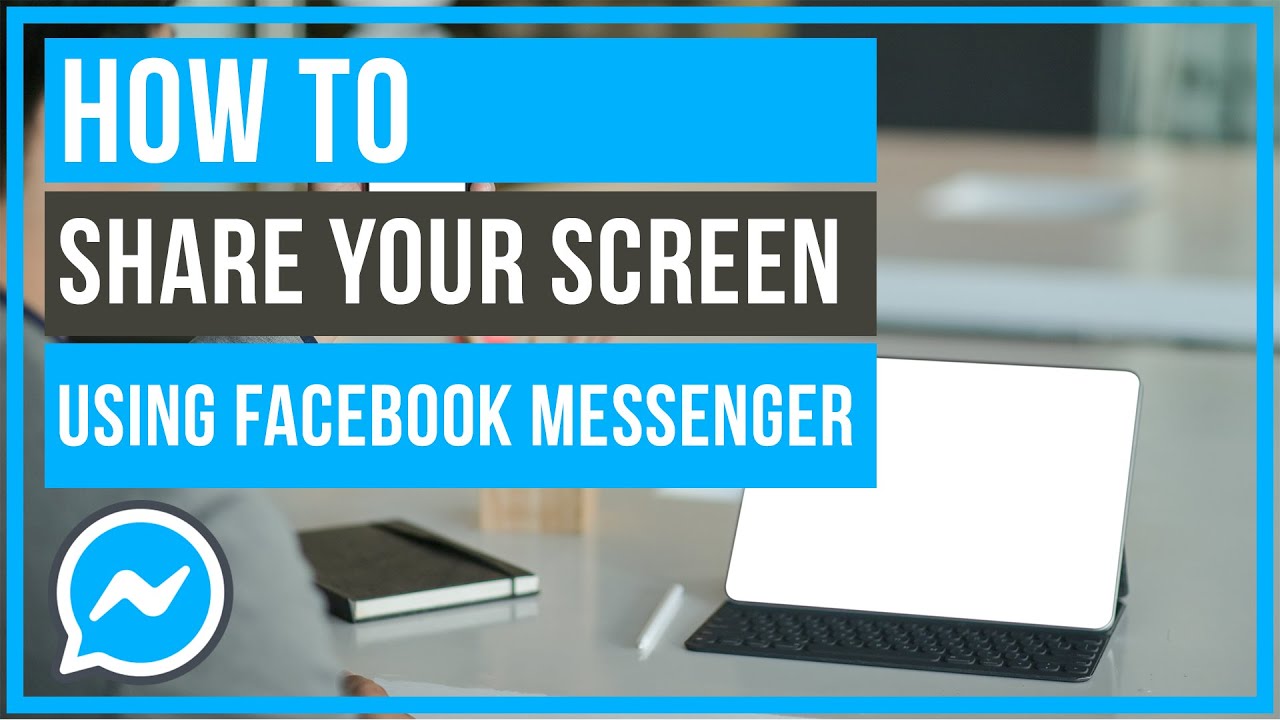
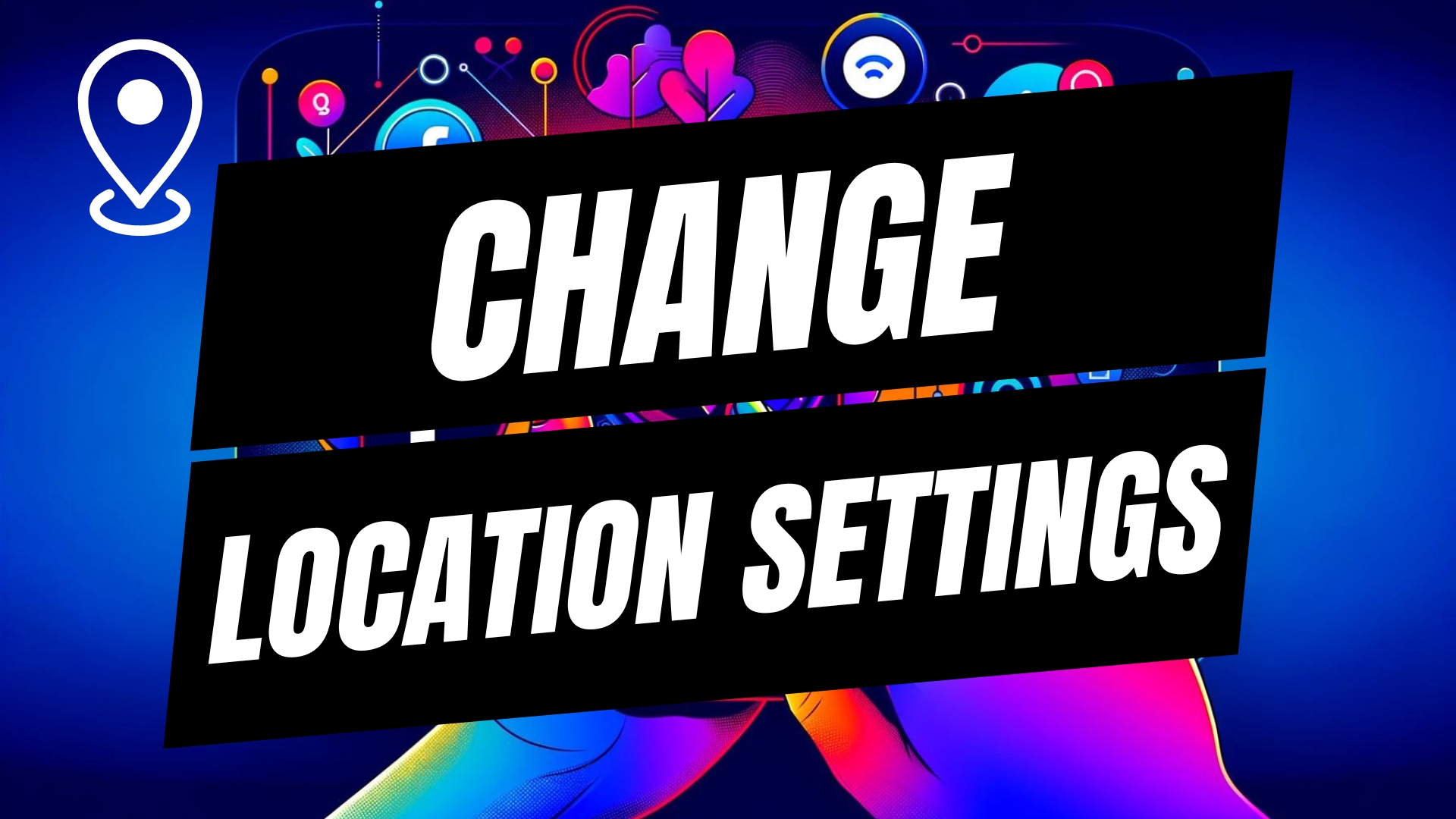

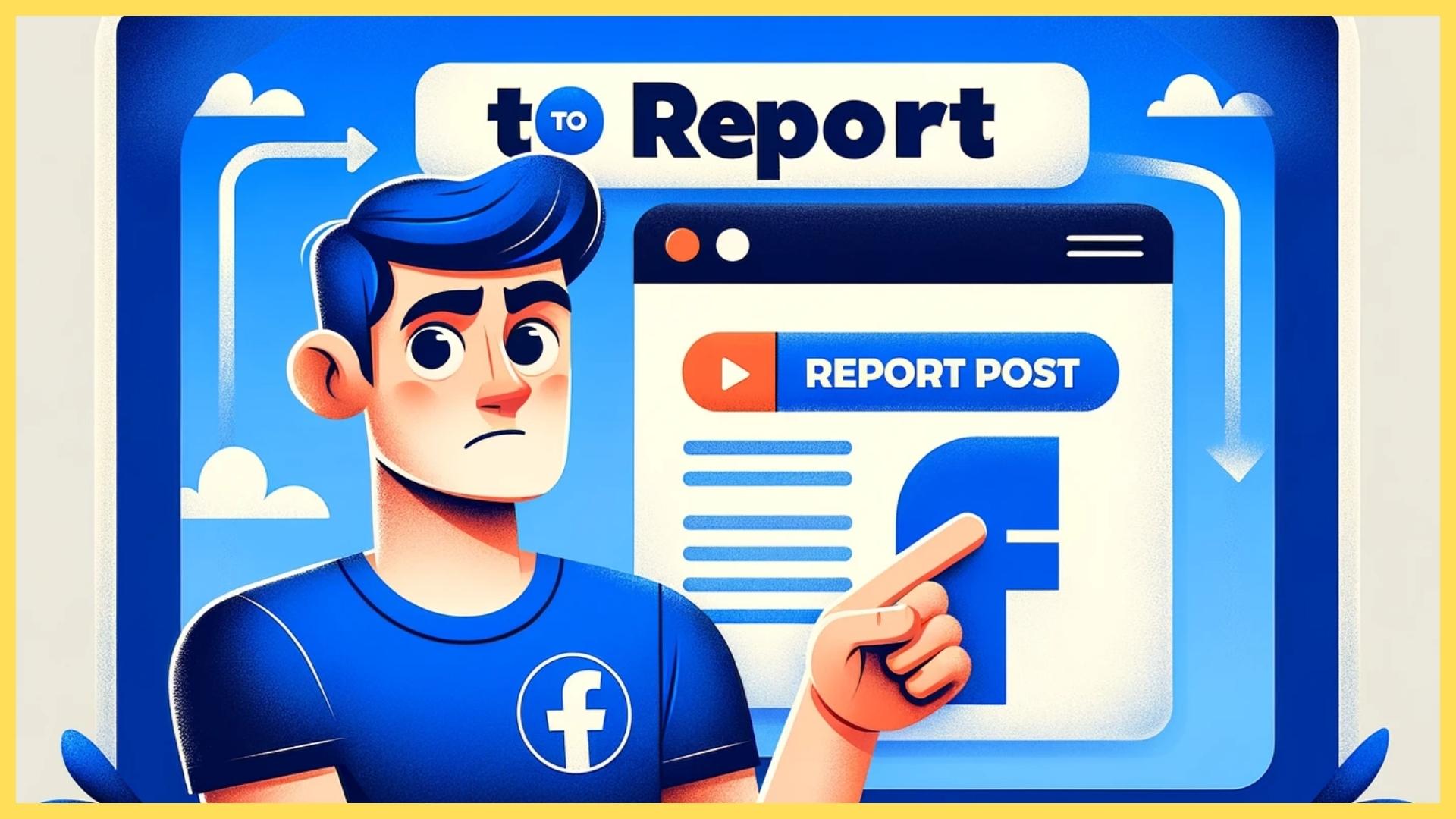
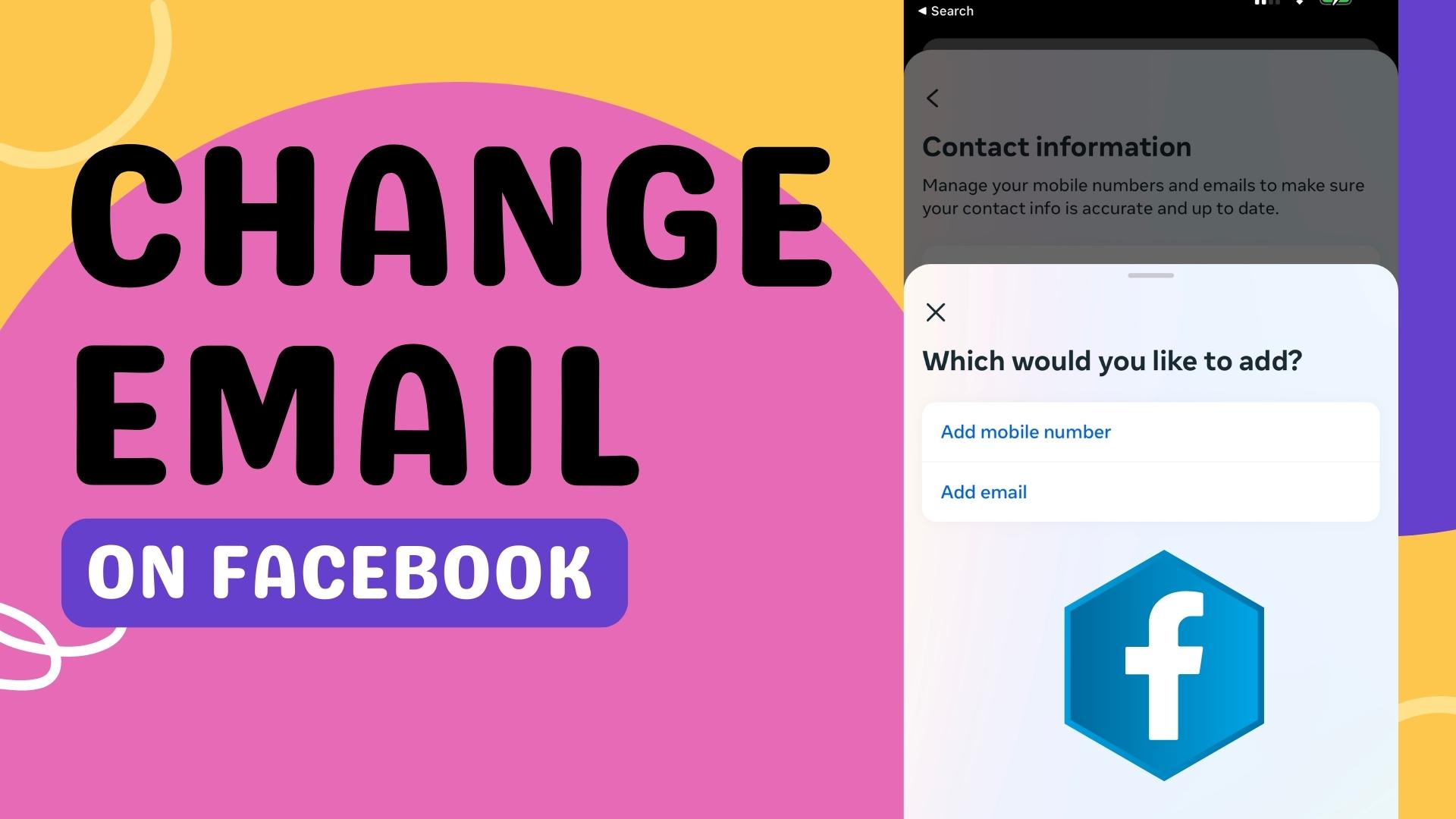
Leave A Comment