Today I’m going to talk about how to submit an assignment in Google classroom. To start off, you will need to be logged into your Google account and in the classroom where you need to submit the assignment.
Once you log in, you’ll see your main feed and upcoming events/assignments in the classroom. You will see assignments in the classroom’s main feed. You can also go to Classwork at the top of the screen to see assignments as well.

Let’s submit an assignment:
- Click on the assignment and then click the “View Assignment” option. This option will give you an overview and any information available about that particular assignment. You can also put public comments or questions and interact with other students or put in a private comment to the instructor.
- There are two ways to submit an assignment from here.
- Assignment template – click template, complete and then save in Google Drive.
- Under Your Work, click the “Add or Create” button. There are several options (create new doc, sheet, slides, etc.) but normally you will go to your Google Drive and select your document to upload.
- Once an assignment is uploaded, the green Turn In button becomes available.
- Hit Turn In and you’ve submitted your assignment.

In some cases, if you find you’ve made a mistake and want to make those changes, you can click “Unsubmit” under your submitted assignment in the Your Work box. You can also check the status of your assignment by going back to the main page and selecting the assignment. It will show “Turned In” as the status if you’ve submitted the assignment successfully.
This was a quick and easy tutorial on how to submit an assignment in Google classroom. If you have any questions, feel free to leave those in the comments below.
If you’re not subscribed to my YouTube channel, make sure you go over and watch my videos and subscribe.
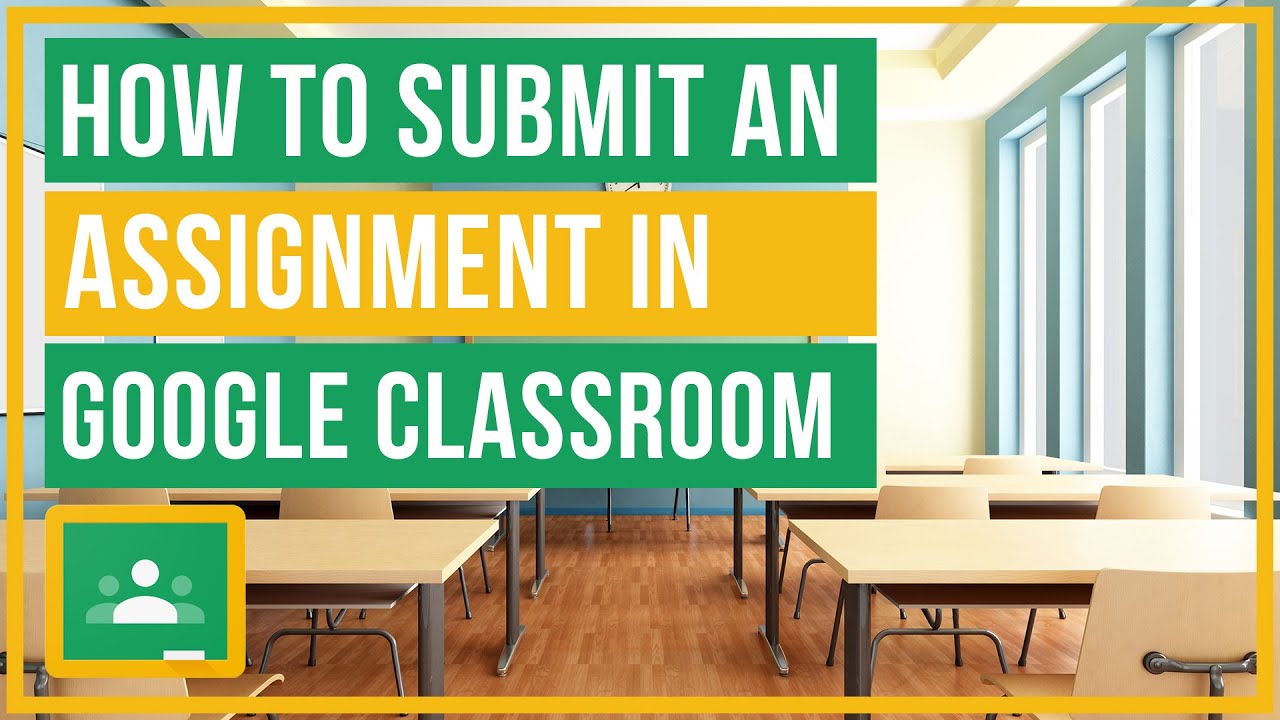

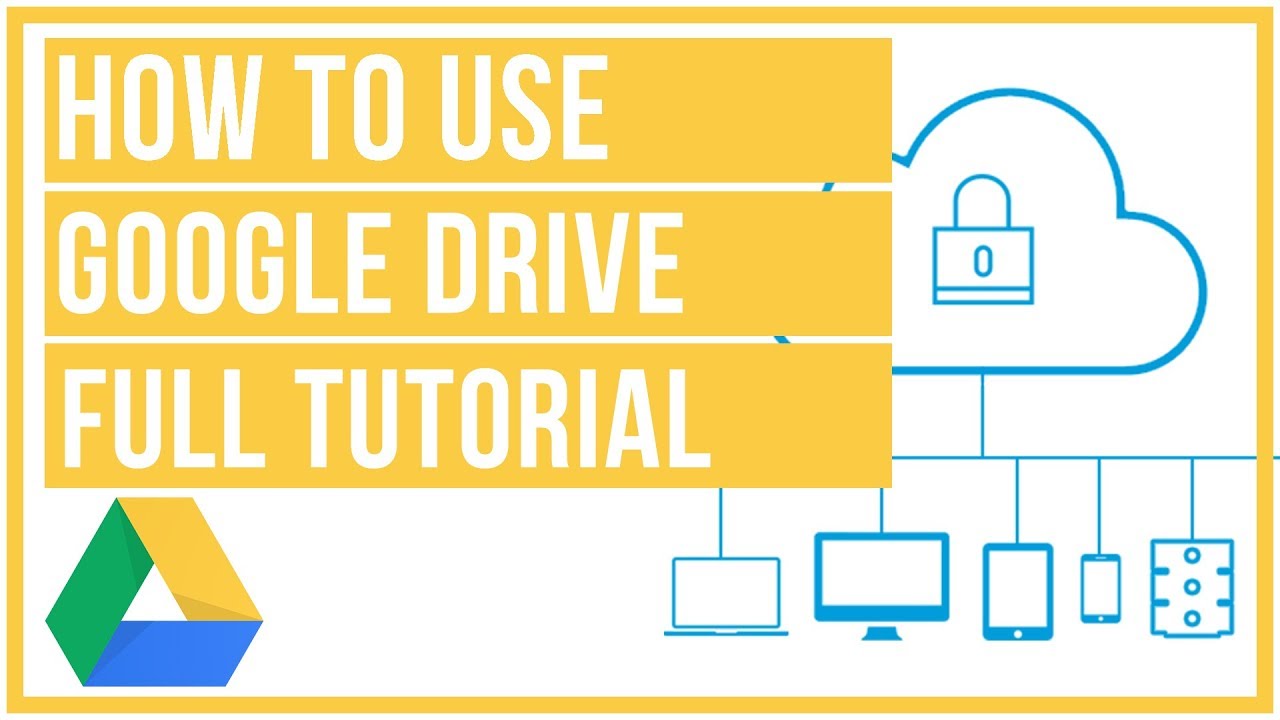
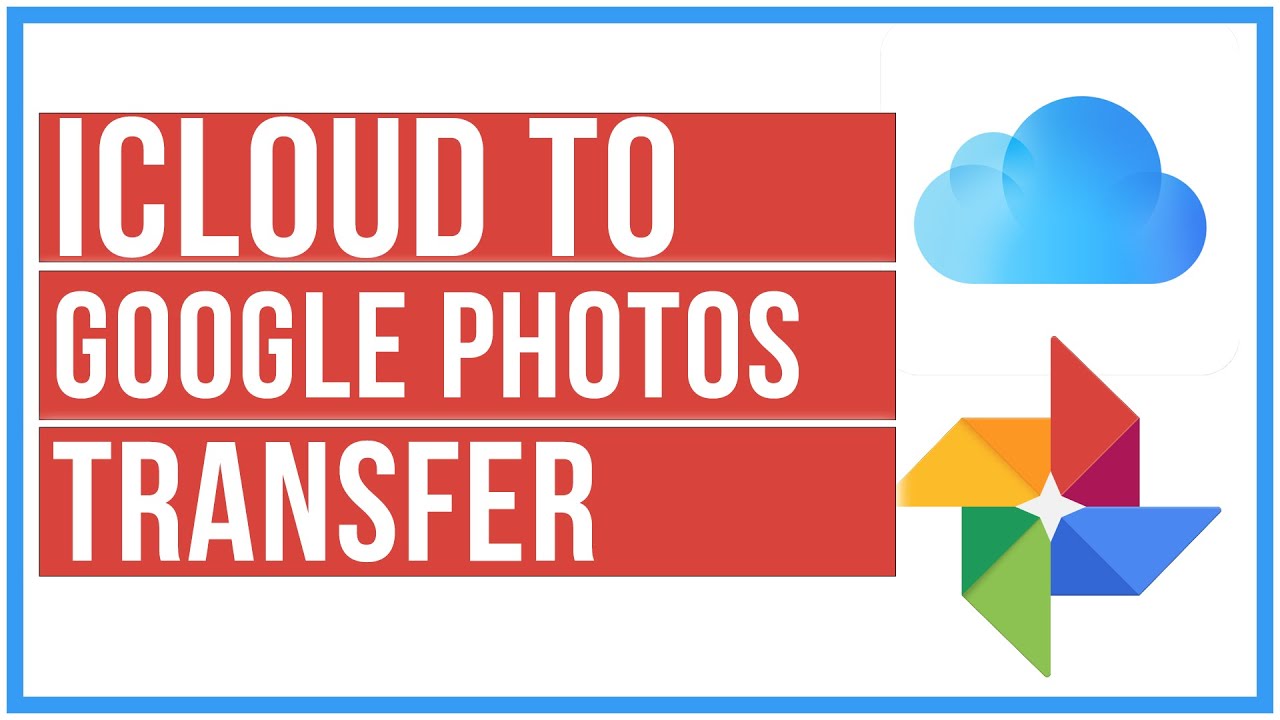

Leave A Comment