Today I’m going to talk about how to loop a YouTube video on your desktop or mobile device. Looping a video is convenient if maybe you have a song or album you want to listen to on repeat.
Desktop Instructions
- Go to the YouTube video you want to loop and right click on the actual video player on the screen.
- After you right click, the first option will be Loop.
- Click Loop and this video will now loop until you close the browser.
Mobile Instructions
- Find the video you want to loop.
- There will be a “plus” symbol right above the play button in the center of your screen (in portrait mode). It may be to the top right of the play button in landscape mode.

- Tap and hold the “plus” symbol and a dialog box that says “Save video to” comes up.
- Create a new playlist and give it a name. Select the privacy settings and hit Create.
- Go to your library and find the playlist you just created.
- Select the playlist and then the video you want to loop.
- Select the drop down arrow in the box with the playlist name (beside 1/1 or however many songs are in the playlist) and it will bring up a couple of options right under the playlist name.
- If you hove over the first icon, you will see that it’s the “Loop” video option. The icon looks like two arrows moving in a circular motion.

This was a quick and easy tutorial on how to loop a YouTube video on your desktop or mobile device. If you have any questions, feel free to leave those in the comments below.
If you’re not subscribed to my YouTube channel, make sure you go over and watch my videos and subscribe.
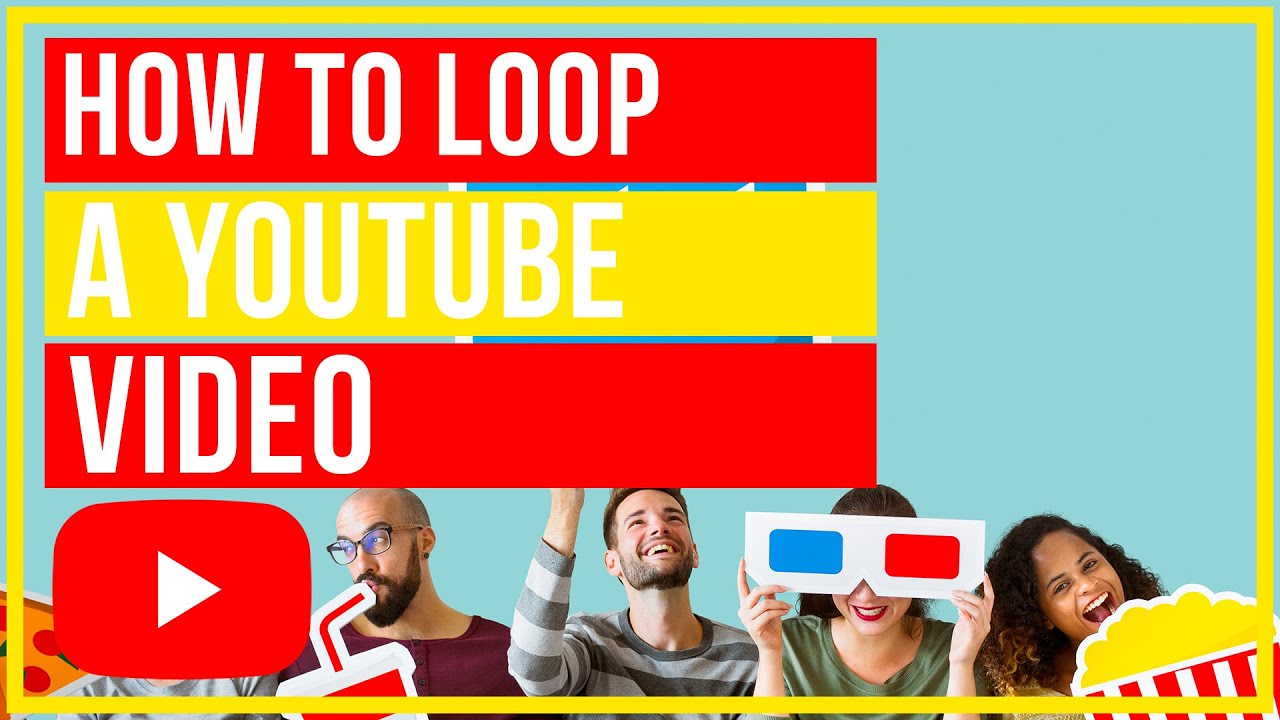
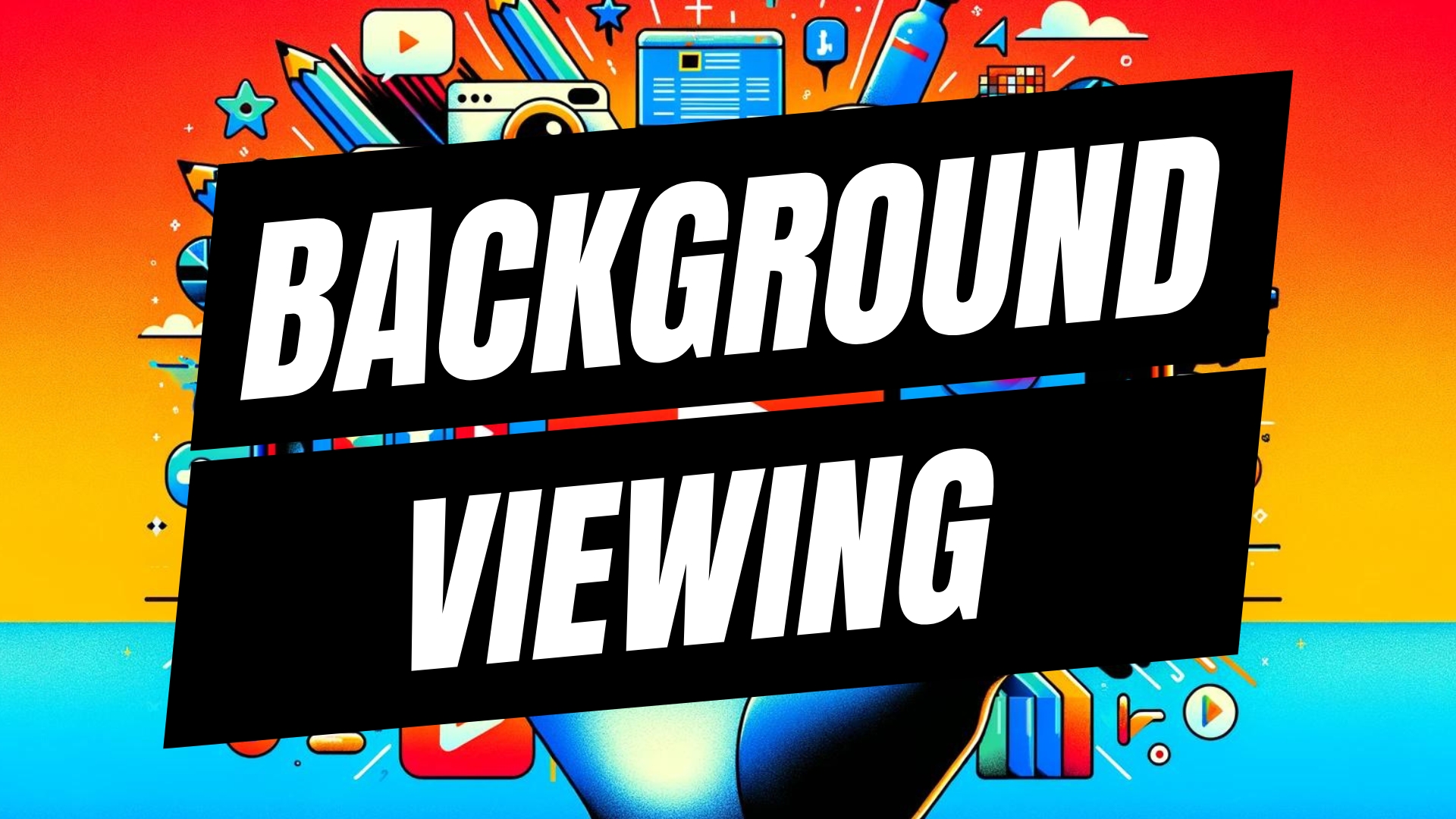


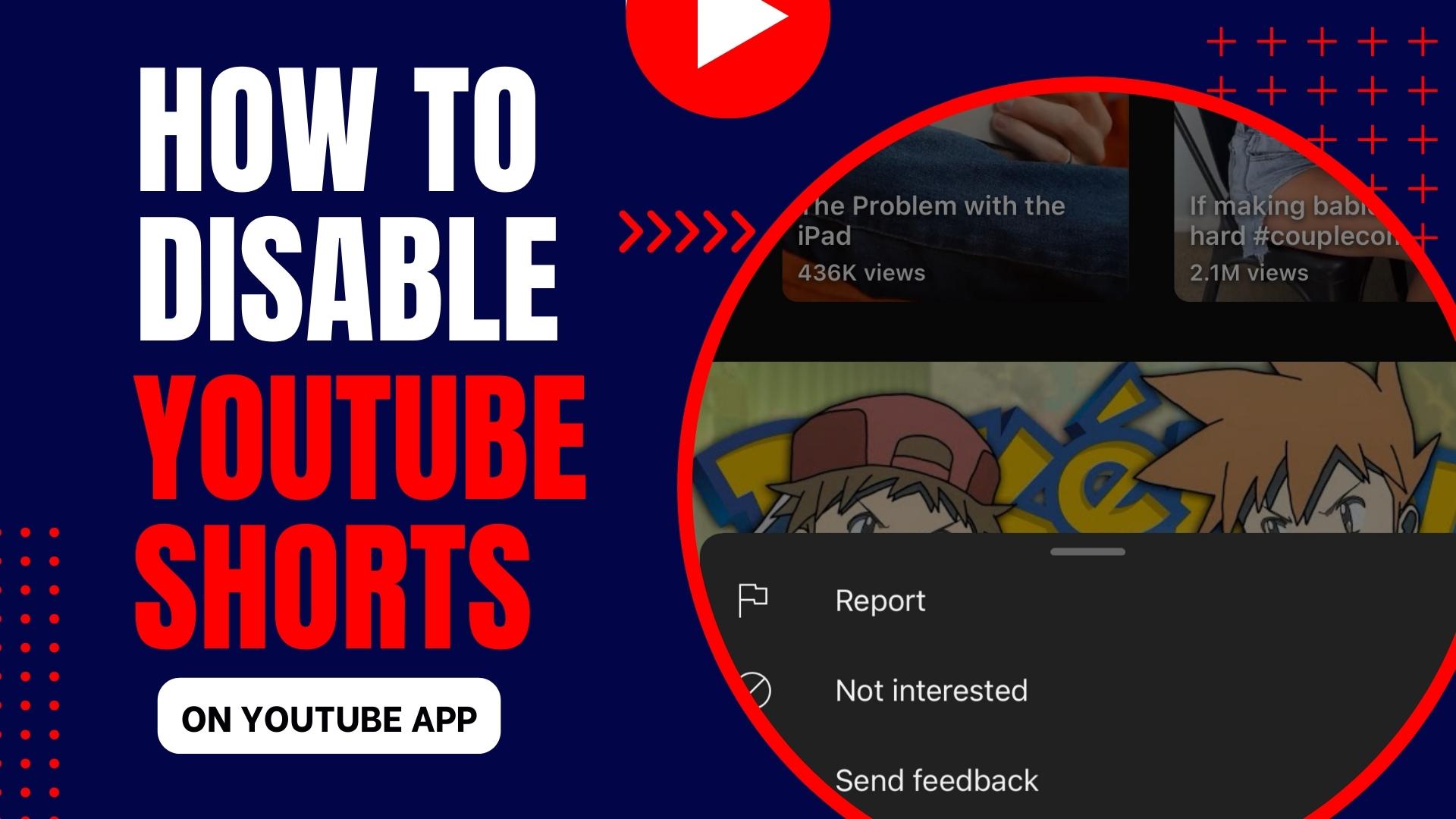
Leave A Comment