Today I’m going to talk about how to leave a group message on an iPhone. If you’ve ever been stuck in a group message that won’t stop, you will definitely appreciate today’s tutorial.
- To get started, go to Messages on your iPhone.
- Select the group message you would like to be removed from.
- Tap on the top of the screen where it shows all people involved in the group message.

- On the drop down menu, select Info and look for Hide Alerts. Hide Alerts works for when there are people on the group message that do not have iMessage. You can also keep the message to refer back to later but not be notified every time someone in the group sends a message.
- If everyone on the message has iMessage, you can actually select the red Leave Conversation option.
- To completely remove group messages as an option, go to Settings and then scroll down to Messages.
- Turn the Group Messages off and you will no longer participate in group messages at all. You will be removed from any current group messages and won’t receive any group messages in the future.

I hope this tutorial on how to leave a group message on an iPhone was helpful. If you have any questions, feel free to leave those in the comments below.
Be sure to check out my post on how to use Airdrop to send and receive files on iPhone or iPad.
If you’re not subscribed to my YouTube channel, make sure you go over and watch my videos and subscribe.
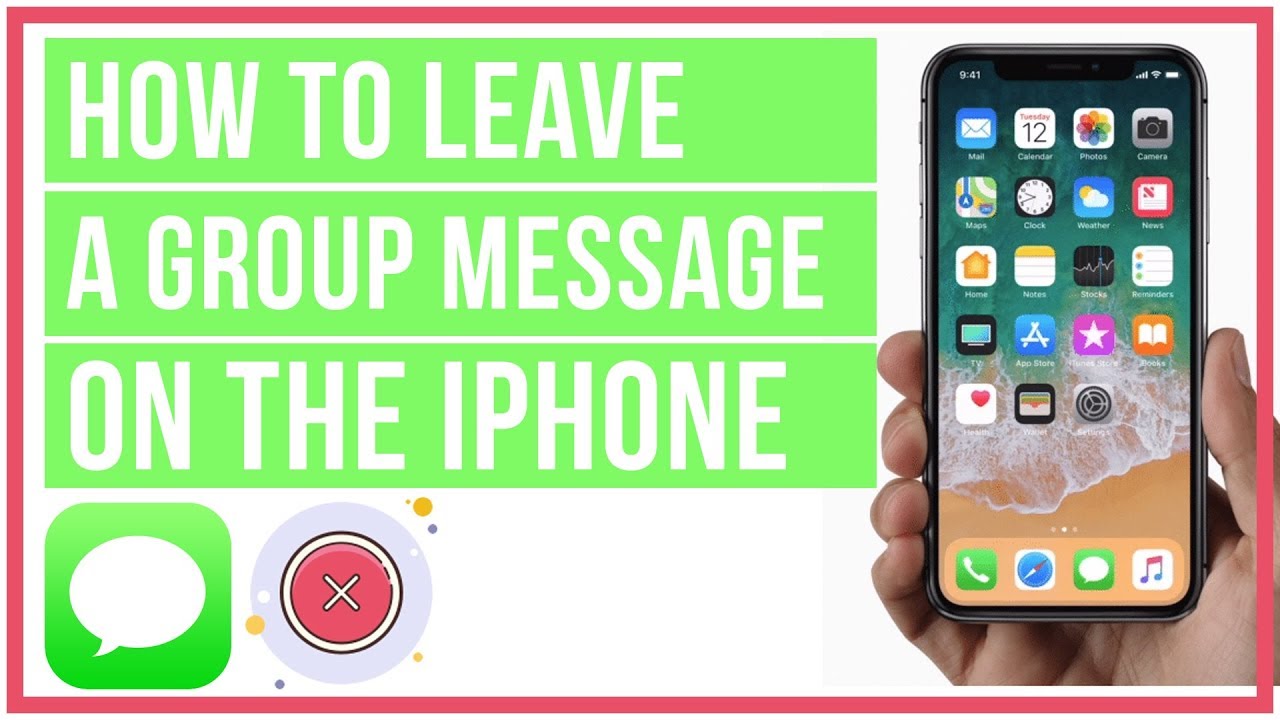
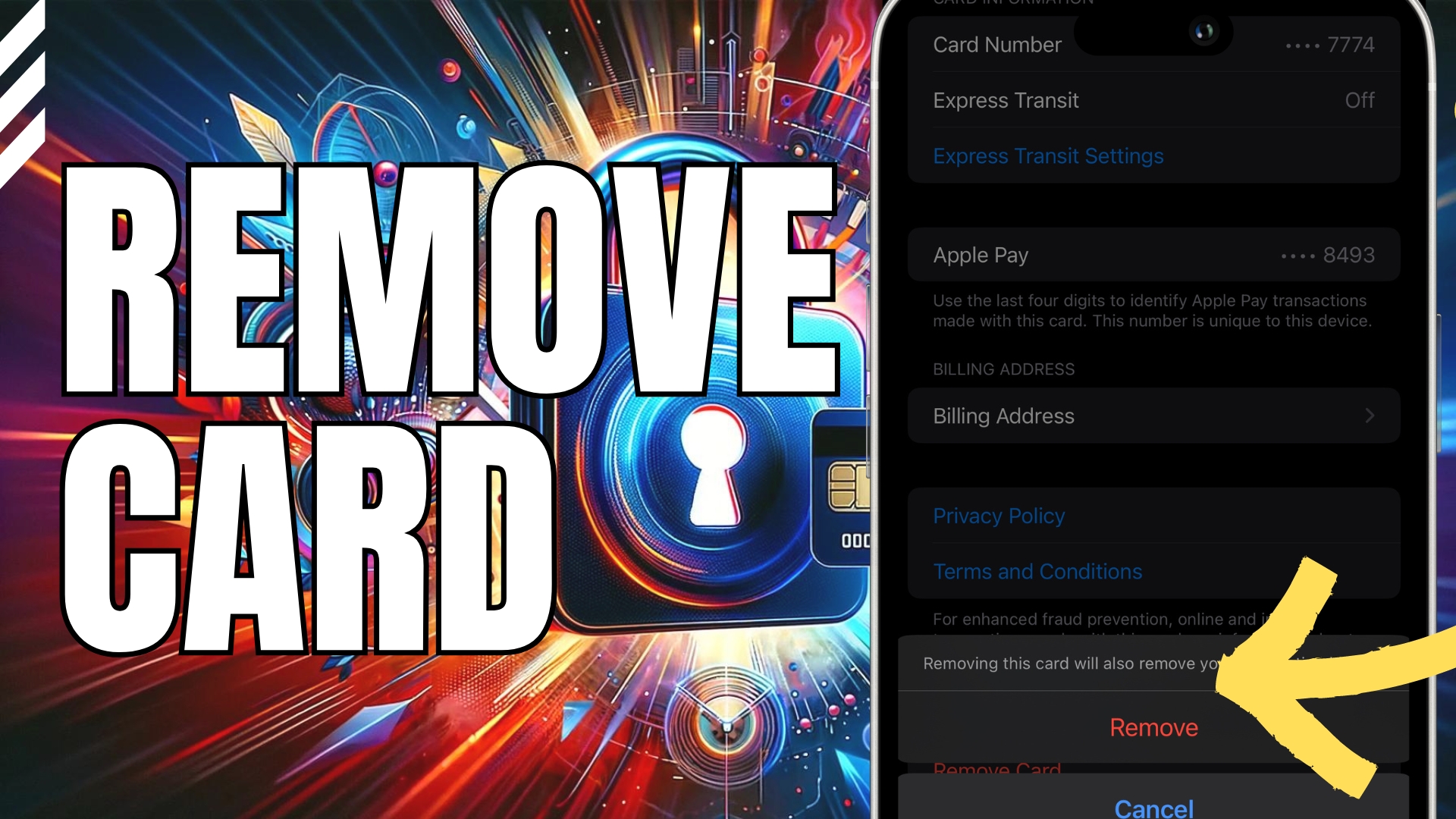


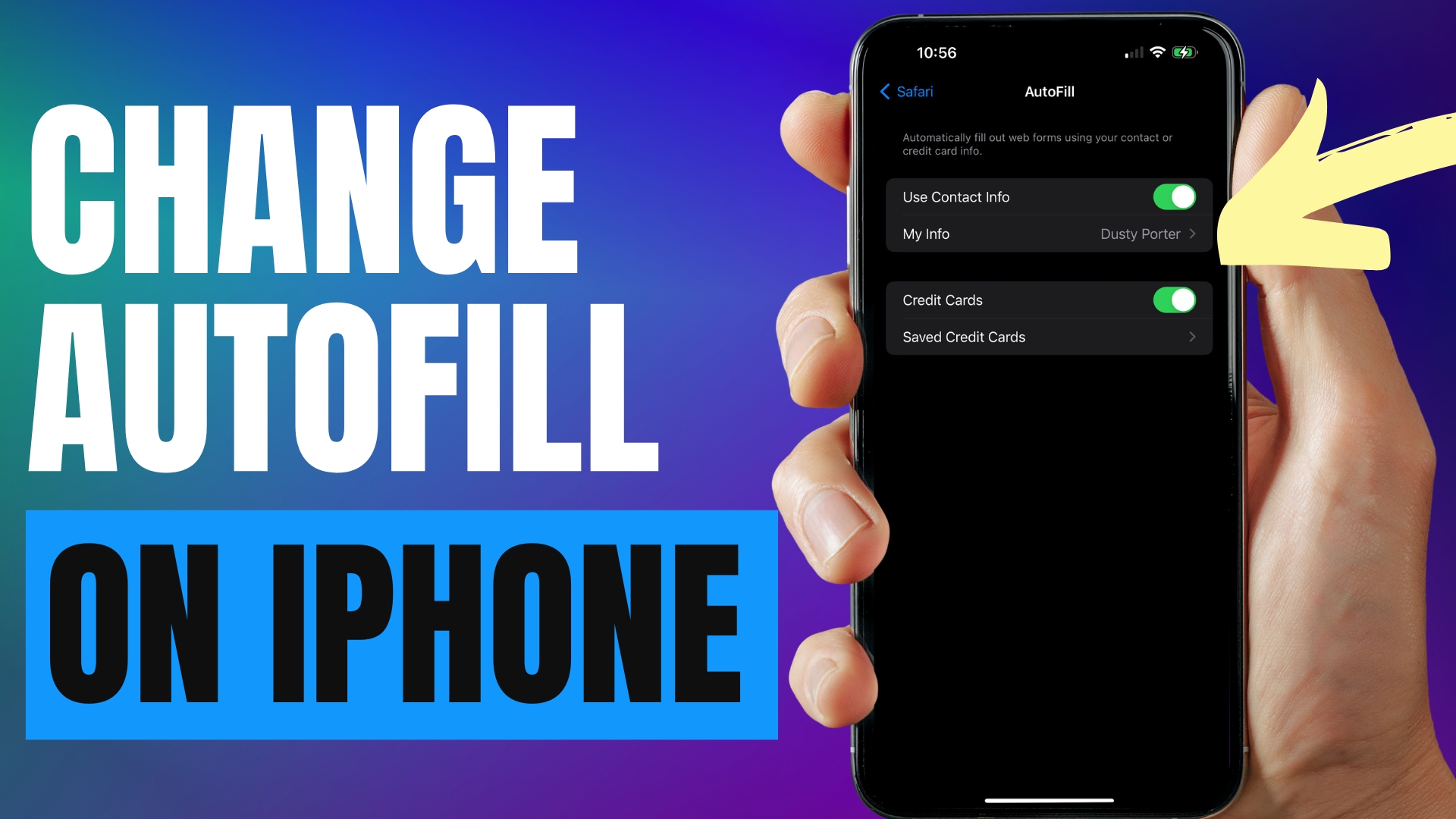
Leave A Comment