Today I’m going to talk about how to use Airdrop to send or receive files on iPhone, iPad, or Mac. Airdrop is a fast and easy way to share large amounts of information such as photos and videos with other Apple users.
- First, make sure Airdrop is enabled. Swipe down from the top of your screen.
- Tap and hold the square that contains the Wifi, airplane mode, bluetooth, etc. icons.

- This will bring up more options including the Airdrop option. Tap Airdrop to select Airdrop receiving off, Contacts only, or Everyone. If you select Everyone, keep in mind that anyone within your vicinity can send you information. It’s probably best to keep Contacts only selected.
- Now you can select files that you would like to send. You can go to Photos, select the photo or photos you want to share and hit the Share button in the lower left of the photo. Choose to share via Airdrop. You will be able to see who in your contacts has Airdrop enabled or choose a device to send to.

I hope this tutorial on how to use Airdrop to send or receive files on iPhone, iPad, or Mac was helpful. If you have any questions, feel free to leave those in the comments below.
Don’t forget to check out my tutorial on how to cancel subscriptions on iPhone and iPad.
If you’re not subscribed to my YouTube channel, make sure you go over and watch my videos and subscribe.

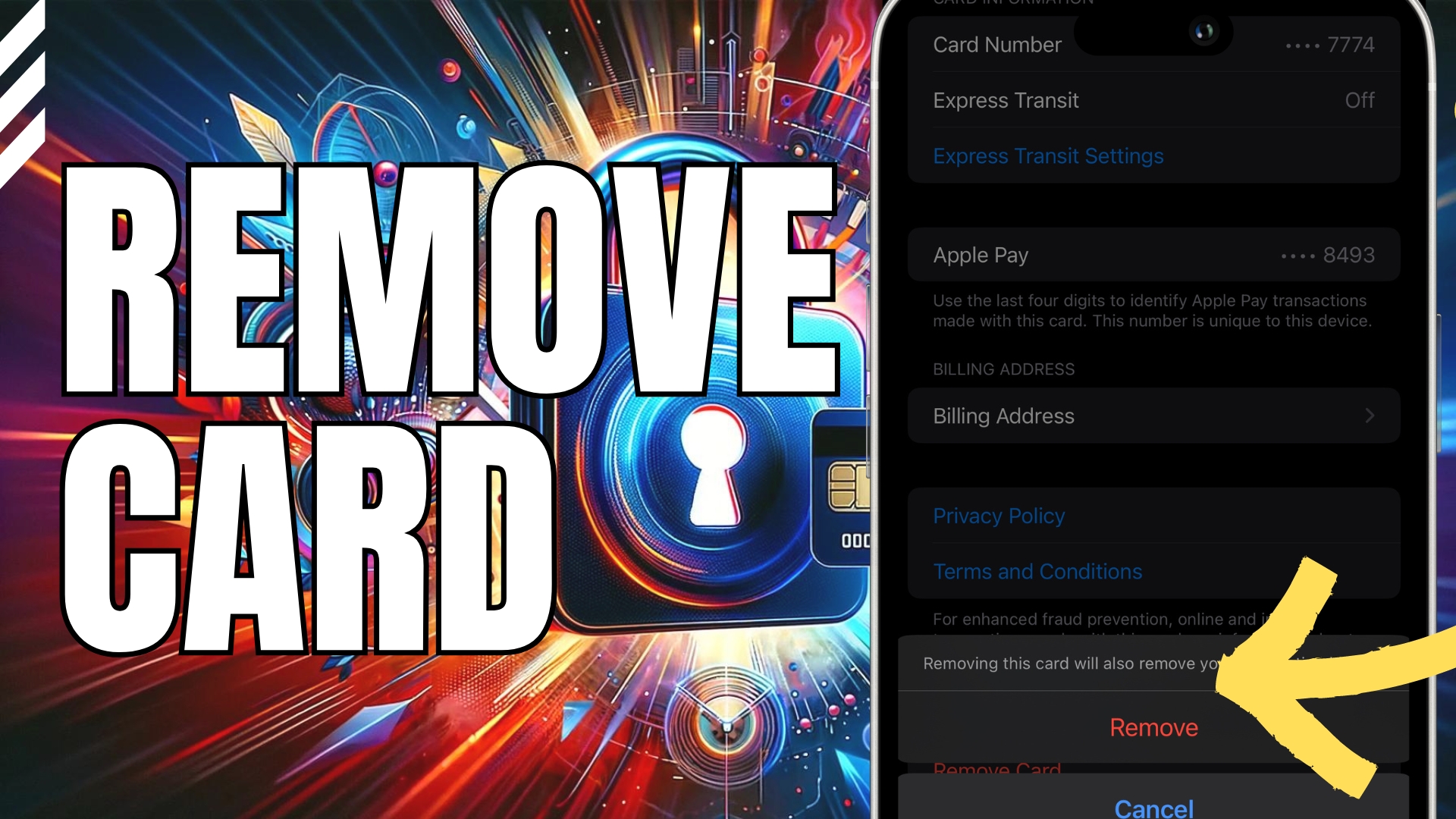


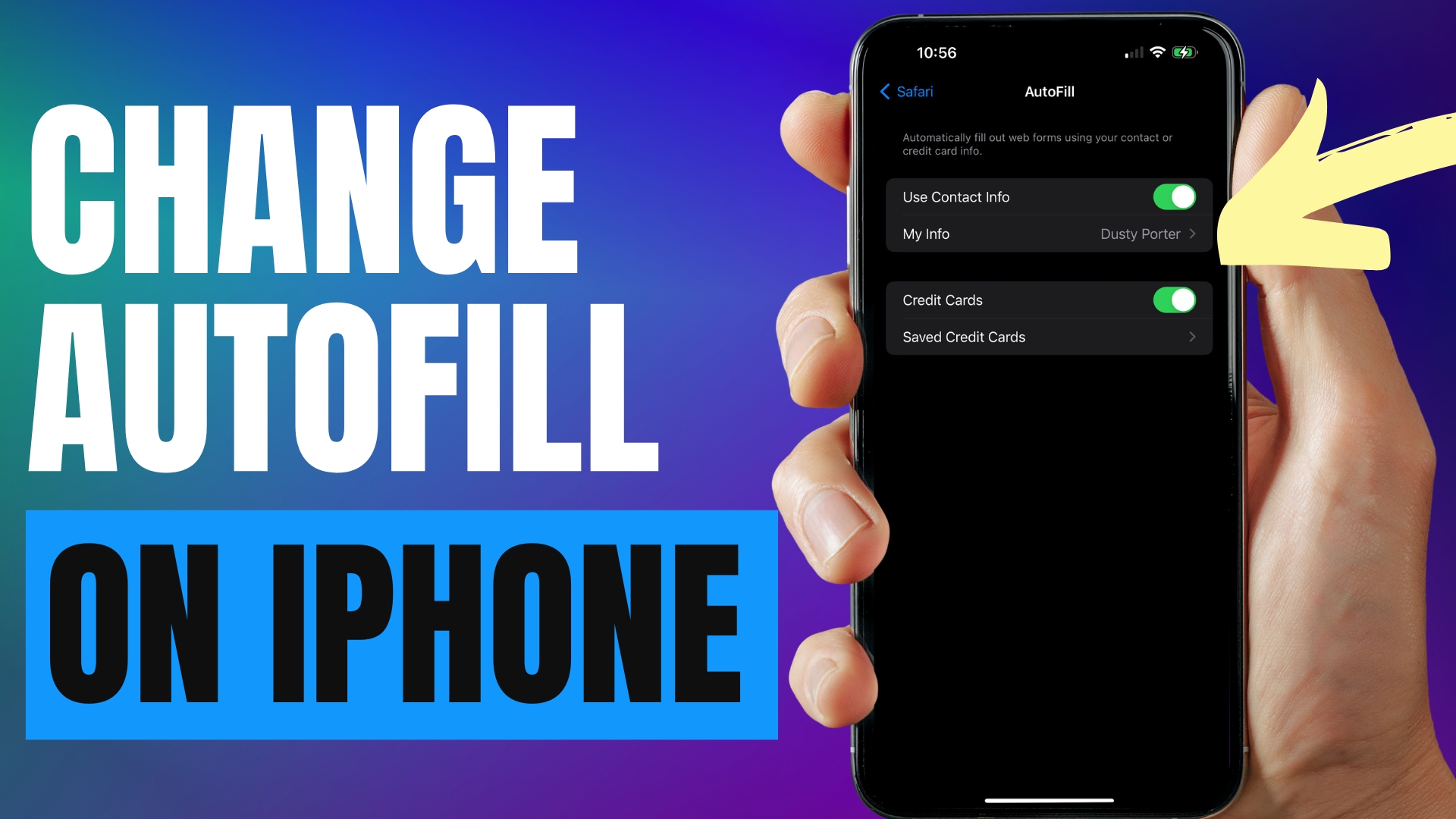
Leave A Comment