Today I’m going to talk about how to transfer all emails and contacts to another Gmail. This is a great way to keep all your information in one place if you switch email addresses.To get started, make sure you’re logged into your current Gmail account.
- Go to Settings in the top right corner of the page and then select See All Settings.
- Select the Accounts and Import tab.

- Select Import Mail and Contacts.
- You’ll then be asked to sign into another email account (the account you want to import from).
- Once you are properly logged in, you will see a pop up asking you to trust Google ShuttleCloud Migration. Click Allow.
- You will be able to select if you want to import contacts, import mail, and import new mail for the next 30 days.

- Make your selections and hit Start Import.
- This process can take anywhere from a few minutes to an hour depending on how many emails you are importing.
- To check the status of the import, you can go back into Settings, Import Mail and Contacts and view the status.
- Once done, you’ll receive a message saying that the import is complete.

I hope this tutorial on how to transfer all emails and contacts to another Gmail was helpful. If you have any questions, feel free to leave those in the comments below.
Don’t forget to check out my tutorial on how to change the default email and browser apps in iOS14.
If you’re not subscribed to my YouTube channel, make sure you go over and watch my videos and subscribe.
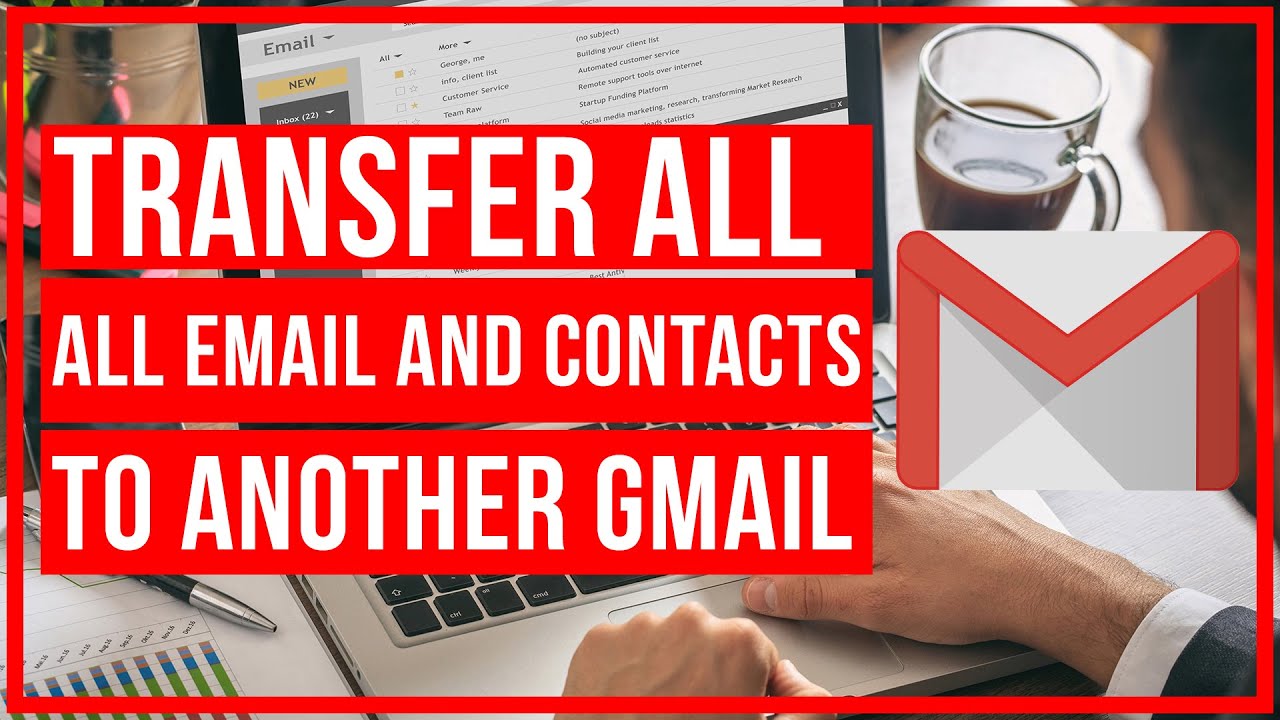

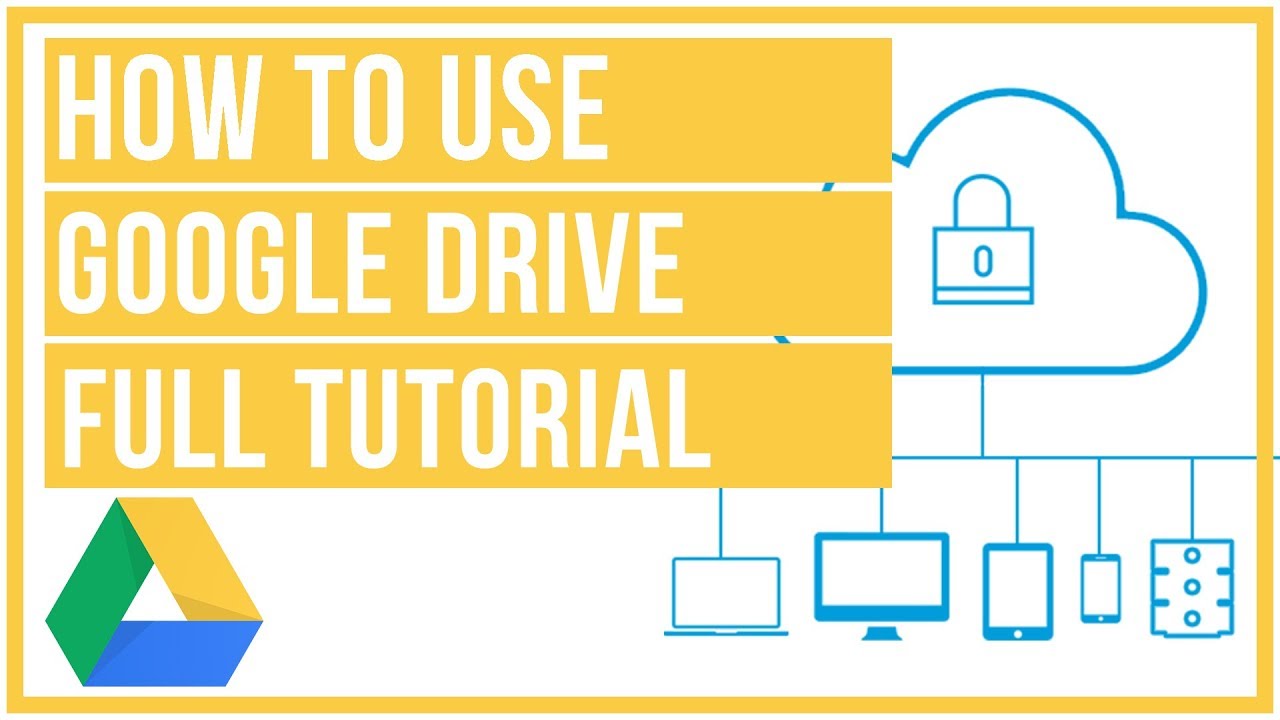
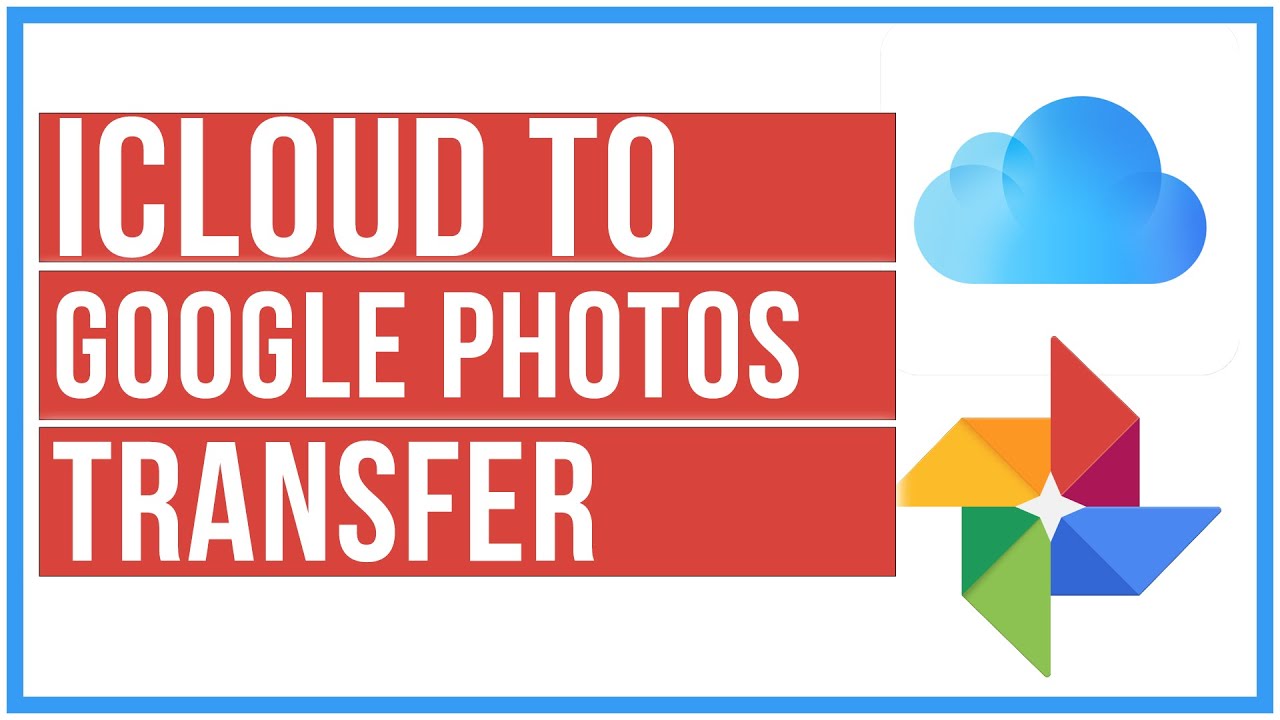

Leave A Comment