Today I’m going to walk you through how to install Google Fonts on a Mac or Windows PC. Google Fonts offer a huge variety of unique and different fonts that you can download and use on your Mac or PC.
Install on Mac
- To download fonts, visit Google Fonts.
- Once you find a font you would like to download, click the red “+” beside the font. The dialog box should say Family Selected.
- To actually download, click the Download icon (downward-pointing arrow) and the download will appear in the bottom left of your screen in a zip file.
- Click on the arrow in the download box and go to Show in Folder. Move the zip file to wherever you prefer to store it.
- Extract the zip file and click on the .ttf file. The file will include all versions of the font such as light, bold, medium, etc.
- Click install font and all versions will be installed.
- If there are multiple .ttf files in the zip file, just select all of them at once and double click. You can then install them all at once.
- The .txt file includes all information on how fonts can and cannot be used.
Install on Windows
- To download fonts, visit Google Fonts.
- Once you find a font you would like to download, click the red “+” beside the font. The dialog box should say Family Selected.
- To actually download, click the Download icon (downward-pointing arrow) and the download will appear in the bottom left of your screen in a zip file.
- Click on the arrow in the download box and go to Show in Folder. Move the zip file to wherever you prefer to store it.
- Right click on the zip file and Extract All.
- Again, choose where you want the files to be located. Make your selection and hit Extract.
- Select all of the .ttf files and then double click. The file will include all versions of the font such as light, bold, medium, etc.
- Click install font and all versions will be installed.
- The .txt file includes all information on how fonts can and cannot be used.
I hope this tutorial on how to install Google Fonts on a Mac or PC was helpful. If you have any questions, feel free to leave those in the comments below.
Be sure to check out my tutorial on how to add and customize tables in Google Docs.
If you’re not subscribed to my YouTube channel, make sure you go over and watch my videos and subscribe.
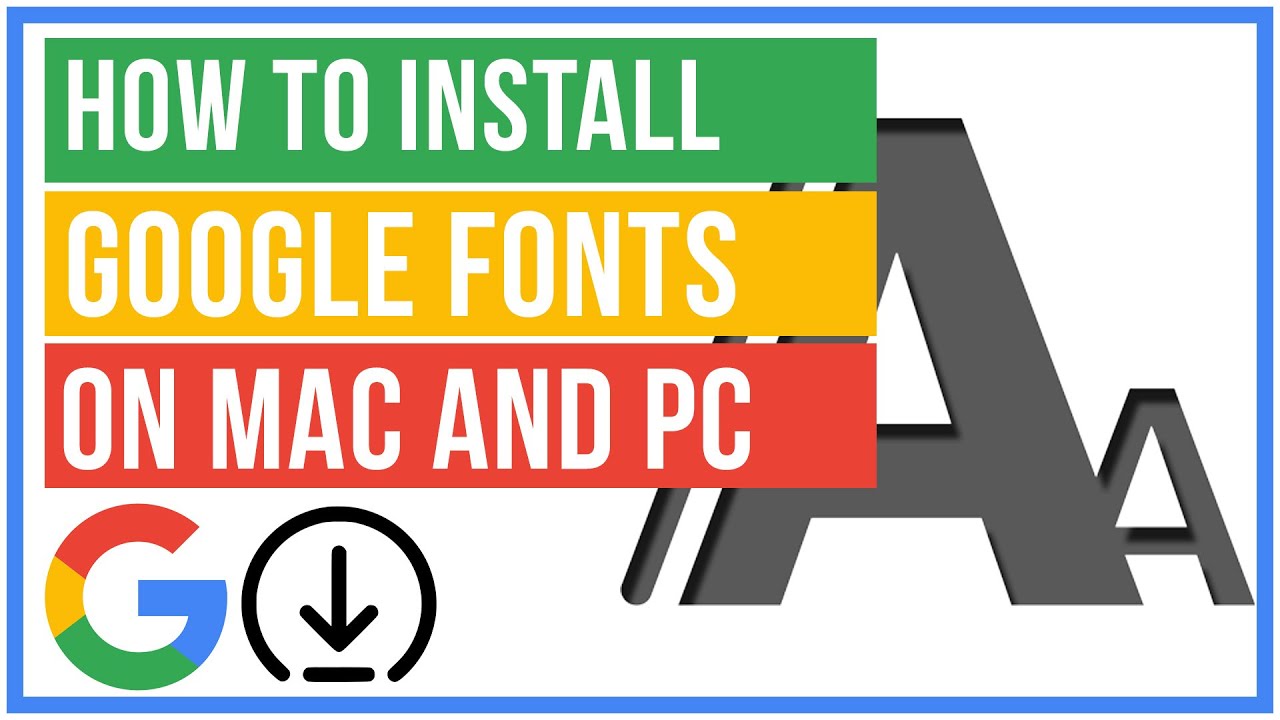

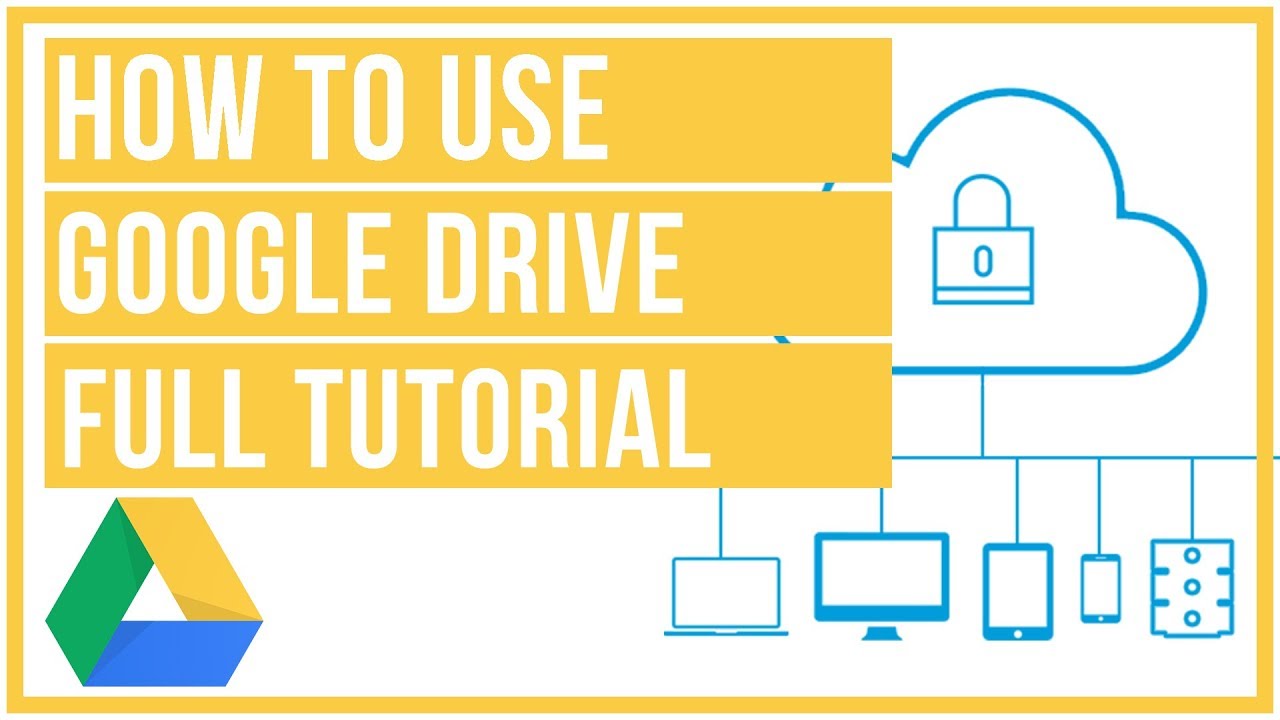
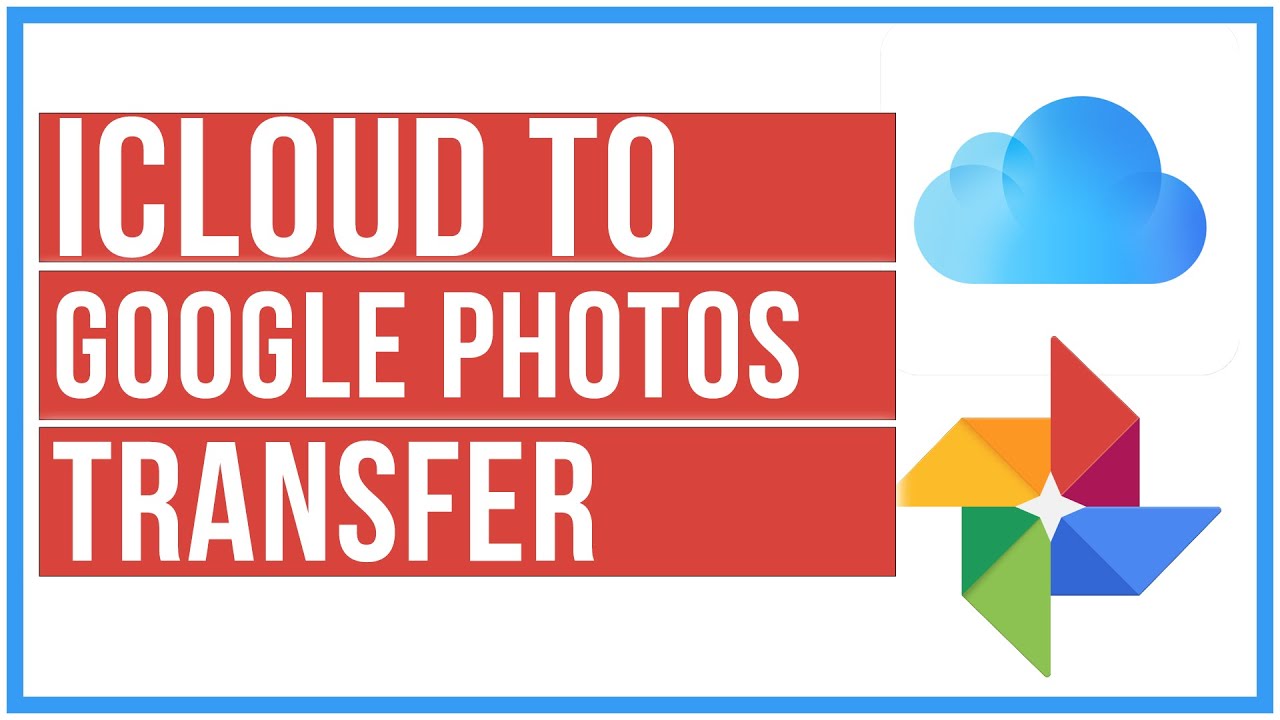

Leave A Comment