Today I’m going to walk you through a tutorial on how to add a bot to your Discord server. A bot can help you do tasks automatically within your server so you don’t have to go in and do them manually.
Setting Up Bot
- Go to https://www.carbonitex.net/discord/.
- Make sure you are logged into your Discord account.
- Find the bot you want to add on the Carbonite X website.
- Click the green Add to Server button.

- A dialog box will pop up and ask you to connect the bot to your Discord server.
- Choose the server and click the blue Authorize button.
- Now when you go to the server in Discord, you will see the bot in the “Online” list.
- After you’ve added the bot, go to Server Settings and select Roles.
- Click the addition symbol to add a new role and give it a title (I chose “Bot”).
- Select the permissions you want the bot to have.
- Now go back to the online list and add the role to the bot.
Bot Commands
- To find out what commands a bot knows, you can find instructions on the Carbonite X website.

- Go back to your Discord server, select the bot, and start a message chat with them.
- Enter in ++help to see the full command list.
- The full list of commands you can access for that specific bot will show appear.
I hope this tutorial on how to add a bot to your Discord server was helpful. If you have any questions, feel free to leave those in the comments below.
For another great Discord post, be sure to check out my full tutorial on how to use Discord.
If you’re not subscribed to my YouTube channel, make sure you go over and watch my videos and subscribe.
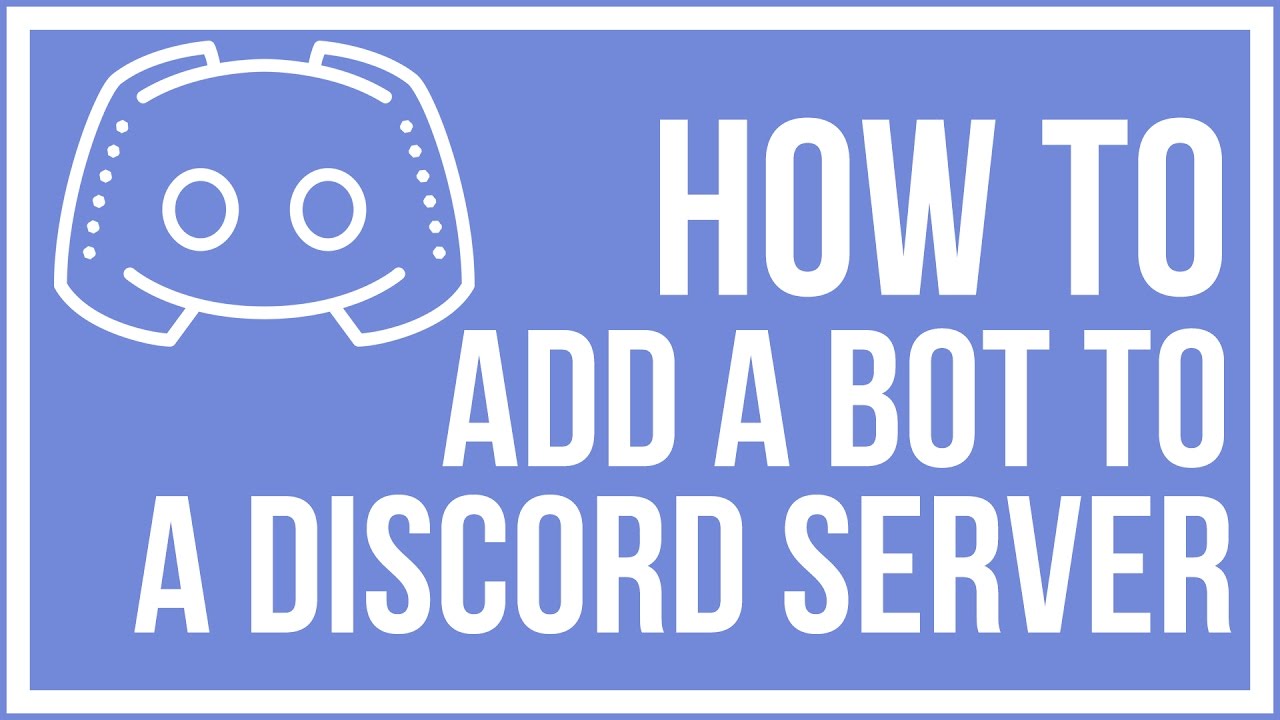

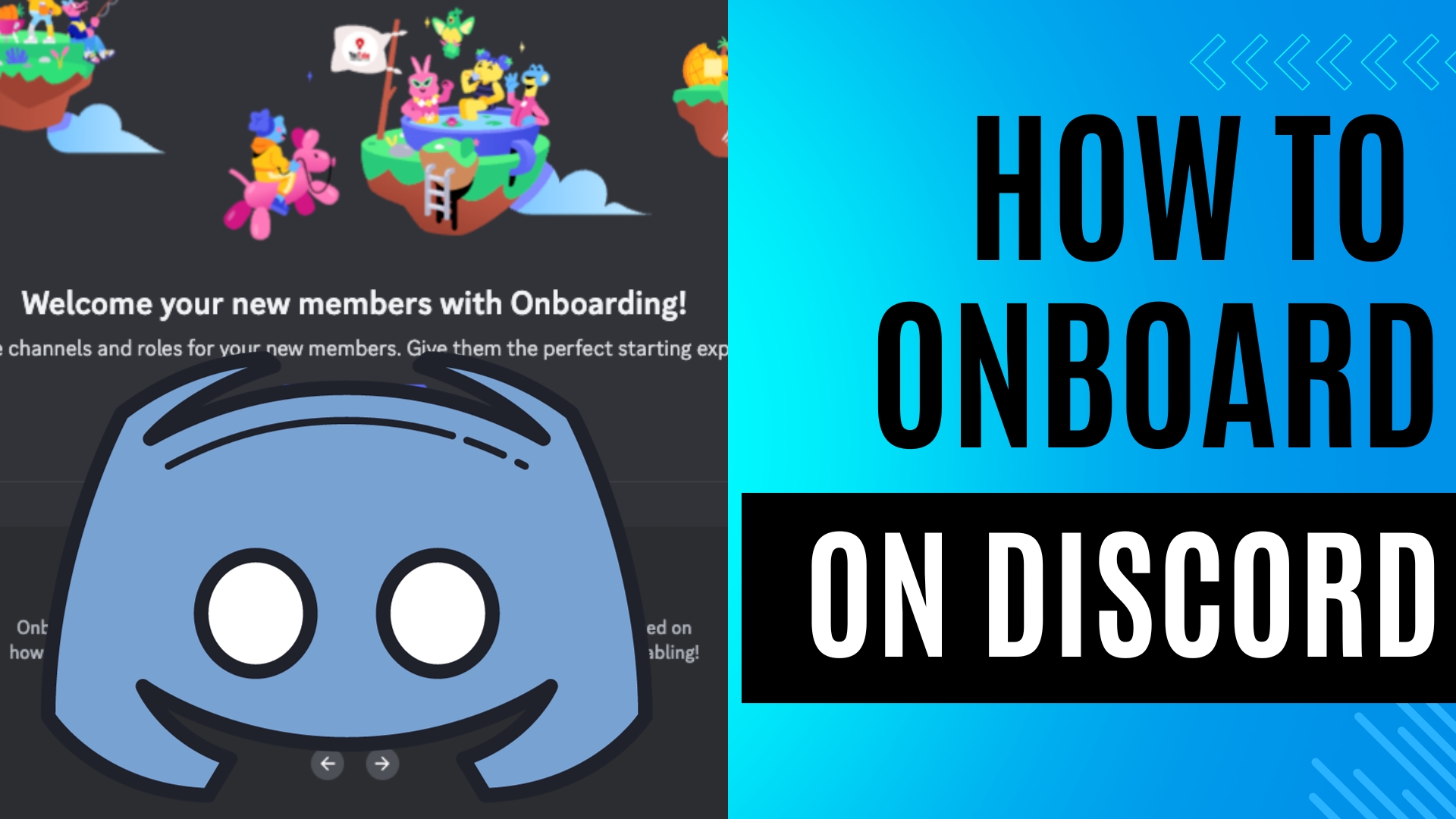
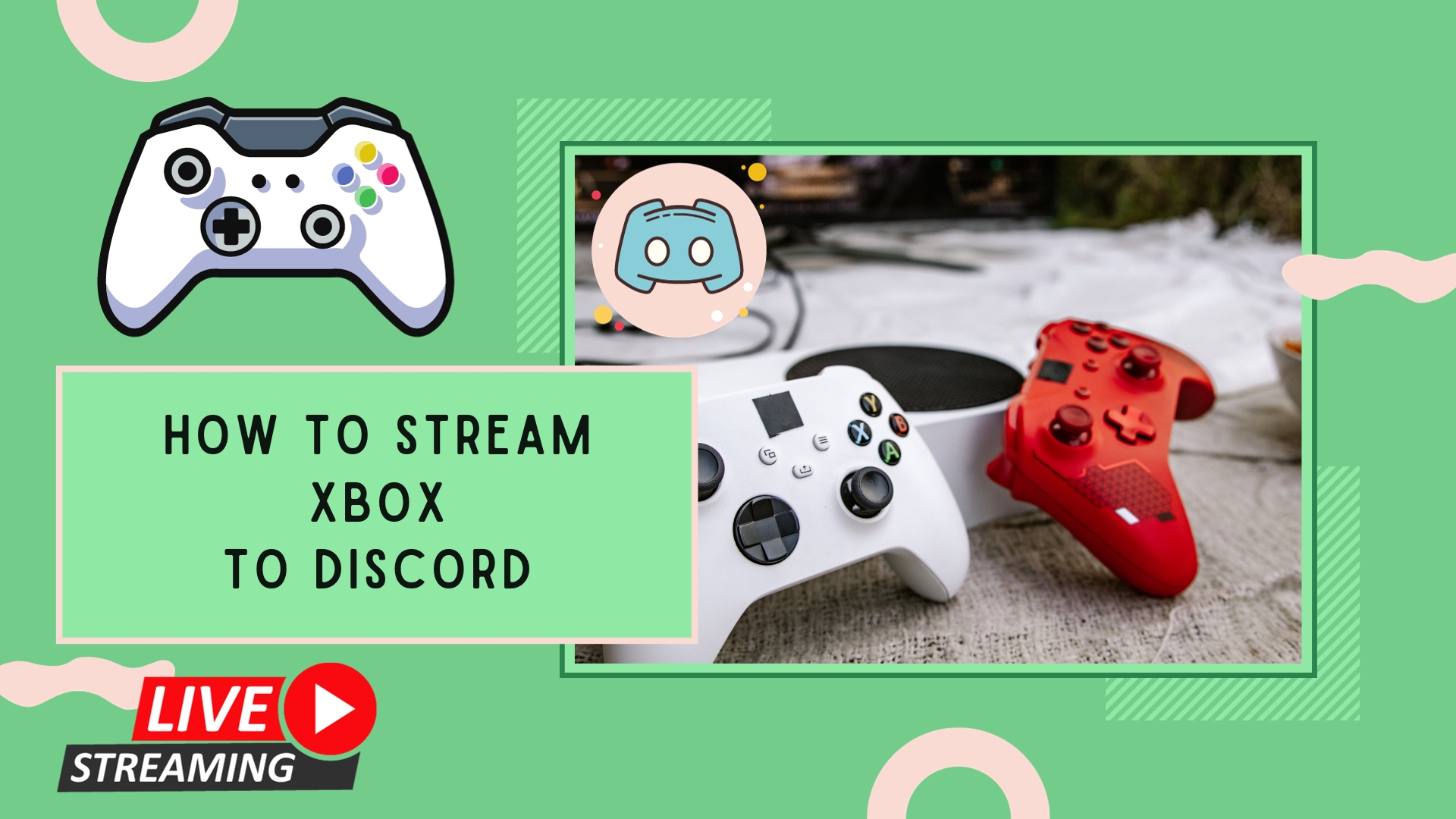
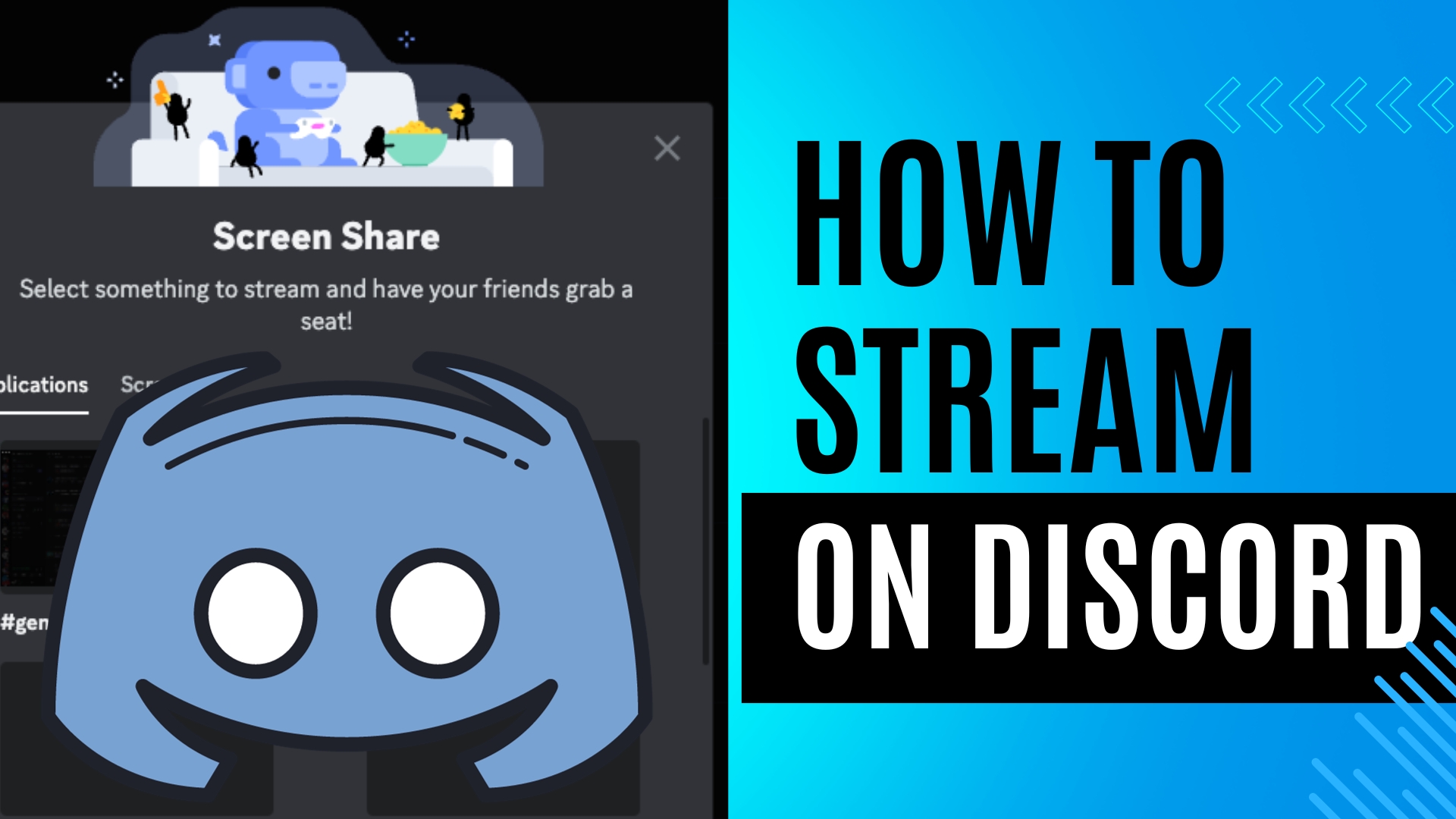
Leave A Comment