In this tutorial, you will learn how to blur portions of a video in Adobe Premiere Pro. This allows you to blur out sensitive data, private information, and SO much more.
Once you have your video files imported into Premiere Pro go ahead and drag them over to the timeline.
Select the section that you want to blur on the time line. Make sure you have seperated it from the video not with the blur.
Go to video effects —> Blur and Sharpen –> Gaussian Blur
Drag the effect onto the timeline.

Now that you have the blur on the video in the timeline go ahead and go to your Effects Controls and look for a setting that says “Blurriness” select the square tool underneath the Gaussian Blur settings.
This will then put a square on your video that you can manipulate to cover the areas of the video you want blurred out.


Use the tool to cover up the areas you want blurred out. Once you have it covered up, go back to the Gaussian Blur settings and drag the setting that says BLURRINESS until you get your desired effect.

The last thing to do will be to play the video back to make sure you have covered everything for the amount of time you are looking for.
If you want to watch a video tutorial, showing you how to do this watch the video below.
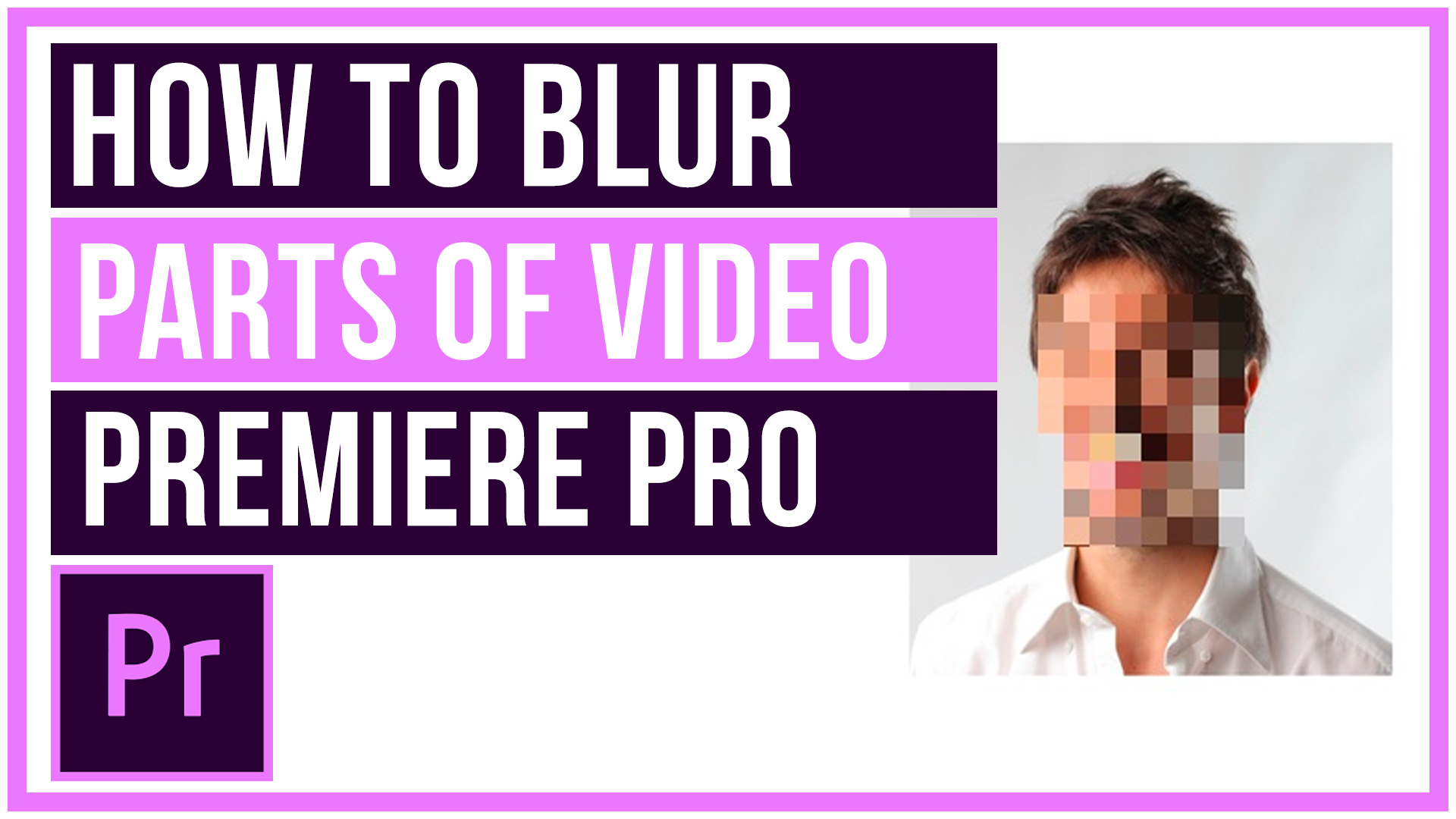
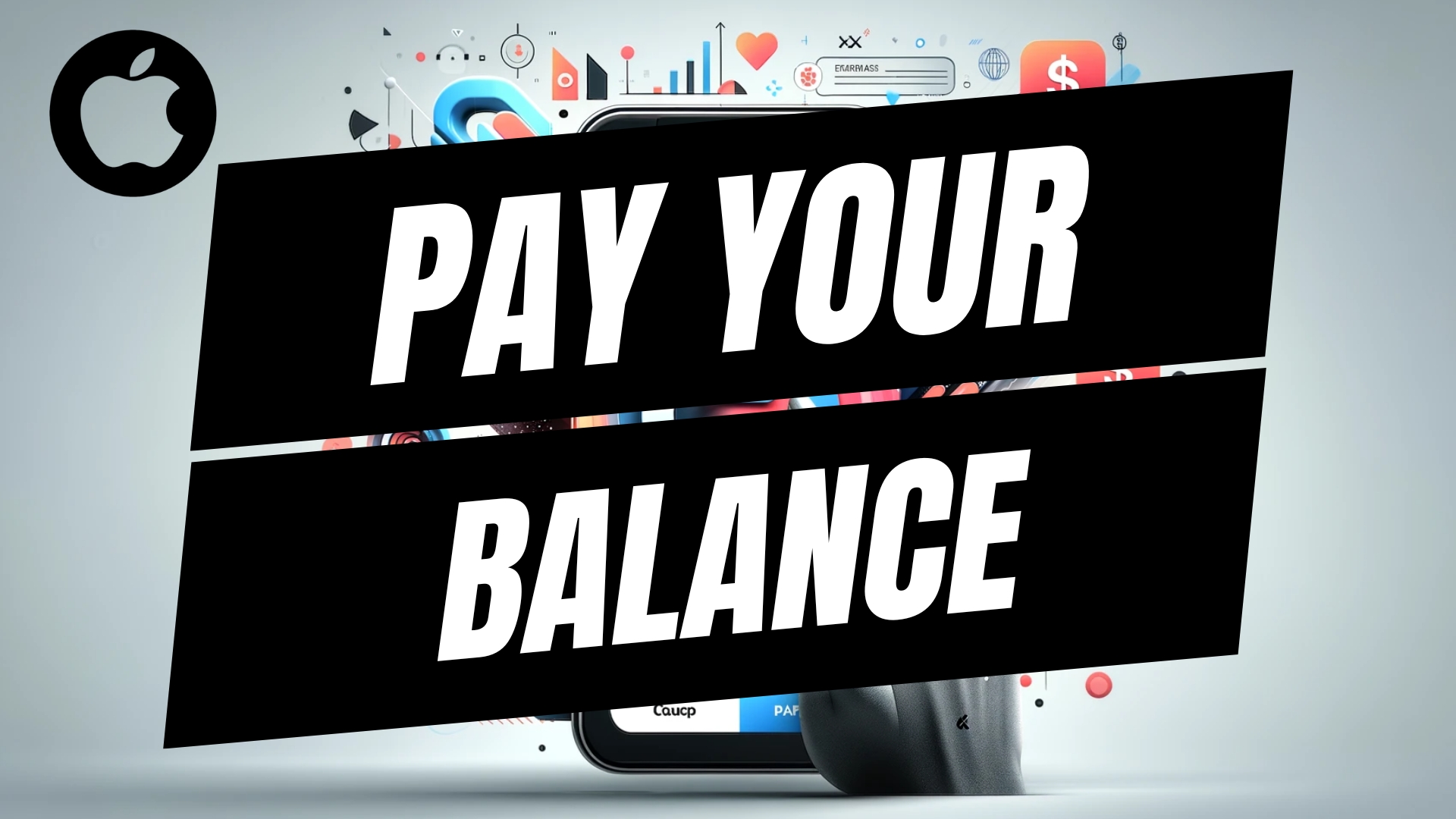
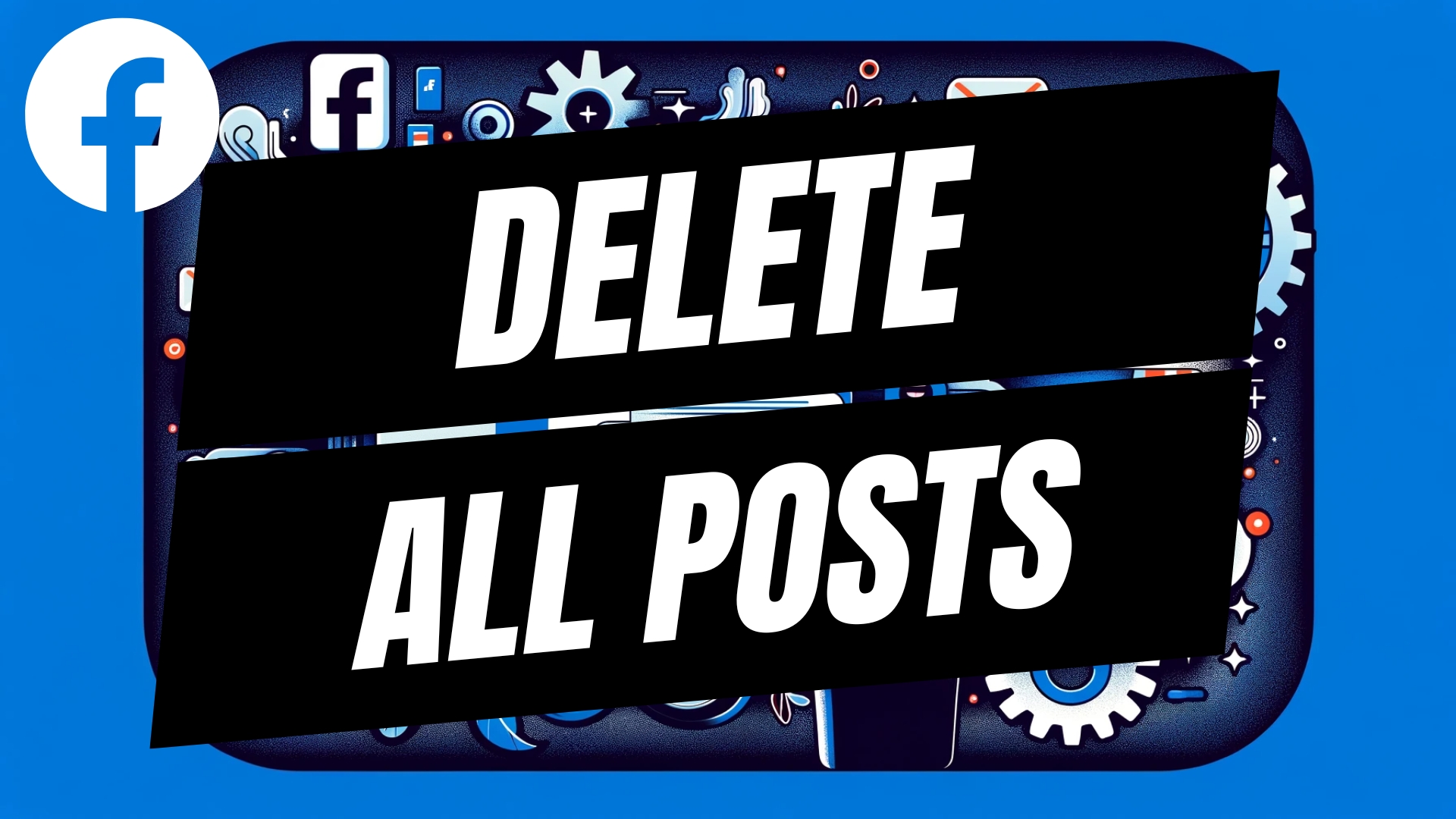

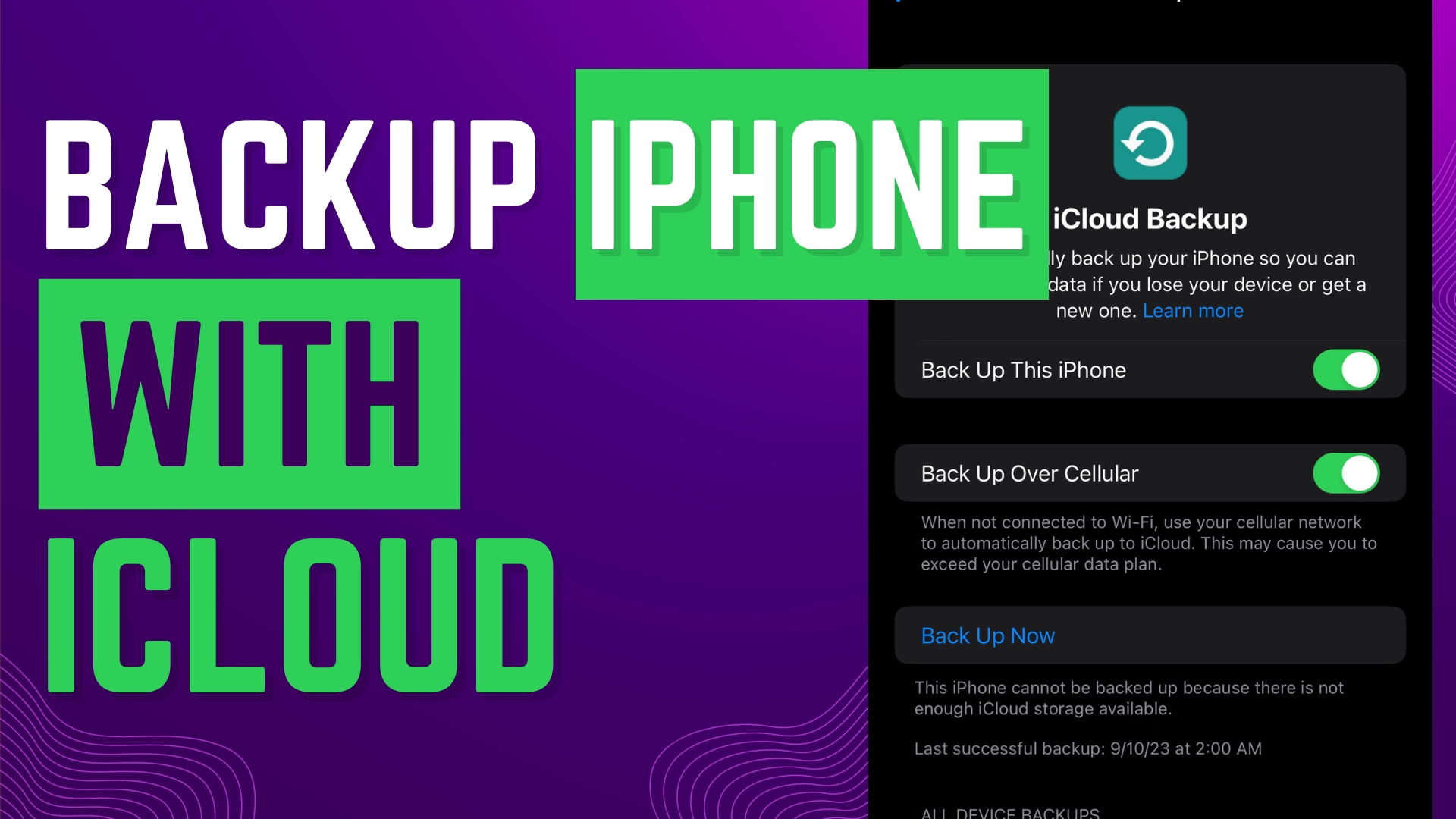
Leave A Comment