Today I’m going to walk you through how to leave a Facebook group on a mobile device. To get started, open up your Facebook app on your mobile device and make sure you’re logged in under the correct profile.

- Go to the 3 lines in the lower right corner of your screen and find the Groups option.
- Select the Your Groups option.
- Scroll down to the Other section. This will show you all the groups that you are in.
- Select the group you would like to leave.
- Tap the 3 dots at the top right of the screen.
- Select Leave Group.
- After you confirm you want to leave the group, you will receive a confirmation message.
- TIP: If you are a group admin creator, you can’t leave a group until all other members are removed.

I hope this tutorial on how to leave a Facebook group on a mobile device was helpful. If you have any questions, feel free to leave those in the comments below.
For another great Facebook tutorial, be sure to check out my post on how to change a thumbnail on a Facebook video.
If you’re not subscribed to my YouTube channel, make sure you go over and watch my videos and subscribe.
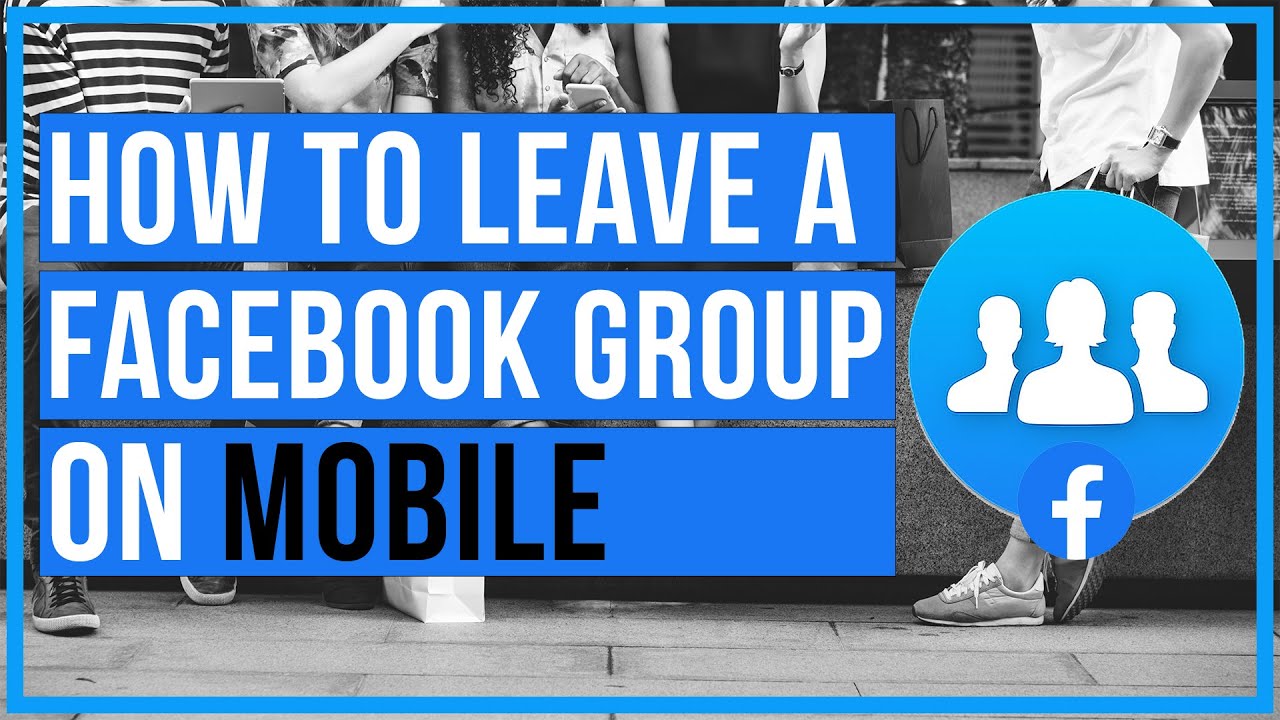
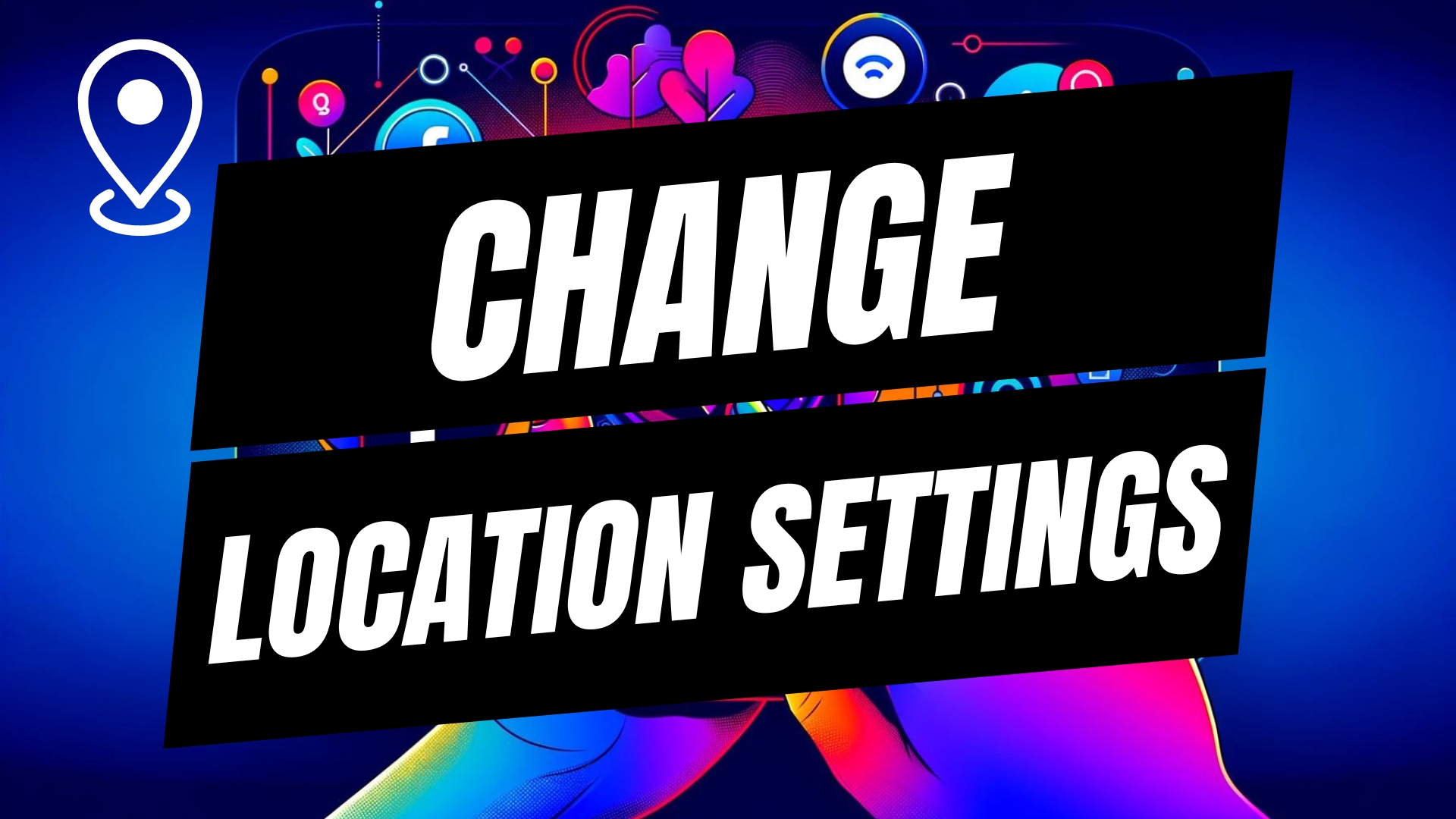

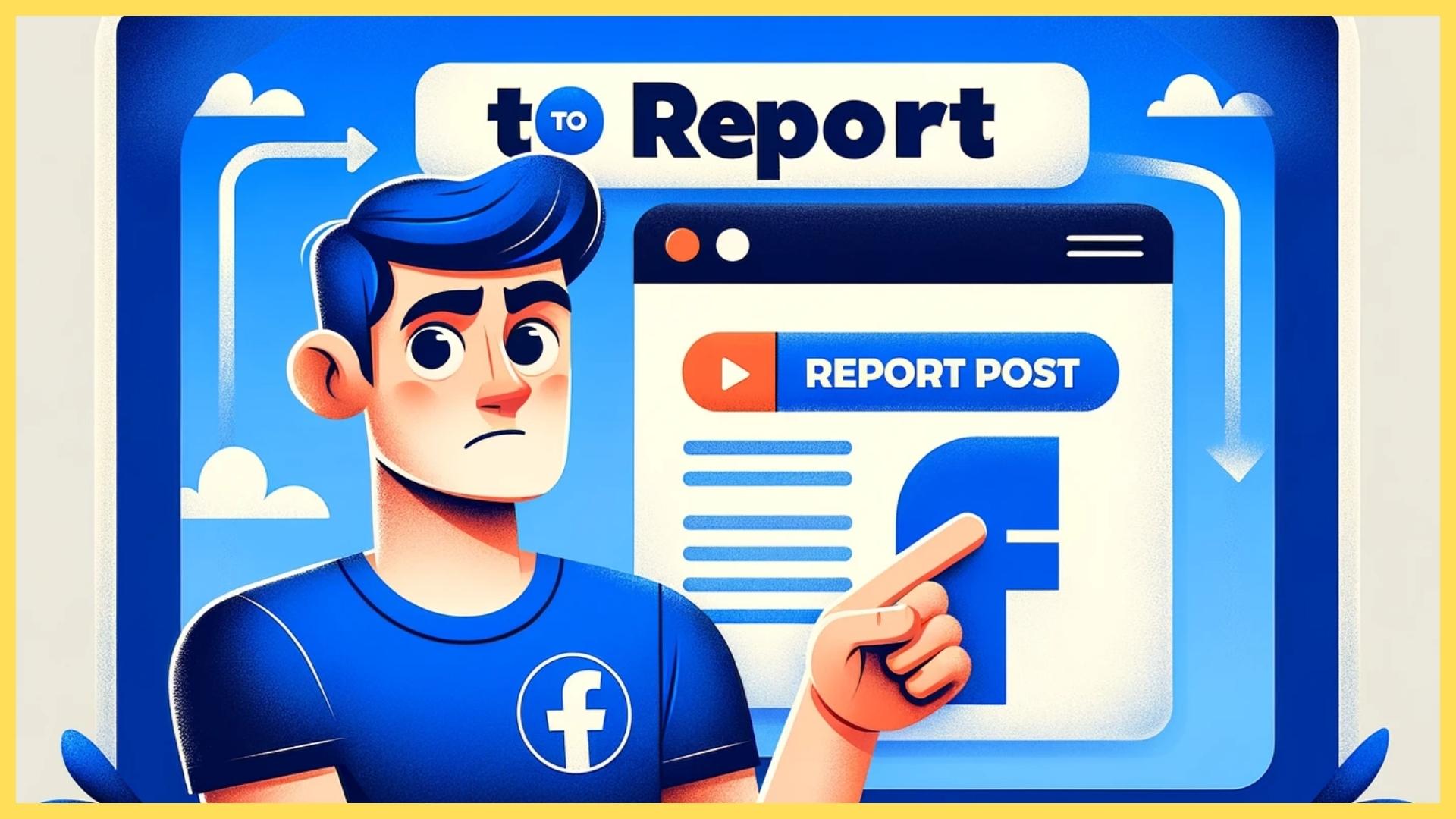
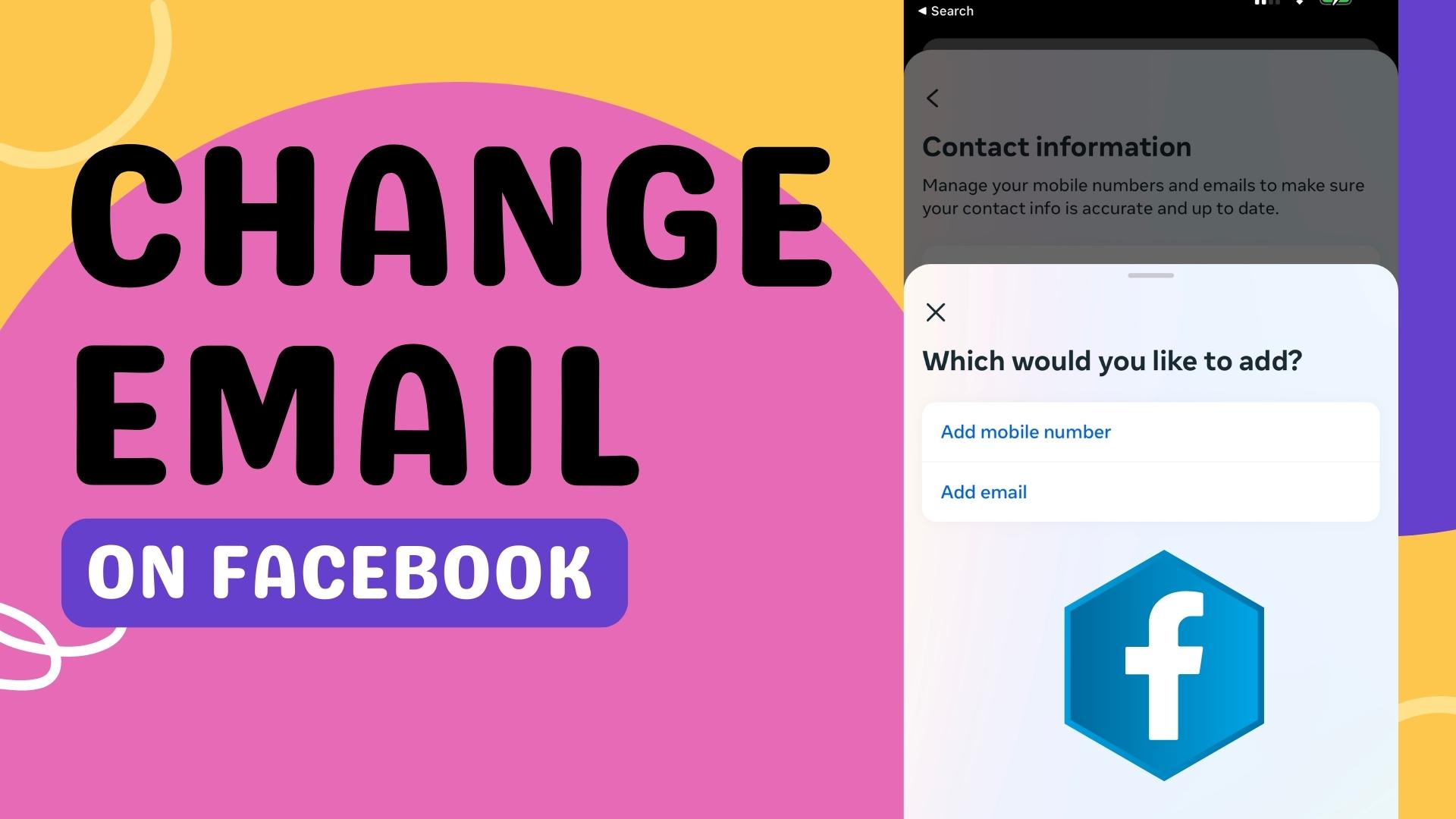
Leave A Comment