Today I’m going to walk you through how to export a video with a transparent background in Adobe After Effects. Sometimes you may want to export elements like lower thirds with a transparent background so it can be placed into a video. This tutorial will show you how to do that.
- Make sure you have your lower third or whatever you are designing completely done.
- Go to File, Export, and Add to Render Queue.
- Find Output Module at the bottom left of the page. Click the link where it says Lossless. This will bring up the Output Module settings.

- Find Channels and change it to RGB + Alpha
- Now when you export your design, it will be transparent.
- Once done, click the blue Render button on the timeline.
I hope this tutorial on how to export a video with a transparent background in Adobe After Effects was helpful. If you have any questions, feel free to leave those in the comments below.
For another great Adobe tutorial, be sure to check out my post on how to resize a layer in Adobe Photoshop CC.
If you’re not subscribed to my YouTube channel, make sure you go over and watch my videos and subscribe.
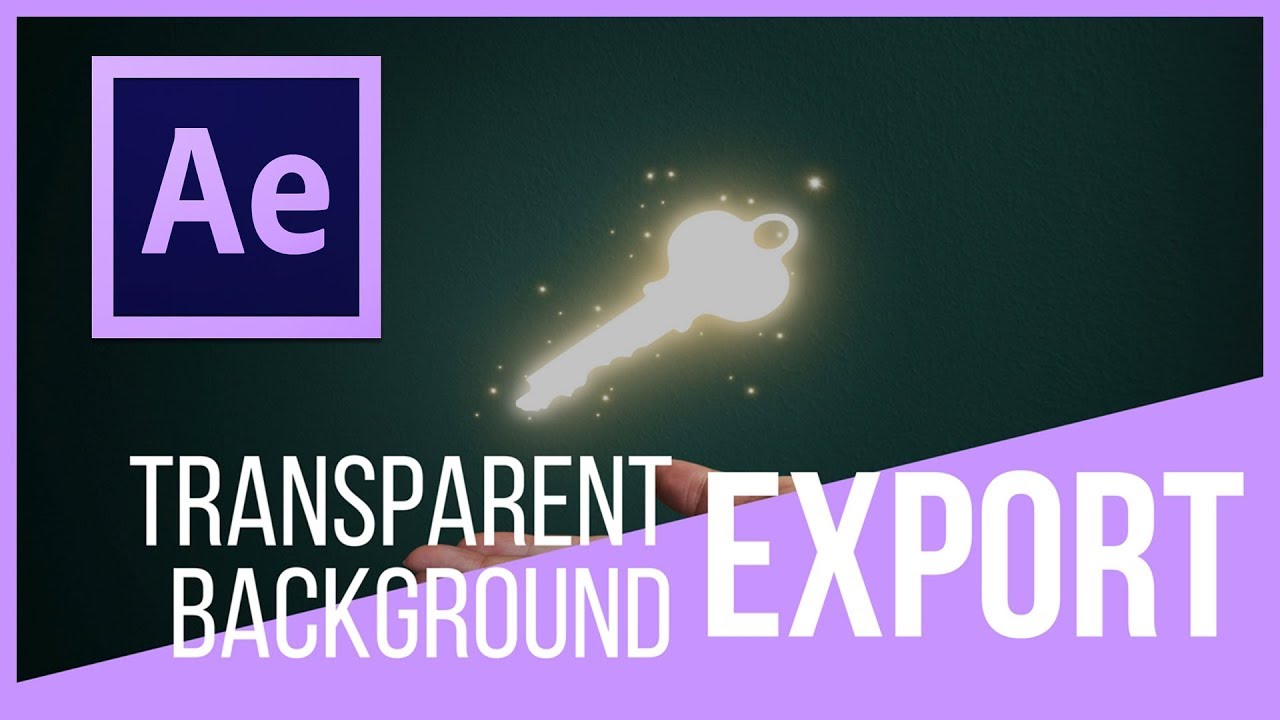
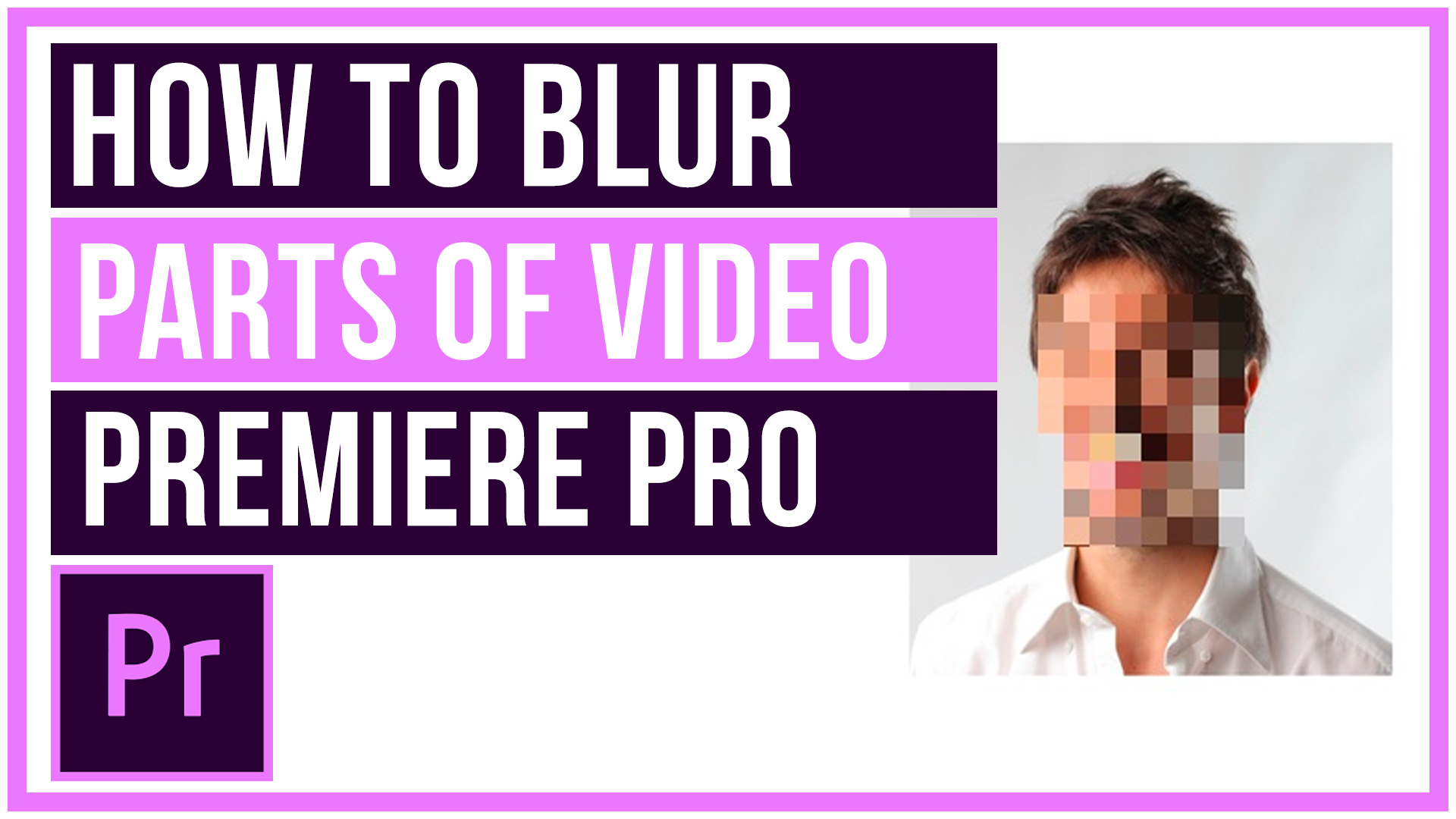

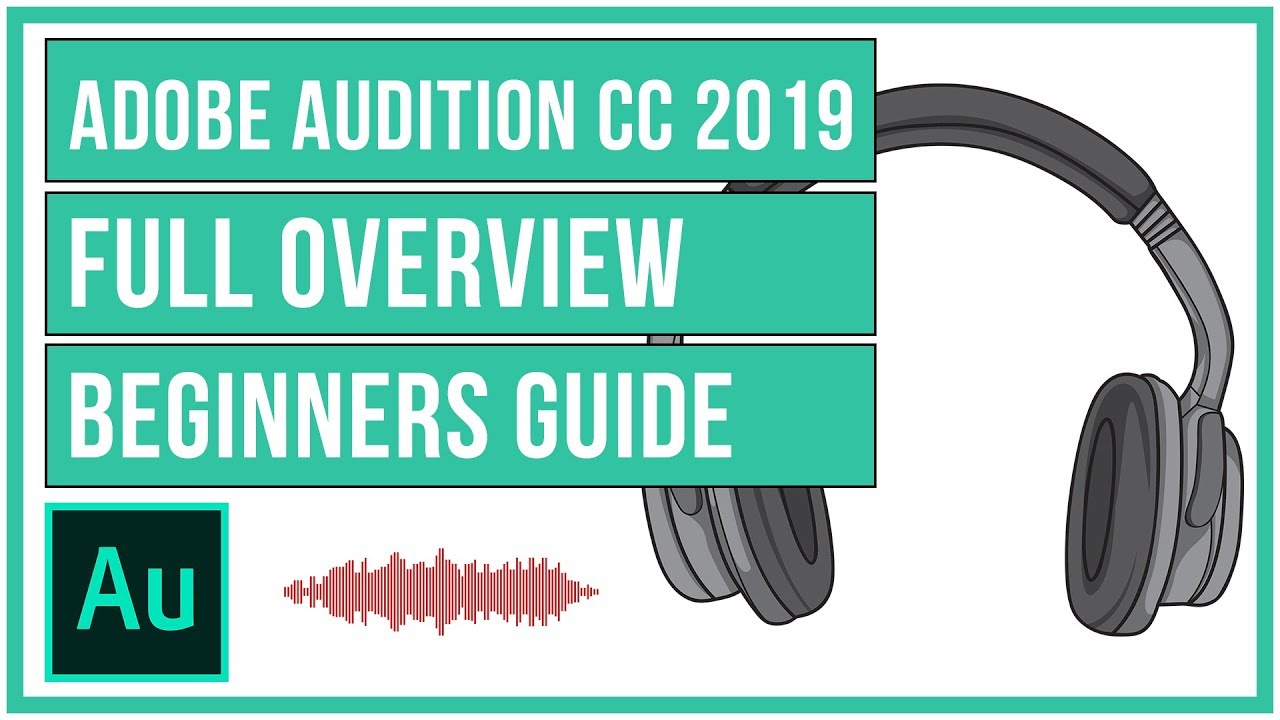
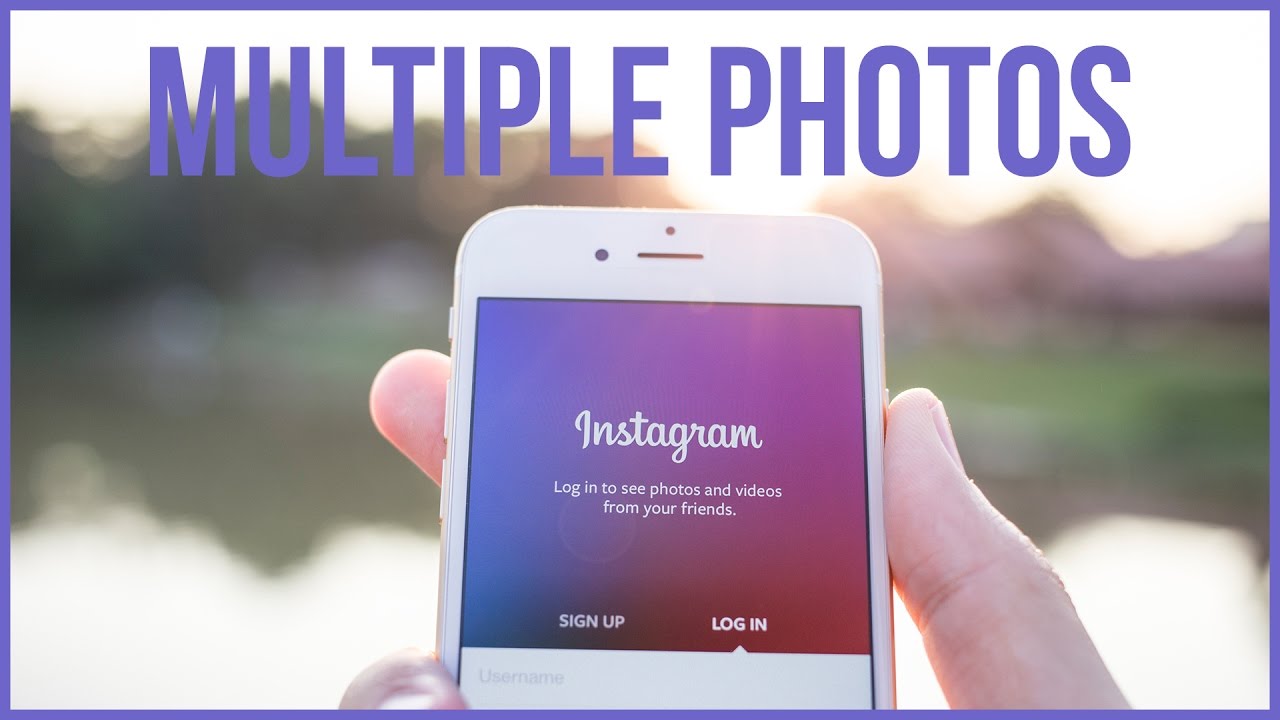
Leave A Comment