Today I’m going to walk you through how to resize a layer in Adobe Photoshop CC. This will help you resize an image layer, text layer, shape layer, etc.
- Pull up your image in Adobe Photoshop.
- Select the layer you want to resize in the bottom right corner.
- Then choose Edit from the top menu and select Free Transform from the menu. (Command + T if you are using a Mac)
- The resizing bars will then become available.

- Hold down the Shift key and drag the resizing bars until you place the layer exactly where you want. Holding the Shift key the entire time helps prevent the layer from distorting.
I hope this tutorial on how to resize a layer in Adobe Photoshop CC was helpful. If you have any questions, feel free to leave those in the comments below.
For another great Discord tutorial, be sure to check out my post on how to import MOGRT files into Adobe Premiere Pro.
If you’re not subscribed to my YouTube channel, make sure you go over and watch my videos and subscribe.

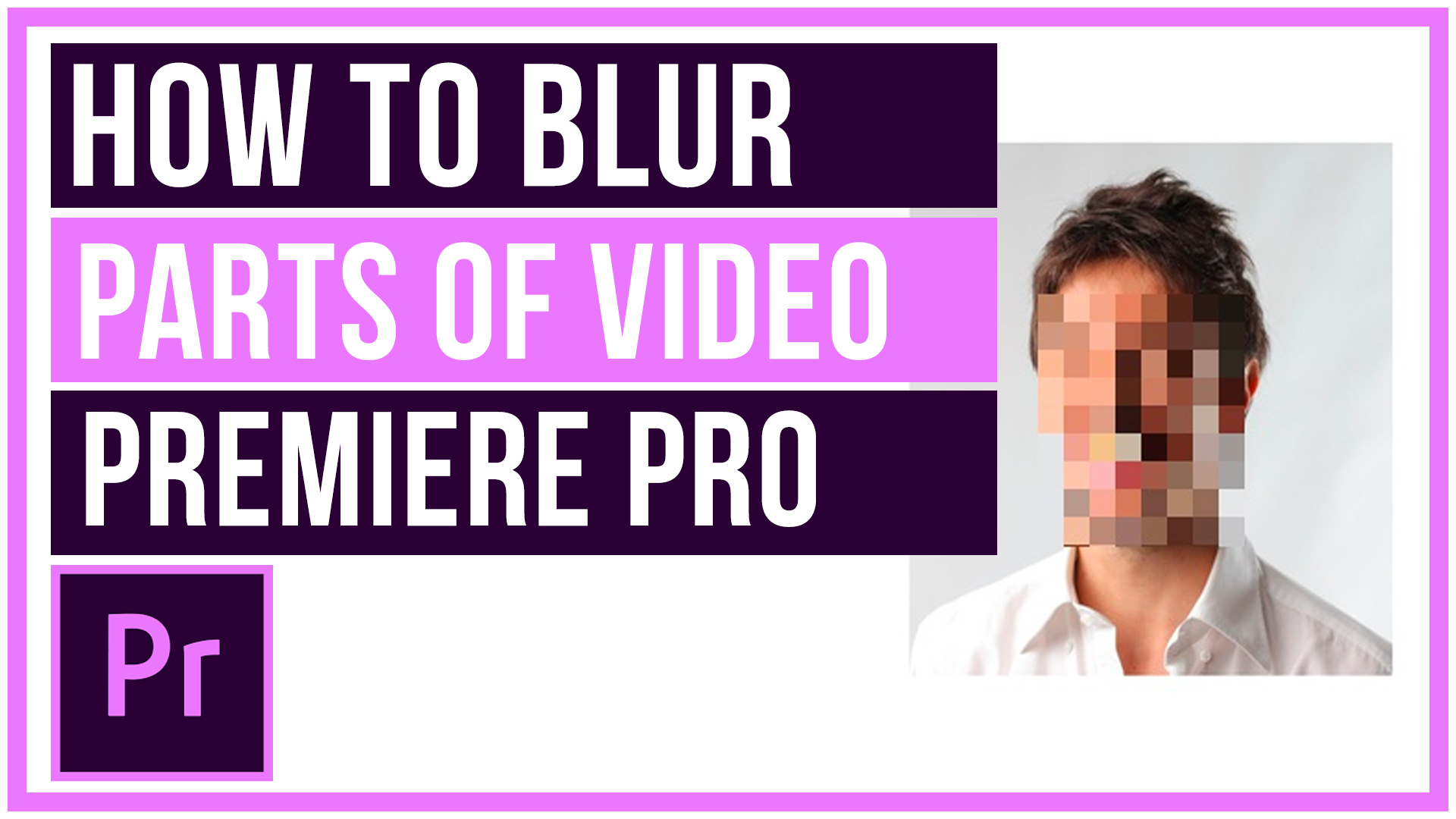

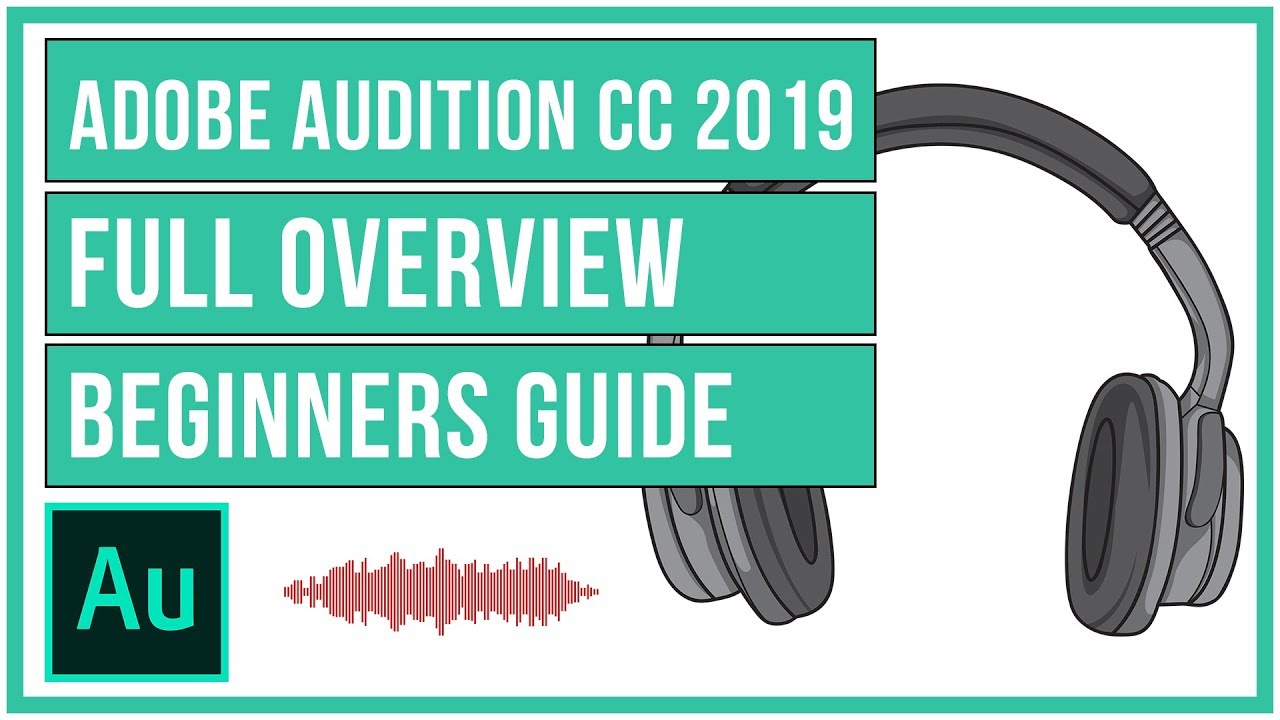
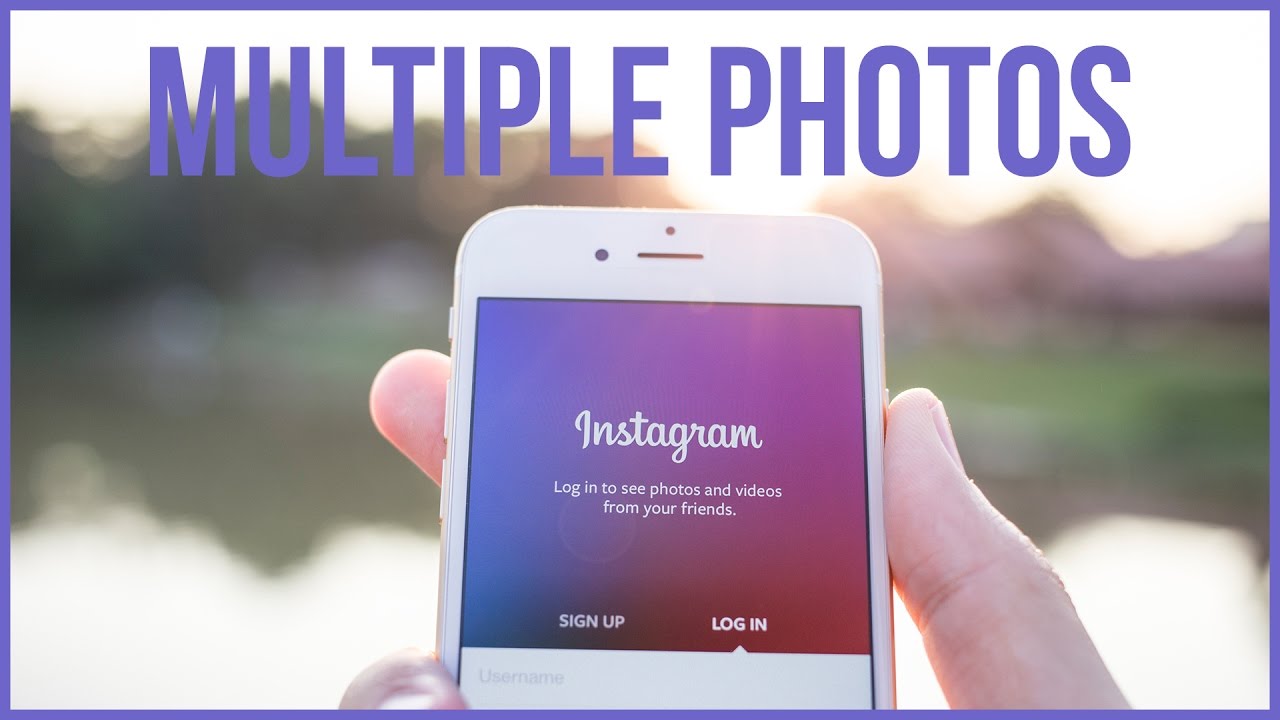
Leave A Comment