Today I’m going to walk you through how to record a Discord call using OBS. The great part is that this can be done for free!
- Start your call in Discord and also open up the OBS platform.
- Drag your Discord screen into OBS and make it full screen. (Full screen works best if you are recording the video along with the audio).
- Select the Start Recording button from the right side menu in OBS.

- Once done, hit the Stop Recording button.
- Now you can view/hear the recording of the Discord call.
- Make sure you know where your recordings are going. To do that, go to Settings and then Output.
- Under Output, click on the Recording tab. You can make adjustments including changing the file format and choosing the recording path here.
I hope this tutorial on how to record a Discord call using OBS was helpful. If you have any questions, feel free to leave those in the comments below.
For another great Discord tutorial, be sure to check out my post on how to change what game you are playing in Discord.
If you’re not subscribed to my YouTube channel, make sure you go over and watch my videos and subscribe.
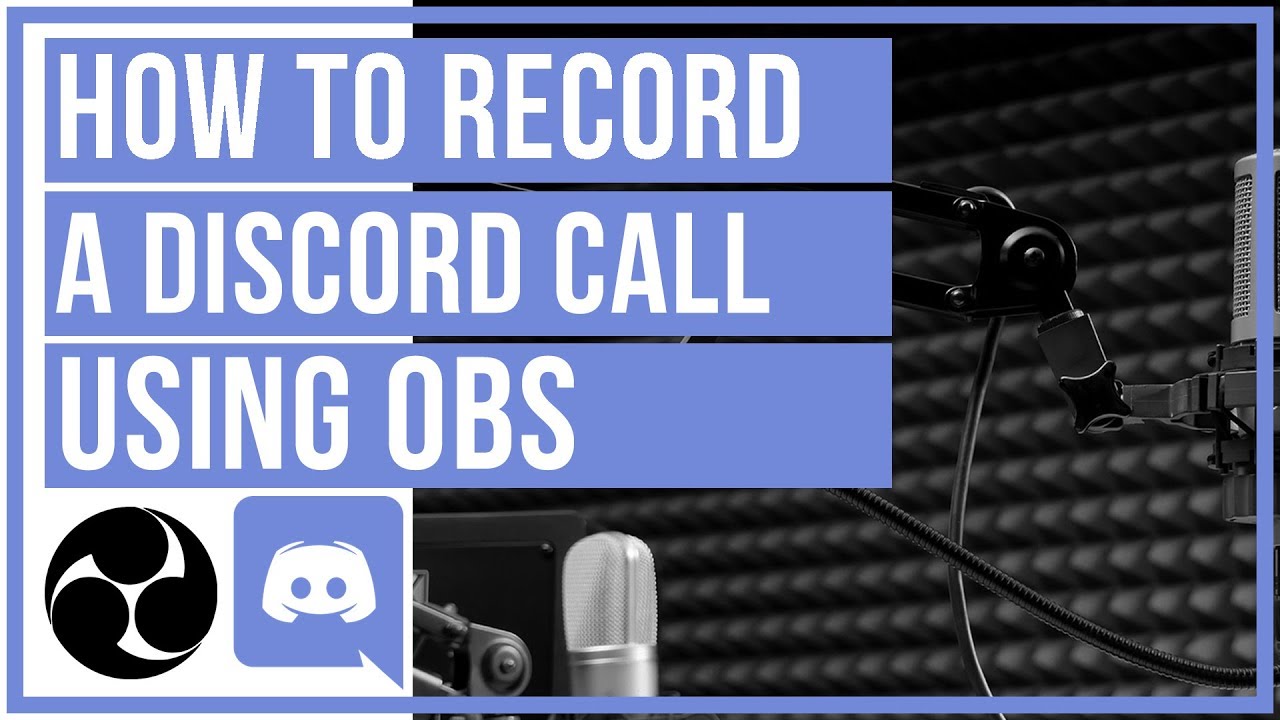

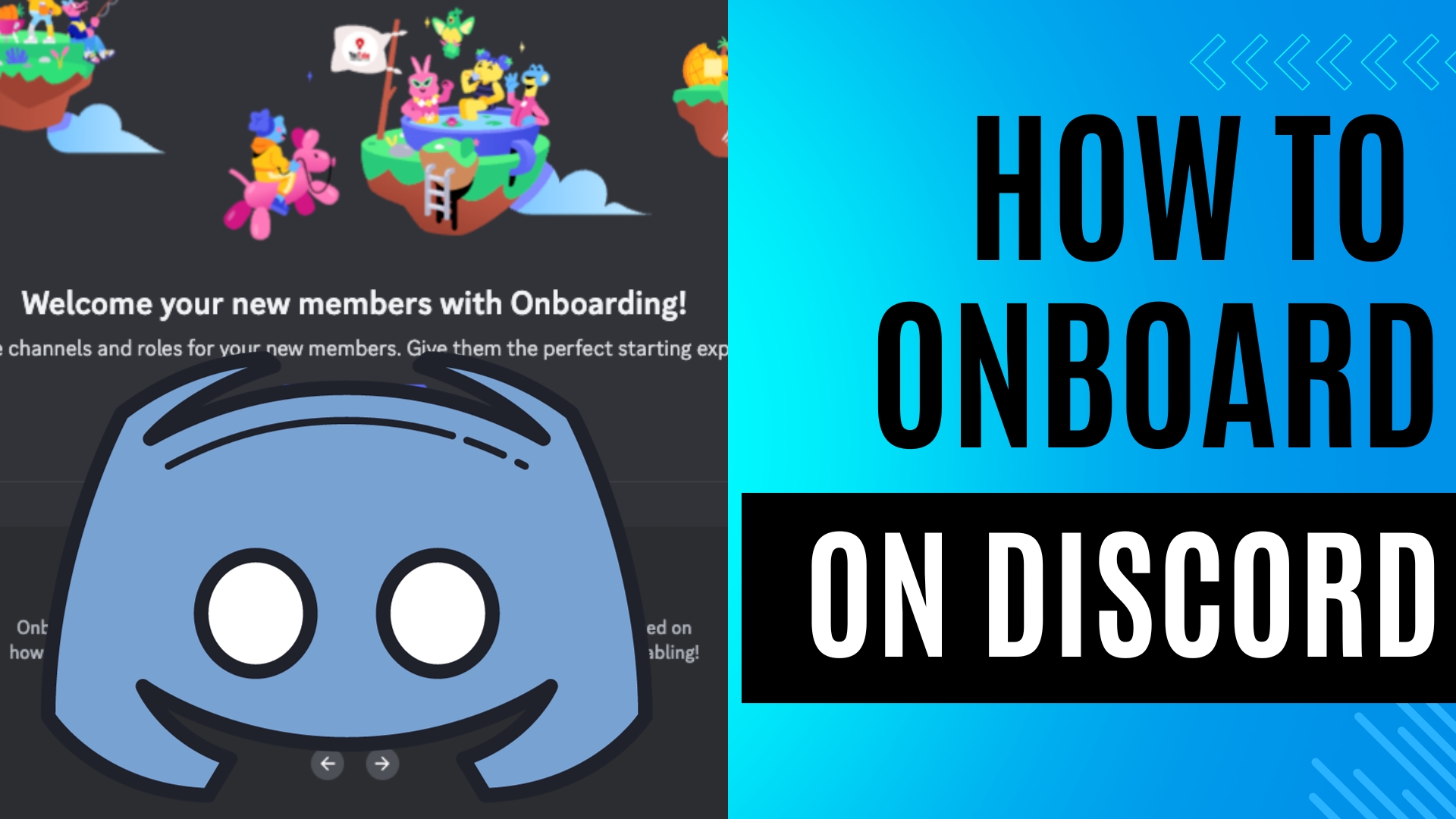
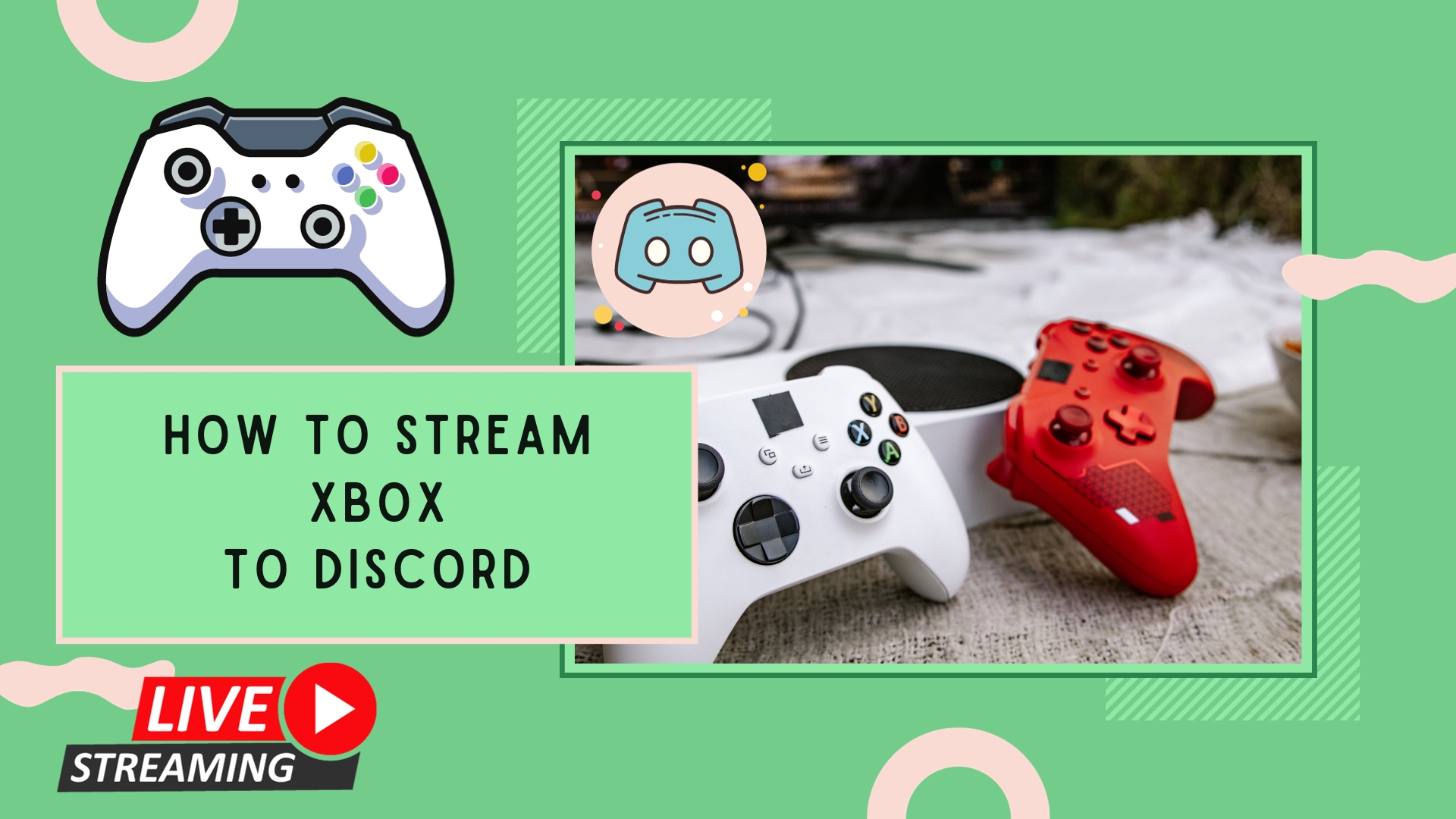
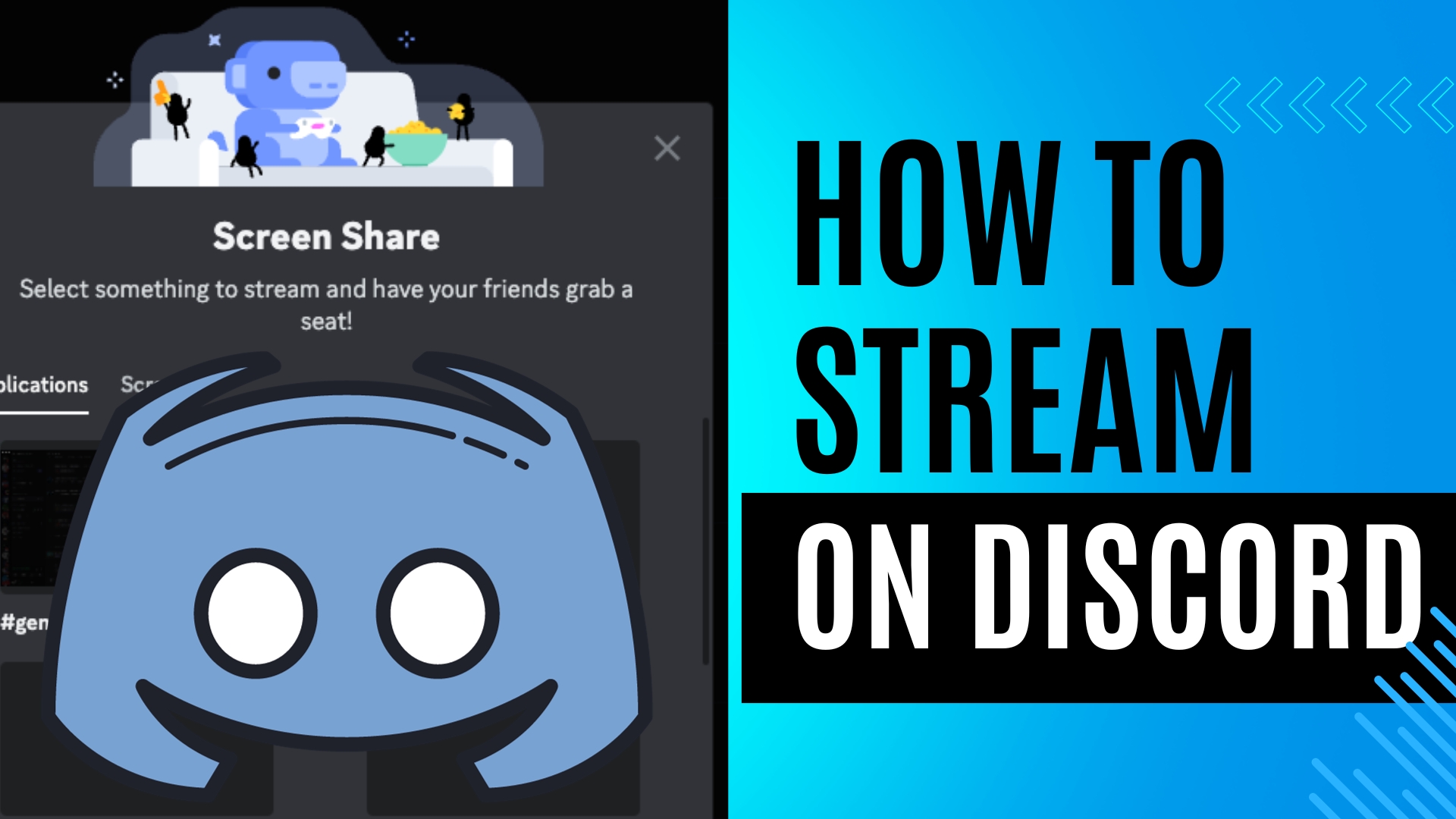
Leave A Comment