Today I’m going to walk you through how to adjust your Logitech mouse settings.
- To get started, go to the Logitech support website to download the Logitech gaming software.

- On the main software page, use the arrow button at the bottom of the page to find the mouse device.
- On the main page, you’ll see that you have access to 3 different profiles.

- This allows 3 different users to have different mouse settings according to their preferences.
- When you hover over the picture of the mouse on the screen, you can see all the areas that can be adjusted.
- To make a change, select the area you want to adjust, click the down arrow, and hit Edit.

- You can then choose to adjust a Mouse Function, a Keystroke, or a Multikey Macro.
- One of the most important adjustments you might make would be to your pointer settings.

- DPI sensitivity levels determine how quickly your mouse moves across the screen. Lower DPI numbers mean your mouse moves slower while a higher DPI means your mouse moves more quickly.
- The lightbulb icon at the bottom will allow you to change the lighting options on your mouse. More detailed adjustments can be made by clicking the icons at the bottom of the screen.
I hope this tutorial on how to adjust your Logitech mouse settings was helpful. If you have any questions, feel free to leave those in the comments below.
For another great tutorial, be sure to check out my post on how to adjust your Logitech webcam settings.
If you’re not subscribed to my YouTube channel, make sure you go over and watch my videos and subscribe.
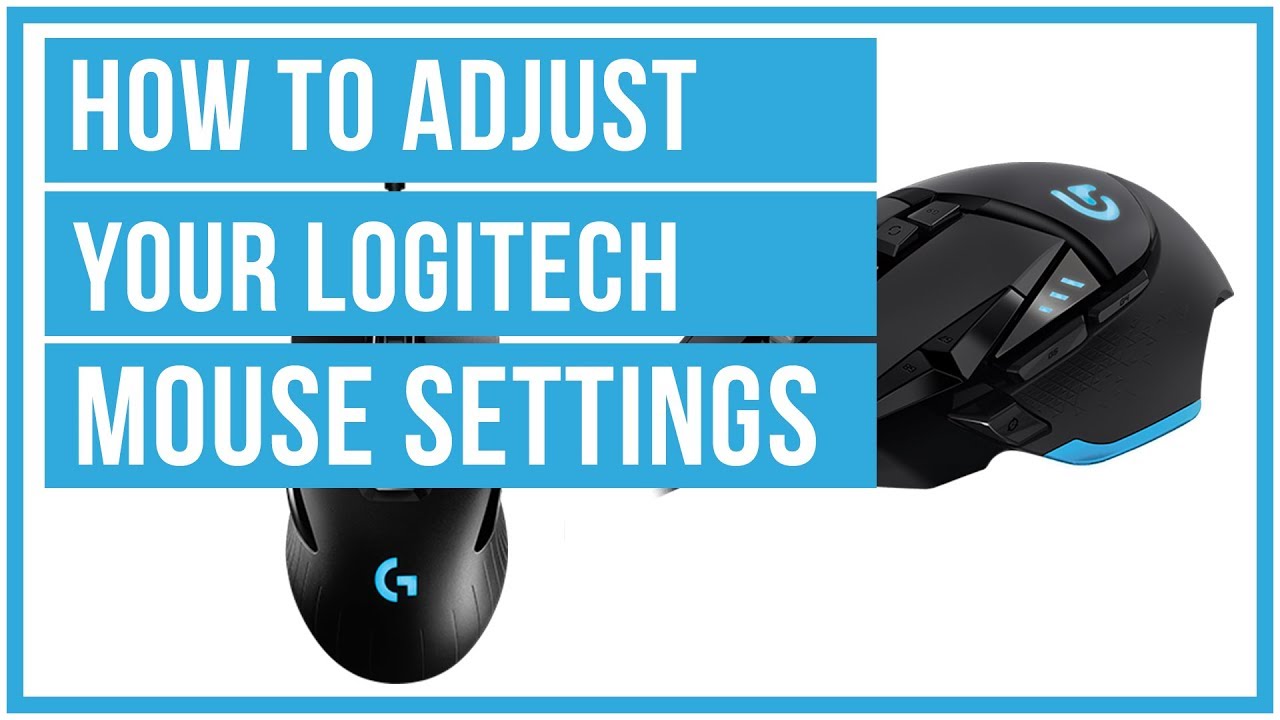


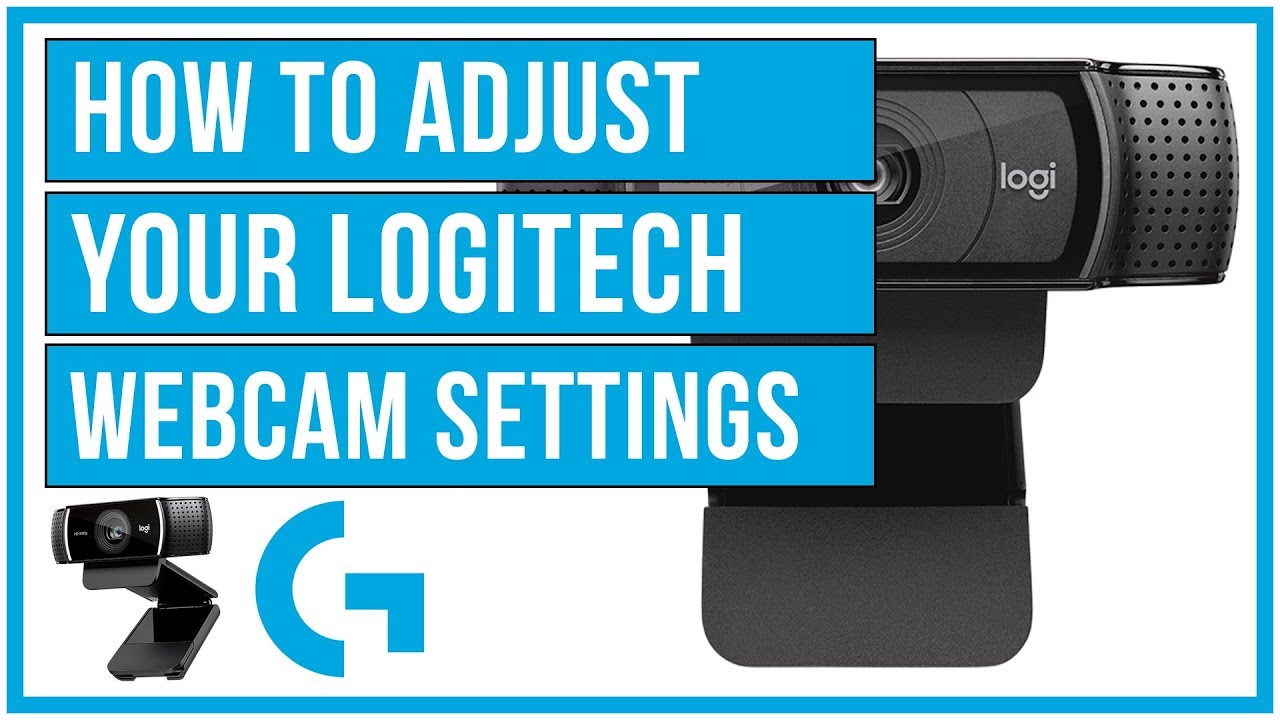
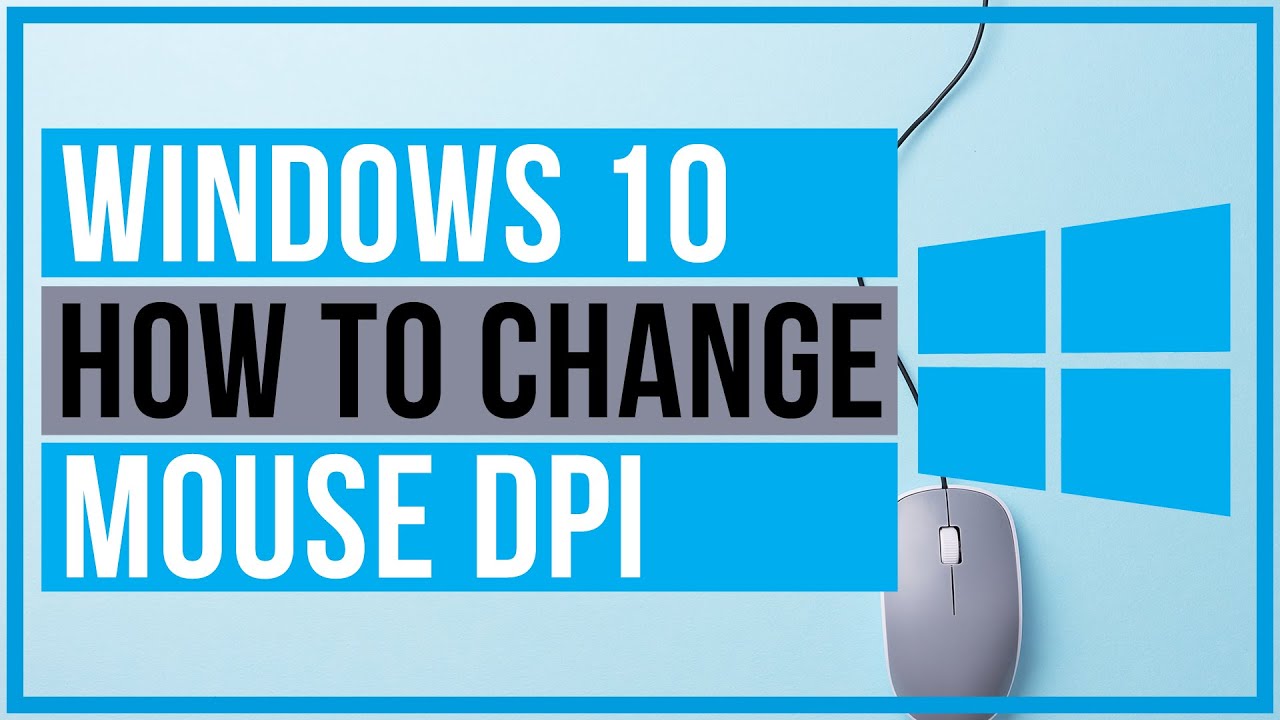
Leave A Comment