Today I’m going to walk you through a quick tutorial on how to import MOGRT files into Premiere Pro. MOGRT files are motion graphics templates. An example of a MOGRT file would a YouTube end card or the graphic that shows up at the end of a YouTube video.
- In Premiere Pro, you will see the Essential Graphics panel on the right side of the page. If this panel isn’t visible, go to Window in the top menu and find Essential Graphics.

- Within the panel, you will see examples of MOGRT files.
- Adobe makes it very difficult to import multiple MOGRT files at once so I’m going to show you how to import files one at a time. However, the picture below shows you where you can go on a Mac and PC to add all the files at once.

- To import a MOGRT file, go to Browse within the Essential Graphics panel.
- Click Install Motion Graphics Template in the bottom right corner of the panel.
- Before you import, you can organize your MOGRT files. Beside Essential Graphics, right click the 3 lines. Select Manage Additional Folders.

- Click Add and select the folder you want to add.
- Now you can go back into your Essential Graphics panel, click the addition symbol (Install MOGRT in the bottom right corner) and select the file you want to import.
- Once imported, you can select your MOGRT file and place it where you want within your project.
- You can edit your MOGRT files within Adobe Premiere Pro as well. You can change scale, color, etc.
I hope this tutorial on how to import MOGRT files into Premiere Pro was helpful. If you have any questions, feel free to leave those in the comments below.
For another Adobe Premiere Pro tutorial, check out my post on how to zoom in on video in Adobe Premiere Pro.
If you’re not subscribed to my YouTube channel, make sure you go over and watch my videos and subscribe.

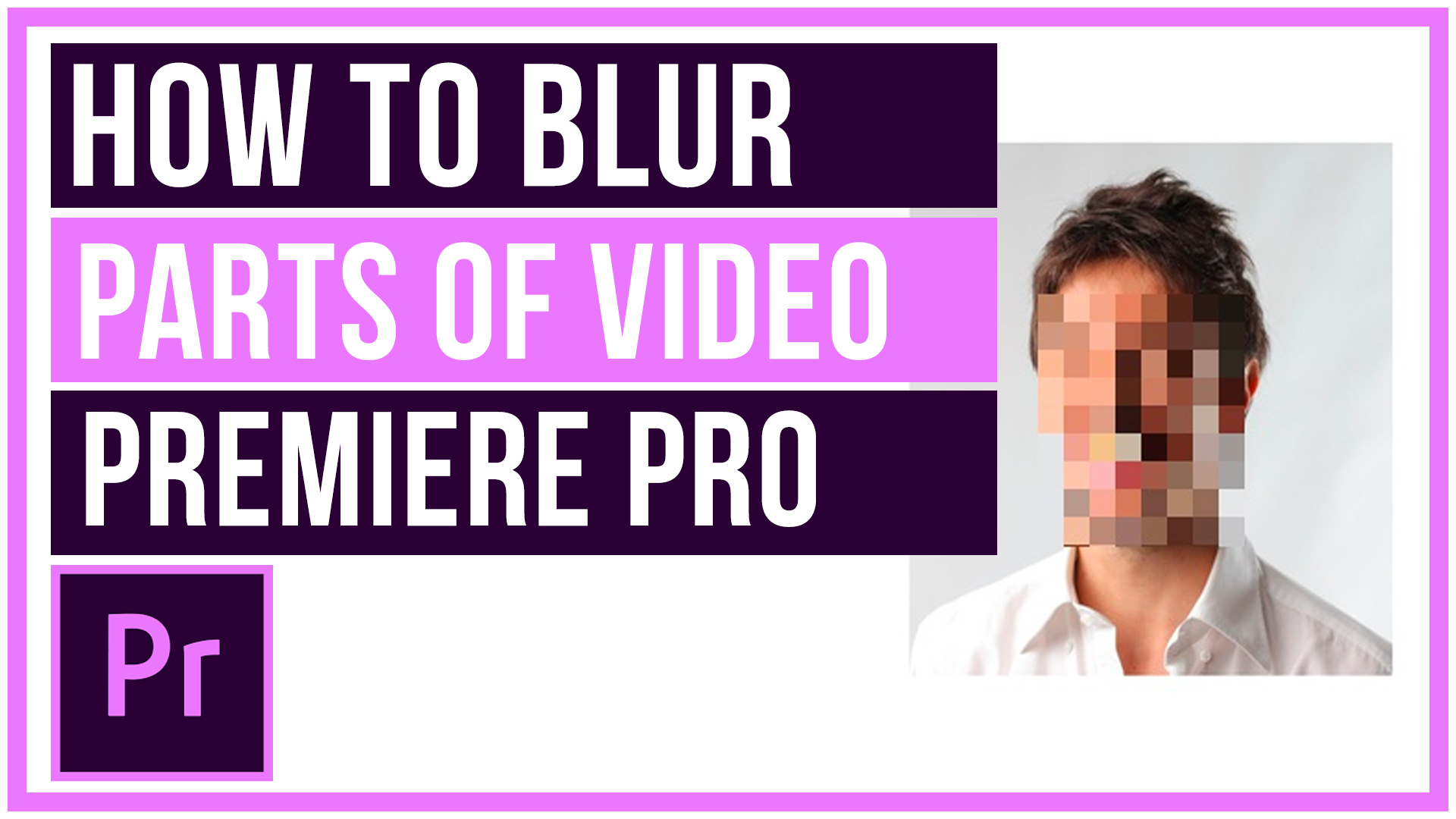

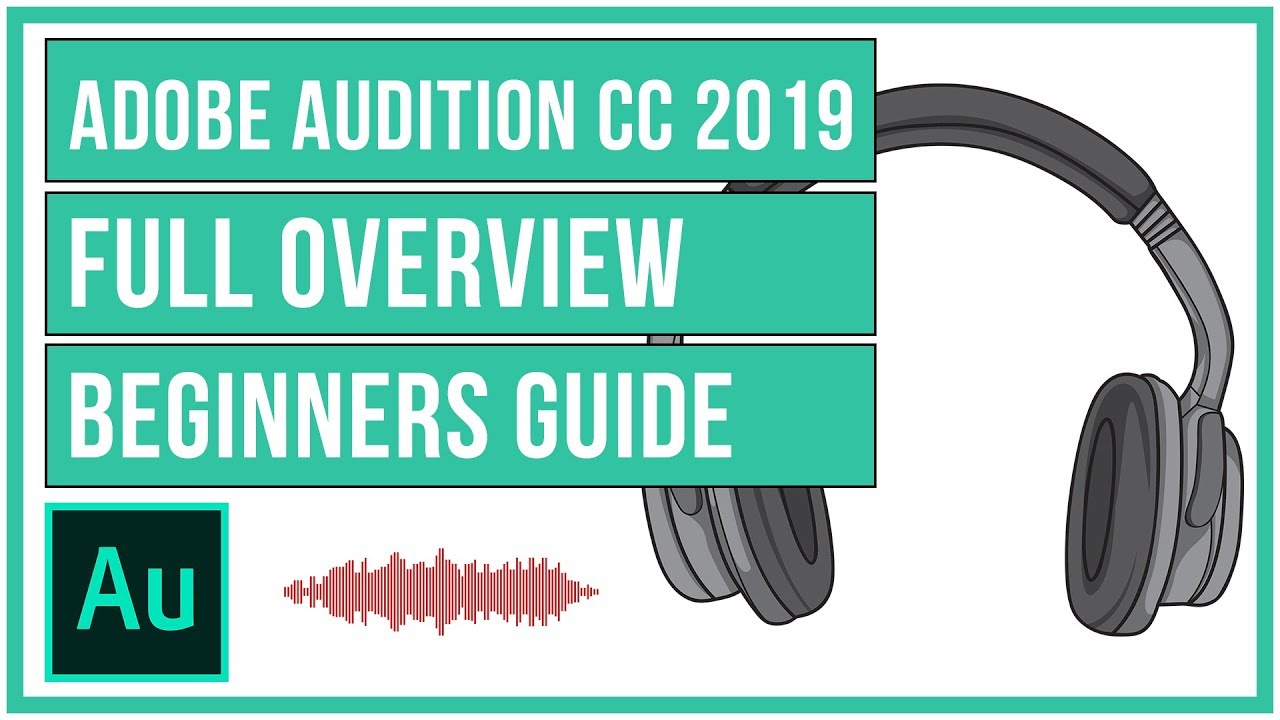
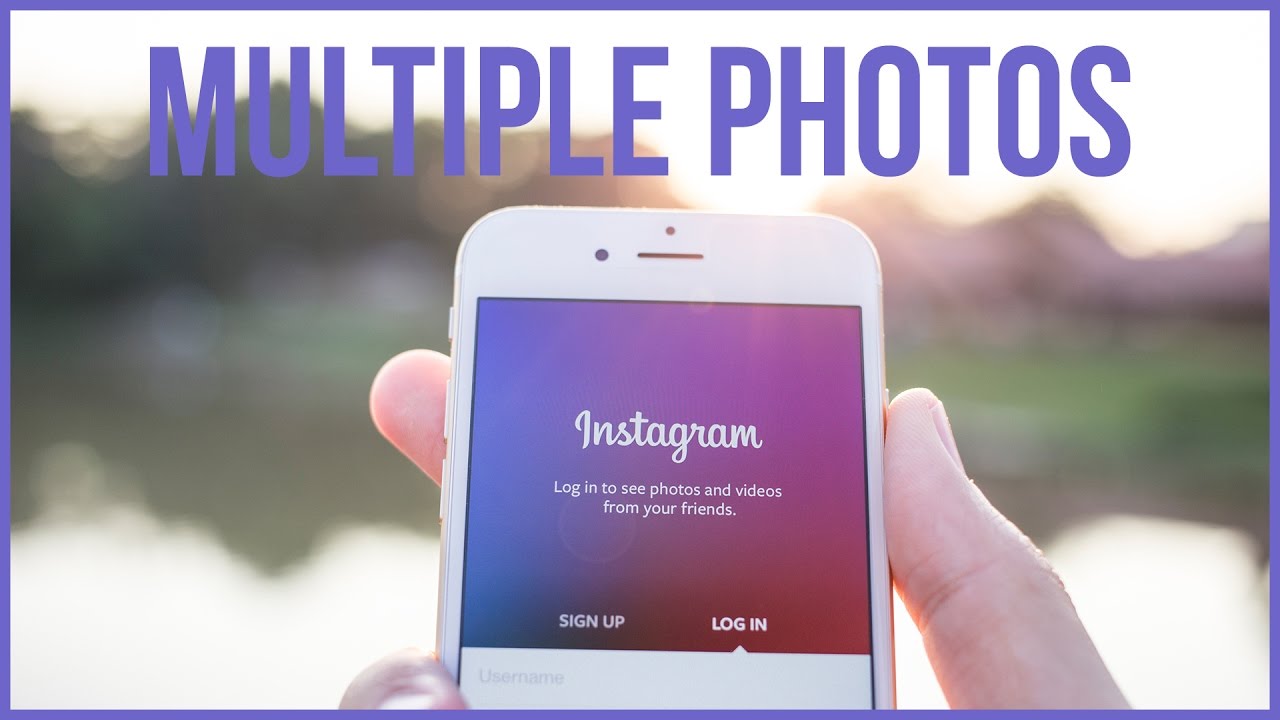
Leave A Comment