Today I’m going to walk you through a quick tutorial on how to remove background noise in Adobe Audition CC. I’ll be working in the 2018 version but this process should work in all versions.
- Start with an audio clip you’ve recorded in Adobe Audition CC.
- To find trouble spots in your audio, you can check the spectral frequency display.
- To check, go up to View in the top menu and then select Show Spectral Frequency Display.

- Select portion of audio that contains unwanted background noise.
- Go up to Effects in the top menu and select Noise Reduction/Restoration.
- Click Noise Reduction Process.
- Click the Capture Noise Print button.
- Click command or control A on your keyboard and click Plot.
- Audition will do its best to remove all of the background noise you have selected.
- You should be able to go back into the spectral frequency display and see that the background noise is gone or greatly reduced and the audio will sound much clearer.
I hope this tutorial on how to remove background noise in Adobe Audition was helpful. If you have any questions, feel free to leave those in the comments below.
For another great tutorial, be sure to check out my post on how to loop audio to an exact timestamp in Adobe Audition.
If you’re not subscribed to my YouTube channel, make sure you go over and watch my videos and subscribe.
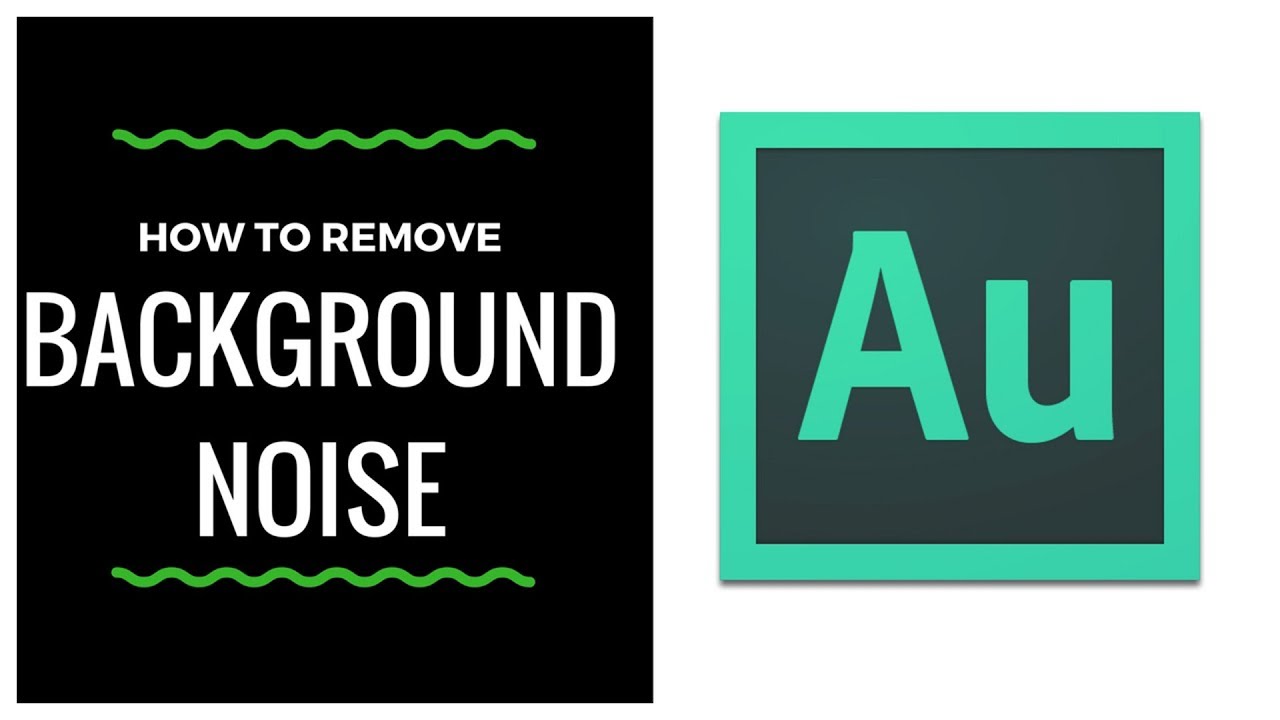
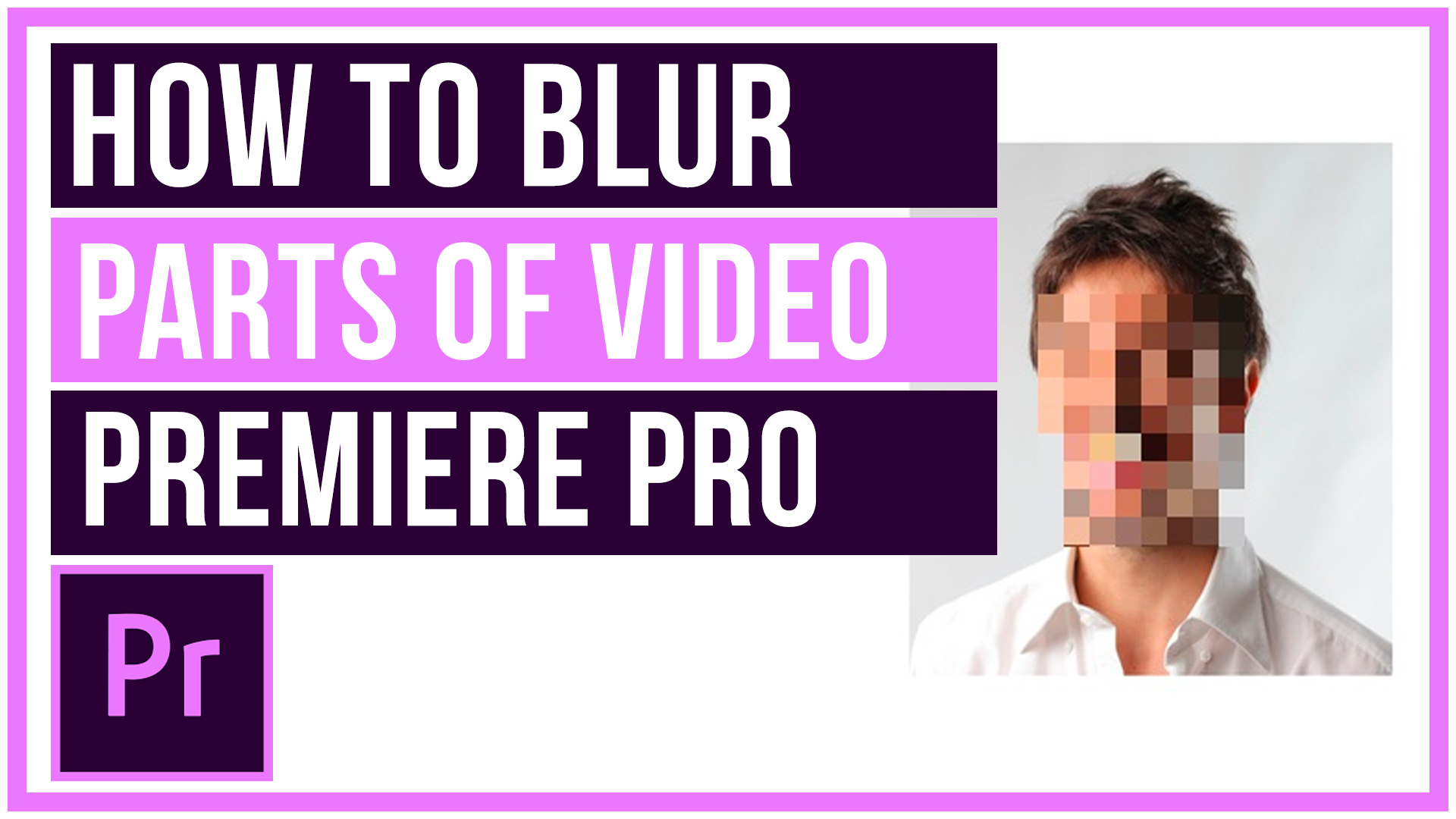

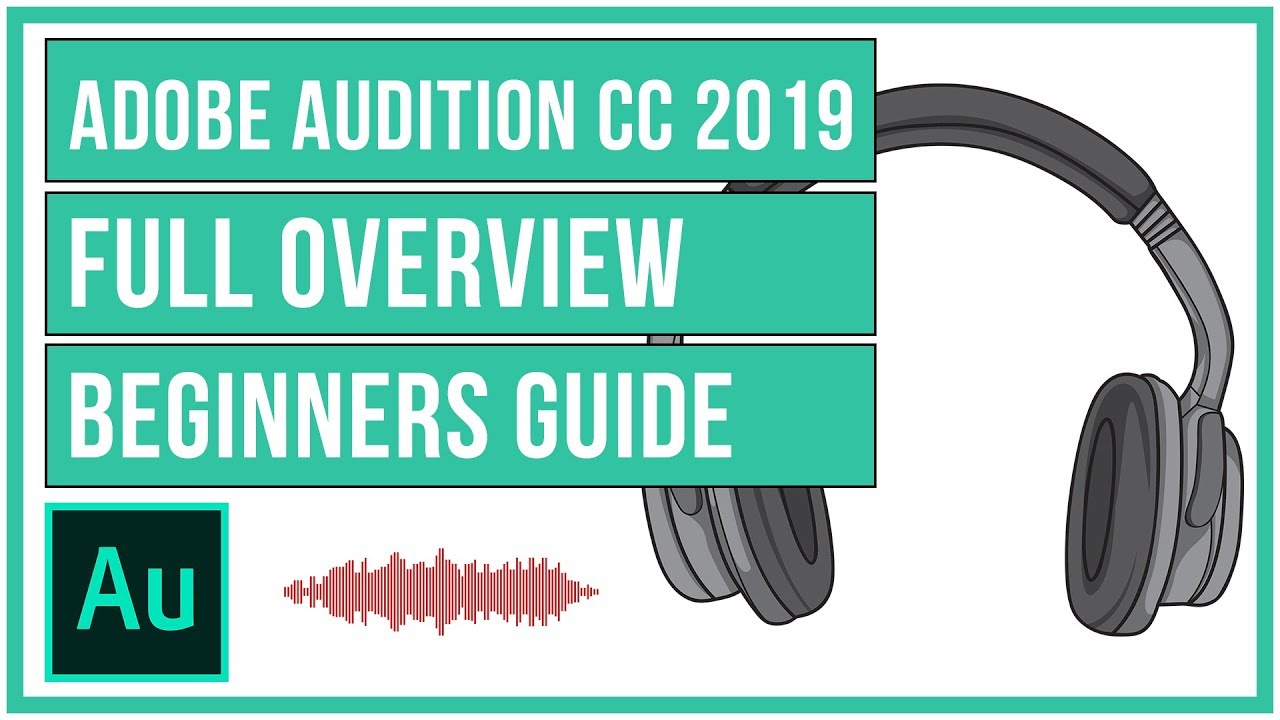
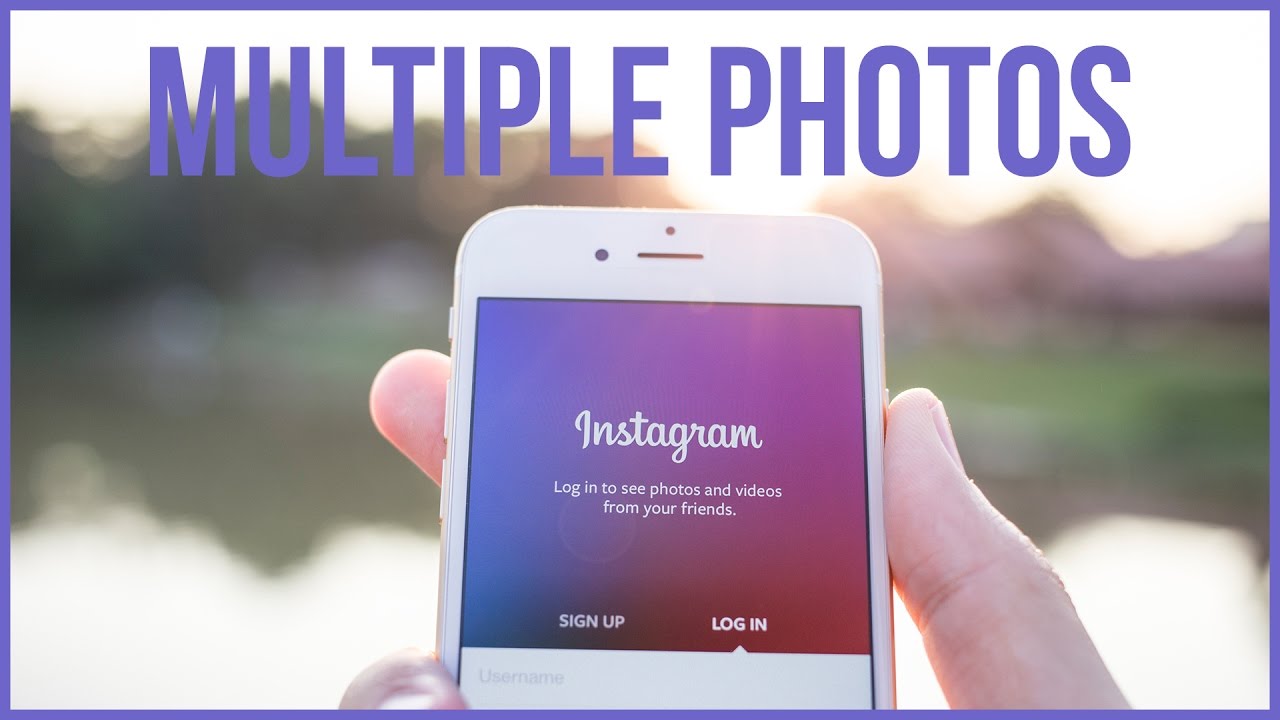
Leave A Comment