Today I’m going to walk you through how to loop audio to an exact timestamp in Adobe Audition.
- Open a multi-track session in Adobe Audition. Go to File, New, and select Multi-track Session.
- Name the track and click OK.
- Check out my full tutorial on Adobe Audition if you want to learn more.
- Next, import your audio.
- Drag your audio to track 1 or 2.

- Select the track and go to Properties (may be called Media Bin). Select Remix under Properties.
- Click Enable Remix.
- Once that’s done, go to Target Duration.
- Determine from your video how long you need the target duration to be.
- Enter that length of time in the Target Duration option.

- Your audio should now end exactly where you want it to.
- You can even zoom in and see exactly where Audition made the cuts for you.
I hope this tutorial on how to loop audio to an exact timestamp in Adobe Audition was helpful. If you have any questions, feel free to leave those in the comments below.
For another great Adobe tutorial, be sure to check out my post on how to sync audio to video in Adobe Audition.
If you’re not subscribed to my YouTube channel, make sure you go over and watch my videos and subscribe.
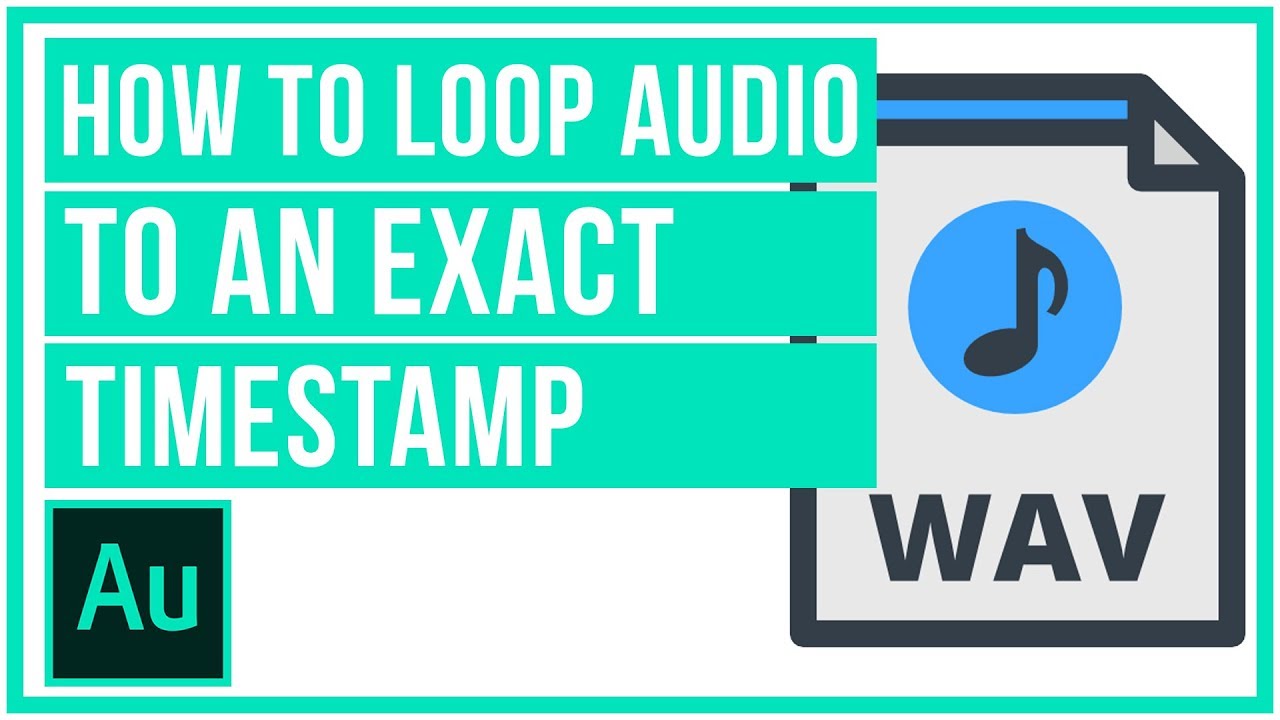
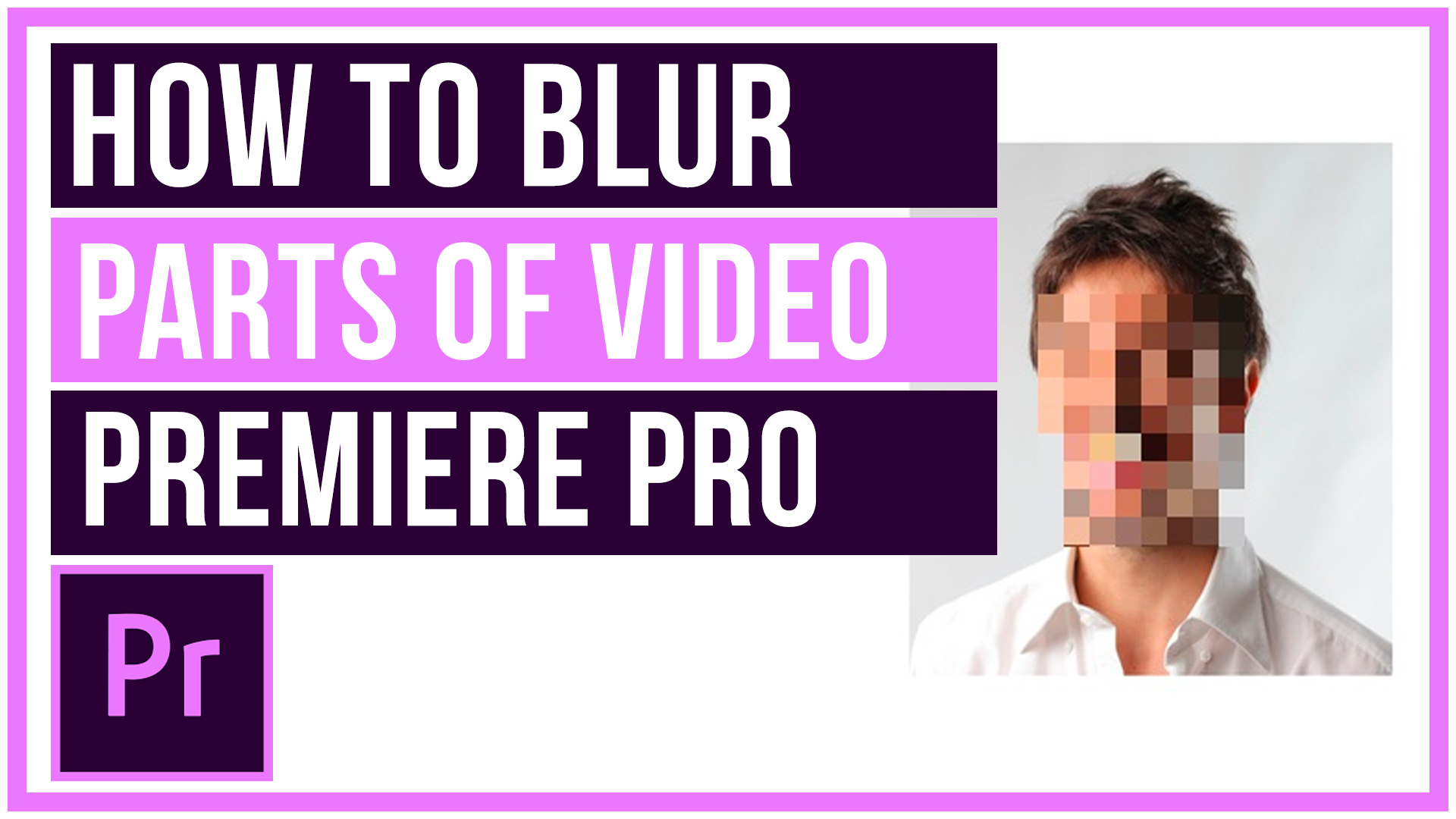

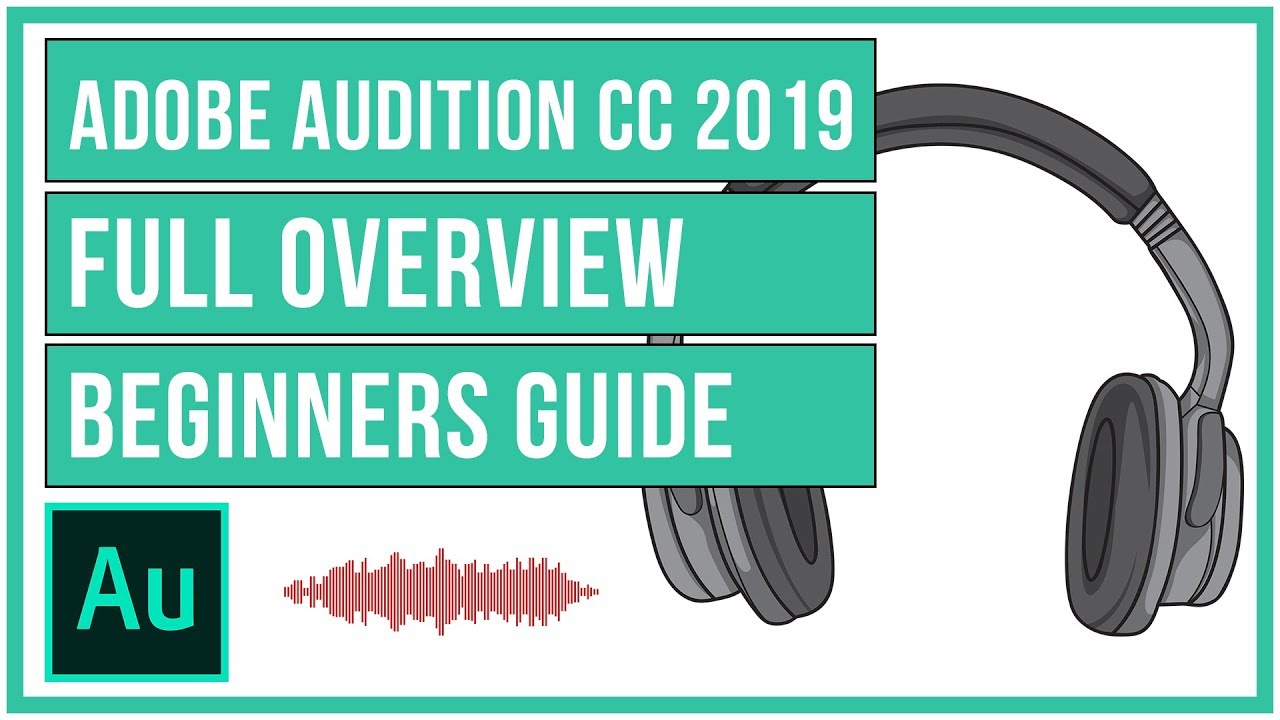
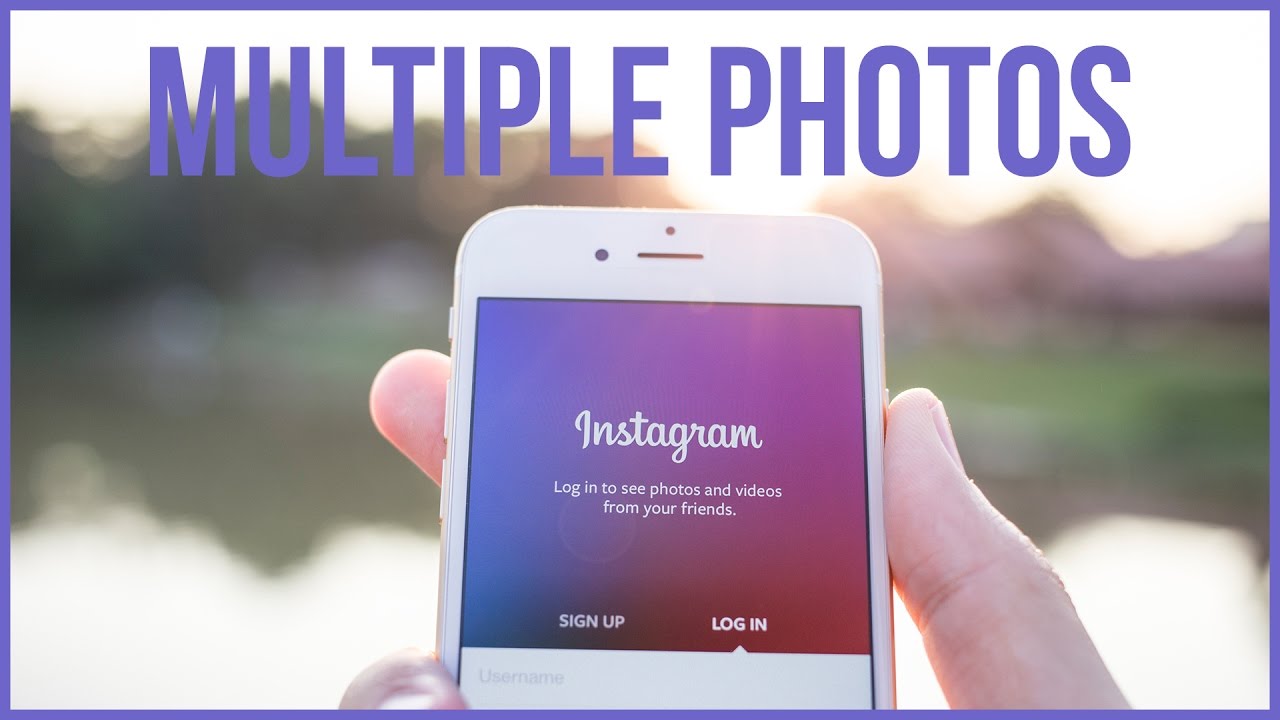
Leave A Comment