Today I’m going to walk you through how to sync audio to video in Adobe Audition. Adobe Audition is an audio editor where you can edit podcasts, voiceovers, instrumentals, etc. You can also edit and sync audio to video in this application. I’ll be walking you through how to go into multi-track settings in Adobe Audition and sync up video.
- To get started, import a video into Adobe Audition.
- Once you import the video, a smaller video panel will appear.

- When you press play, you’ll see that the video is synced up with the audio behind it.
- Go to File in the top left corner and select New Multi-track Session.
- Drag the video file into the new multi-track session. There’s now a video reference track above Track 1. This allows the video to sync up with the audio as you play through.
- You can drag another video in and it will create a separate audio track.

- The blue line lets you know exactly where you are in the video. This allows you to drag a video into Adobe Audition and play around with the audio by clicking and dragging to make it sync up exactly.
- To put a sounder in a specific portion of a video: import a music track or audio and choose where you want it to begin in the video. Play around with the timeline to make it sync up.
I hope this tutorial on how to sync audio to video in Adobe Audition. If you have any questions, be sure to leave those in the comments below.
If you’re interested in other Adobe tutorials, check out my post on how to zoom in on video in Adobe Premiere.
If you’re not subscribed to my YouTube channel, make sure you go over and watch my videos and subscribe.
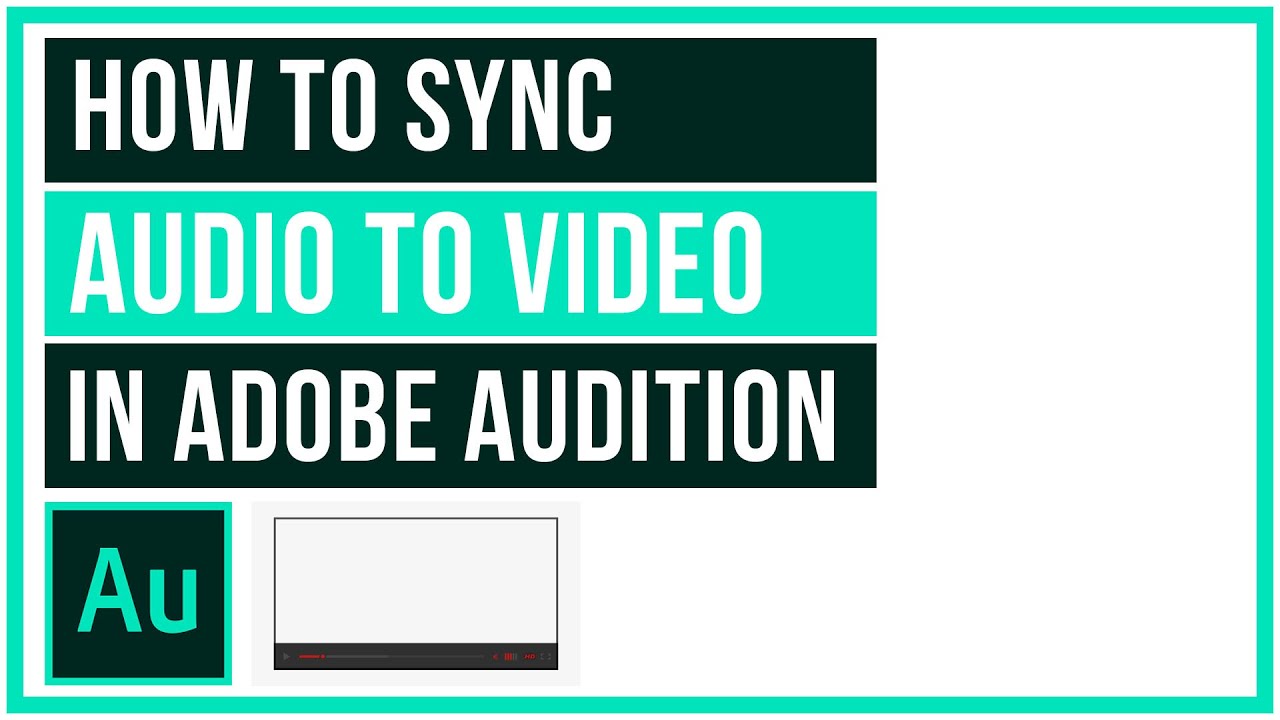
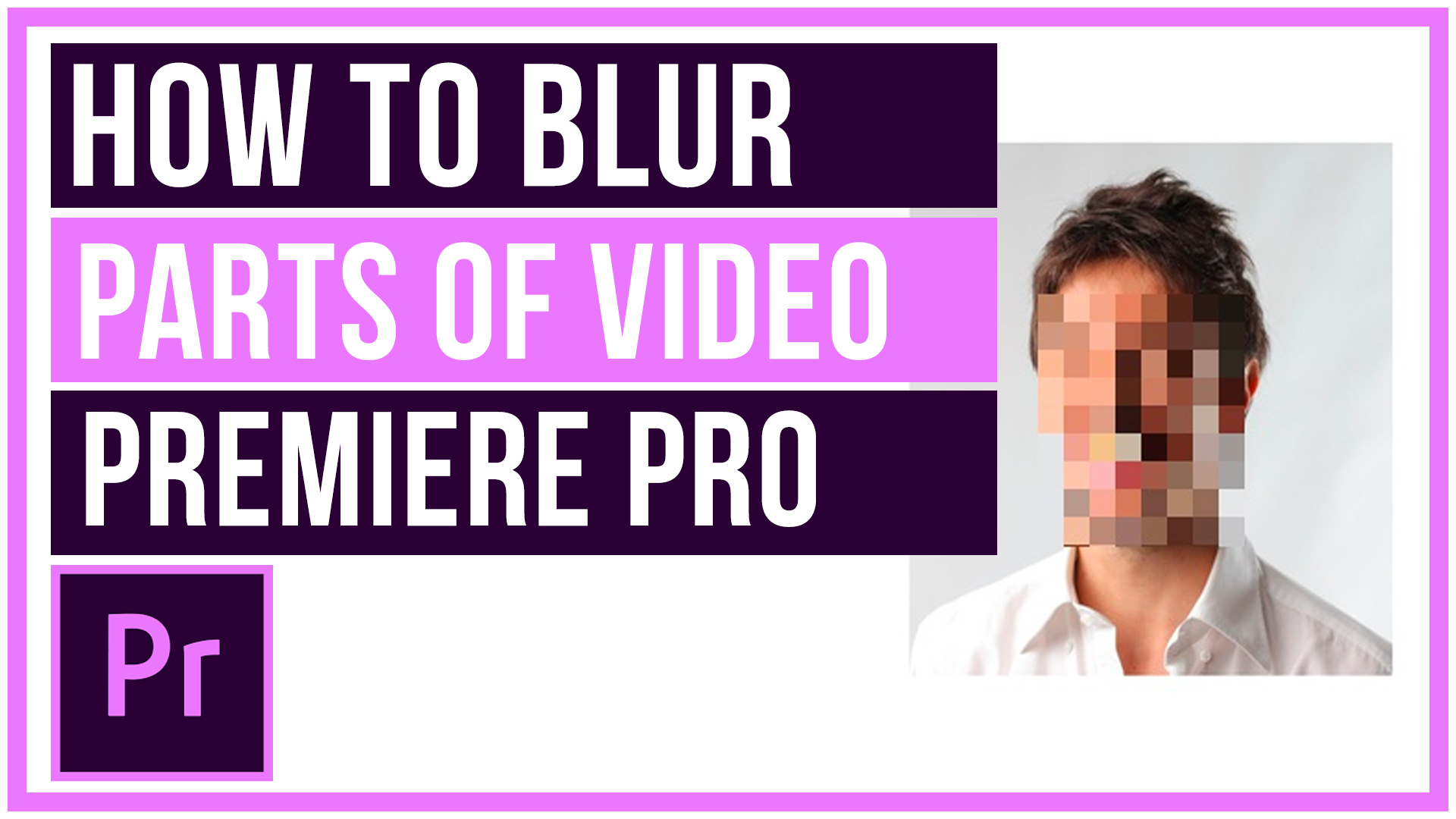

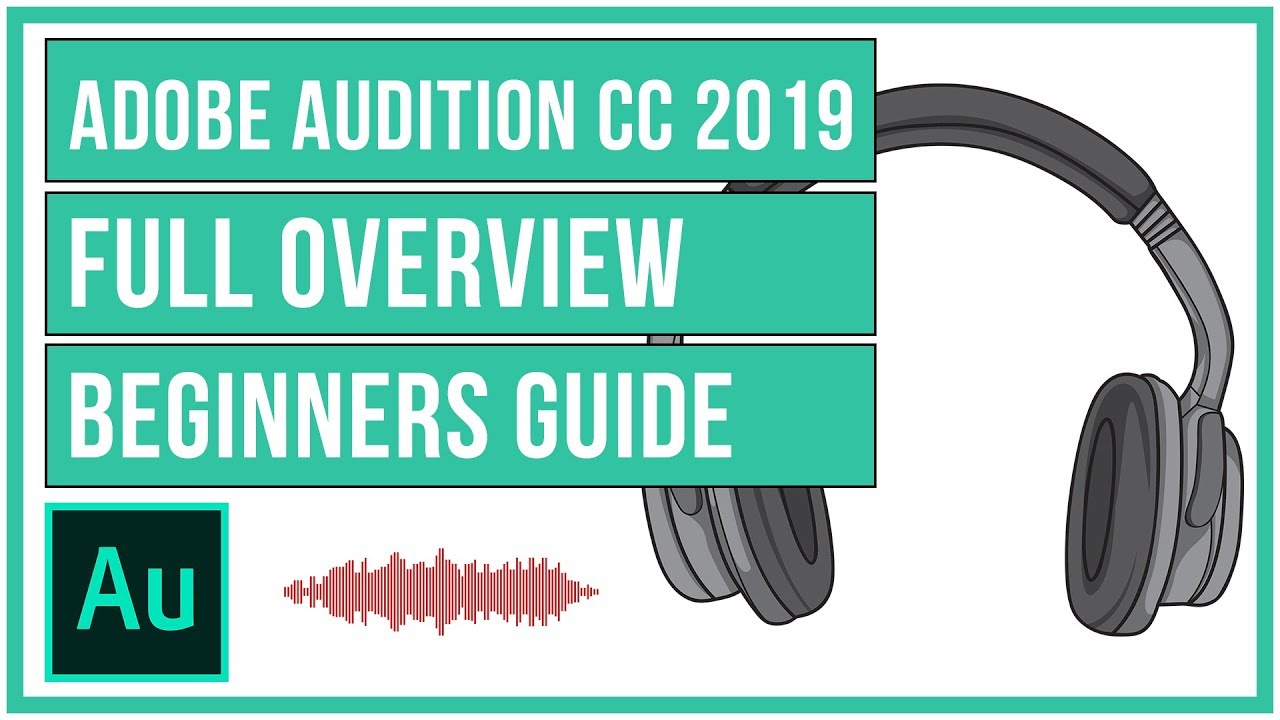
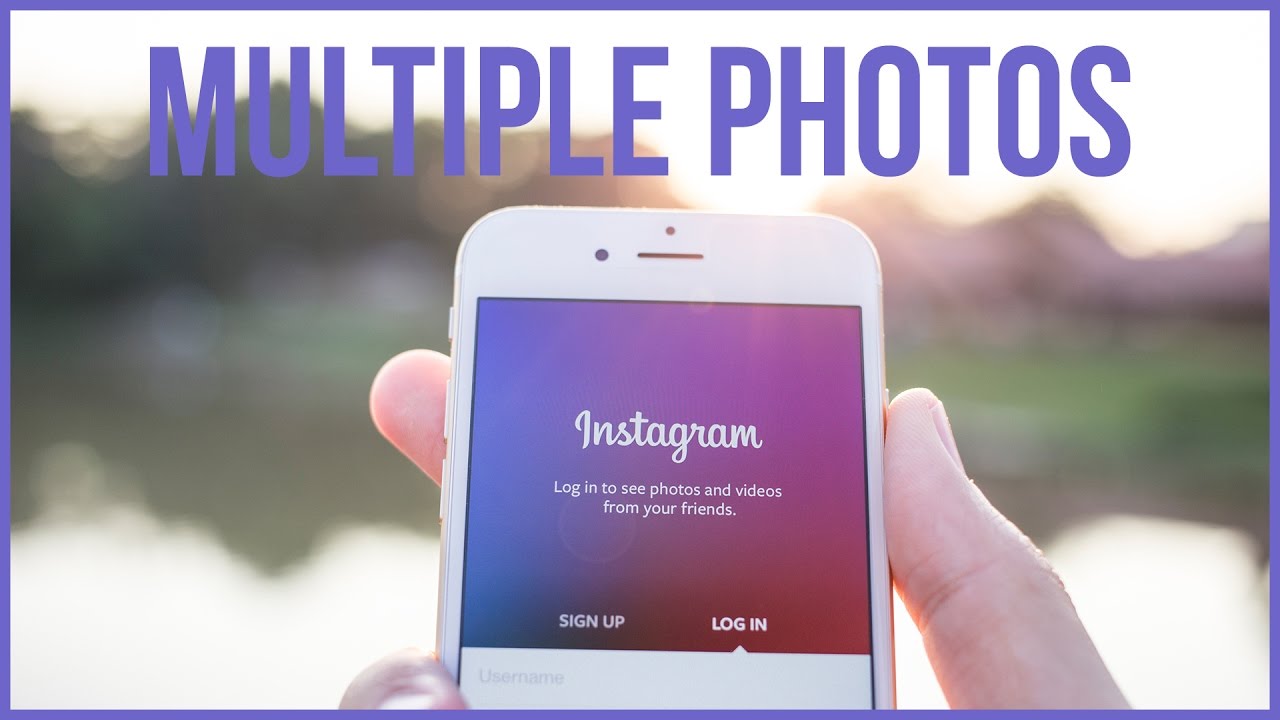
Leave A Comment