Today I’m going to talk about how to pair PS4 Dualshock and Xbox One Controllers with an iPhone or iPad. This tutorial will work with any device running iOS13 or later.
Connect PS4 Dualshock Controller

- On your Apple device, go into Settings and open up Bluetooth.
- Take your PS4 Dualshock controller and hold down the PS4 button in the middle and the Share button.
- This activates Bluetooth and it should show up as an “Other Device” under your Bluetooth settings on your iPhone or iPad.
- Tap on the controller on your Apple device and it should move to “My Devices.”
- You’re ready to play!
Connect Xbox One Controller

- On your Apple device, go into Settings and open up Bluetooth.
- Take your Xbox One controller and press the Bluetooth connect button on the top left.
- This activates Bluetooth and it should show up as an “Other Device” under your Bluetooth settings on your iPhone or iPad.
- Tap on the controller on your Apple device and it should move to “My Devices.”
- You’re ready to play!
Make sure you’re out of range of your game console when you try this. Otherwise, you may have trouble connecting since the controllers will be trying to pair with the console as well.
I hope this tutorial on how to pair PS4 Dualshock and Xbox One Controllers with an iPhone or iPad was helpful. If you have any questions, feel free to leave those in the comments below.
Be sure to check out my tutorial on how to play Steam games on your phone.
If you’re not subscribed to my YouTube channel, make sure you go over and watch my videos and subscribe.
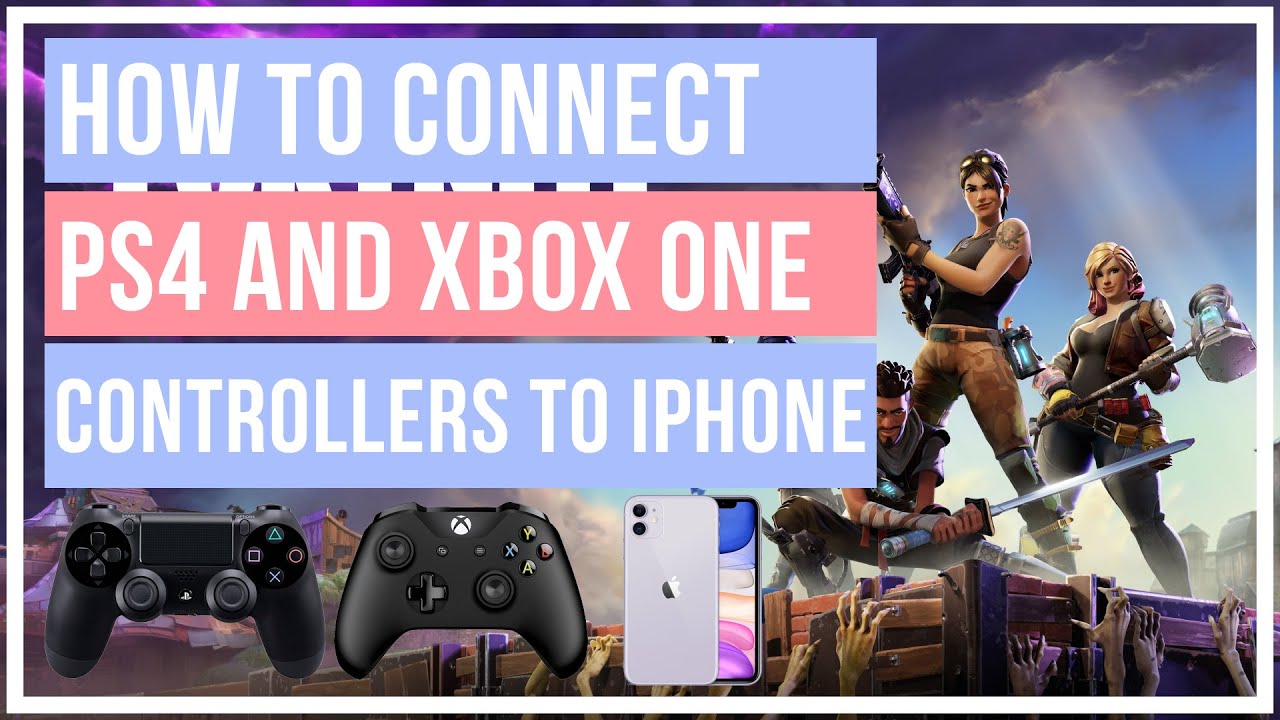
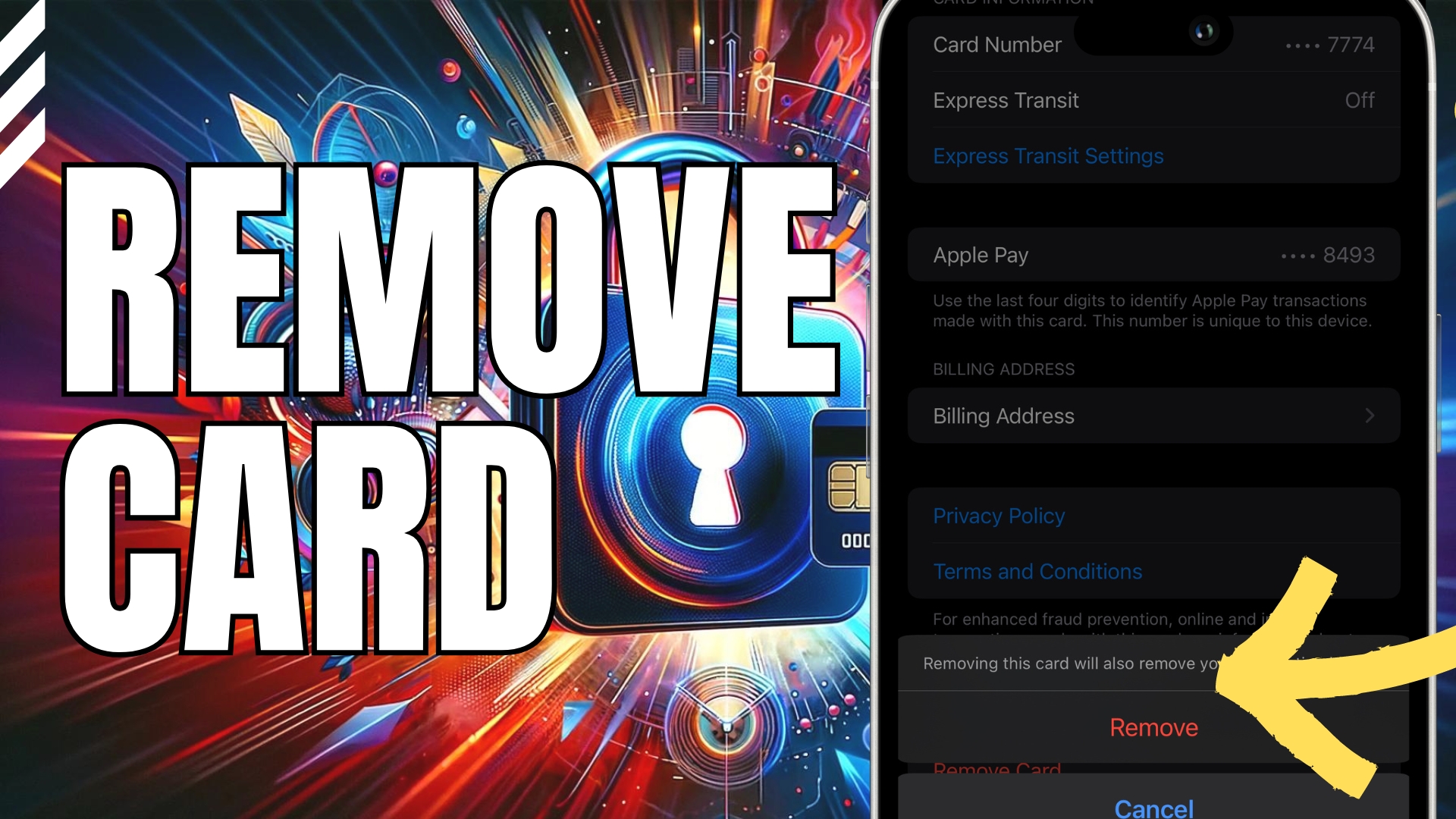
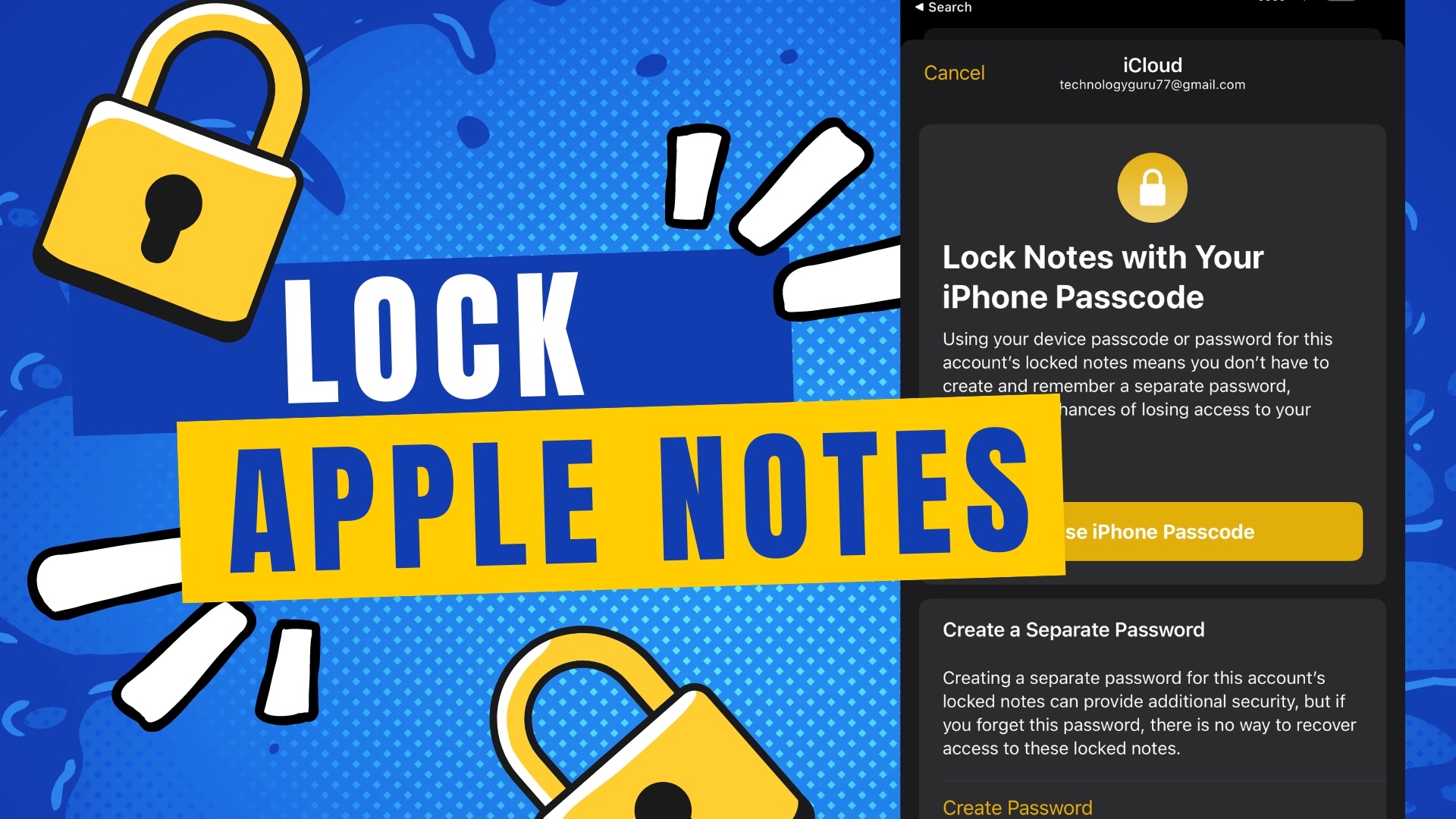
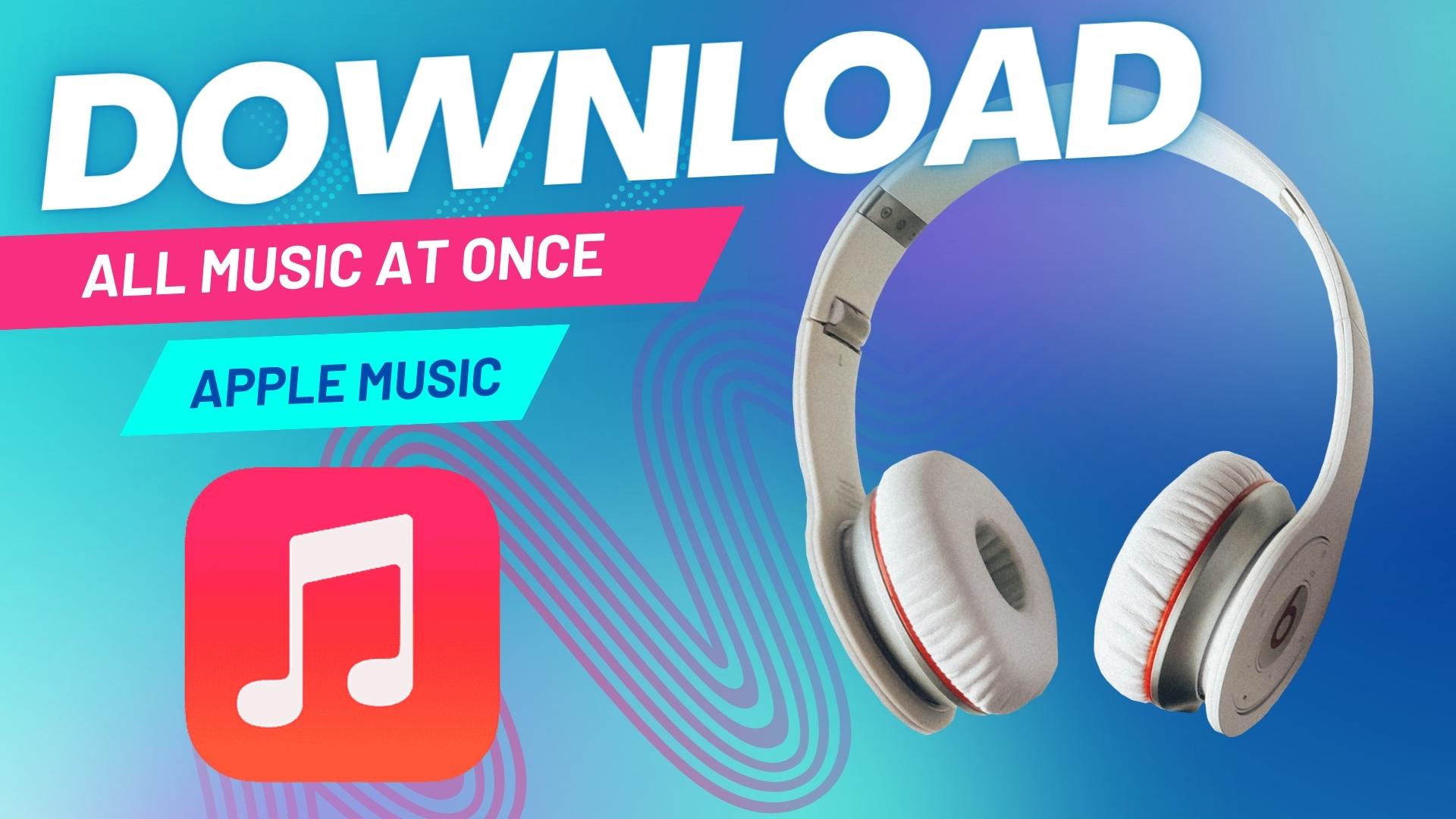
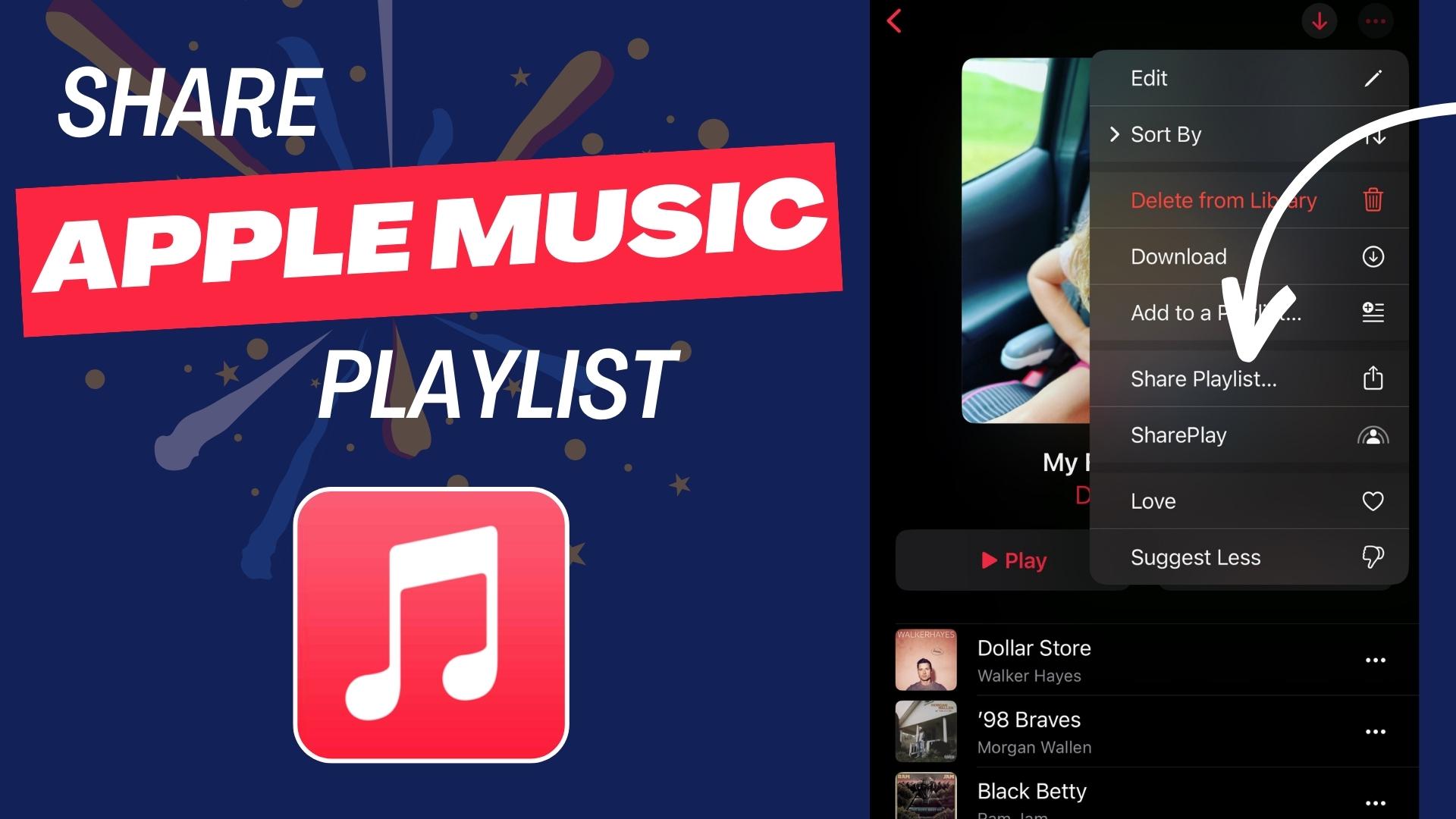
Leave A Comment