Your iPhone or iPad’s Notes app is a great place to store all sorts of important information, from grocery lists to passwords. But what if you want to keep some of your notes private? That’s where locking your notes with a password comes in.
Here’s how to lock Apple Notes with a password:
- Open the Notes app.
- Tap the note you want to lock.
- Tap the More button (three dots) in the top-right corner.
- Tap Lock.
- Choose whether to use your device’s passcode or create a custom password.
- Tap Done.
Once you’ve locked a note, only you will be able to access it. If you try to open the note without entering the correct password, you’ll see a message that says “This note is locked.”
Here are a few things to keep in mind when locking your notes:
- You can only lock notes that are stored on your device or in iCloud. Notes that are shared with others cannot be locked.
- If you forget your password, you will not be able to access your locked notes.
- If you have multiple devices, you’ll need to use the same password to unlock your notes on all of them.
To unlock a locked note, simply enter the password you set when you locked it.
Here are some additional tips for keeping your notes secure:
- Use a strong password that is difficult to guess.
- Avoid using common passwords, such as your birthday or the name of your pet.
- Change your password regularly.
- Enable two-factor authentication for your Apple ID. This will add an extra layer of security by requiring you to enter a code from your phone in addition to your password when you sign in to your account.
By following these tips, you can help keep your Apple Notes safe and secure.
In addition to locking your notes with a password, there are other things you can do to protect your privacy. For example, you can enable Touch ID or Face ID for the Notes app. This will allow you to unlock your notes with your fingerprint or facial recognition.
You can also choose to encrypt your notes. This means that your notes will be scrambled so that they cannot be read without the encryption key. To encrypt your notes, go to Settings > Notes > Password > Encrypt Notes.
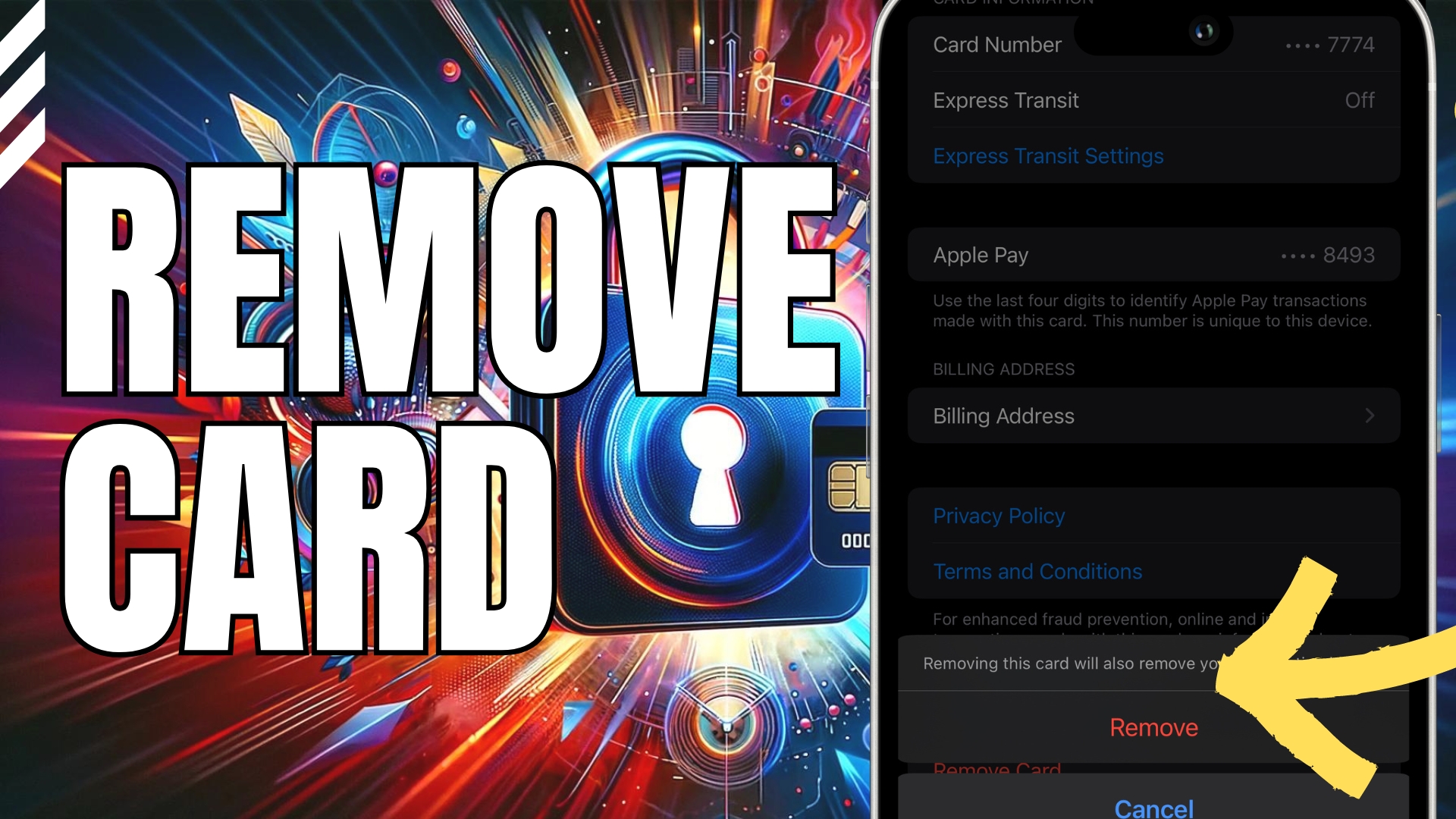

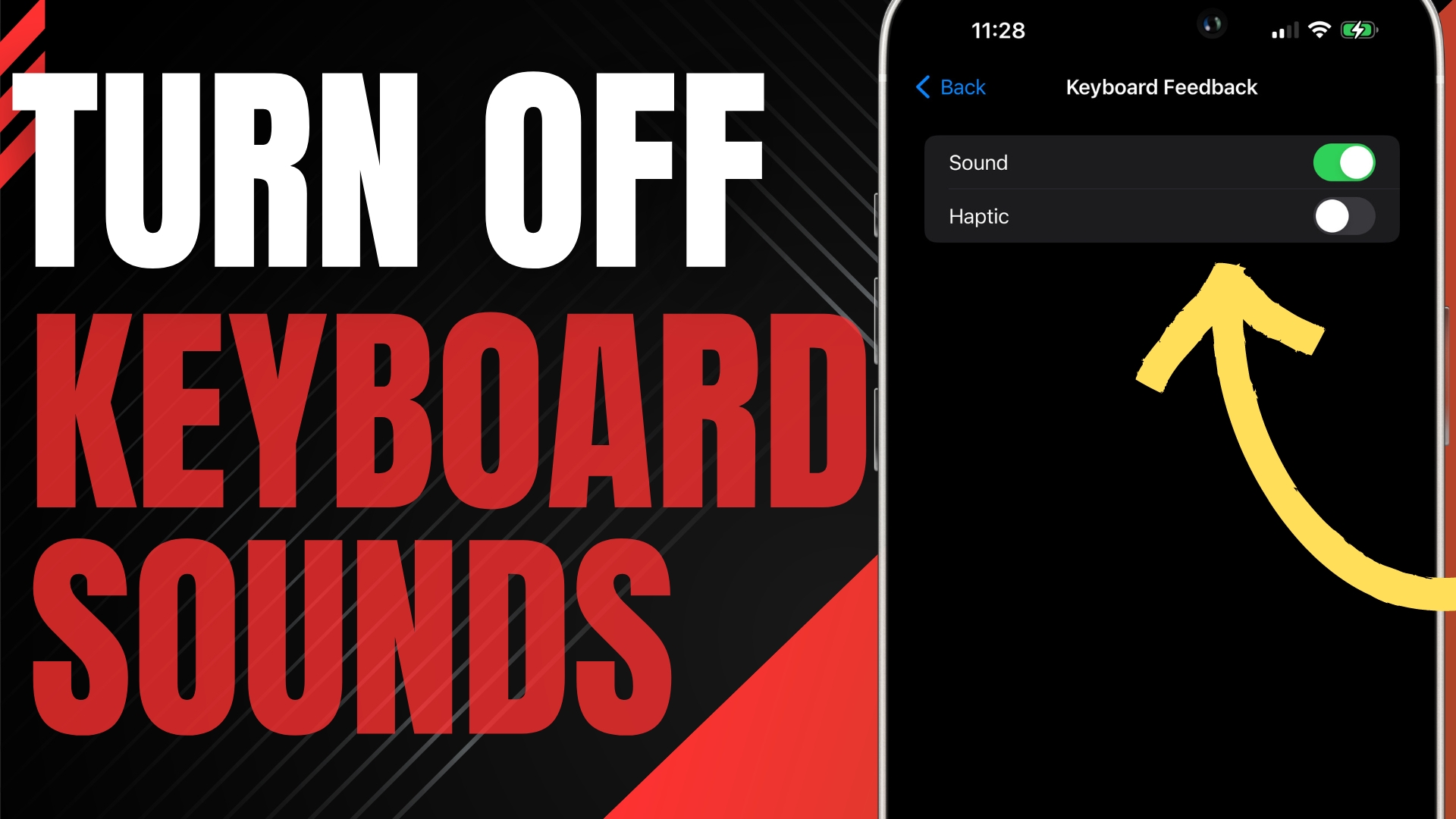

Leave A Comment