Apple Music is a great streaming service, but sometimes you need to be able to download your songs for offline listening. If you have a large library of Apple Music songs, downloading them all at once can be a daunting task. But there are a few ways to make it easier.
In this blog post, I will show you two methods for downloading all of your Apple Music songs at once:
- Using a Smart Playlist on your computer
- Using a shortcut on your iPhone
Method 1: Using a Smart Playlist
A Smart Playlist is a playlist that automatically updates based on certain criteria. In this case, we can create a Smart Playlist that includes all of our Apple Music songs.
To create a Smart Playlist on your computer, follow these steps:
- Open iTunes or the Music app.
- Click on the “File” menu and select “New” > “Smart Playlist”.
- In the “Smart Playlist” window, enter the following criteria:
- Kind: Music
- Time: Is greater than 0 seconds
- Click on the “Create” button.
Your Smart Playlist will now be created and will include all of your Apple Music songs. To download all of the songs in the Smart Playlist, simply right-click on the playlist and select “Download”.
Method 2: Using a Shortcut
If you have an iPhone, you can use a shortcut to download all of your Apple Music songs at once.
To create a shortcut for downloading all of your Apple Music songs, follow these steps:
- Open the Shortcuts app.
- Click on the “+” button in the top-right corner.
- Search for the “Make Top 25 Playlist” action.
- Drag the action into the shortcut editor.
- Set the filter parameters to include all of your Apple Music songs.
- Click on the “Play” button to run the shortcut.
The shortcut will create a new playlist with all of your Apple Music songs. To download the songs in the playlist, simply tap on the “Download” button.
I hope this blog post has helped you learn how to download all of your Apple Music songs at once. If you have any questions, please leave a comment below.
Additional Tips
- If you have a lot of songs in your Apple Music library, it may take some time to download them all at once. Be patient and let the process run its course.
- Once your songs are downloaded, you can listen to them offline even if you don’t have an internet connection.
- You can also delete the Smart Playlist or shortcut after you have downloaded your songs. This will free up space on your computer or device.
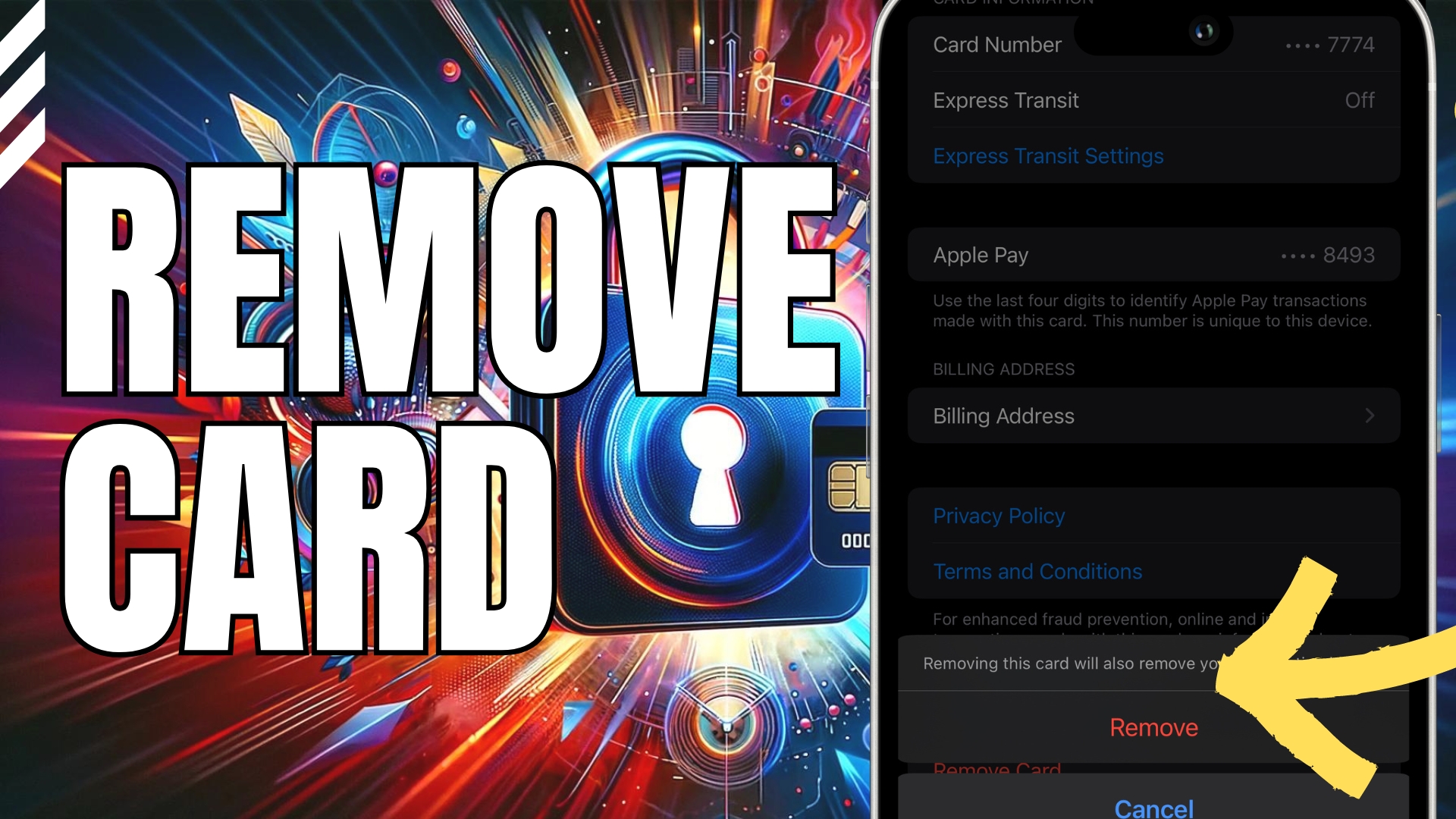
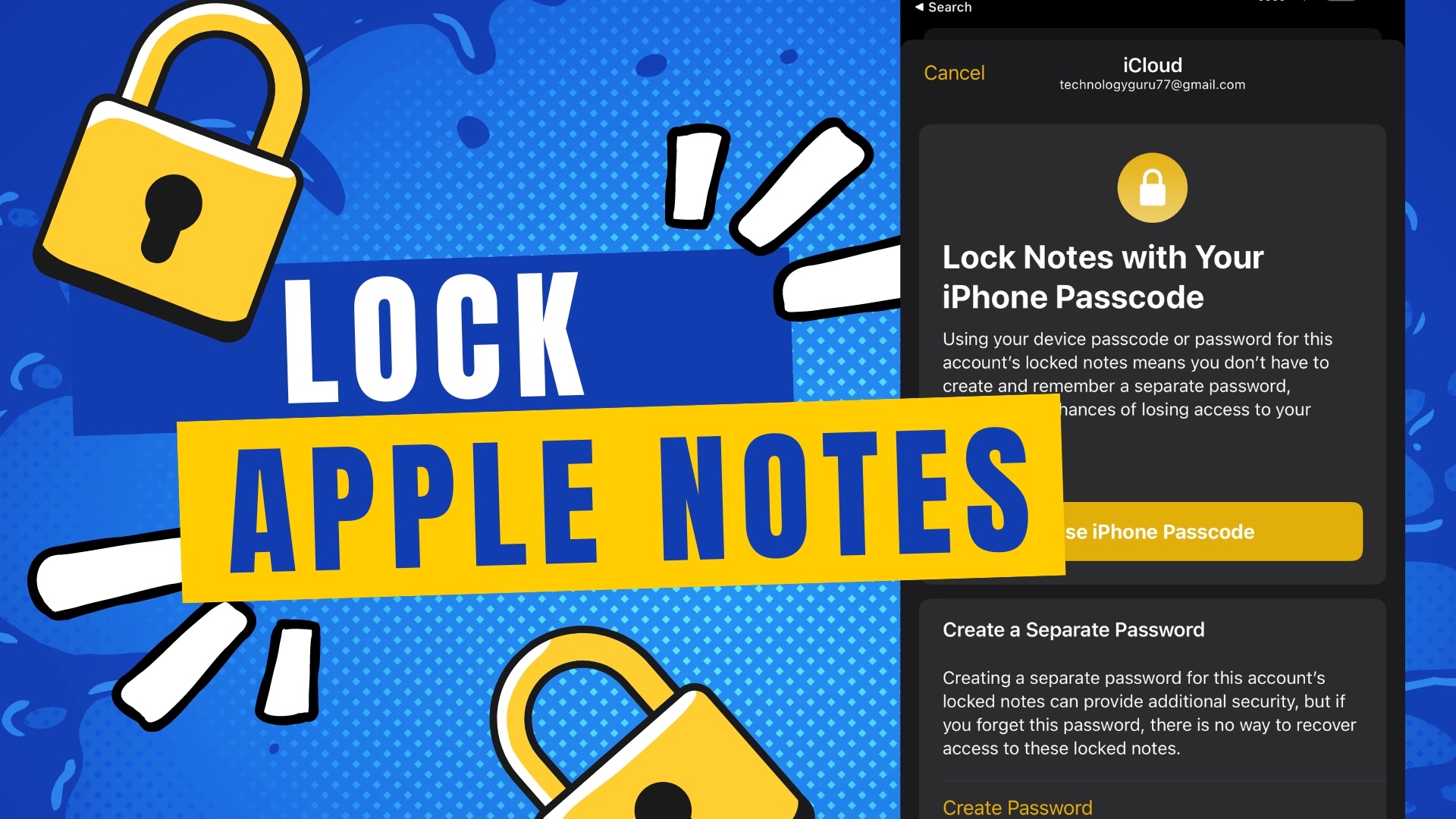
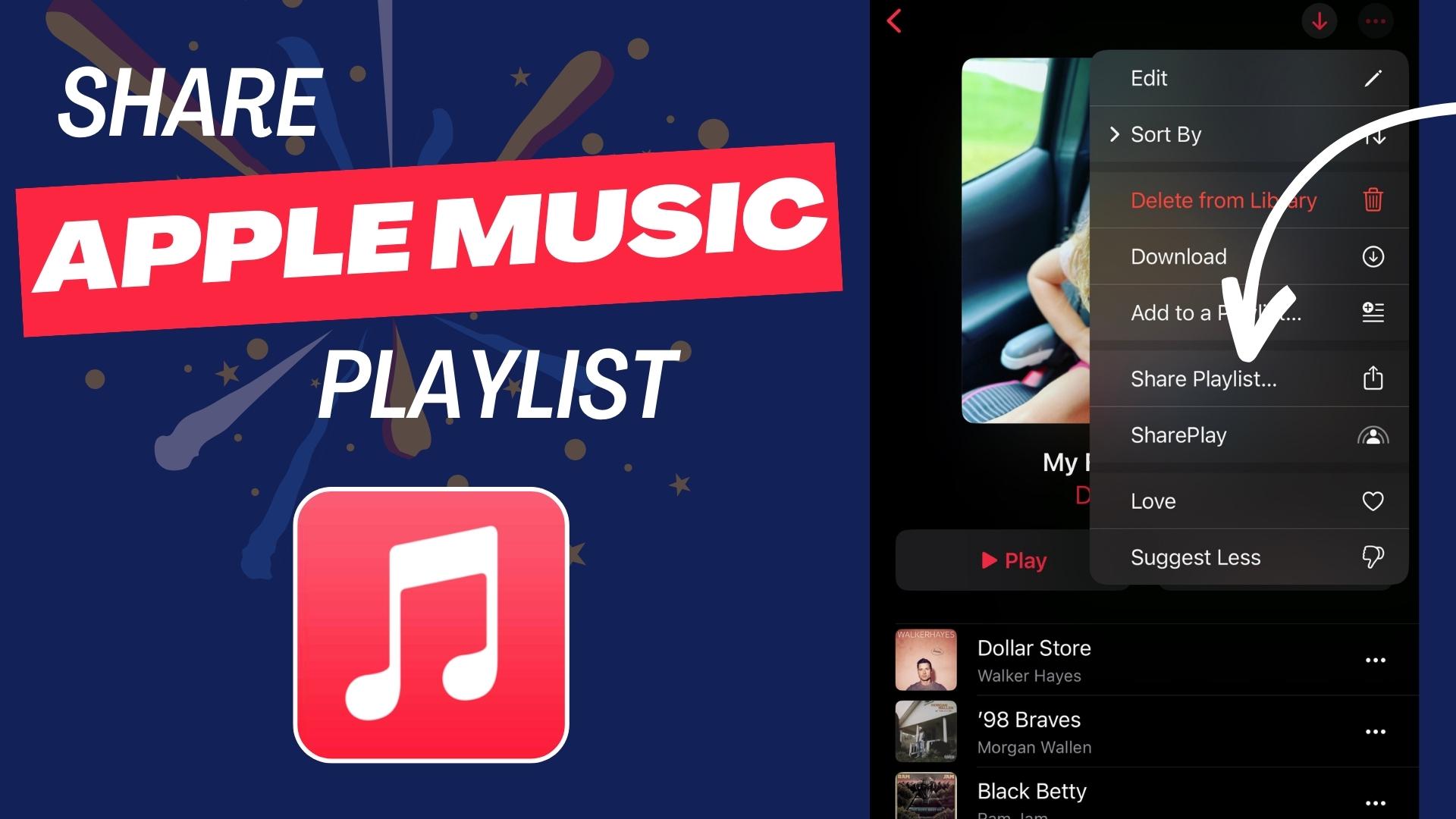
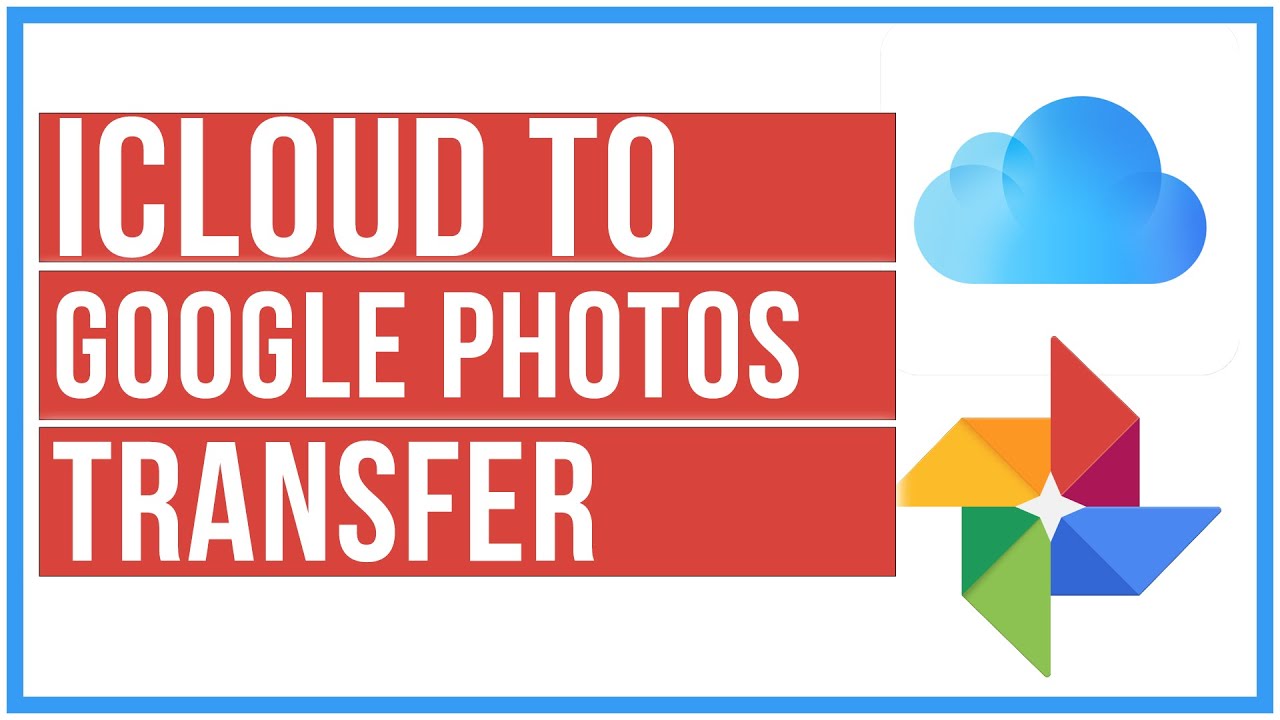
Leave A Comment