Today I’m going to walk you through how to send invoices with Stripe. Your Stripe account may be set up using your WordPress, Shopify, or whatever you’re using to run your online business and accept payments. Today I’ll teach you how to send individual invoices as well as recurring invoices. You actually don’t have to have a third party site to send an invoice, you can do it right through Stripe.

Send Individual Invoice
- Log into your Stripe merchant account and go to your dashboard.
- Click on the Billing option from the left hand menu.
- Select Invoices.
- You’ll see a list of all Invoices you have sent or that are outstanding (if you have any).
- To create an Invoice, click the New button at the top right of the page.
- It will ask you to Select a Customer to send an invoice to. However, if you’re new to Stripe, you won’t have any customers.
- If you’re new, click on Customers in the left hand menu. Select the email address that belongs to the customer you want to invoice. The option to Create a Customer will come up. Create your customer.
- Go back to Billing in the left hand menu and select Invoices again.
- Click the New button at the top right of the page and Select a Customer.
- Enter the description of the invoice item, quantity of items, and the unit price (how much ONE item costs).
- The total will populate automatically.
- Add another item if necessary and repeat the process.

- You can add coupon/discount codes if you wish.
- You can add tax if that’s a requirement for the state you live in.
- You can then add a memo if you like. I typically add a note that thanks the customer for their business.
- Below you can set up your billing settings such as the option to email the invoice, set the payment due date, accepted payment types, etc.
- At this point you can preview the invoice so you can see what the customer will see and check for errors.
- When you’re ready to send, click the blue Send Invoice button.

Send Recurring Invoice
- Click on the Billing option from the left hand menu.
- Select Subscriptions.
- Click the New button at the top right of the page and Select a Customer.
- Select/create a product for your subscription.
- Follow remaining prompts to complete set up.
I hope this tutorial on how to send invoices with Stripe was helpful. If you have any questions, feel free to leave those in the comments below.
For another great tutorial, be sure to check out my post on how to send money using Paypal.
If you’re not subscribed to my YouTube channel, make sure you go over and watch my videos and subscribe.
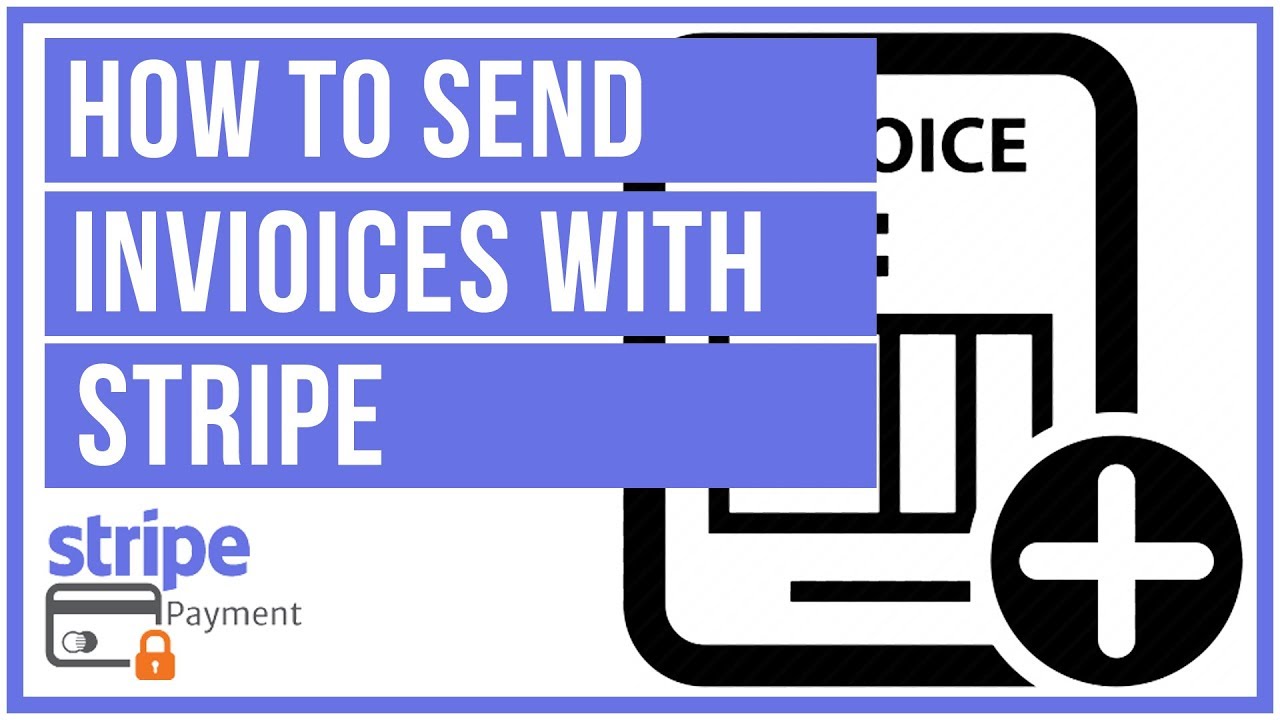
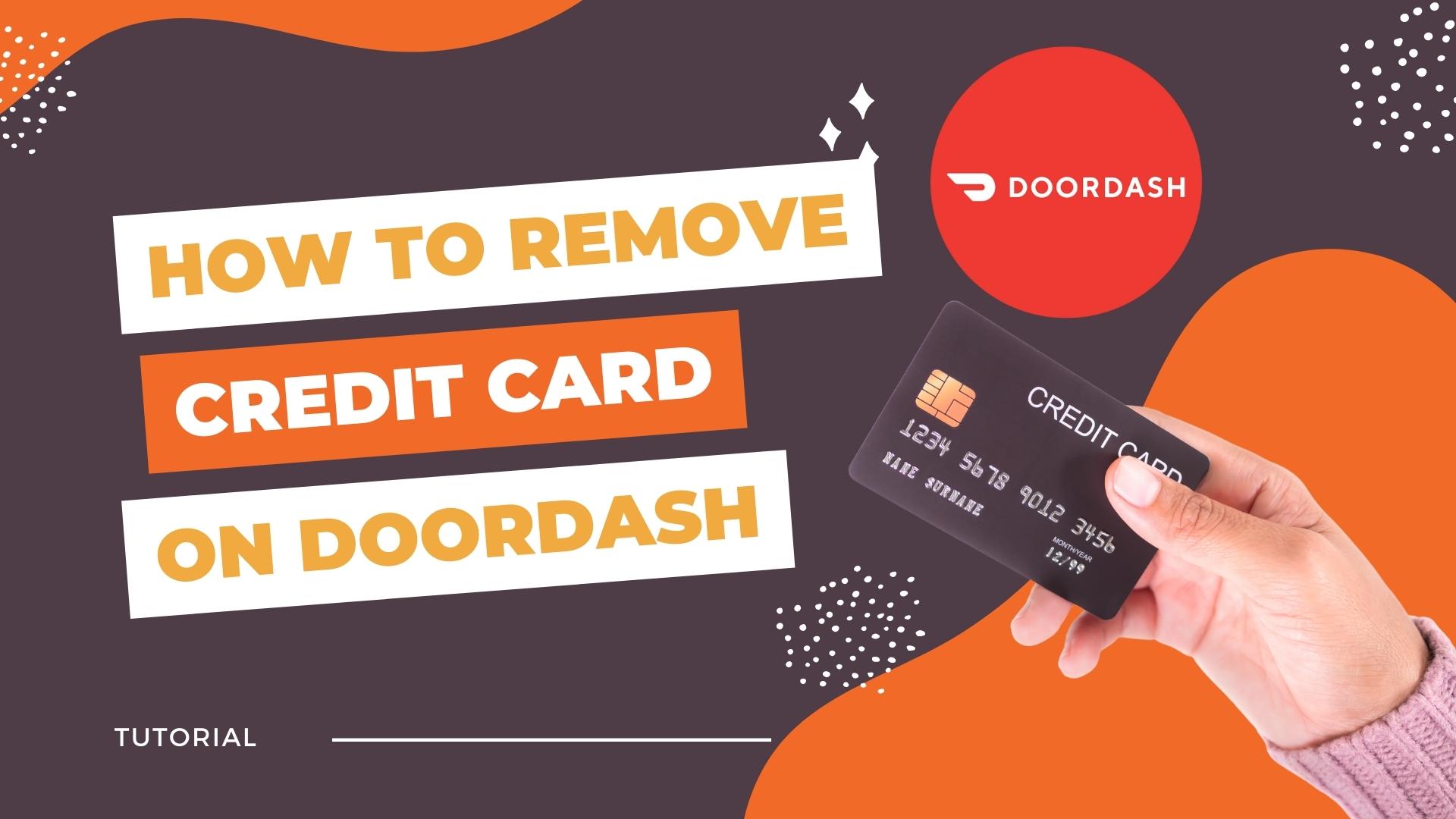
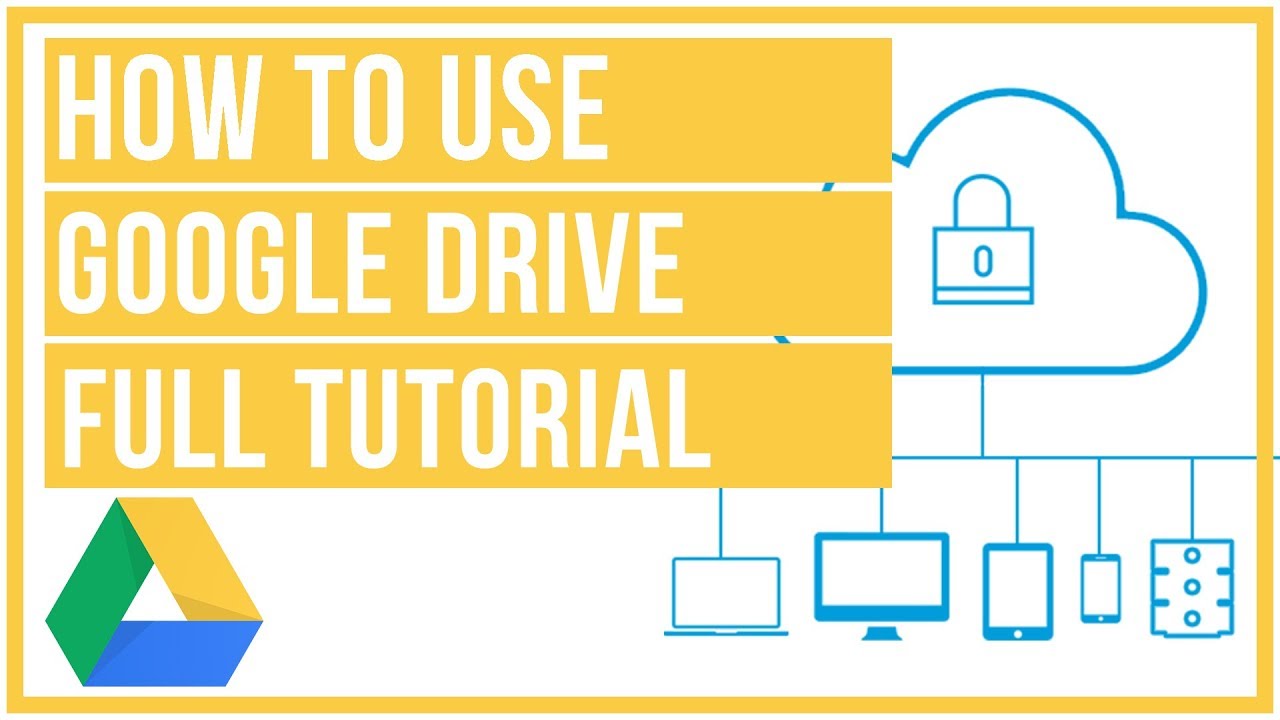


Leave A Comment