Today I’m going to walk you through how to uninstall apps and programs in Windows 10. I’ll show you 3 different ways to remove programs and you can use what works best for you.
Start Menu
- Go to the Start menu in the lower left corner of your screen.
- Find the app/program you want to uninstall from the list and right click.
- Click the Uninstall option.
- It will then bring up the Uninstall or Change Program dialog box.

- Find the program again, right click, and select Uninstall.
Settings
- Go to the Start menu in the lower left corner of your screen.
- Select Settings (gear icon) from the menu.
- The Windows Settings dialog box will appear.

- In the search bar, type in “App.” The first option will be Add or Remove Programs. Click on that option.
- From here, you can select the app/program you want to uninstall and right click.
Control Panel
- Go to the Start menu in the lower left corner of your screen.
- Search for “Control Panel.”
- Select Programs.

- Find the program again, right click, and select Uninstall.
I hope this tutorial on how to uninstall apps and programs in Windows 10 was helpful. If you have any questions, feel free to leave those in the comments below.
For another helpful Windows 10 tutorial, be sure to check out my post on how to disable startup programs in Windows 10.
If you’re not subscribed to my YouTube channel, make sure you go over and watch my videos and subscribe.
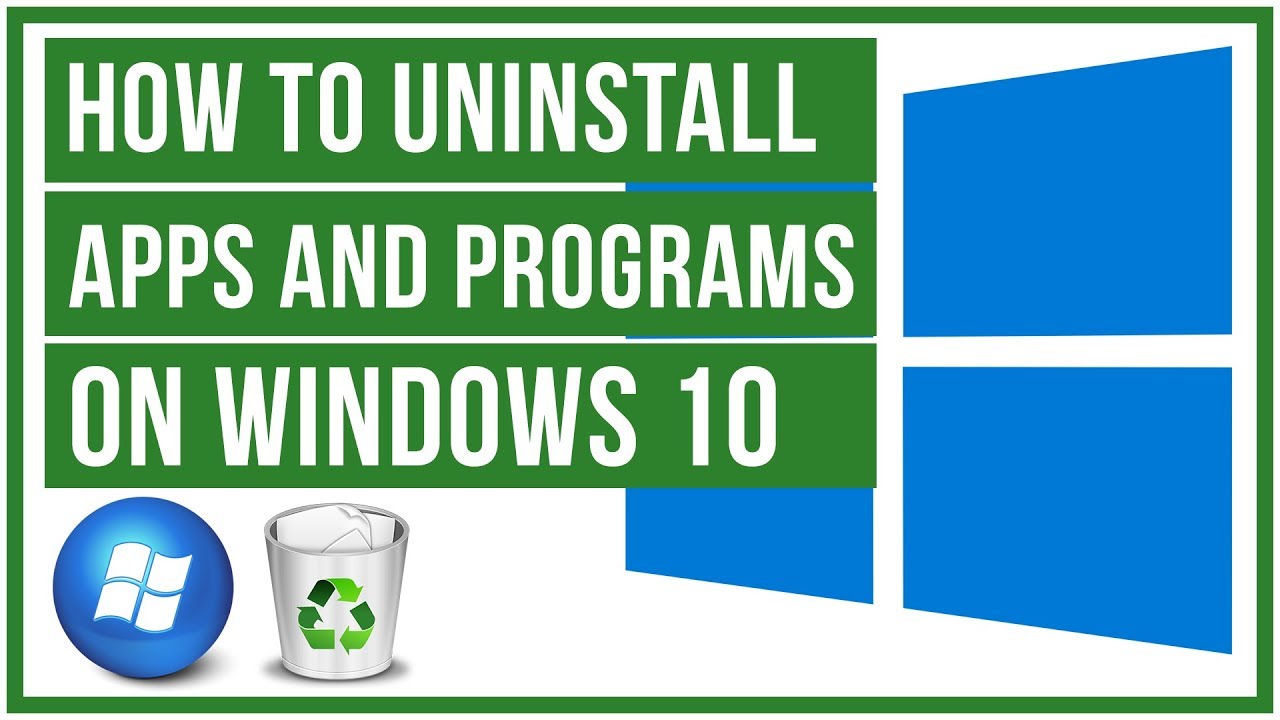
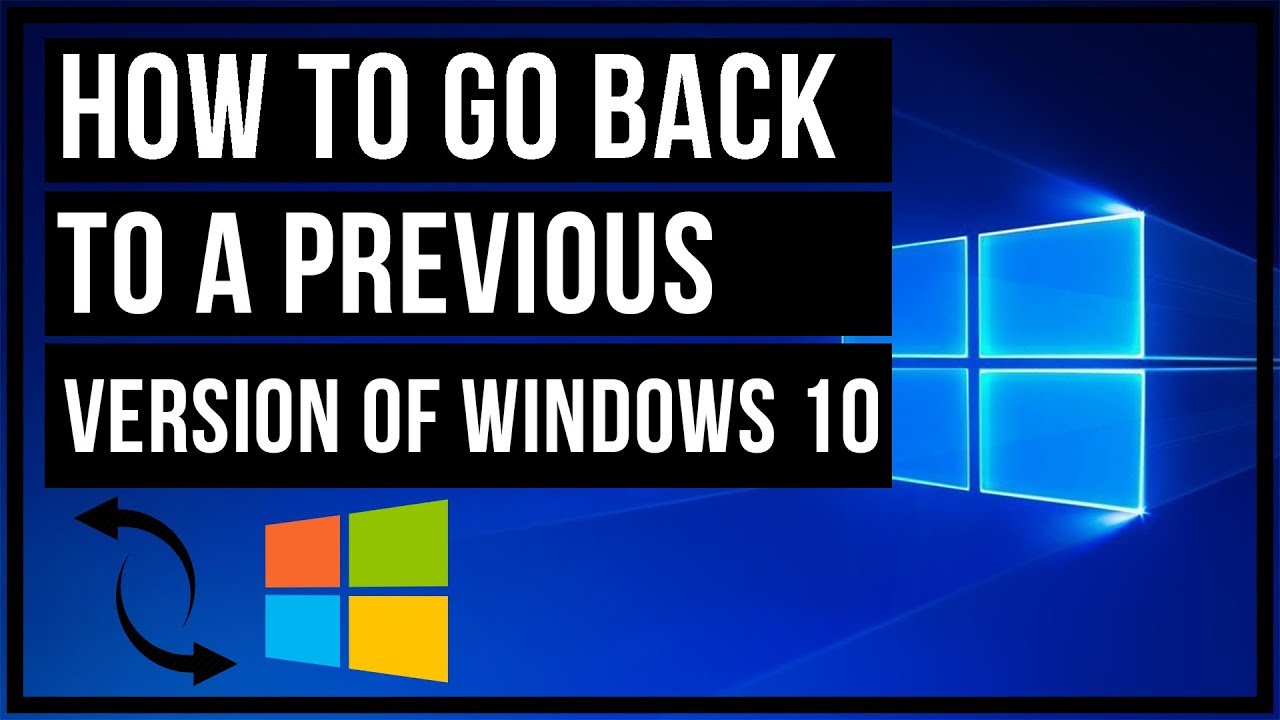
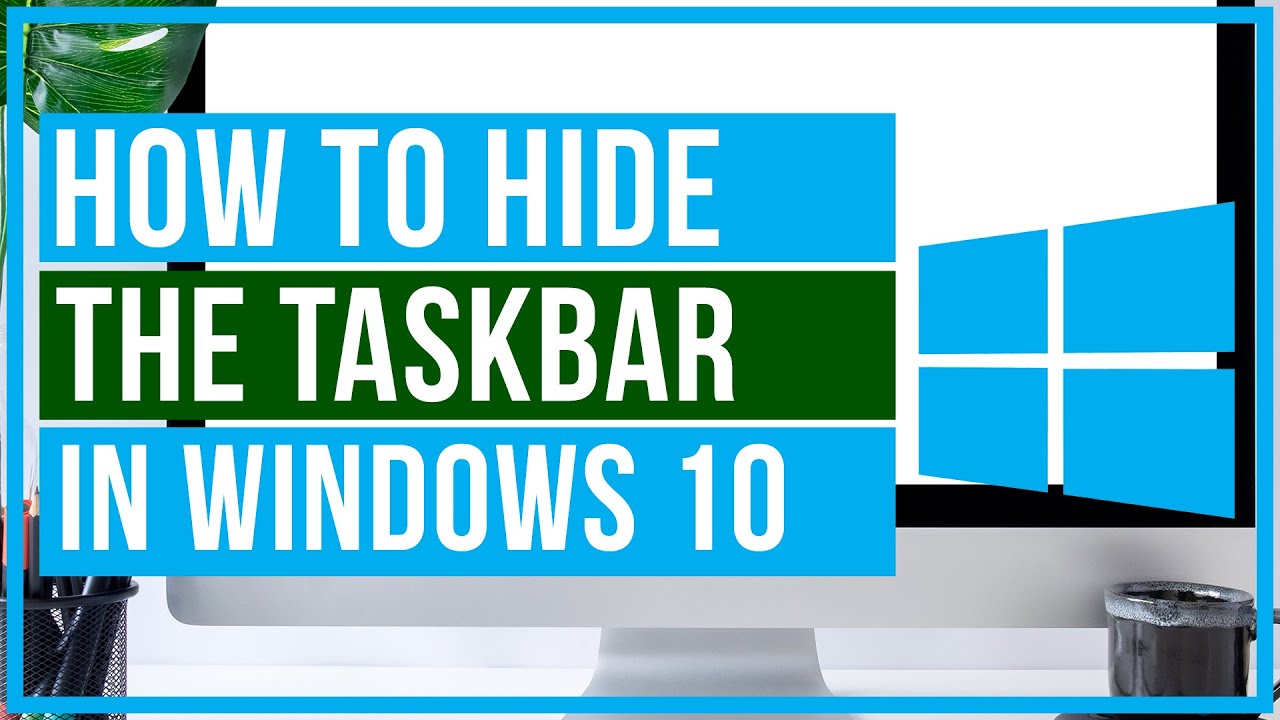
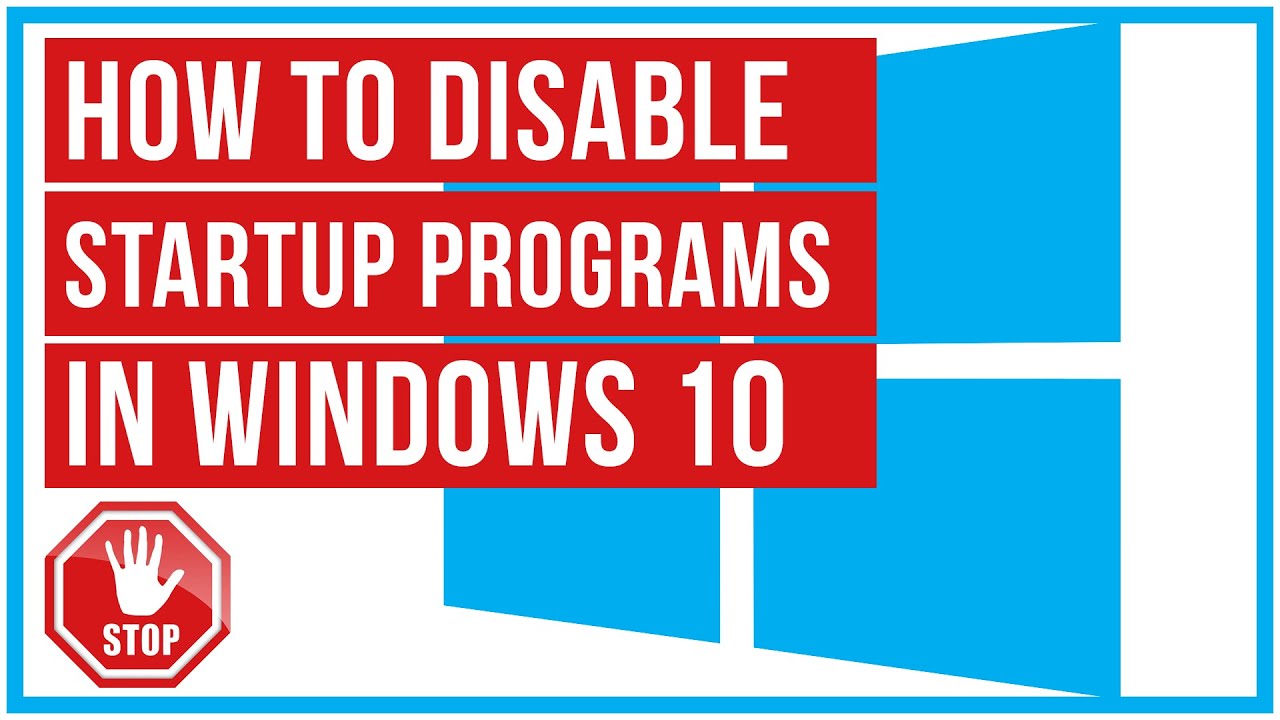
Leave A Comment