Today I’m going to talk about how to disable startup programs in Windows 10. It’s a good idea to disable as many programs as possible upon startup unless they are absolutely necessary. Disabling programs upon startup will help with speed issues if you’re experiencing those.
To get started:
- Hit Control, Alt, Delete on your keyboard which will take you to the Task Manager.
- Look at the Startup tab in the Task Manager.
- You’ll see the names of programs and the Status of each. (Enabled or Disabled)

- If a program’s status is Enabled under Startup, this means it opens automatically once you start up Windows 10. Disabled programs do not start up automatically.
- To disable a program that is currently opening upon startup, you will find the program, right click, and select “disable.” You can reverse this by right clicking a disabled program and selecting “enable.”
This was a quick and easy tutorial on how to disable startup programs in Windows 10. If you have any questions, feel free to leave those in the comments below.
If you’re not subscribed to my YouTube channel, make sure you go over and watch my videos and subscribe.
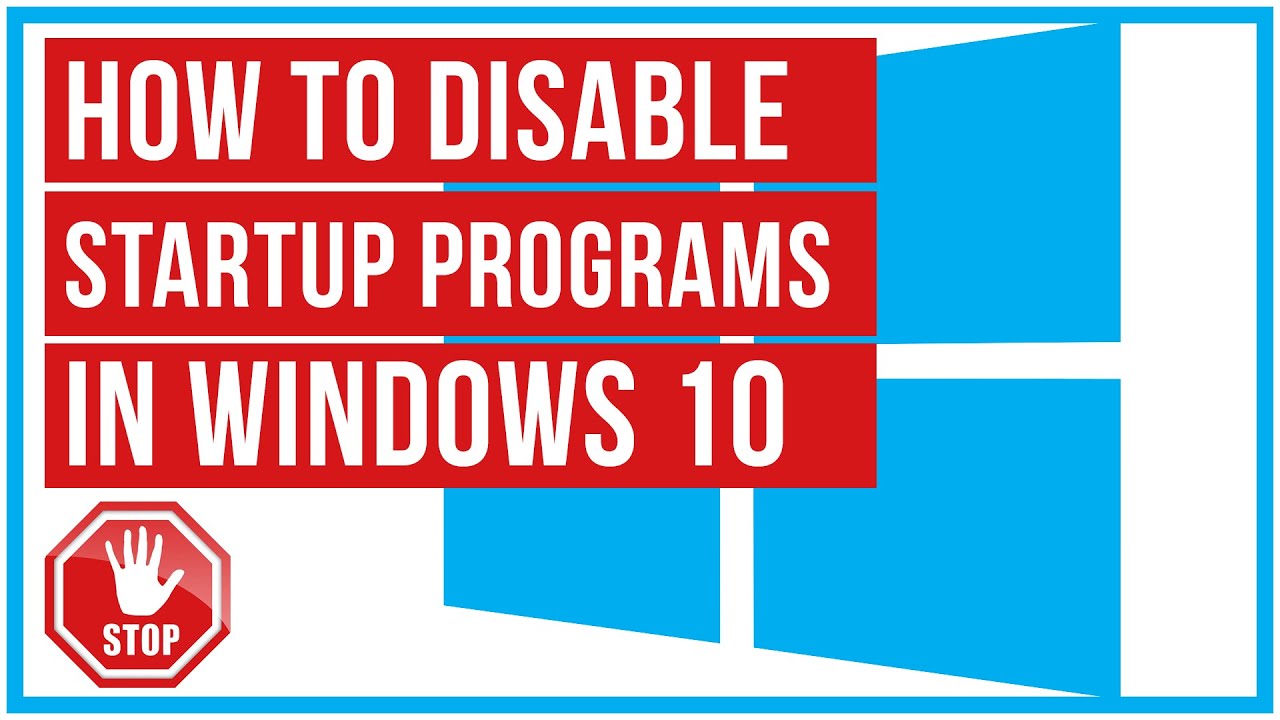
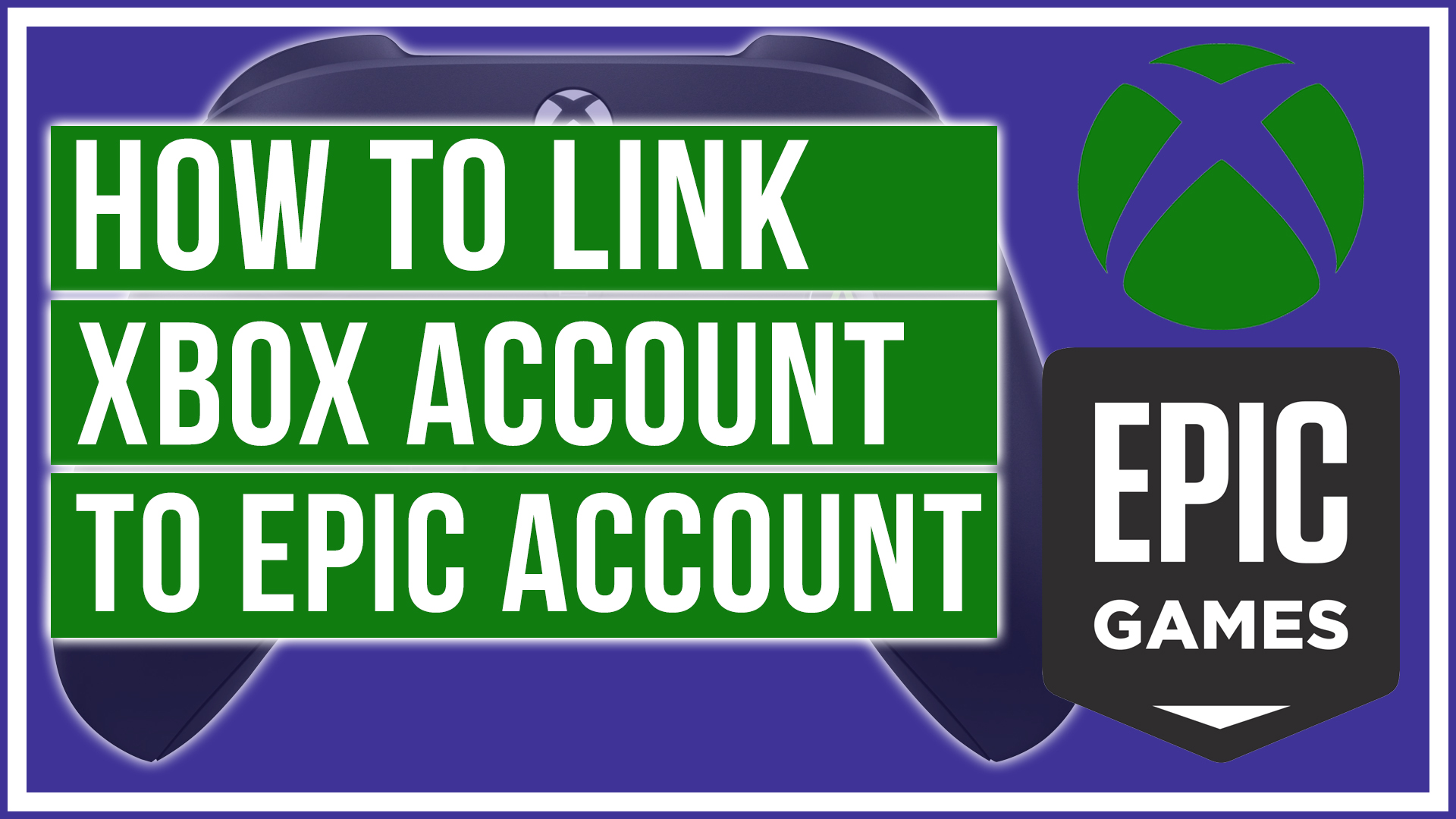
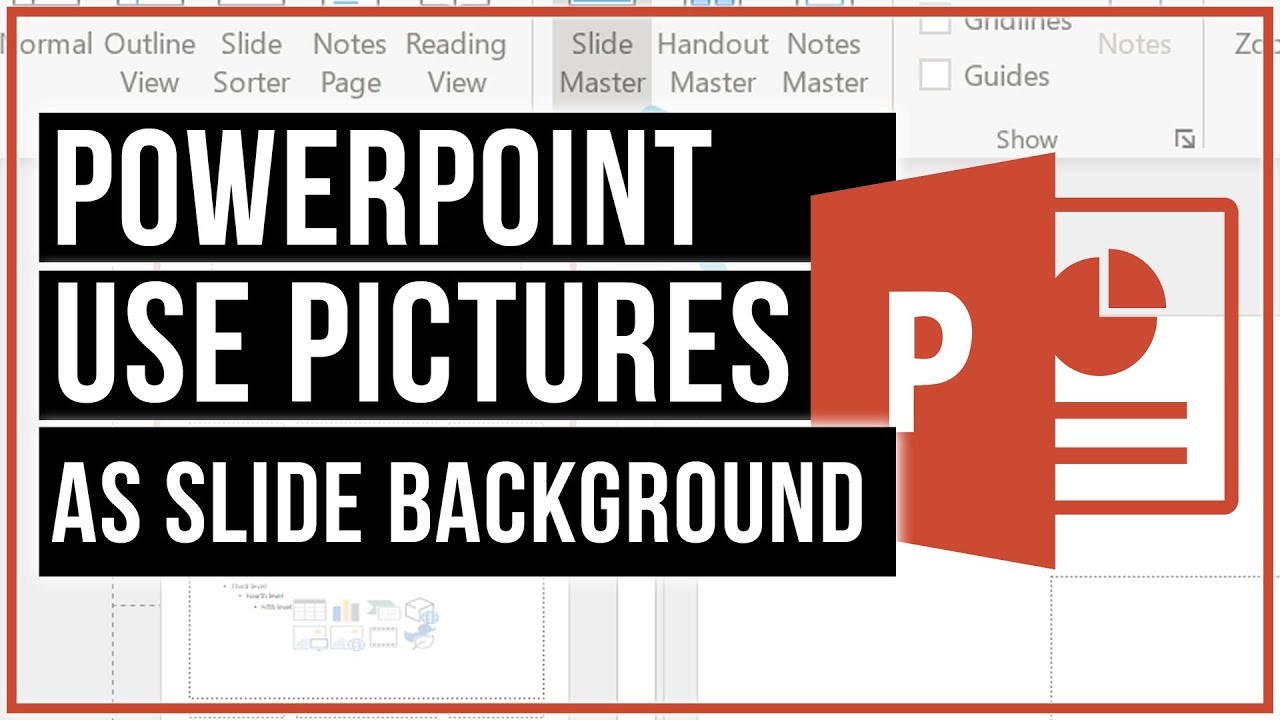
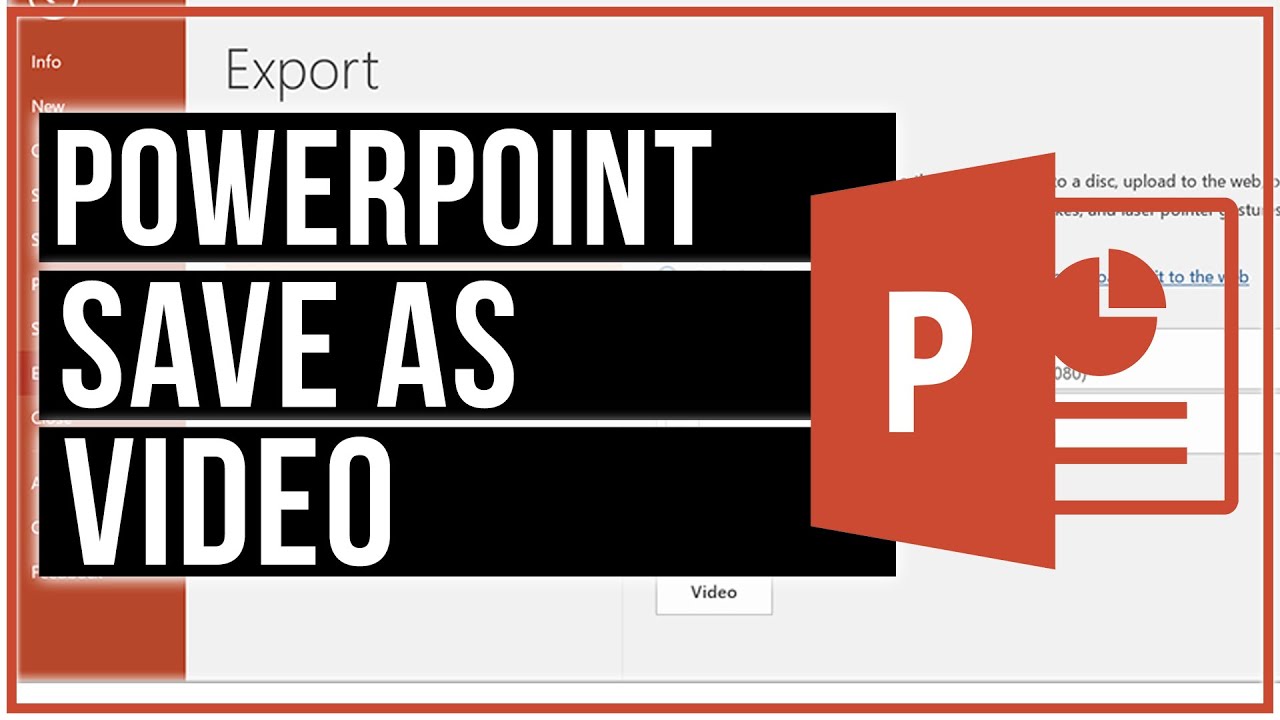
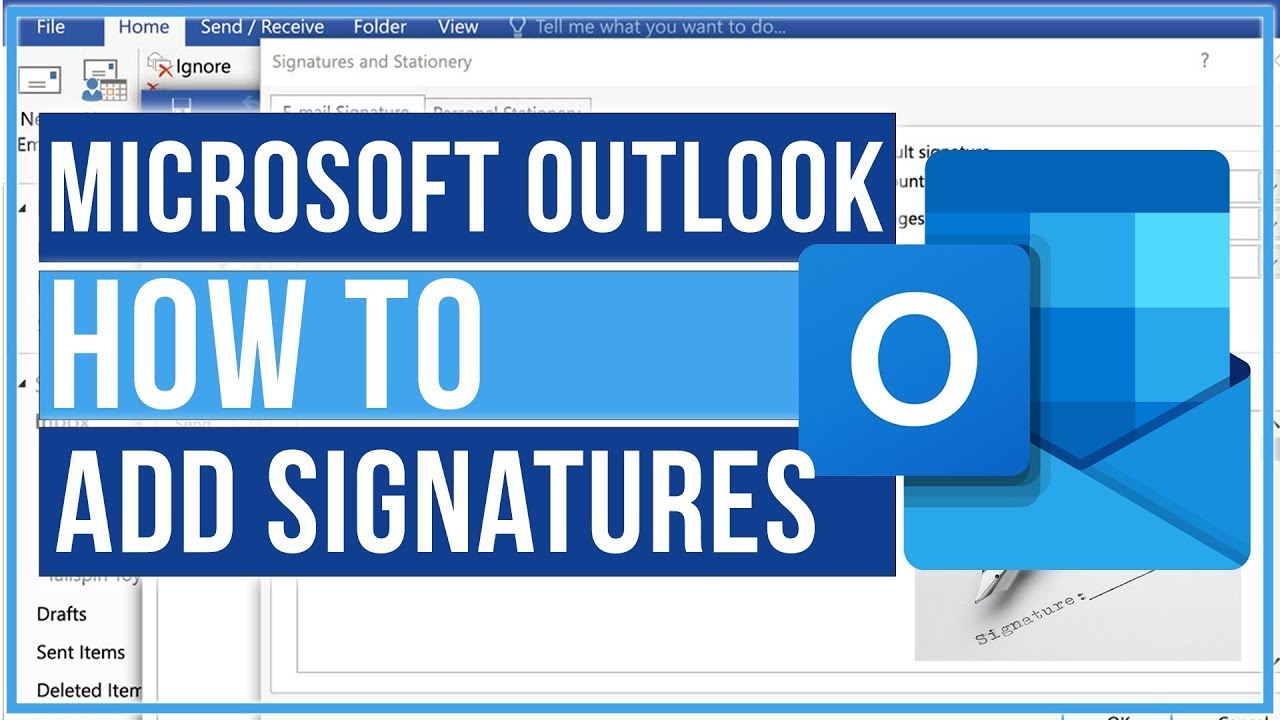
Leave A Comment