Today I’m going to talk about how to use tab groups in Google Chrome. Tab groups are a great way to organize your tabs if you tend to have a lot open at one time. To use tab groups, make sure you’re using the most recent version of Google Chrome.
- In your browser, go to Chrome://flags
- In the “Search flags” box, type in “groups.”
- Tab Groups should come up at the top of the search results. Make sure you change the blue drop down to “Enabled.”
- Close out of that tab and now you should be able to open a new tab and right click. The option to “Add tab to group” will appear.
- You can add to a new group or a group you’ve already created.
- A dot will appear in the tab you are grouping–you can add a group name and color code.

- Now when you open a new tab and use the group feature, your tabs will be grouped by color and group name.
- Another way to add a tab to a group is to open a new tab and then drag it over to the group/color you want to include it in.
- You can close group tabs individually or by group. To close an entire group, just right click the label and select Close Group.
This was a quick and easy tutorial on how to use tab groups in Google Chrome. If you have any questions, feel free to leave those in the comments below.
If you’re not subscribed to my YouTube channel, make sure you go over and watch my videos and subscribe.
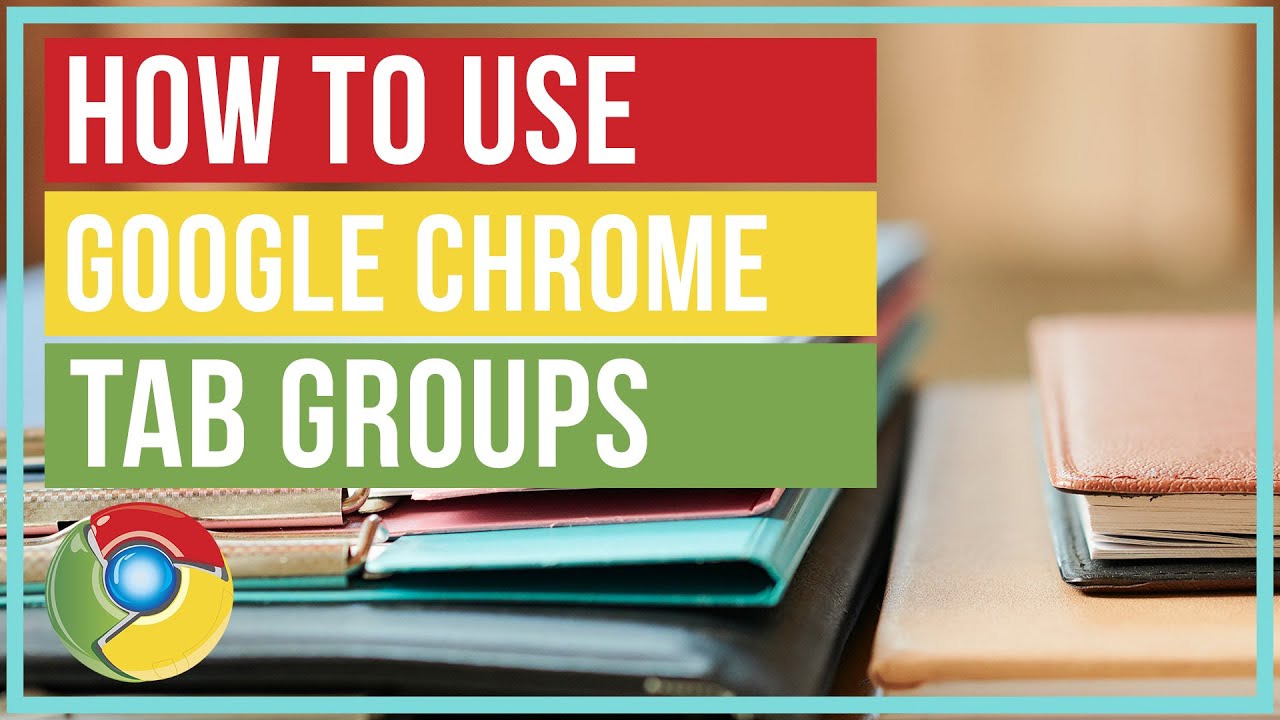

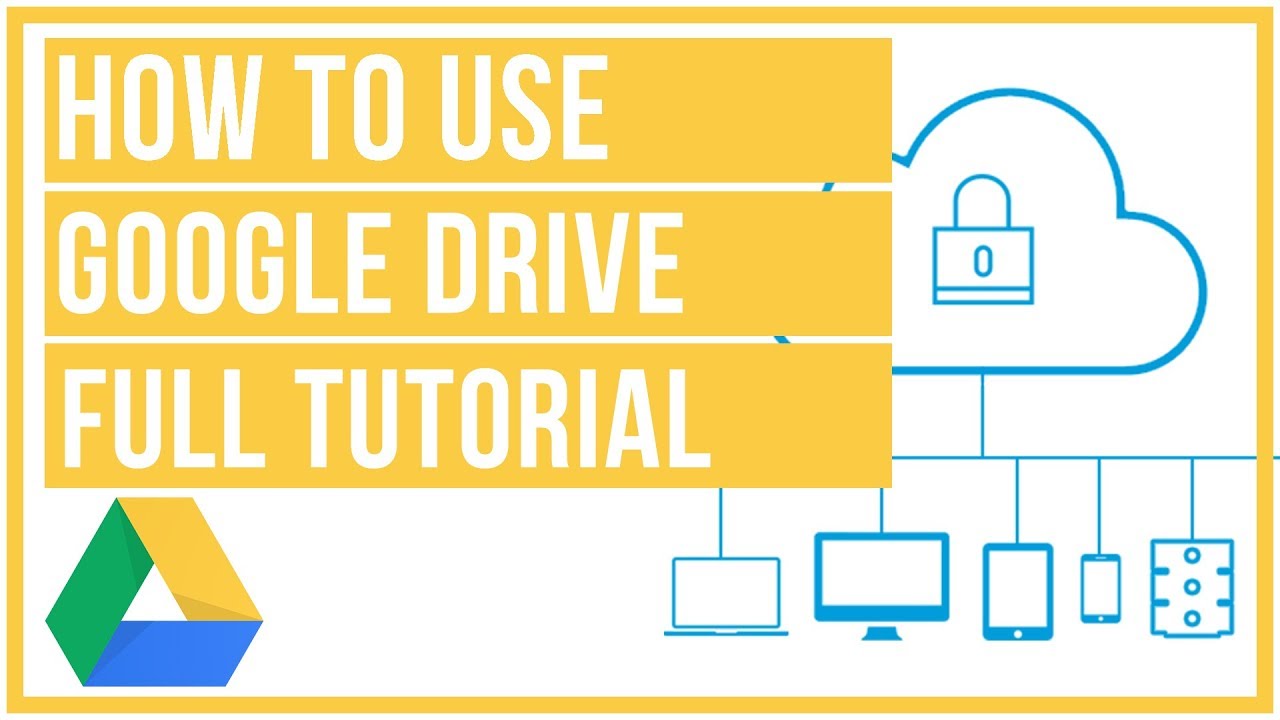
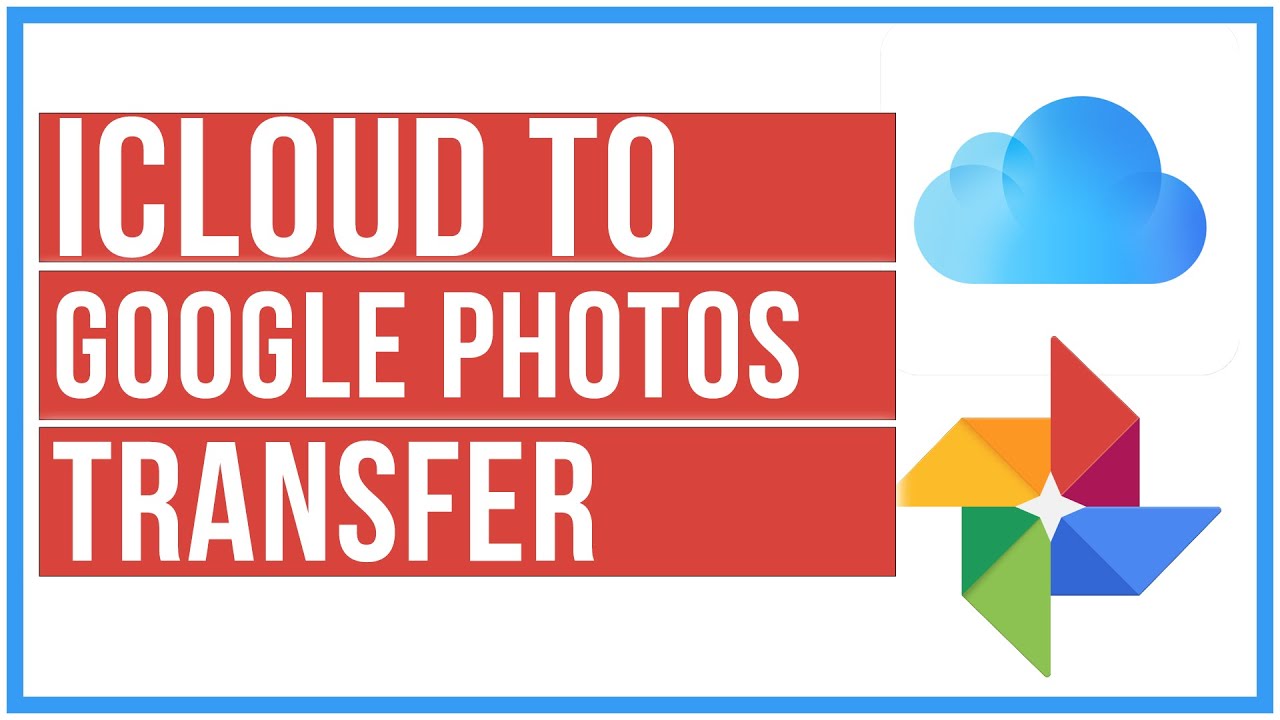

Leave A Comment