Today I’m going to walk you through a tutorial on how to save PowerPoint presentations as a video.
- Once you have your presentation completed and all your elements/transitions saved, click File from the very top menu.
- Select Export from the left hand menu.

- Select Create a Video.
- Select your file size, select whether or not you want to use recorded timings and narrations, and choose the amount of time you want spent on each slide. (Seconds spent on each slide)
- Once you’ve made those selections, click Create Video.
- This will start the export process.
- Choose where you want video to be saved.

- Once the video is exported, you should be able to open the saved file and play your video.
I hope this tutorial on how to save PowerPoint presentations as a video was helpful. If you have any questions, feel free to leave those in the comments below.
For another great tutorial, be sure to check out my post on how to record and add audio in PowerPoint.
If you’re not subscribed to my YouTube channel, make sure you go over and watch my videos and subscribe.
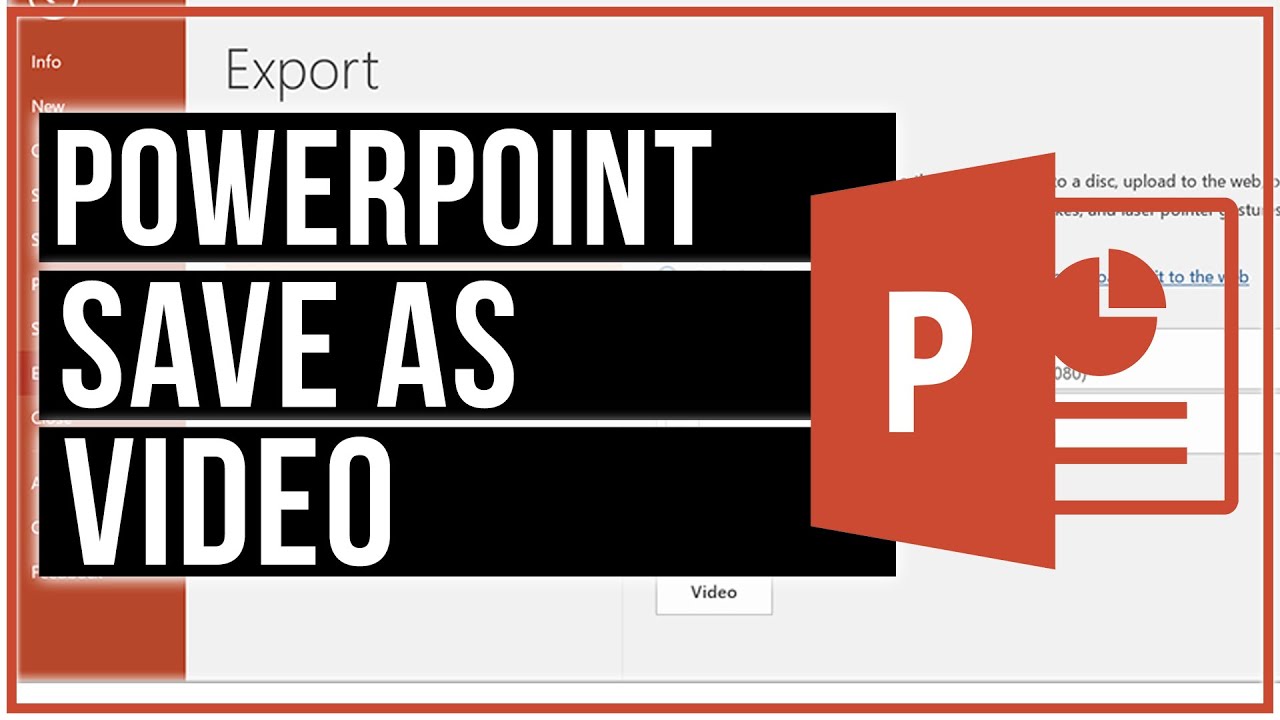
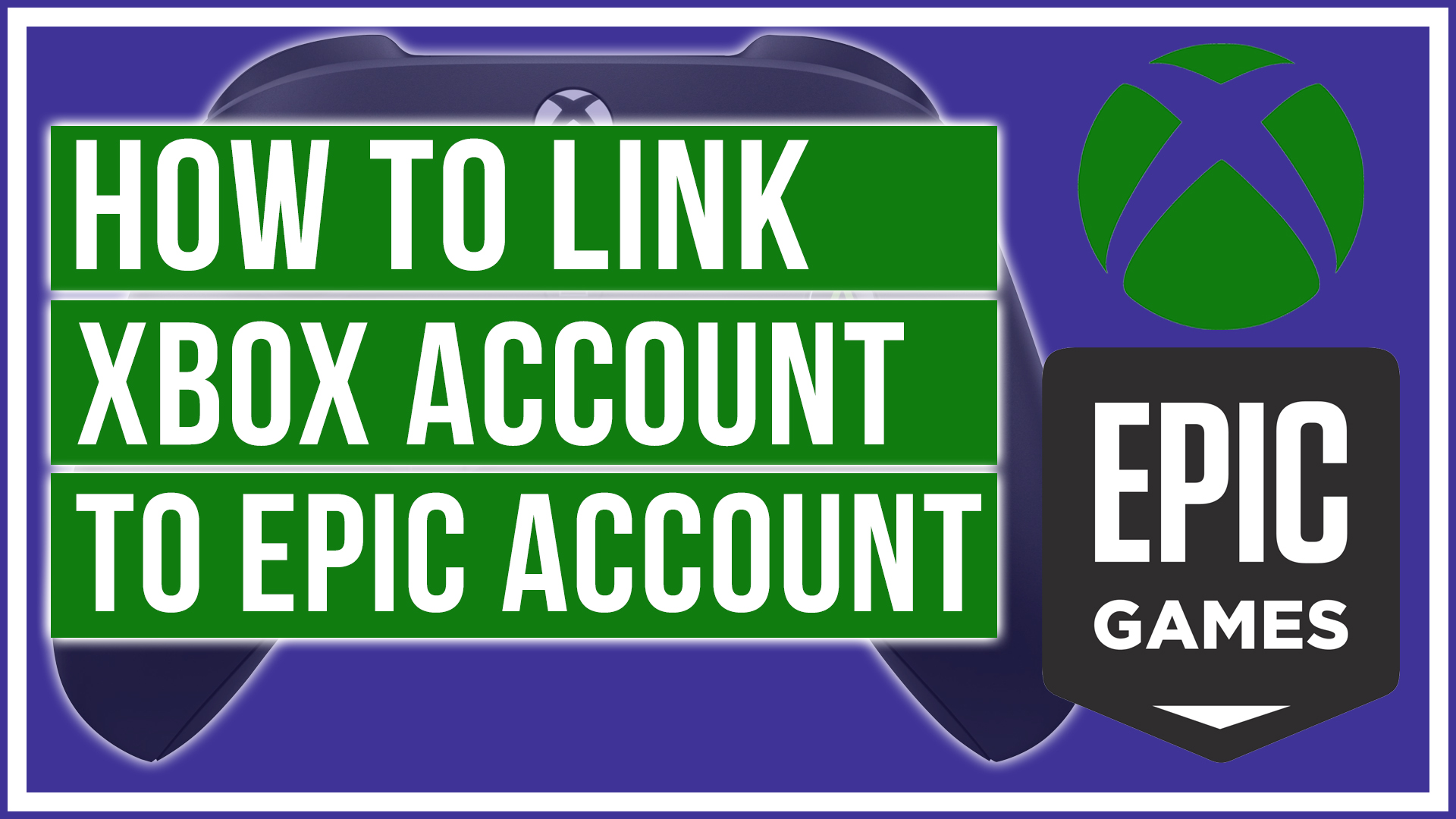
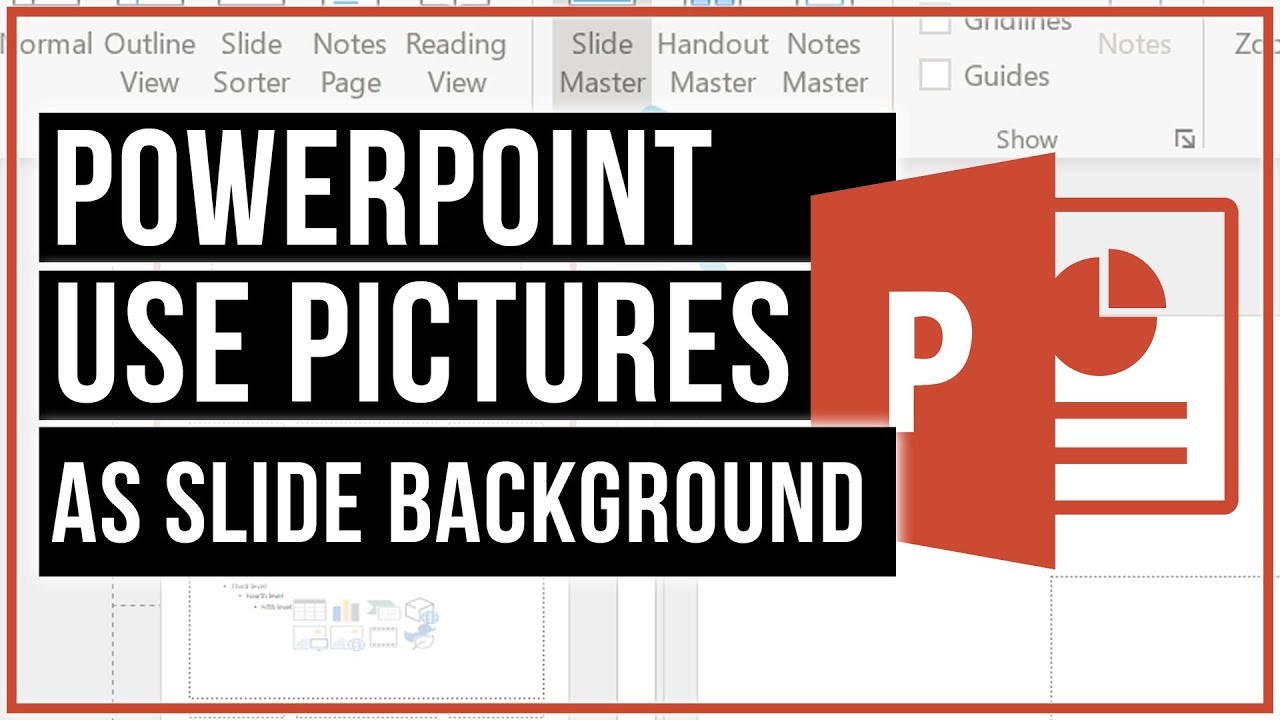
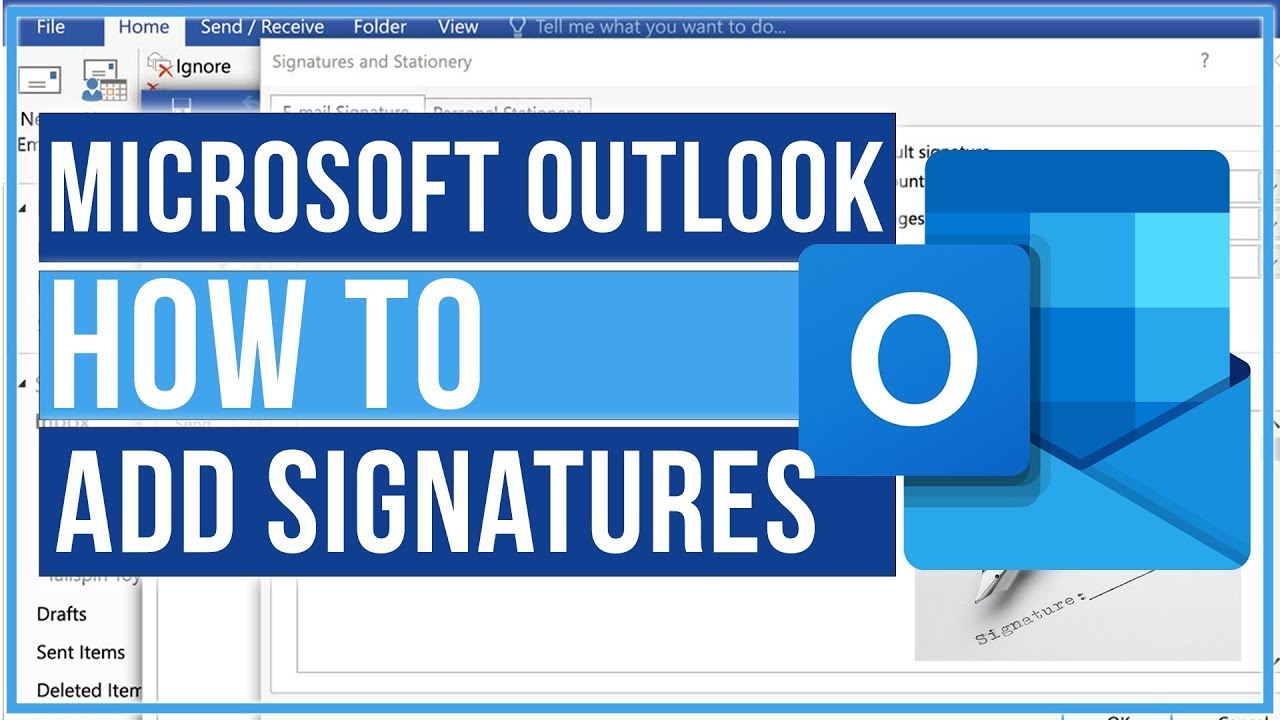
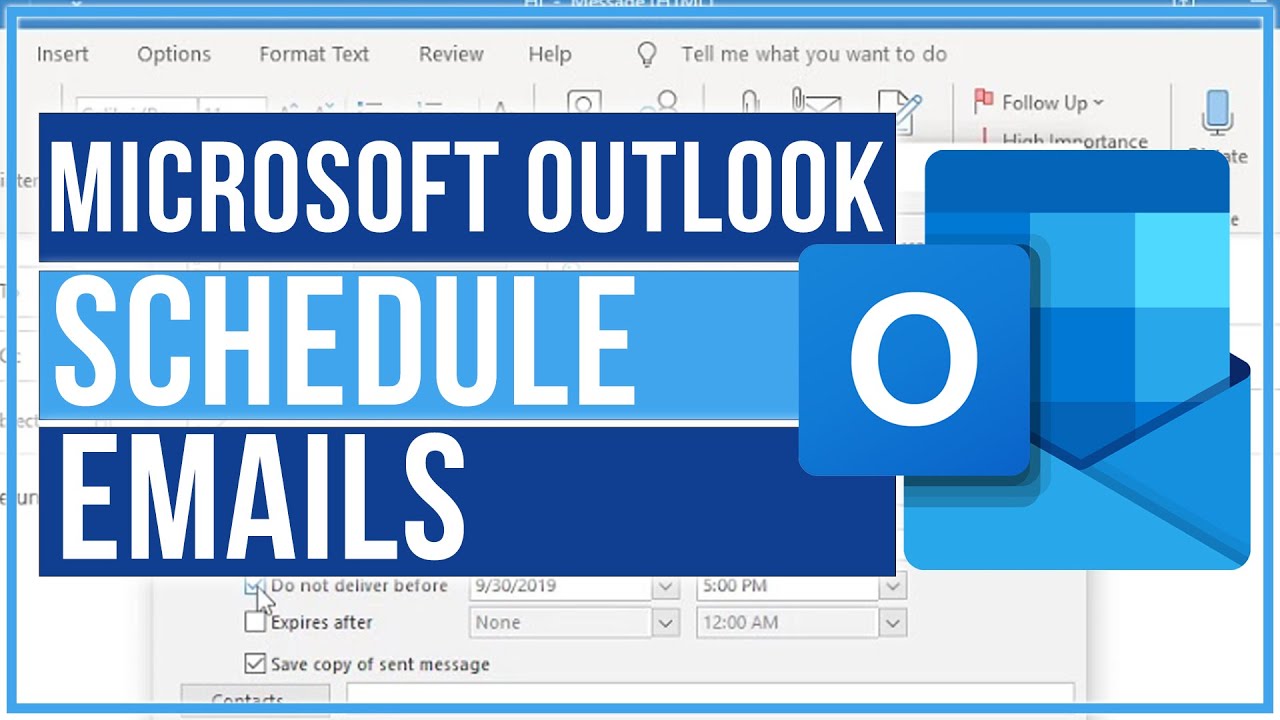
Leave A Comment