Today I’m going to walk you through how to go back to a previous version of Windows 10.
- Go to the Windows icon in the lower left corner of your screen.
- Go to Settings (gear icon).
- Choose the Update and Security option.

- Select the Recovery option from the left side menu.
- Click the Get Started button under where it says “Go back to the previous version of Windows 10.”

- Windows will then take you through a series of quick questions to see why you want to restore the older version.
- You may get a warning that you have to reinstall a feature or something may not work the same on the older version.
- If you’re going to go back to an older version of Windows 10, I recommend you have everything backed up and make sure all of your software will be compatible with the older version.
I hope this tutorial on how to go back to a previous version of Windows 10 was helpful. If you have any questions, feel free to leave those in the comments below.
For another great Windows 10 tutorial, be sure to check out my post on how to uninstall apps and programs in Windows 10.
If you’re not subscribed to my YouTube channel, make sure you go over and watch my videos and subscribe.
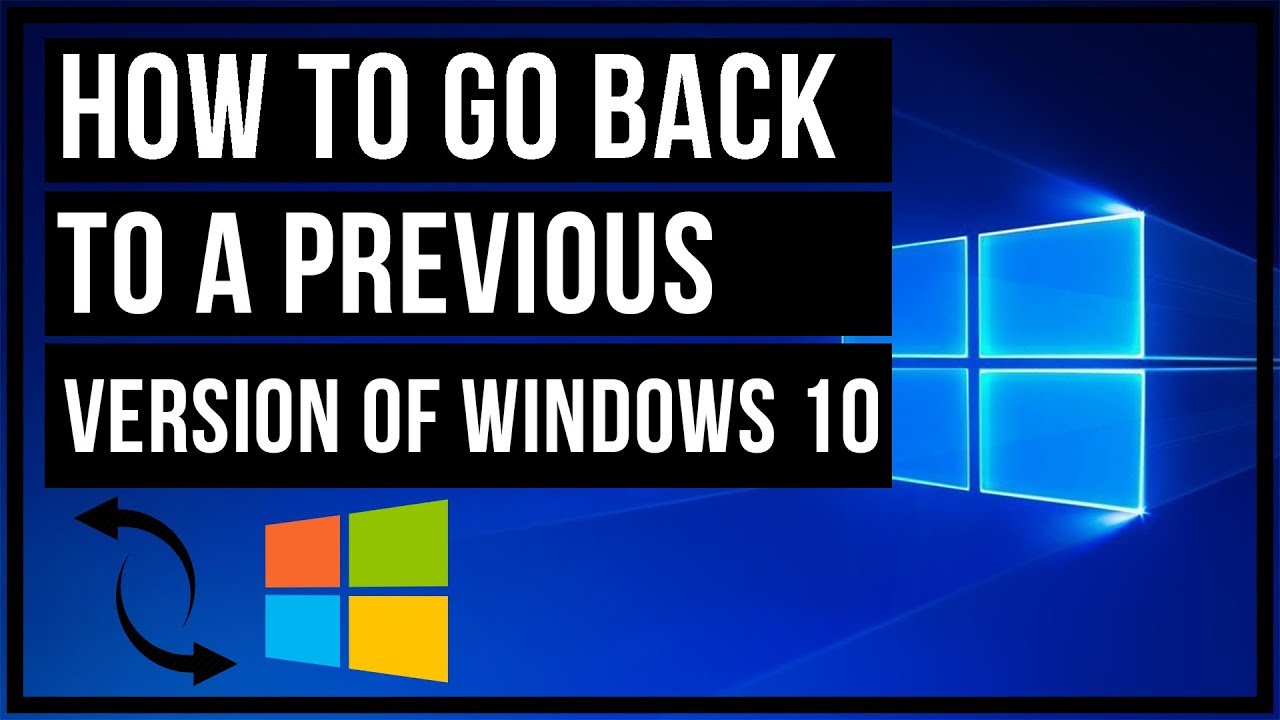
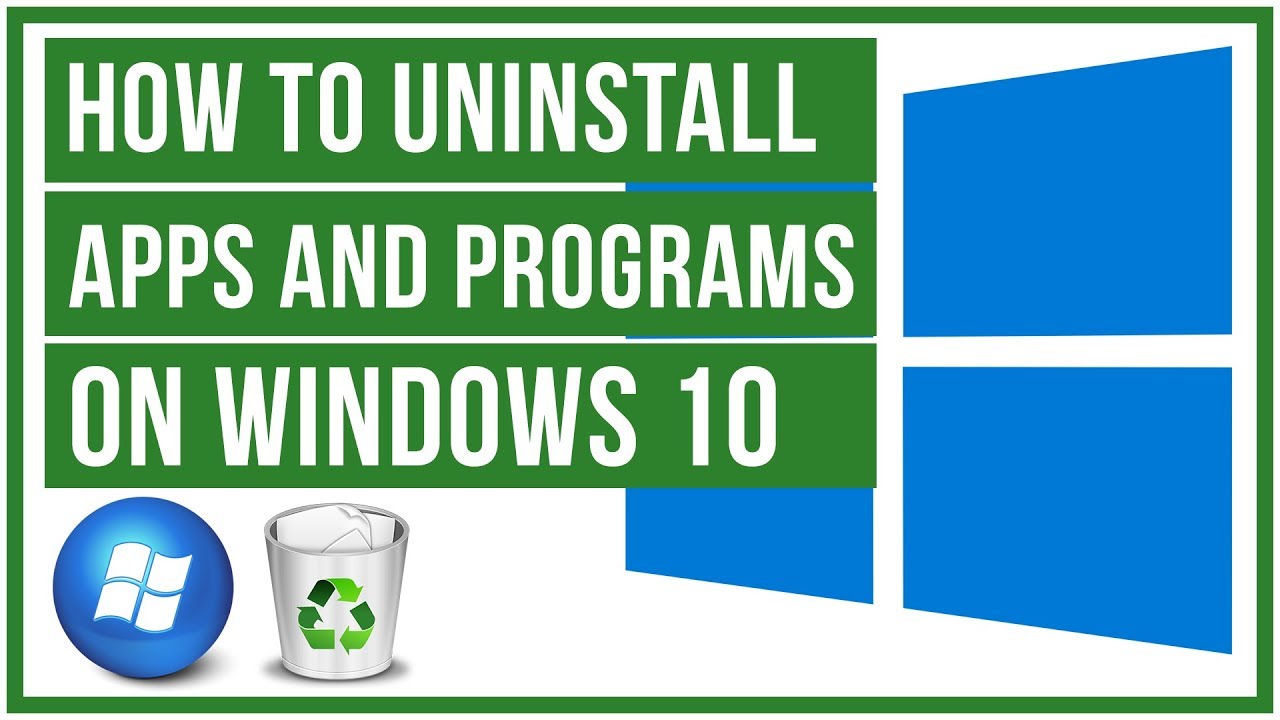
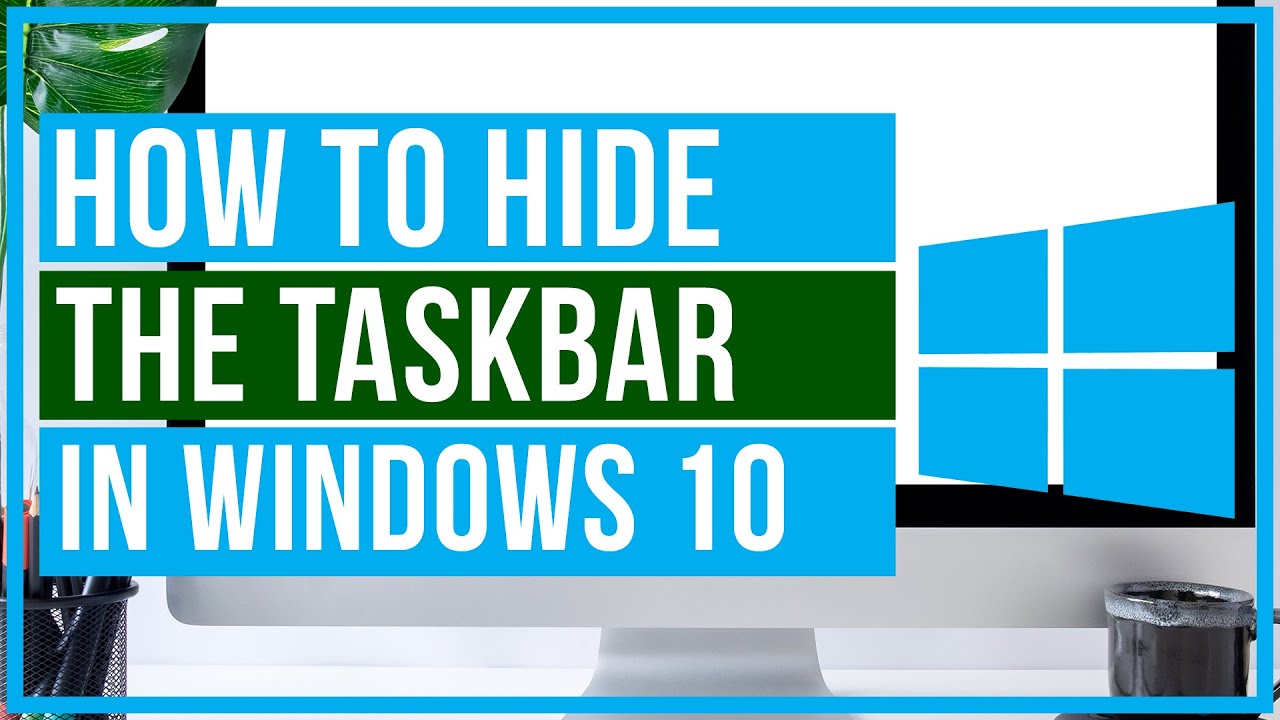
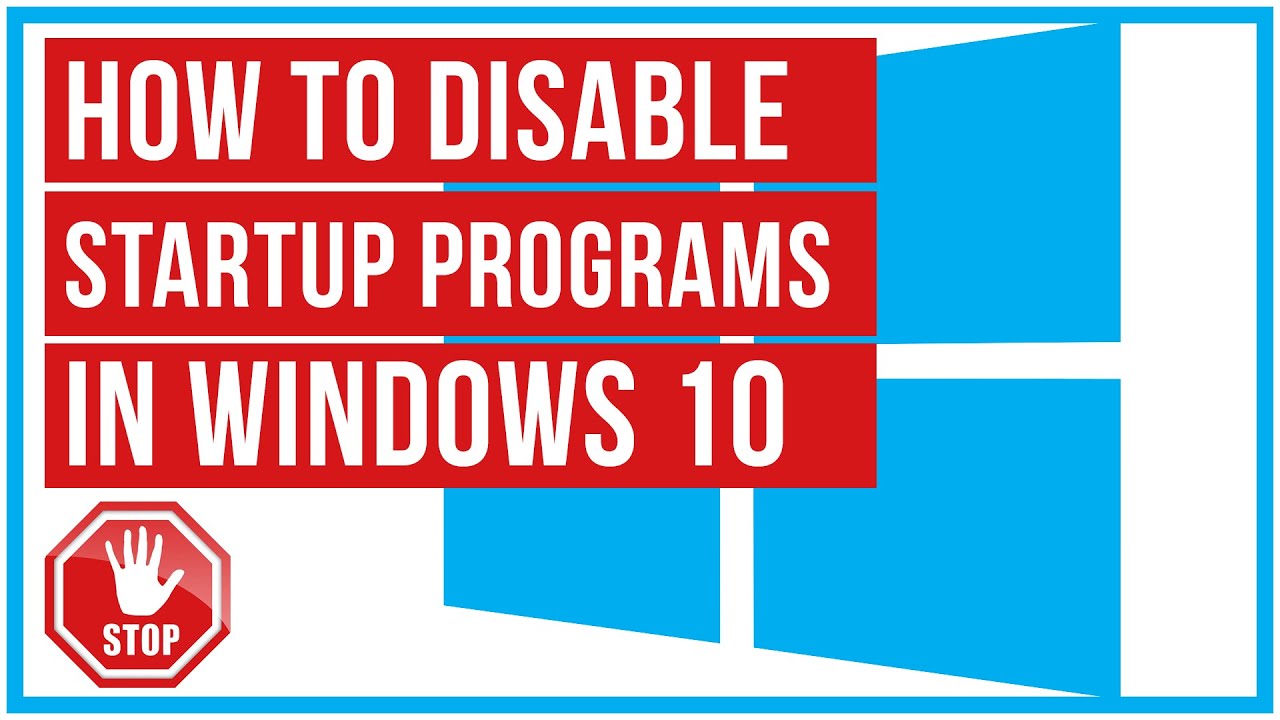
Leave A Comment