Today I’m going to talk about how to hide the task bar in Windows 10. The task bar is located at the bottom of your screen in Windows 10.

- Right click somewhere on the task bar at the bottom. Be sure not to right click an app–find an empty space.
- Select Task Bar Settings and choose the option to automatically hide the task bar in desktop mode. Select to hide in tablet mode if you are using a tablet and not a desktop.
That’s it! There are several other task bar options you can play around with under Task Bar settings. You can make app icons bigger or smaller, move the location of the task bar, and more.
I hope this tutorial on how to hide the task bar in Windows 10 was helpful. If you have any questions, feel free to leave those in the comments below.
Be sure to check out my post on how to adjust DPI settings on a mouse in Windows 10.
If you’re not subscribed to my YouTube channel, make sure you go over and watch my videos and subscribe.
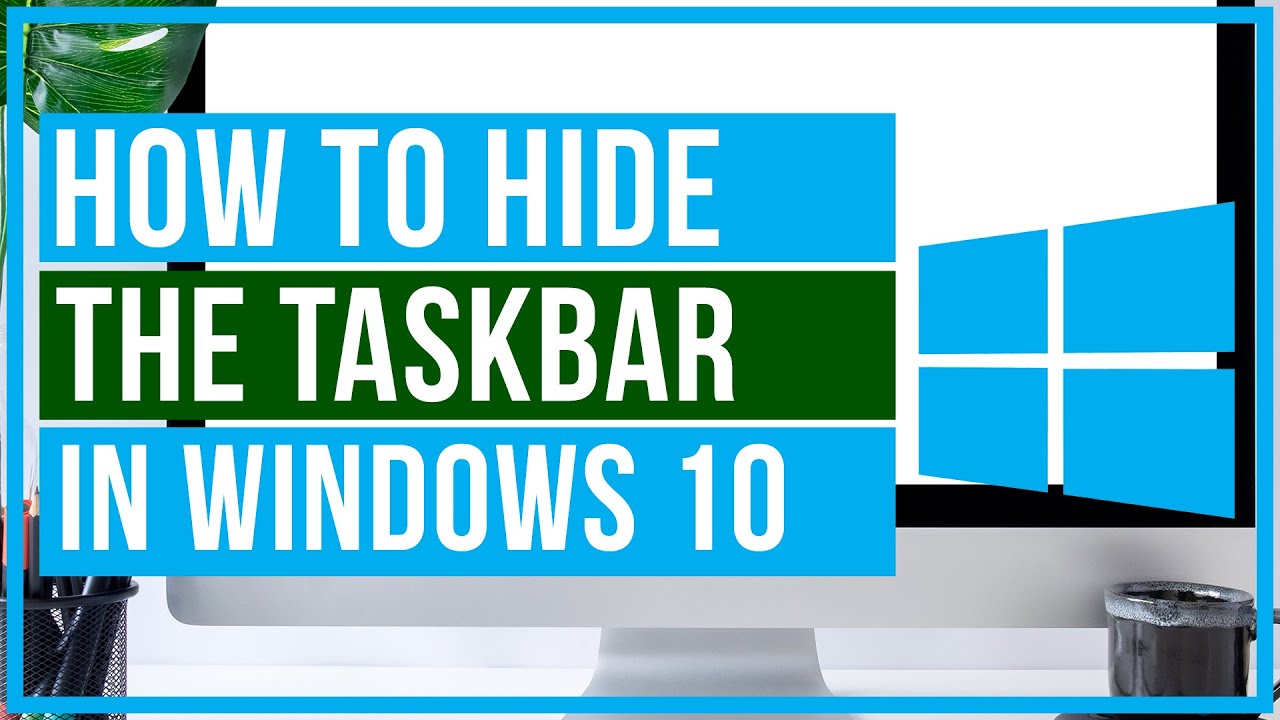
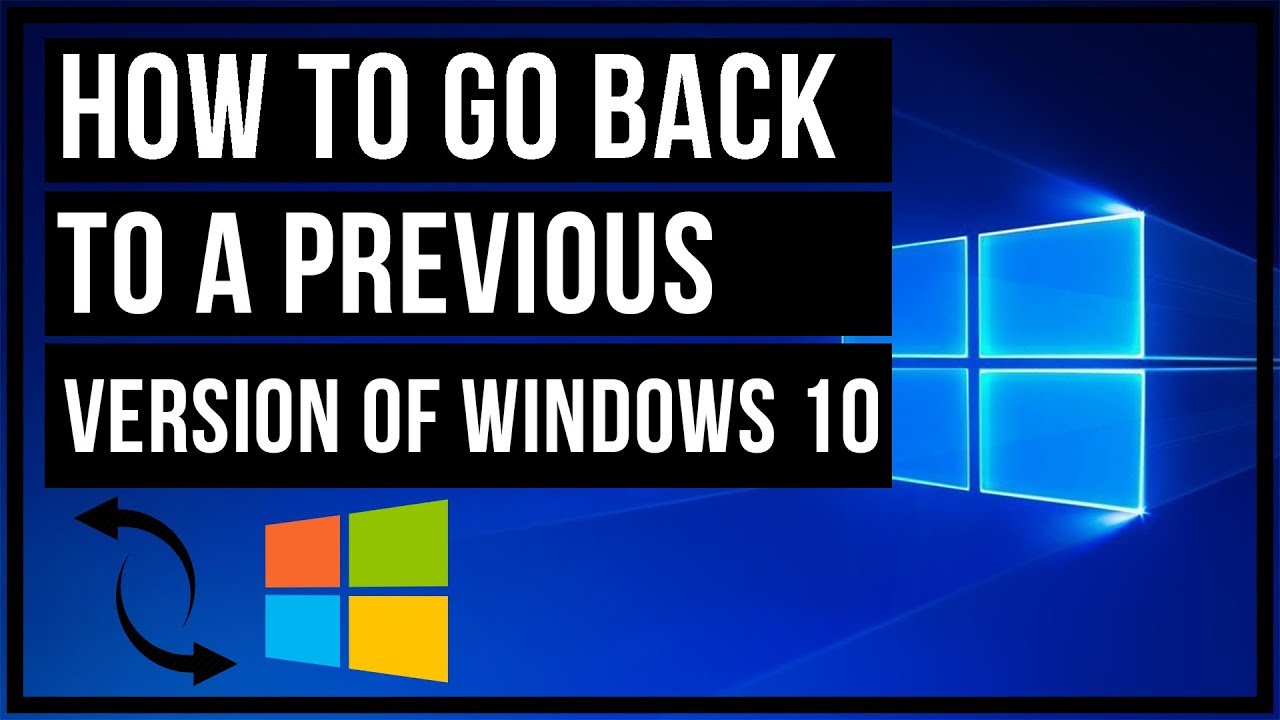
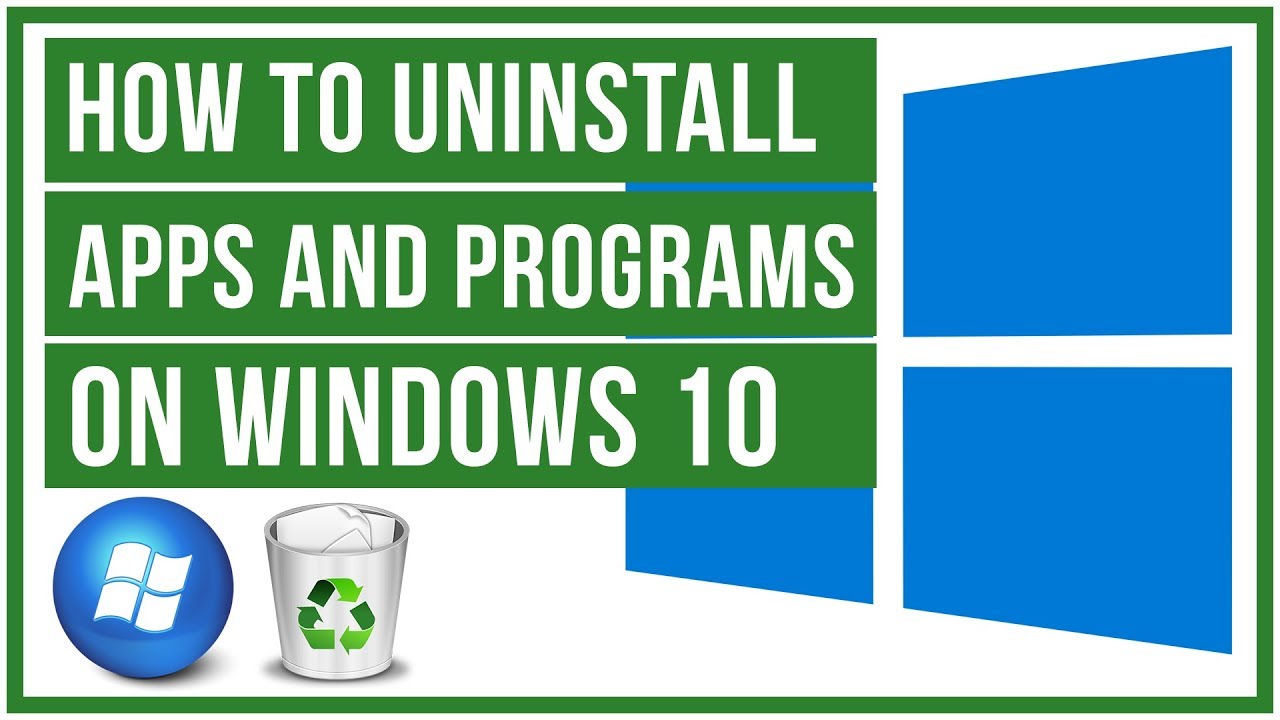
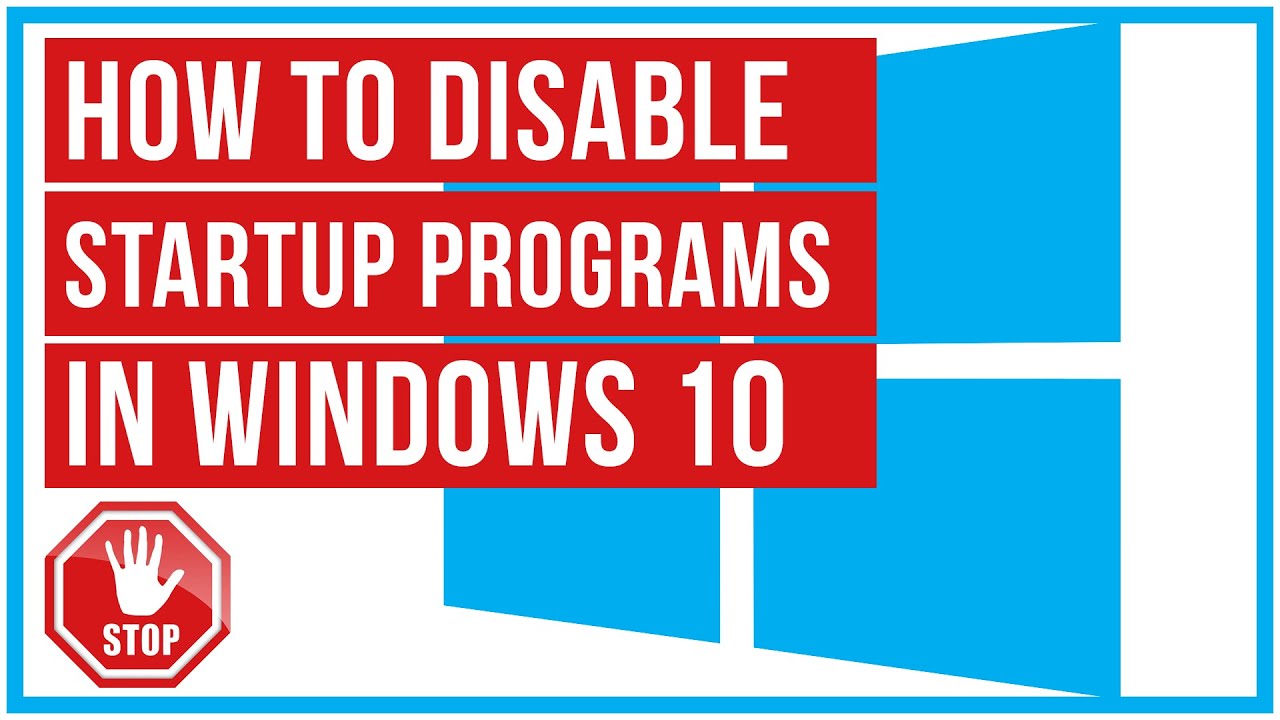
Leave A Comment