Today I’m going to walk you through how to put a poll on your YouTube video. Polls can be a great way to interact and engage with your audience as well as gather data on the people who are watching your videos. Polls can be added by using the cards that appear in the top right of your videos.

- To get started, login to your YouTube channel and go to your video list in Creator Studio.
- Find a video in which you would like to add a poll.
- Select the drop down arrow beside the Edit button.
- Scroll down to cards and select. FYI, cards now work and can be clicked on mobile devices.
- Choose the time/location in the video that you would like to add the poll.
- Click the drop down menu next to Add Card and scroll down to Poll.
- Select Create.
- Enter your poll question and you will automatically have 2 answers available. You can add up to 3 more (5 answers max) by clicking Add another Choice.
- Once done, click Create Card.
- You can test out your poll by clicking your video thumbnail and watching your video.

I hope you found this tutorial on how to put a poll on your YouTube video helpful. If you have any questions, feel free to leave those in the comments below.
For another great YouTube tutorial, check out my post on how to customize your YouTube channel.
If you’re not subscribed to my YouTube channel, make sure you go over and watch my videos and subscribe.
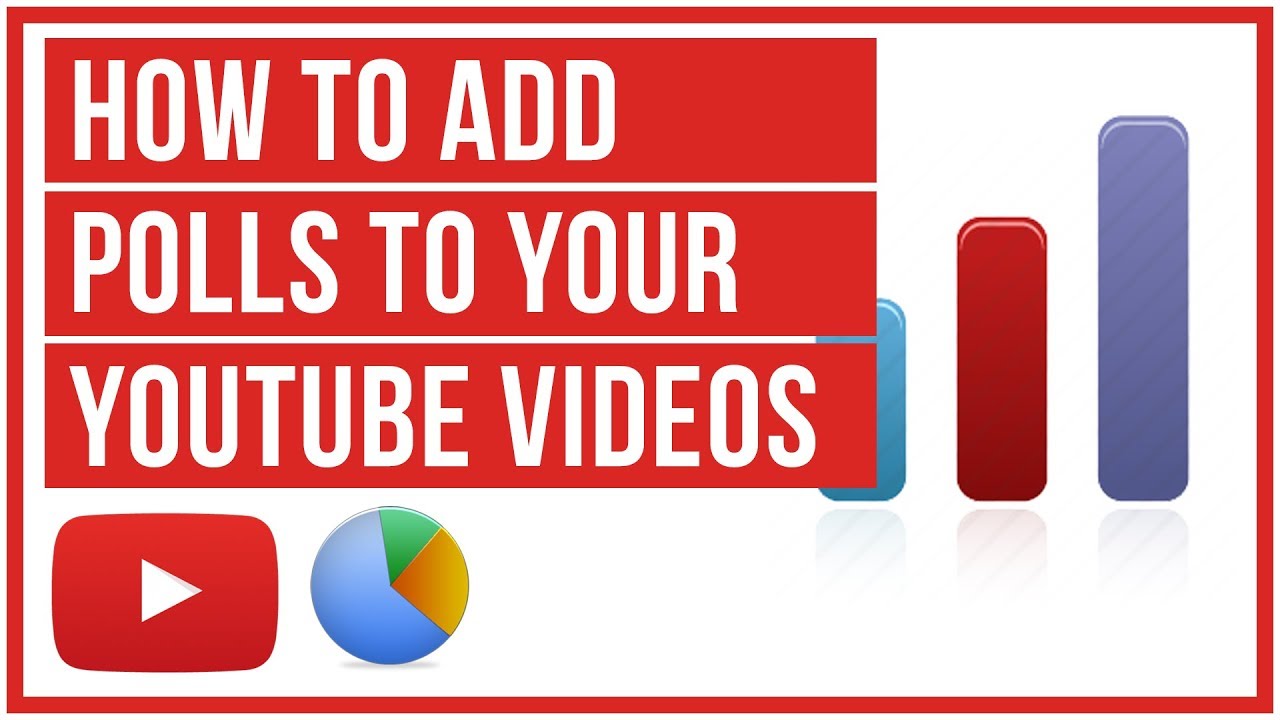
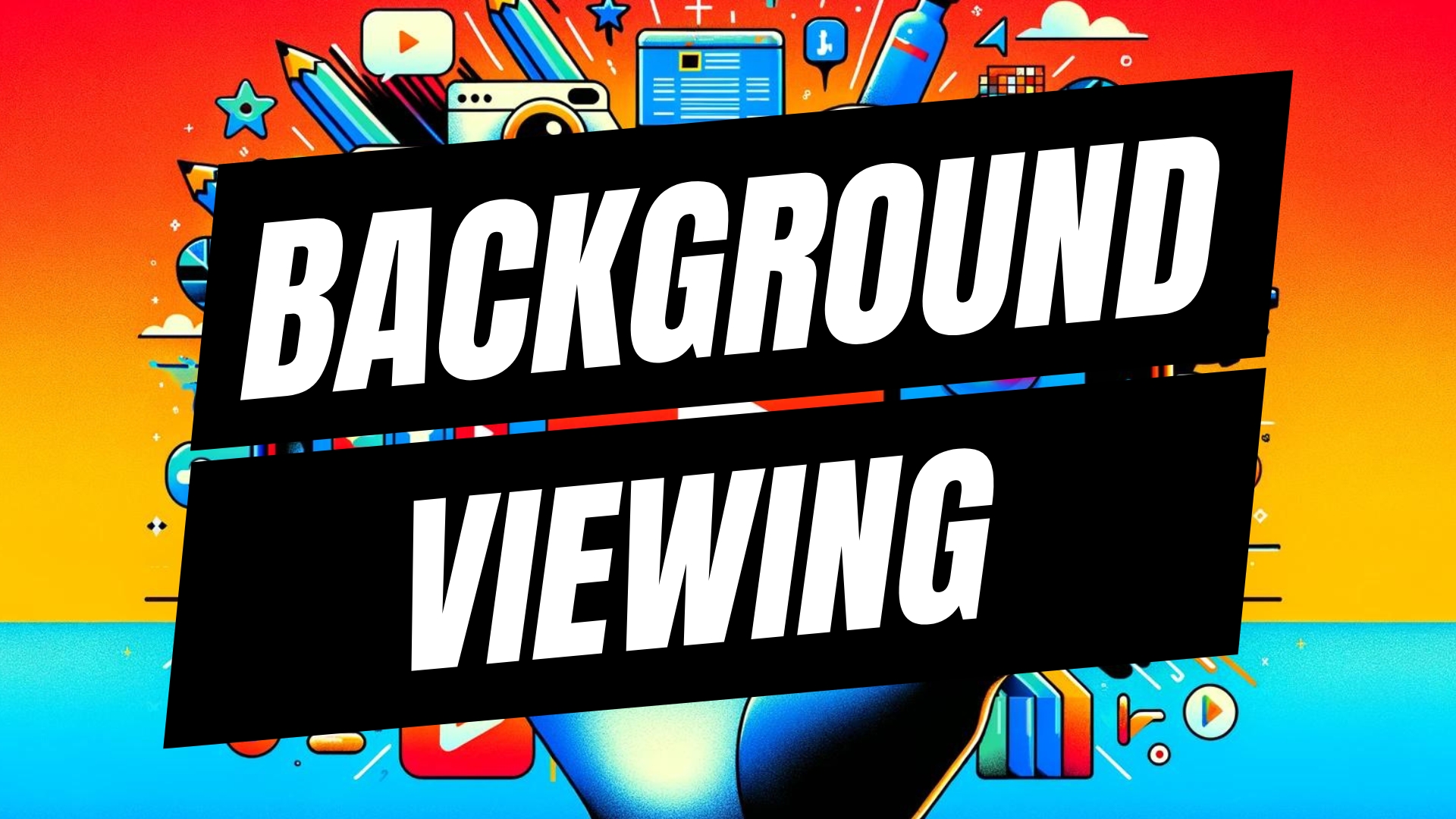


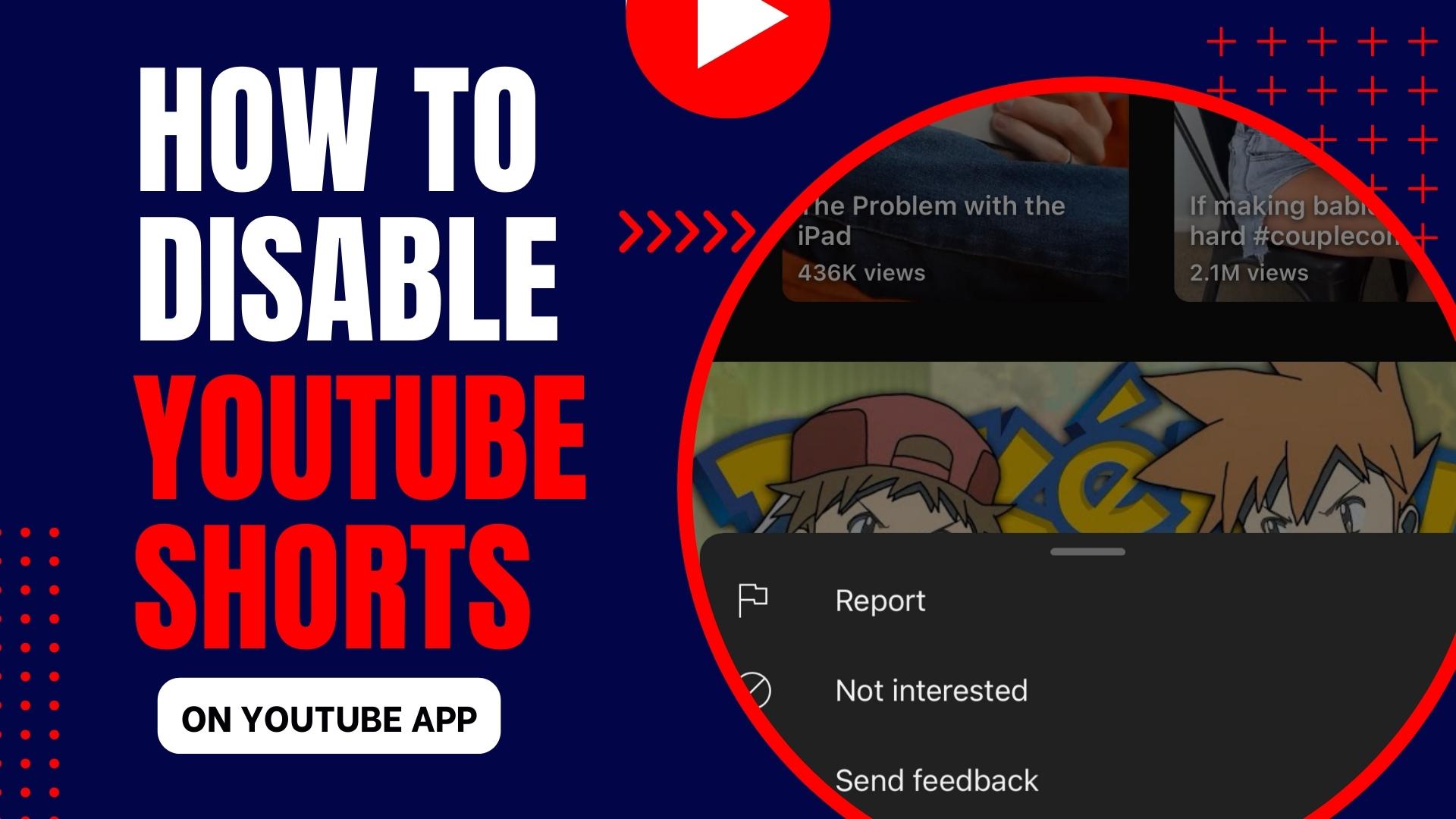
Leave A Comment