Today I’m going to walk you through how to premiere a video on YouTube. When you premiere a YouTube video, you can actually notify your subscribers that a premiere is going live and then interact with them in real time as the video premieres. This is a great option for channels that are built around communities. Also, watch time tends to be longer for premiered videos since subscribers are actually getting to watch along with the creator and interact.
How to Set Up a Premiere
- Start the video upload the process as normal.
- You’ll see a Premiere option on the right side of the screen.

- Turn the Premiere option on.
- To schedule your premiere, click the drop down menu that says Public and select Scheduled.
- Set the date and time that you want your video to premiere.
- To premiere the video immediately, leave the drop down menu on Public and click the blue Premiere Now button at the top of the page.
- This will give you the link to your video. Now you can paste it into your browser.
- You’ll see a video countdown when you paste the link.
- Your chat box will be located at the bottom right of the page.
- The video will go live when the countdown is done.

I hope this tutorial on how to premiere a video on YouTube was helpful. If you have any questions, feel free to leave those in the comments below.
For another helpful Windows 10 tutorial, be sure to check out my post on how to disable startup programs in Windows 10.
If you’re not subscribed to my YouTube channel, make sure you go over and watch my videos and subscribe.
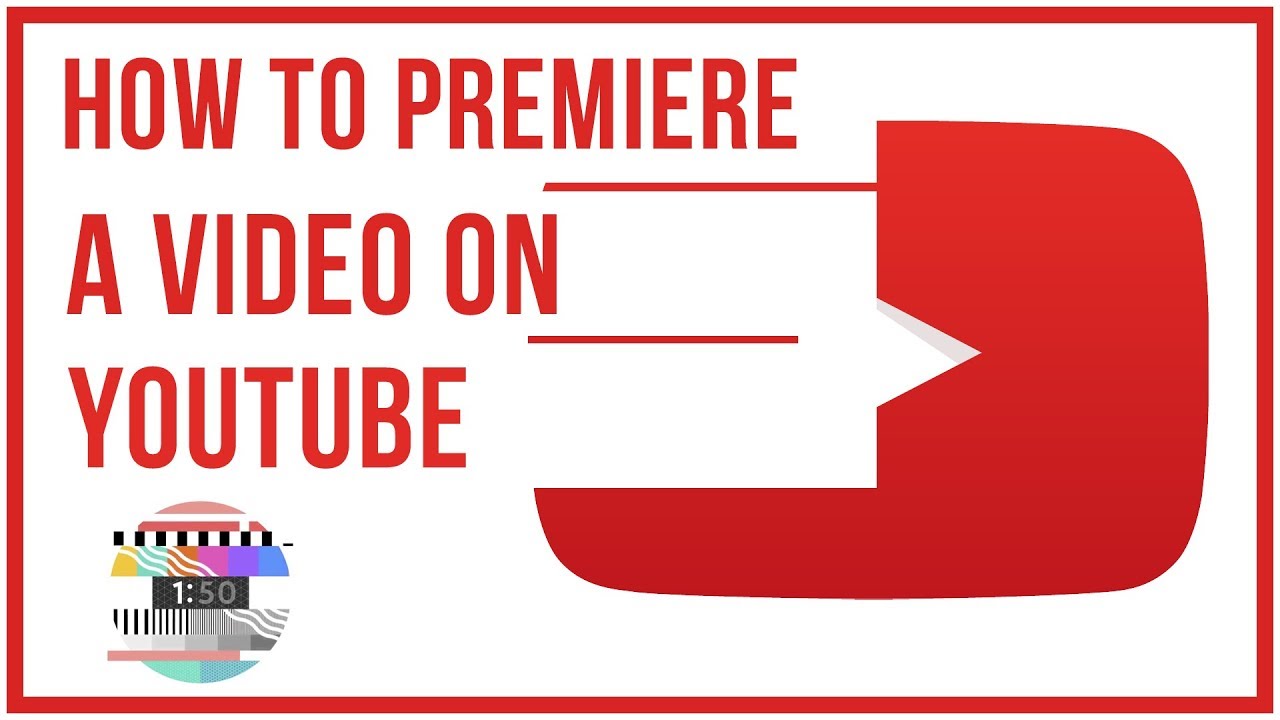
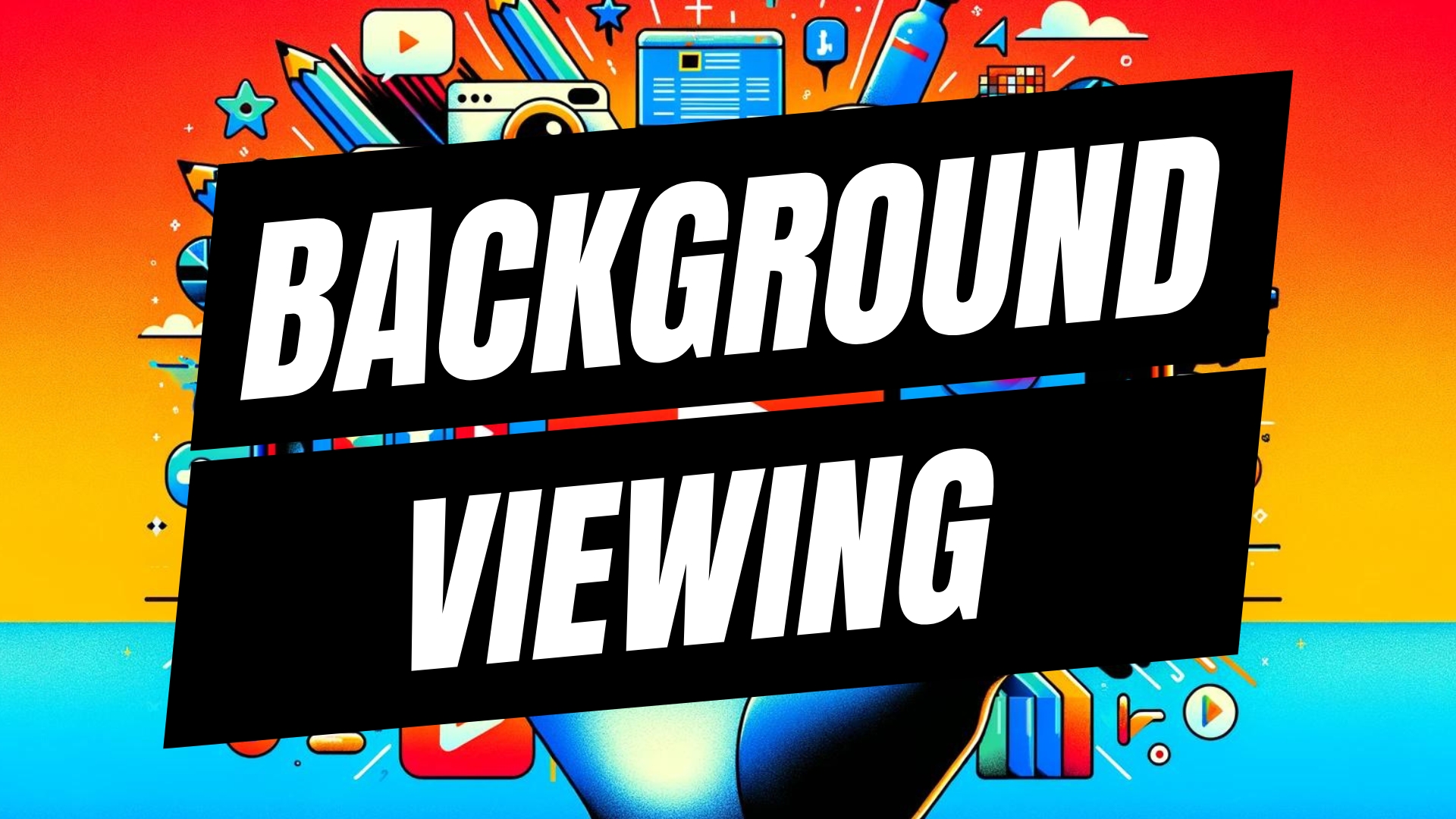


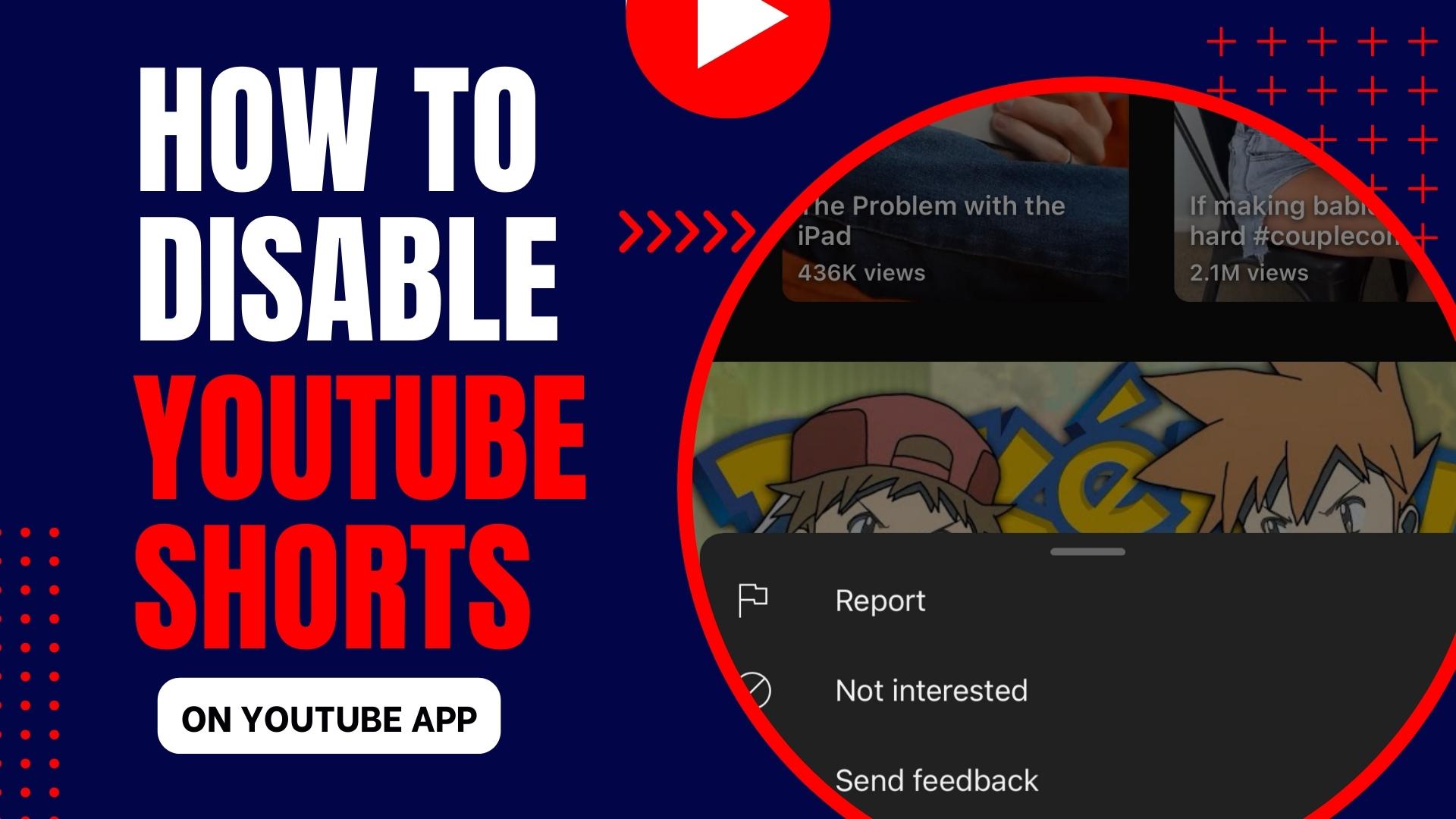
Leave A Comment