Today I’m going to walk you through a tutorial on how to live stream from YouTube mobile. This will work for both Android and Apple devices.
- Open up your YouTube app.
- You’ll see the Record icon (looks like a camera) at the top of your screen.
- When you tap the icon, you’ll see the Go Live option.
- Click the Go Live button and your camera will turn on.
- It’s a great idea to make sure your Wifi is turned on and then activate airplane mode on your phone. This way you won’t receive any phone calls or texts while you are live streaming.
- Go to Settings in the upper right corner of the screen.

- The settings will allow you to allow chat, enable age restrictions, indicate if the video includes a paid promotion, and enable monetization.
- Above these options you can add a description of your live stream and include any links you want to be shown.
- Tap on the back arrow in the top left of the screen.
- This will take you to a page where you can add your live stream title and indicate whether it’s a public or private stream.
- Next you’ll have the option to snap a thumbnail for the live stream.
- Then you can hit Share and choose which platforms you would like to share to.
- When you’re ready, click the red Go Live button to start streaming.
- You can play around with camera settings during your live stream.
- You can also see the chat box.

- When you’re done streaming, just click Finish in the top right corner of the screen.
- YouTube will give you stream stats (how long the stream was, how many viewers, etc.).
I hope this tutorial on how to live stream from YouTube mobile was helpful. If you have any questions, feel free to leave those in the comments below.
For another great tutorial, be sure to check out my post on how to use the Tubebuddy mobile app.
If you’re not subscribed to my YouTube channel, make sure you go over and watch my videos and subscribe.
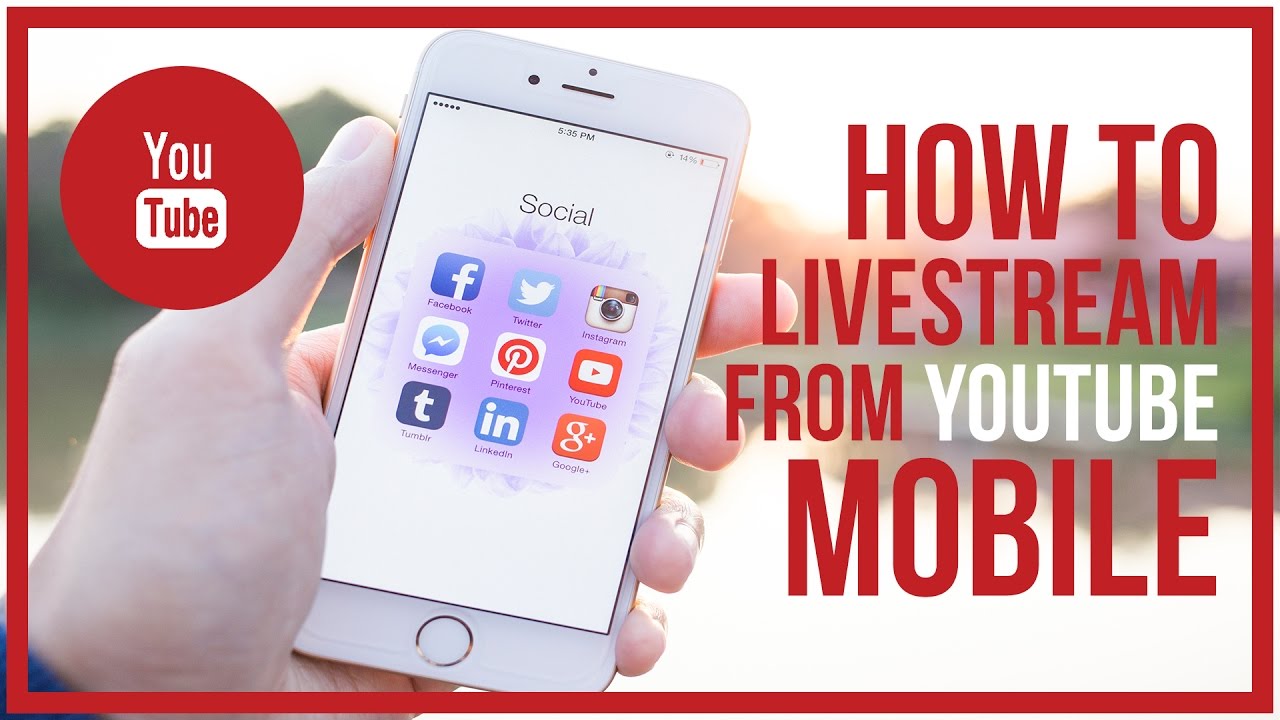
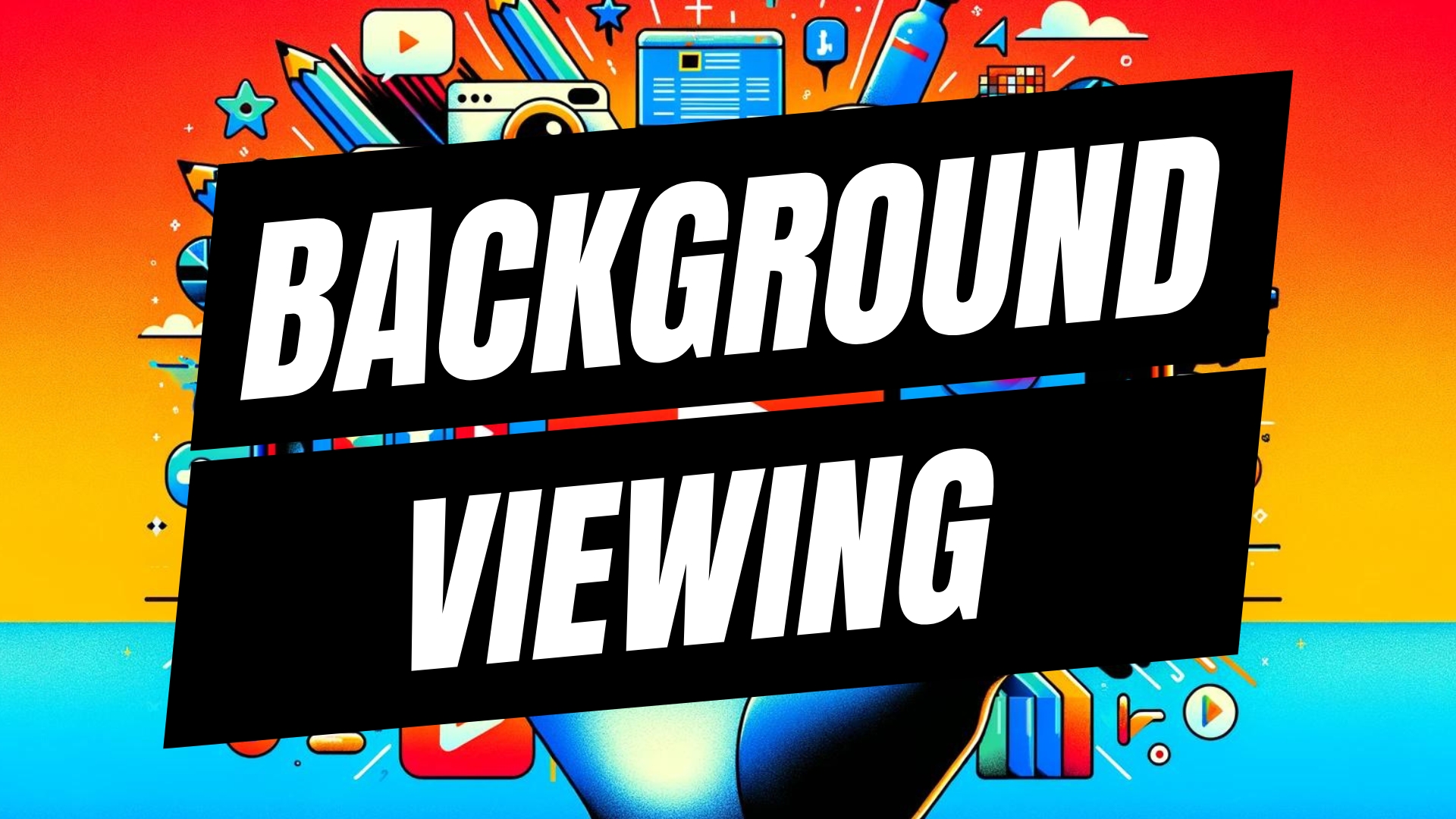


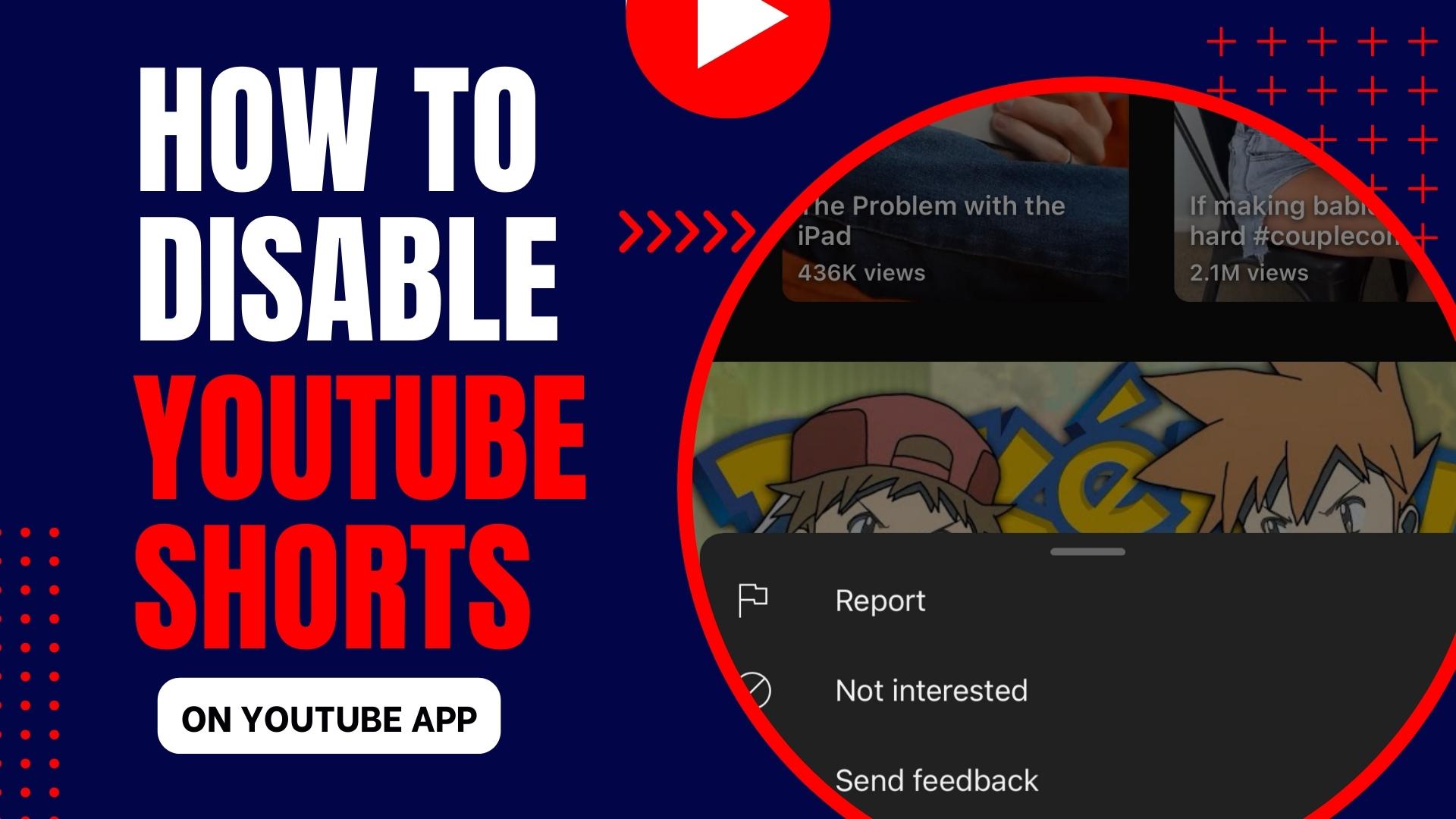
Leave A Comment