Today I’m going to walk you through a tutorial on how to turn on YouTube notifications. Turning on notifications for your favorite YouTube channels will let you know when those channels upload new videos.
Turn on Mobile Notifications
- Go to the homepage of the channel you want to be notified about.
- You’ll see a “bell” icon next to the channel name and the Subscribe button (will say Subscribed if you’re already subscribed to the channel).
- Click on that bell icon and a message will pop up saying “Turn On Notifications.”

- Click Turn On and you will start receiving notifications when that channel uploads new videos.
- You may be taken to your Settings app on your mobile device and asked to turn on notifications there as well.
- When notifications are turned on, the bell will have 2 small lines around it to let you know they are enabled.

Turn on Desktop Notifications
- On your desktop, find the channel that you want to receive notifications for.
- To the right of the channel name, you’ll see the Subscribe button or that you are already subscribed to the channel.

- That same bell icon will show up next to the Subscribe button.
- Click the bell icon to turn on notifications. Make sure the 2 lines show up around the bell so you know that notifications are in fact turned on.
You have to do this for each individual channel that you want to subscribe to.
I hope this tutorial on how to turn on YouTube notifications was helpful. If you have any questions, feel free to leave those in the comments below.
For another great tutorial, be sure to check out my post on how to use the Tubebuddy mobile app.
If you’re not subscribed to my YouTube channel, make sure you go over and watch my videos and subscribe.

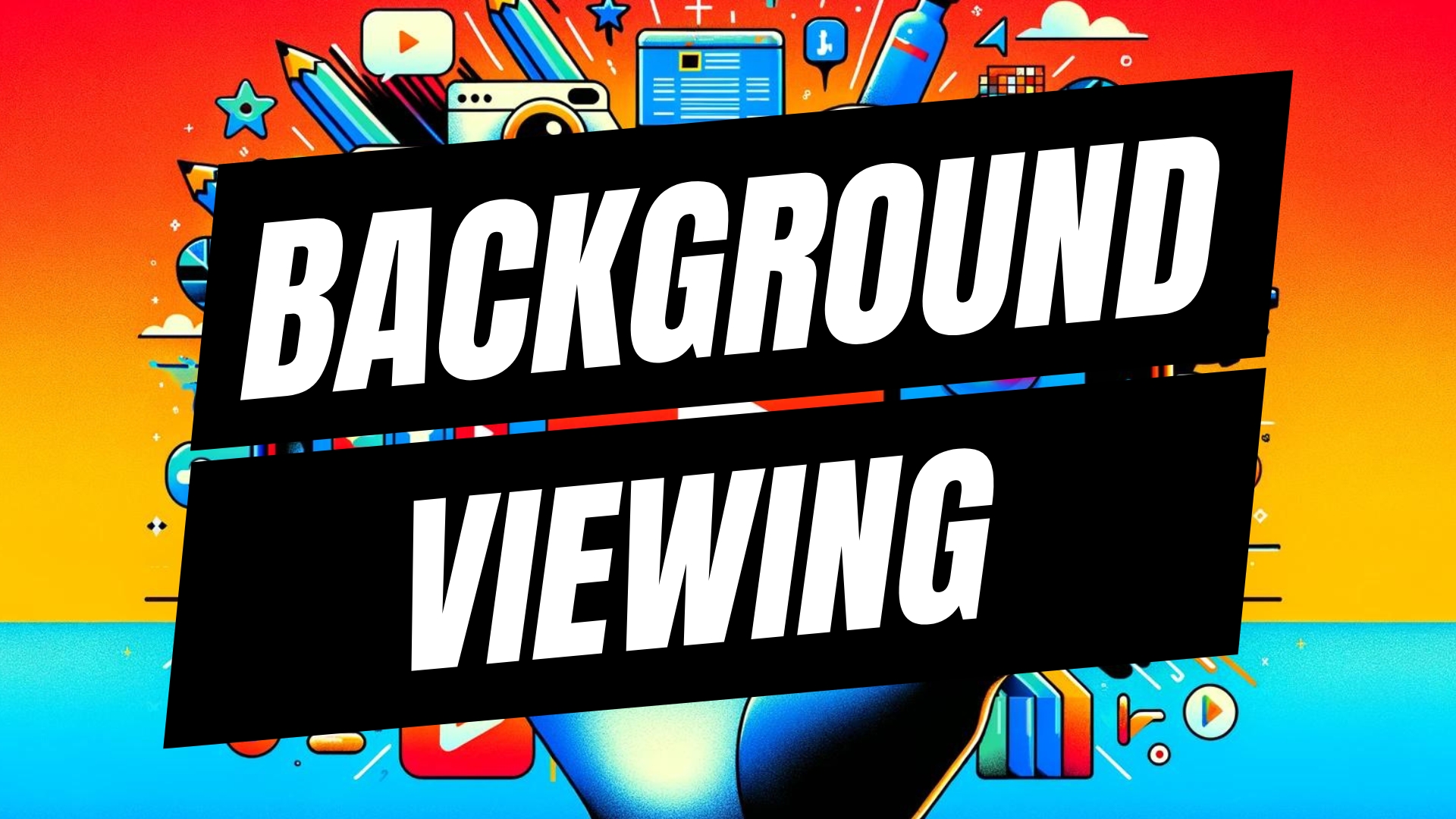


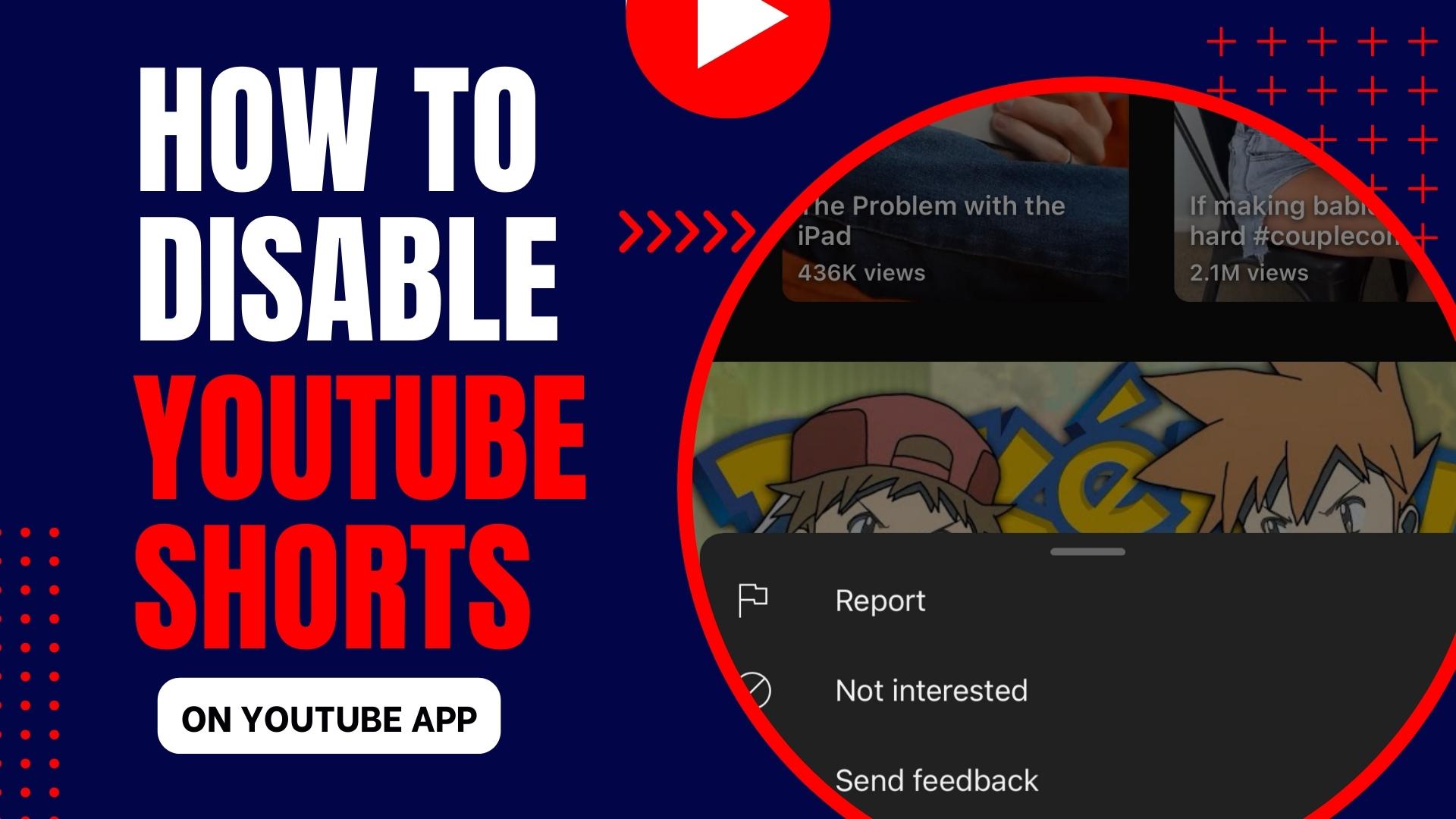
Leave A Comment