Today I’m going to talk about how to gift games on Steam. To get started with this quick tutorial, make sure you are logged into your Steam account.
- Once you’re logged in, go to the Steam store and locate the game you would like to send as a gift.
- Add the game to your cart and then notice that the options “Purchase for Myself” or “Purchase as a gift” appear.

- Select “Purchase as a gift” and a list of your friends on Steam will appear. You must be friends with them on Steam for them to appear on the list.
- Go through the list and find the friend you would like to gift the game to. There will be a message next to their name if they already own the game. There is an option to edit your cart if the friend already owns the game.
- Note: You can only send a game to one friend at a time. You would repeat the purchase process for each friend.
- If you want to send the gift on a certain day (ex: birthday or holiday), you can schedule the delivery for a certain day.

- Once you’ve selected your friend, hit Continue.
- Put in the friend’s name along with any message you want to include with the gift. Select your sentiment, add your signature, and hit Continue.
- The next page will ask for your payment method.

- Select your preferred method and hit Continue.
- Accept the terms and conditions and then hit Purchase.
- You will receive a gift receipt and a notification of when your purchase will be delivered to your friend.
I hope this tutorial on how to gift games on Steam was helpful. If you have any questions, feel free to leave those in the comments below.
Be sure to check out my tutorial on move Steam games to another drive.
If you’re not subscribed to my YouTube channel, make sure you go over and watch my videos and subscribe.

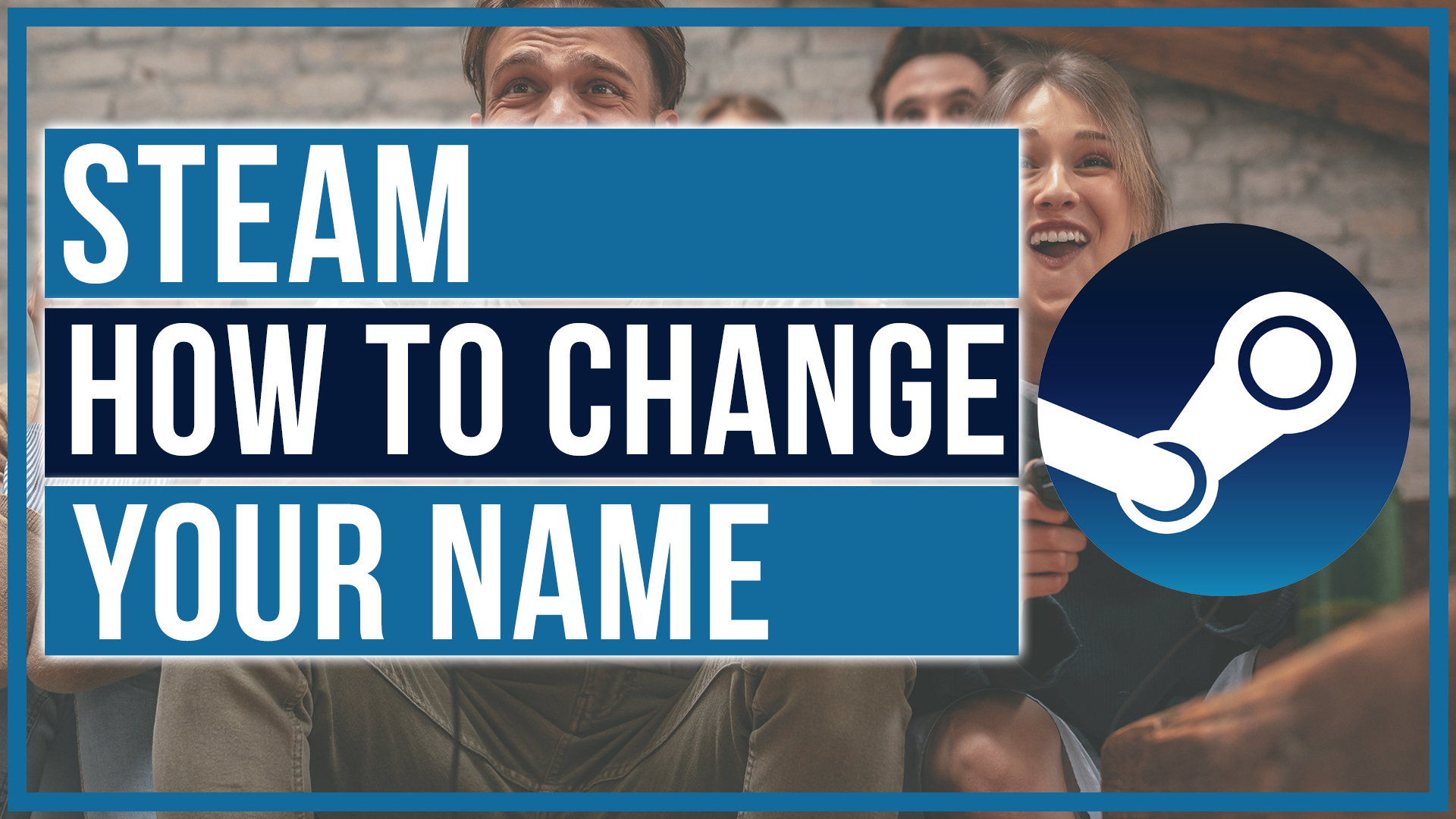
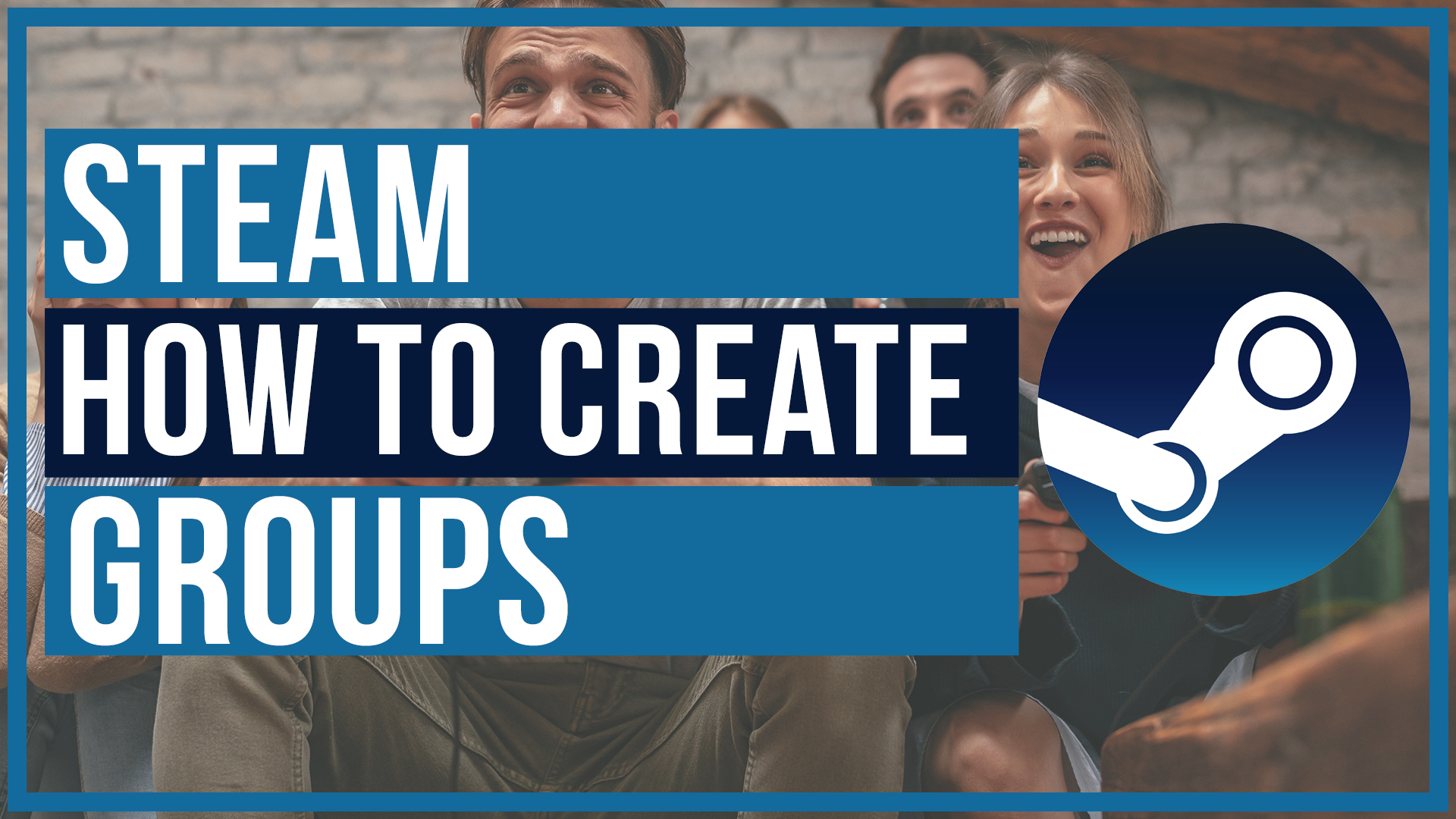
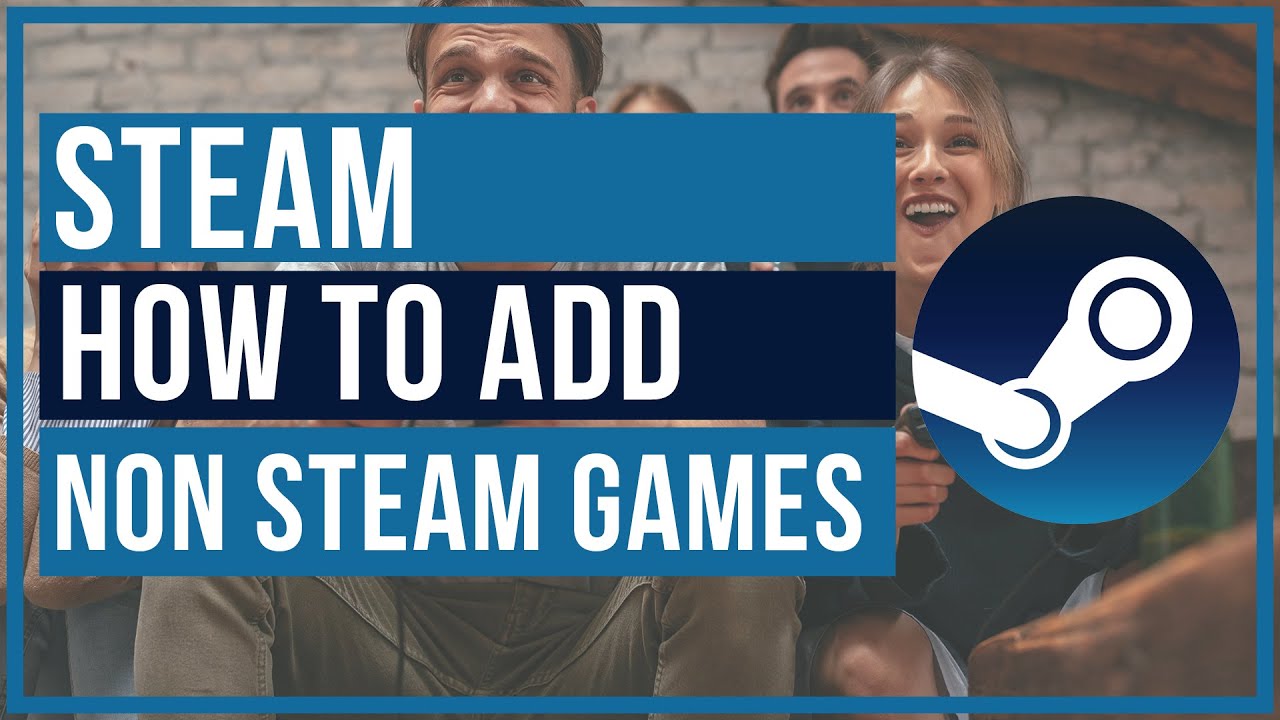

Leave A Comment