How to Set Up Facebook Ads: A Comprehensive Guide for Beginners
In today’s digital age, one of the most effective ways to reach your target audience is through Facebook Ads. But how do you go about setting up your first Facebook ad? This comprehensive guide will walk you through everything you need to know.
Table of Contents
1. [Understanding Facebook Ads]
2. [Creating a Facebook Business Page]
3. [Setting Up Facebook Ads Manager]
4. [Defining Your Marketing Objective]
5. [Targeting Your Audience]
6. [Setting Your Budget]
7. [Creating Your Ad]
8. [Analyzing and Optimizing Your Ad]
Understanding Facebook Ads
Facebook Ads are paid messages from businesses that can reach a specific audience based on their preferences and demographics. The great advantage of Facebook Ads is the ability to target potential customers very specifically.
Creating a Facebook Business Page
Before you can start advertising, you need to create a Facebook Business Page. This page serves as the home base for your business on Facebook. You can create a Business Page by clicking on the Pages section in the main menu of your Facebook account.
**Step 1: Sign in to your Facebook Account**
The first step is to sign into your personal Facebook account. Remember, your personal information won’t appear on your new business page.
**Step 2: Create Page**
Go to the “Pages” section on the left-hand menu on your home screen, then click “Create New Page”.
**Step 3: Enter Your Business Information**
In the new page creation wizard, enter your business name in the “Page Name” field. Then choose a “Category” that best fits your business. You can type in the field, and a list of suggestions will appear.
**Step 4: Add a Profile Picture and Cover Photo**
Upload a profile picture and cover photo that represent your business. This could be your logo, a picture of your store, products, or a professional photo related to your industry. Make sure that your images are high quality and well-formatted for the space.
** Step 5: Add a Short Description**
Write a short description (255 characters max) that clearly but briefly outlines what your business is about. This description will appear on the “About” section of your page, so make it informative.
**Step 6: Create a Username**
Your username, also called your vanity URL, is how you’ll tell people where to find you on Facebook. Your username can be up to 50 characters, but don’t use extra characters just because you can. You want it to be easy to type and easy to remember.
**Step 7: Fill Out Your Business Information**
In the “About” section of your Facebook Page, fill out as much information as you can, like your business address, contact information, website, and hours of operation. The more complete your Page, the more useful it will be for people.
**Step 8: Create Your First Post**
Before you invite people to like your Page, you should create some content for them to see when they visit your Page. Create a post about your business, a product, or an event.
**Step 9: Invite People to Like Your Page**
Finally, let people know you have a new Facebook Business Page. You can directly invite friends from your personal account, share a post about your new page, or add a social media link to your website or email signature. And voila! You’ve just created your Facebook Business Page. As you grow and use Facebook more, you can start to enhance your page, such as adding a “Book Now” button, setting up Facebook Shop, or using Facebook Ads to reach more people.
Facebook Ads Manager is the tool that allows you to create and manage your Facebook ads. You can access it by clicking on the drop-down arrow in the top right corner of your Facebook homepage and selecting ‘Manage Ads.’
Setting up Facebook Ads Manager is a crucial step in getting started with advertising on Facebook. Here’s a simple, easy-to-understand guide on how to do it:
**Step 1: Access Facebook Ads Manager**
Facebook Ads Manager can be accessed from your Facebook account. Click on the downward-facing arrow on the top right corner of your Facebook page and select “Manage Ads”. If it’s your first time using Ads Manager, Facebook will guide you through the set up process.
**Step 2: Choose Your Ad Objective**
Ads Manager will prompt you to choose an objective for your campaign. This is what you want people to do when they see your ads. Objectives include awareness (introducing your brand), consideration (like getting people to visit your website), and conversion (getting people to purchase a product).
**Step 3: Set Up Ad Account**
If you haven’t already, you’ll be prompted to set up an Ad Account. You’ll need to fill in details like your country, currency, and time zone. Remember, these settings apply to all your campaigns and cannot be changed once set.
**Step 4: Define Your Audience**
The next step is to define who will see your ad. You can choose audience parameters like age, gender, interests, and geographical location.
**Step 5: Select Your Ad Placement**
You can choose to manually select where your ads will appear (on Facebook, Instagram, Messenger, or the Audience Network), or use automatic placements and Facebook will allocate your budget across platforms where it believes it’ll perform best.
**Step 6: Set Your Budget and Schedule**
Decide how much you’re willing to spend on this ad campaign. You can set a daily budget or a lifetime budget for the ad. Also, set a start and end date for the campaign.
**Step 7: Choose Your Ad Format**
Choose the way your ad will look. There are several formats to choose from: carousel (multiple images or videos), single image, single video, slideshow, or canvas (a full-screen experience).
**Step 8: Create Your Ad**
This is where you design your ad. Upload your chosen images or video, and type in the text. Make sure to include a clear call-to-action that matches your ad objective.
**Step 9: Confirm and Launch Your Ad**
Before you submit, review your ad to make sure everything looks good and aligns with Facebook’s advertising policies. Once everything is good to go, click “Confirm.” Your ad will then be reviewed by Facebook before it goes live. And there you have it! You’ve set up your first ad on Facebook Ads Manager. Remember, testing and optimization are crucial to successful Facebook advertising. Monitor your ad’s performance, and make adjustments as needed to improve its effectiveness.
When you start creating a new ad through the Ads Manager, the first choice you’ll have to make is selecting a marketing objective. This objective should align with your overall business goals. Facebook offers several options, including brand awareness, traffic, and conversions.
Targeting Your Audience
One of the strengths of Facebook advertising is the ability to target specific audiences. You can set parameters based on demographics, interests, and behaviors, ensuring your ad is seen by the people most likely to be interested in your product or service.
Setting Your Budget
With Facebook Ads, you can set a daily or lifetime budget, along with the overall schedule for your ads. It’s crucial to keep in mind that higher budget and bidding options might bring more results, but they will also cost more.
Creating Your Ad
Now it’s time to create your ad! Facebook offers several ad formats, including single image, video, carousel, and collection. Pick a format that best suits your business and your advertising goal. Don’t forget to include a clear call-to-action!
Analyzing and Optimizing Your Ad
After launching your ad, it’s essential to track its performance using the tools available in Facebook Ads Manager. Use this data to optimize your ads, adjust your targeting or tweak your ad creative for better results.
Facebook advertising can seem daunting at first, but with a bit of practice, you’ll be running successful ad campaigns in no time. Good luck!
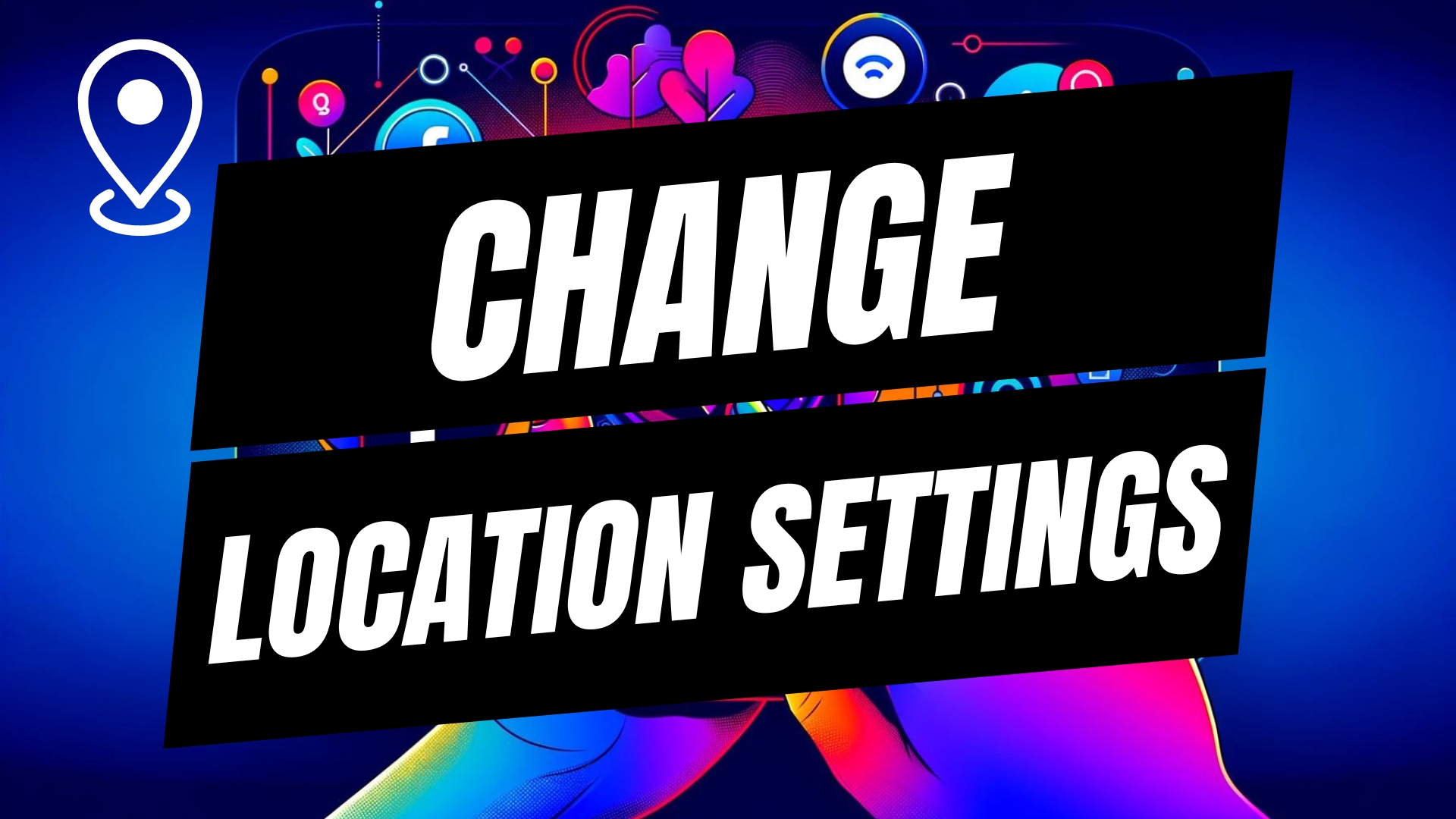

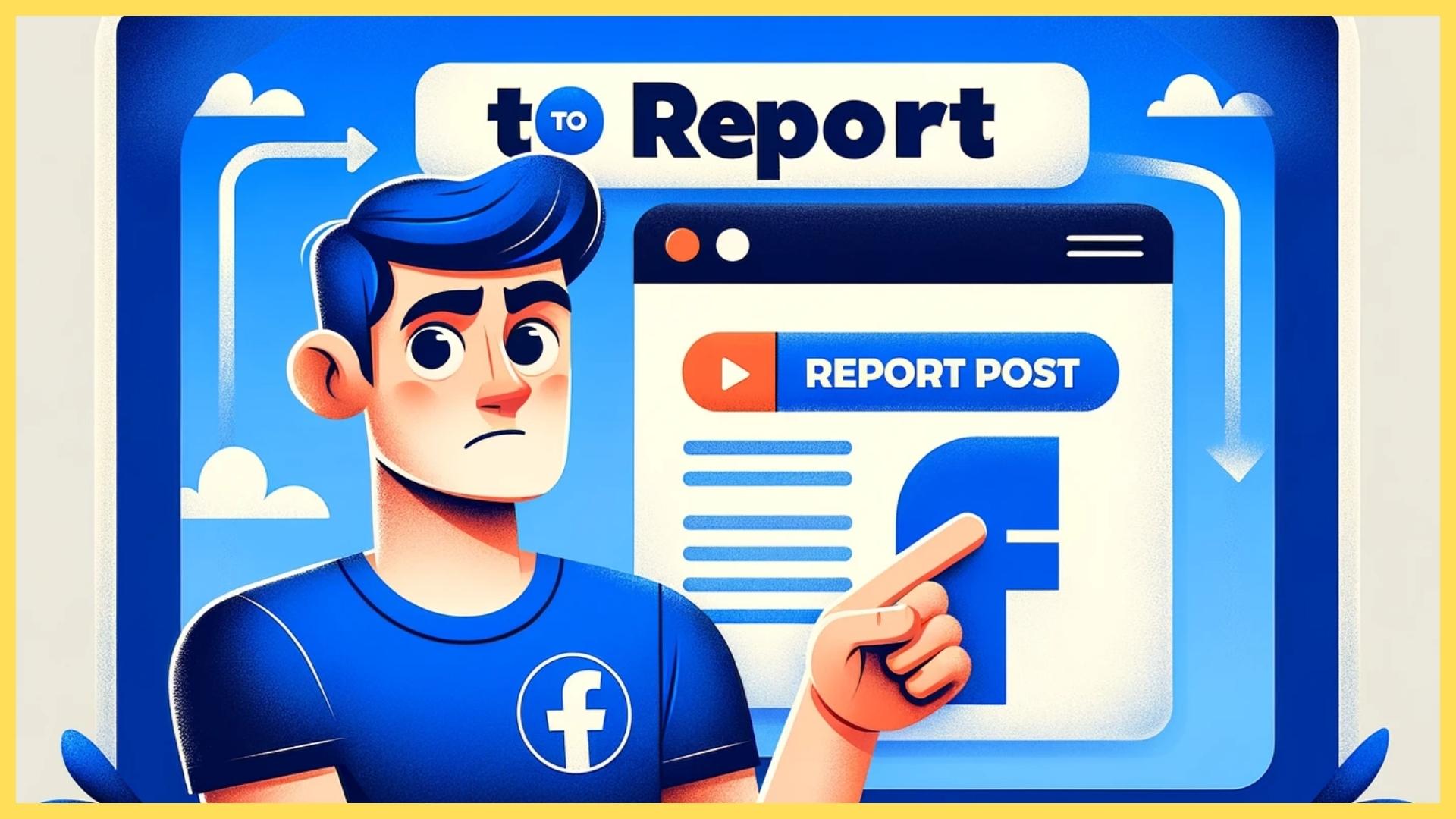
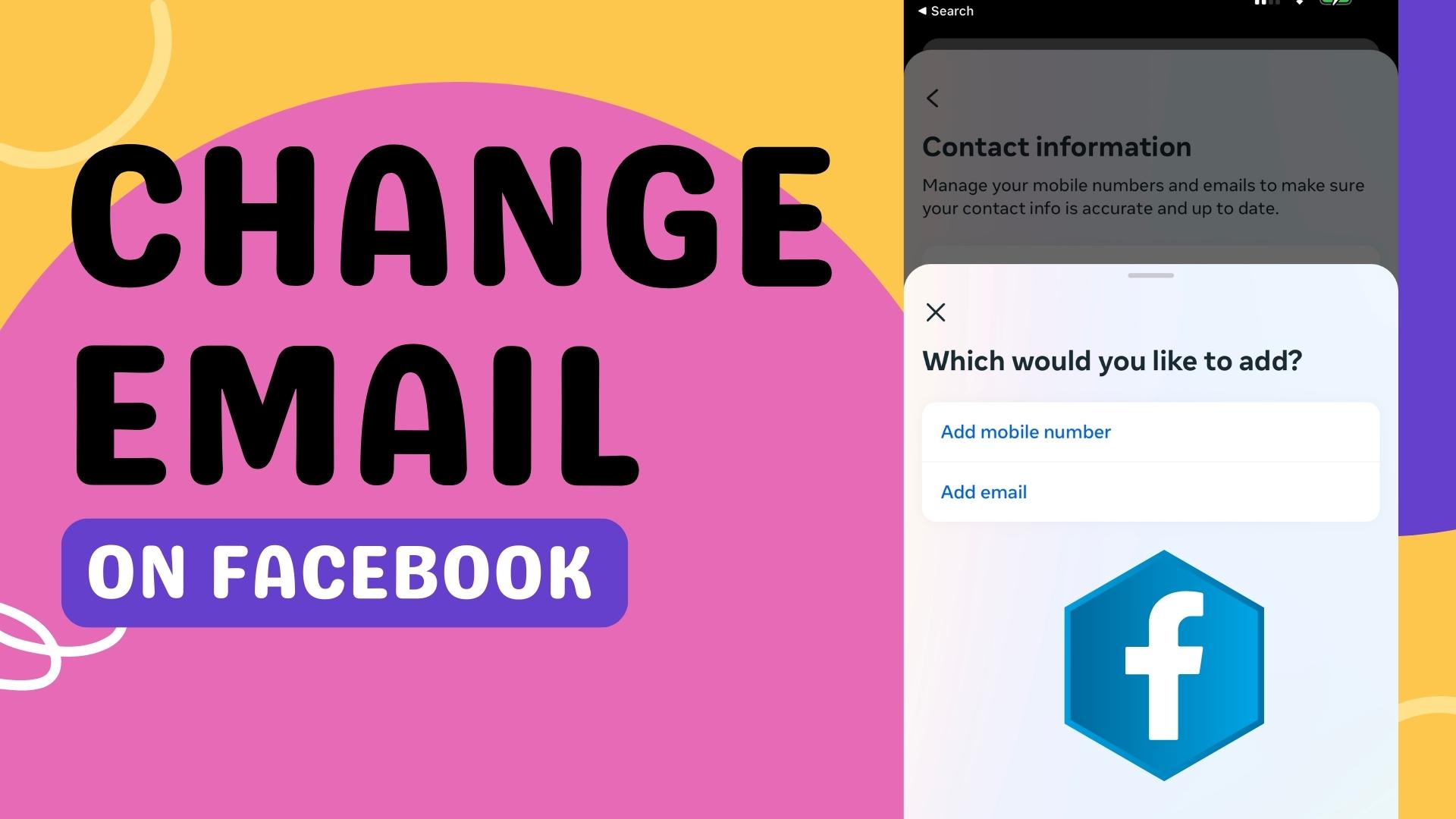
Leave A Comment