Have you ever sent an email and then immediately regretted it? Maybe you accidentally attached the wrong file, or you realized that you made a mistake in the body of the email. If this has happened to you, don’t worry, you’re not alone.
Gmail has a built-in feature called Undo Send that allows you to retract an email after you’ve sent it. By default, you have 5 seconds to unsend an email. However, you can change this to up to 30 seconds in the Gmail settings.
To unsend an email in Gmail, follow these steps:
- Open the Gmail app or website.
- Click on the email that you want to unsend.
- In the bottom left corner of the email, you will see a message that says “Message sent.” Next to this message, there will be two buttons: “Undo” and “View message.”
- Click on the “Undo” button.
The email will be unsent and will no longer be delivered to the recipient.
How to enable Undo Send
If you don’t see the “Undo” button, it means that the Undo Send feature is not enabled. To enable it, follow these steps:
- Go to Gmail settings.
- Click on the “See all settings” link.
- In the General tab, scroll down to the “Undo Send” section.
- Select the amount of time you want to have to unsend an email. You can choose from 5, 10, 20, or 30 seconds.
- Click on the “Save changes” button.
How to unsend an email on mobile
To unsend an email on mobile, follow these steps:
- Open the Gmail app.
- Find the email that you want to unsend.
- Tap on the three dots in the top right corner of the email.
- Select “Undo send.”
The email will be unsent and will no longer be delivered to the recipient.
What to do if you accidentally unsend an email
If you accidentally unsend an email, don’t panic. There is still a chance that you can recover it.
Gmail keeps a copy of all emails that you have sent, even if you have unsent them. You can access these emails in the Trash folder.
To recover an unsent email, follow these steps:
- Go to the Trash folder.
- Find the email that you want to recover.
- Click on the three dots in the top right corner of the email.
- Select “Restore.”
The email will be restored to your inbox.
Tips for using Undo Send
- Be sure to enable the Undo Send feature so that you have a chance to unsend an email if you make a mistake.
- Choose a time period that is long enough for you to catch any mistakes, but not so long that you forget that you sent the email.
- Don’t rely on Undo Send as a way to avoid making mistakes. Always proofread your emails before you send them.
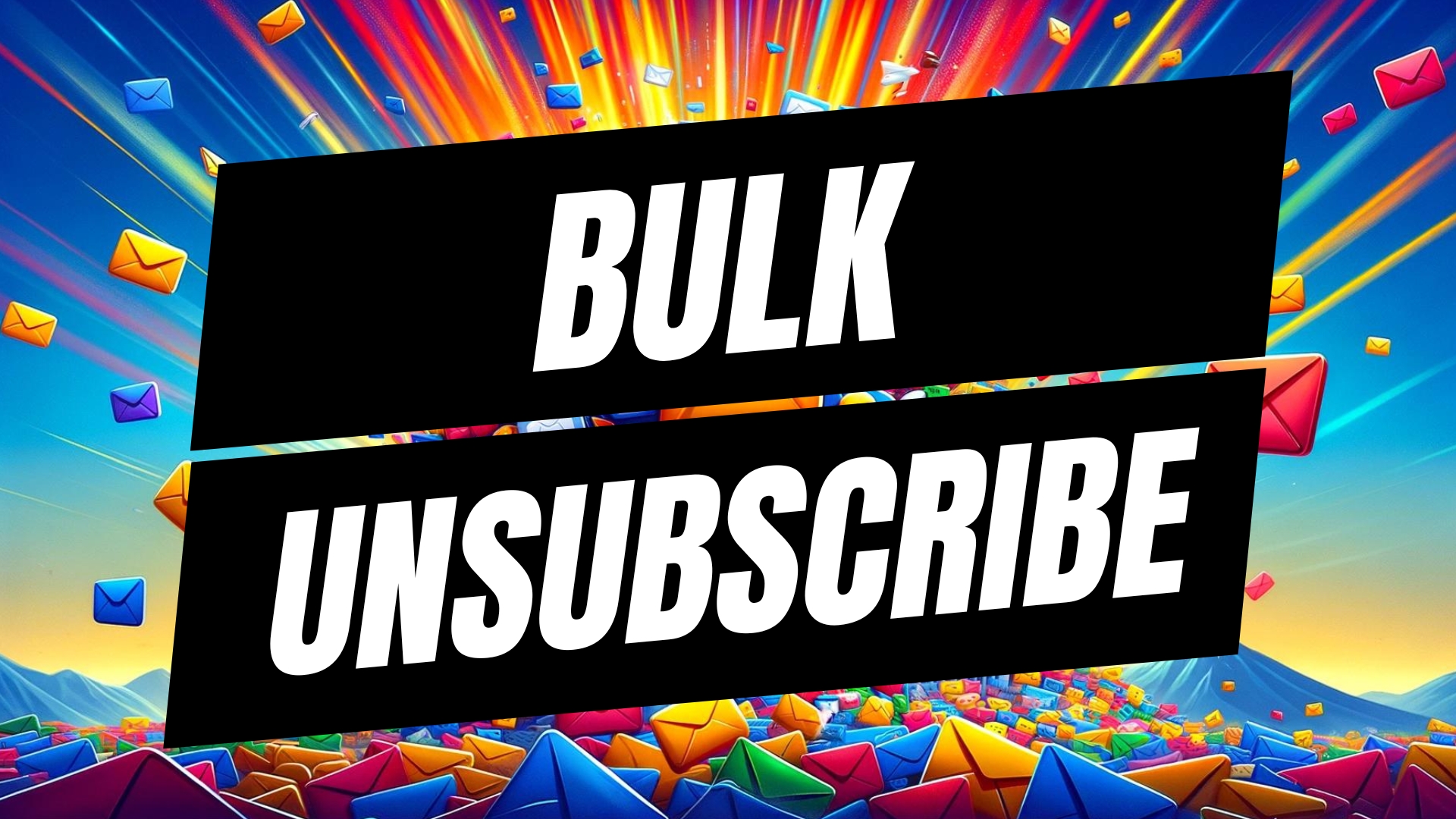
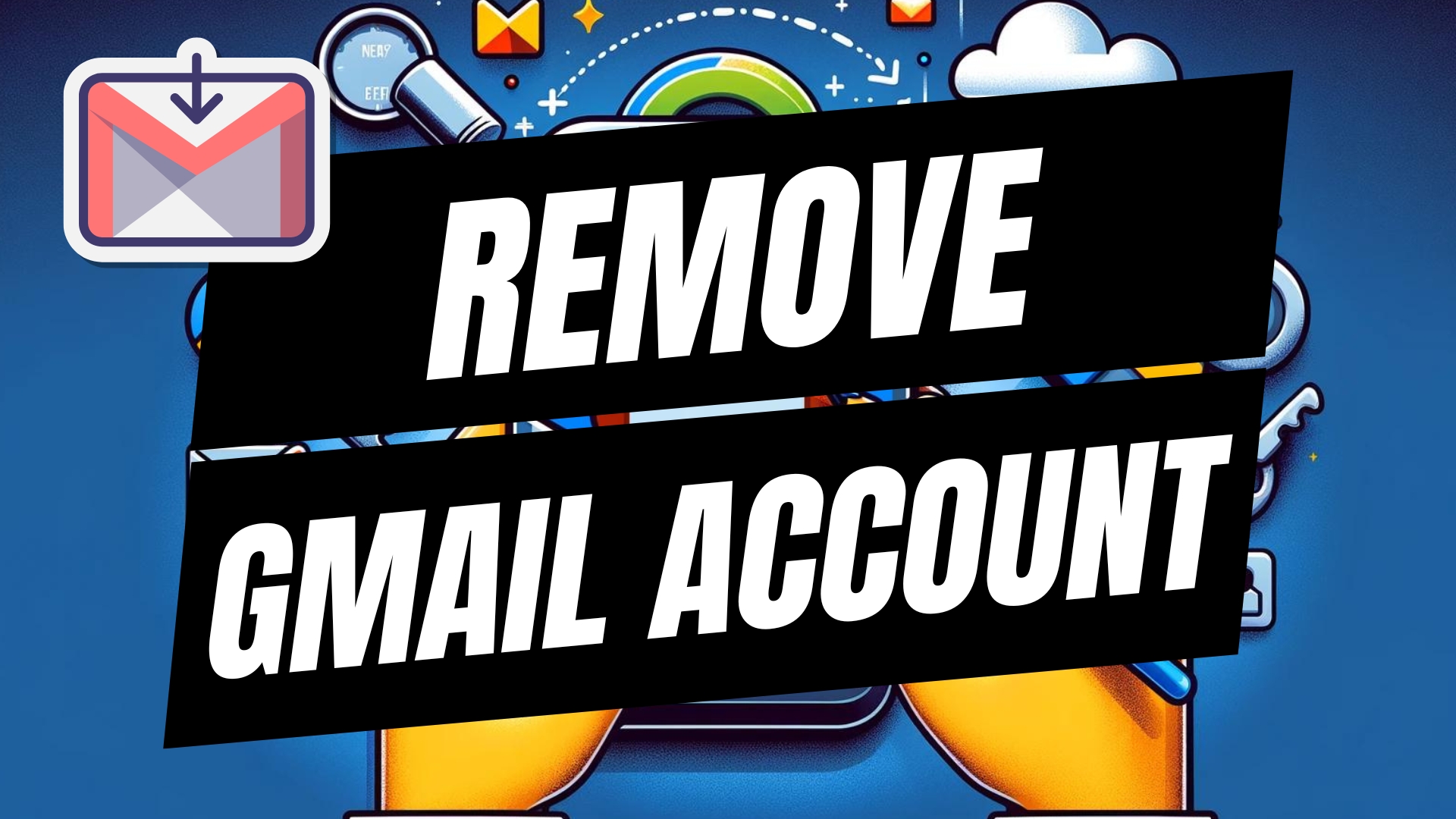


Leave A Comment