Today I’m going to talk about how to change a Facebook video thumbnail. I’ll walk you through how to change video thumbnails on your personal profile and how to make those changes in a group or a Facebook page.
Personal Facebook Profile
- On your personal profile, go to the More tab directly under your Facebook cover photo.

- Select Videos and go to Your Videos.
- Hover over the video you want to edit and hit the pencil icon that pops up.
- Select Edit this video.
- In this dialog box, you can change the title of your video.
- You will also be able to choose from 10 different thumbnail options taken directly from the video.
- Click Save and your video thumbnail should reflect those changes.
Facebook Page or Group
- Select videos from the left-hand menu.
- Scroll down to All Videos and select the video you want to edit.
- Go to the 3 dots at the bottom right of the page and go to Edit Videos.

- In this box you can select the thumbnail picture and make changes.
- You can select from auto-generated thumbnails or upload your own custom image. You can even scroll through the video frames and choose an exact video frame to use as the thumbnail.

I hope this tutorial on how to change a Facebook video thumbnail was helpful. If you have any questions, feel free to leave those in the comments below.
Be sure to check out my post on how to hide and unhide posts on your Facebook timeline.
If you’re not subscribed to my YouTube channel, make sure you go over and watch my videos and subscribe.
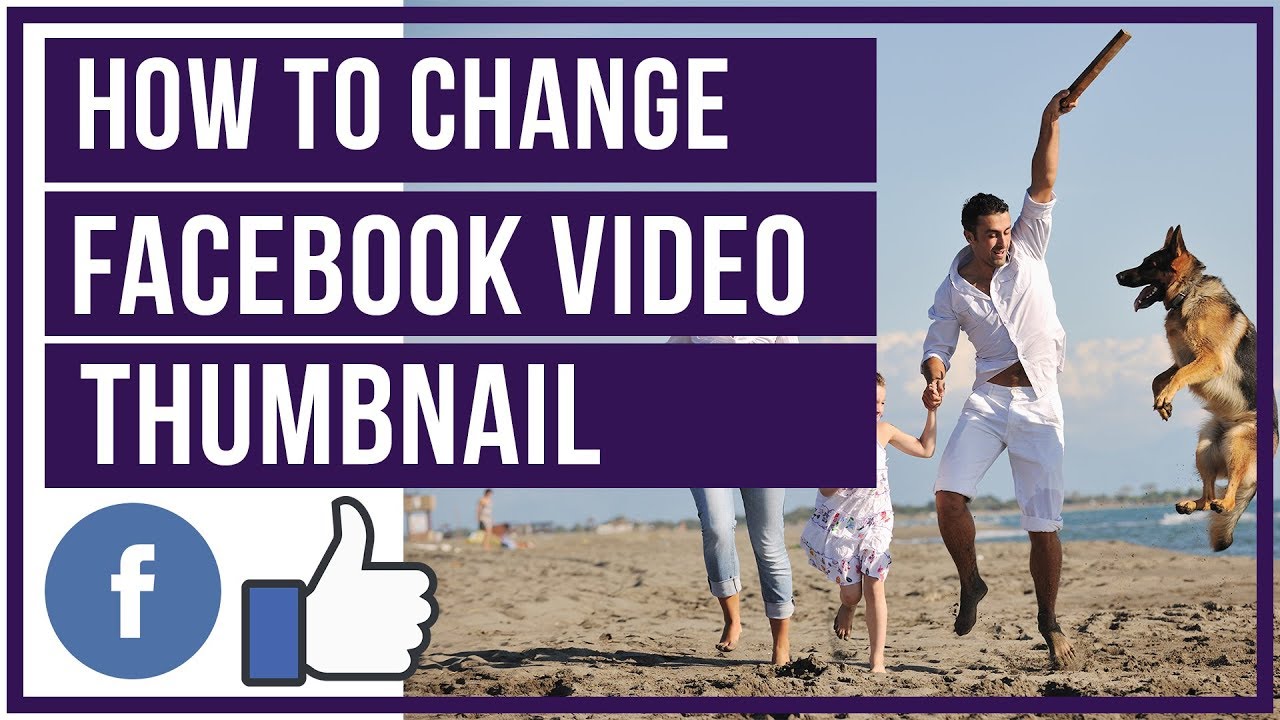
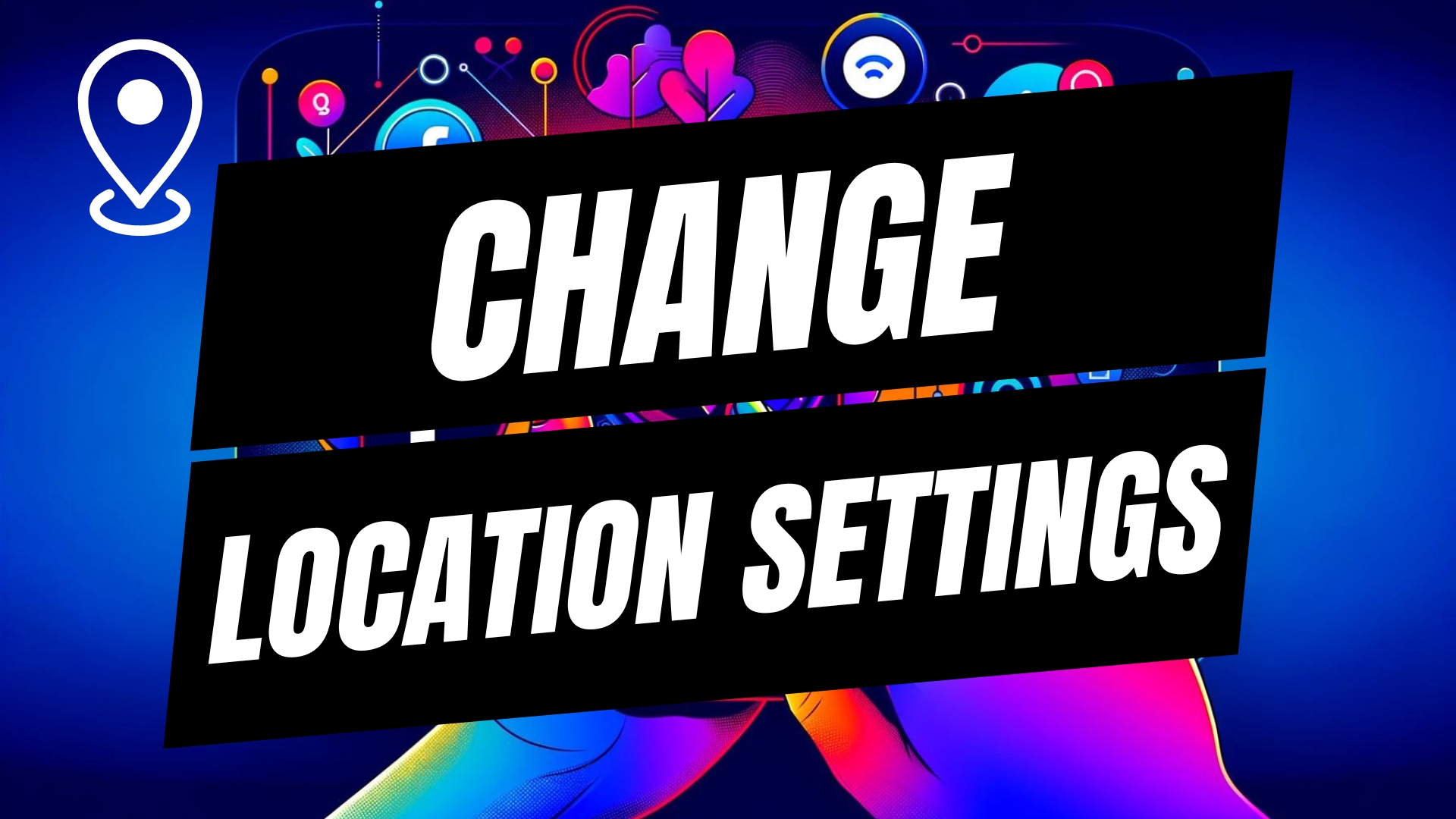

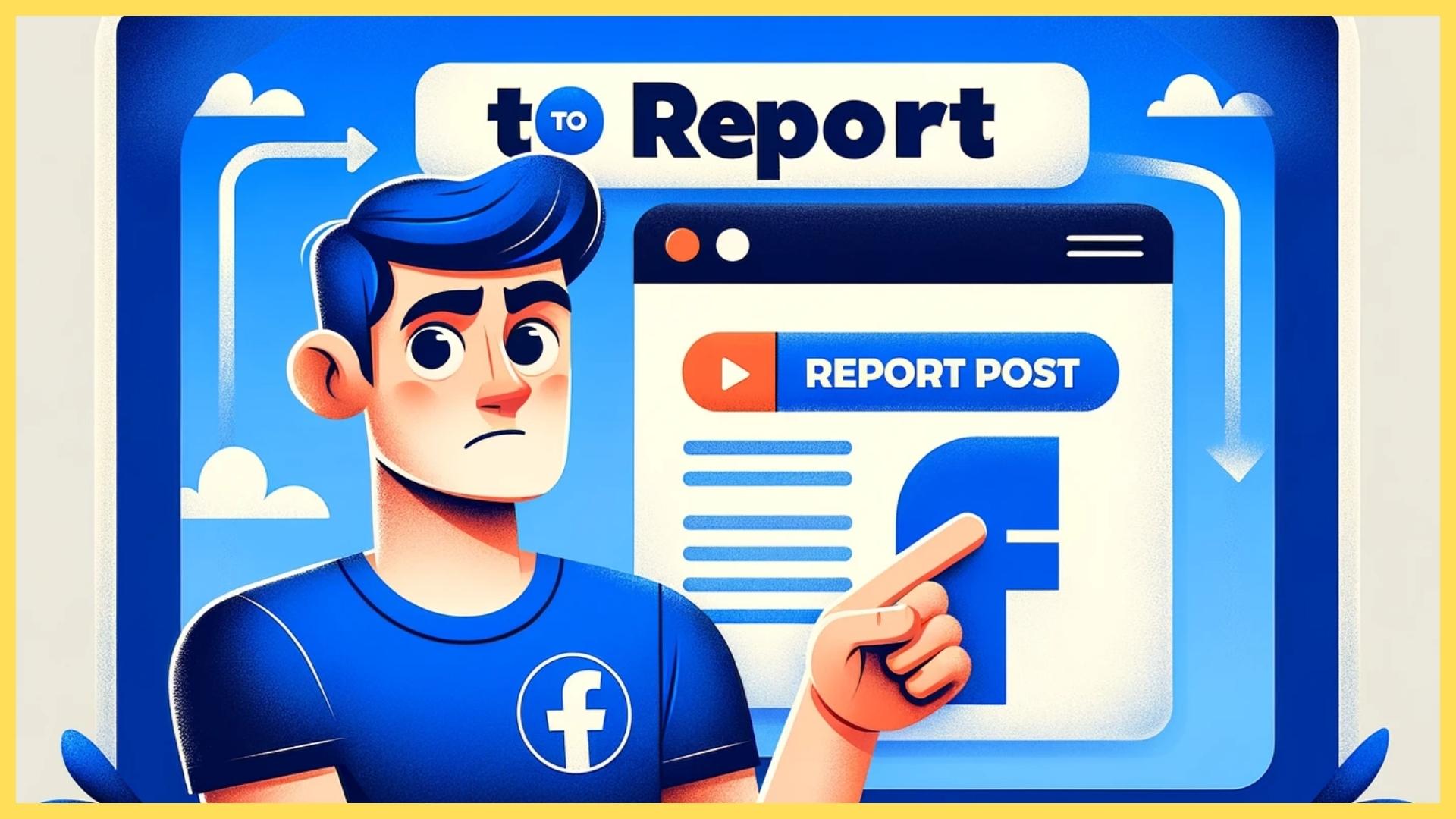
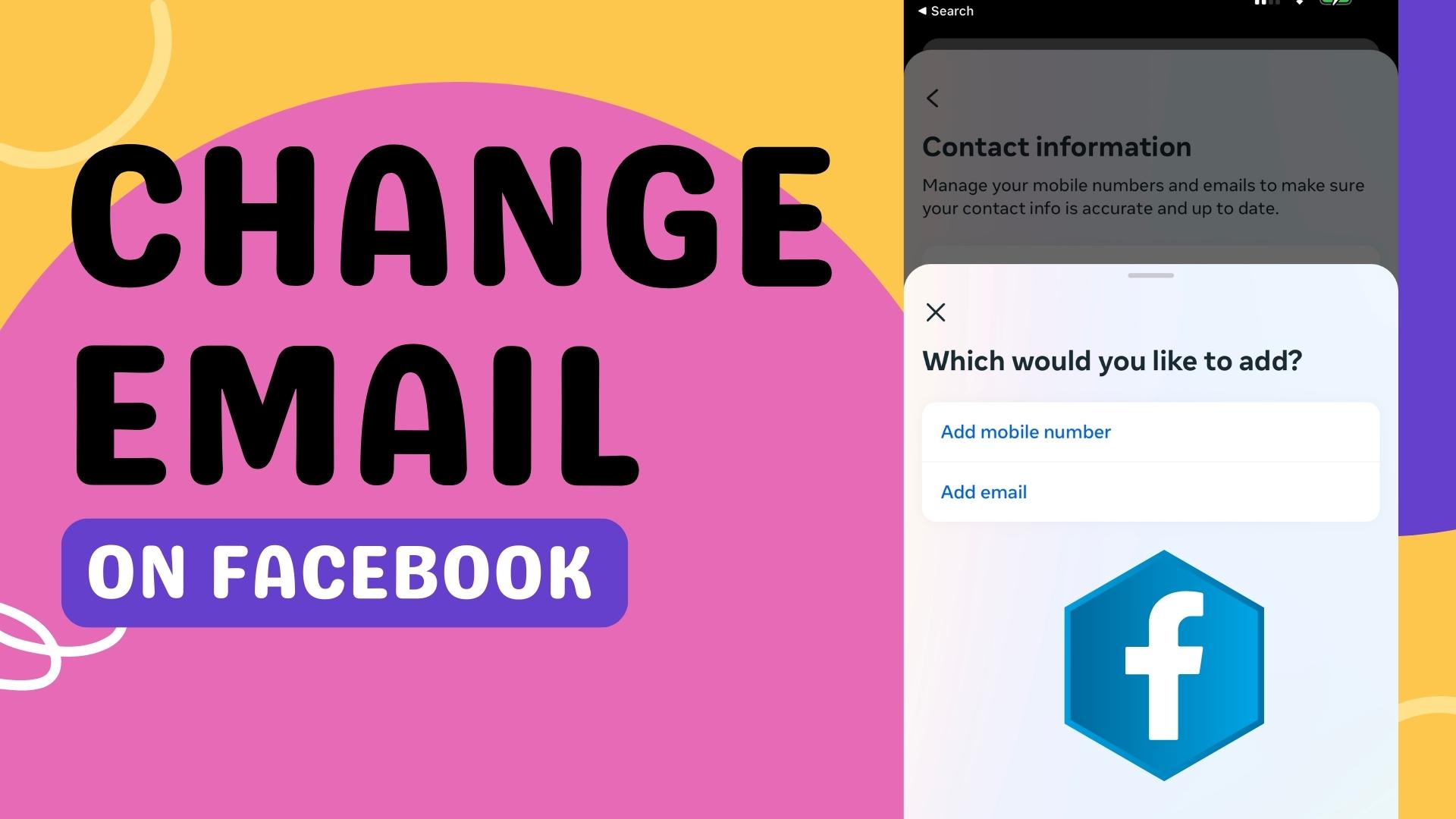
Leave A Comment