Today I’m going to walk you through how to message a Facebook friend from Instagram. A recent update now allows you to message both Facebook and Instagram friends from either Facebook messenger or Instagram messenger. I’ll also let you know how you can go back to the old version if you aren’t enjoying the new features.

Setting Up Accounts
- To get started, make sure you’re logged into your Instagram app and go to your Profile page.
- Tap the three horizontal lines in the top right of the screen and go to Settings.
- Scroll down to Facebook Accounts Center. TIP: Make sure you have the most up to date version of Instagram on your device.
- Select Accounts and Profiles at the top and then Add Account.
- It should show you both your Facebook and Instagram account. Hit Continue.
- Select Finish Setting Up.
- Now when you go to messenger in Instagram, you should also see your Facebook friends.

Return to Old Version
- In the Instagram app, go to your Profile and then to Settings.
- Go to the Facebook Accounts Center and select Accounts and Profiles.
- Tap on your Facebook account and select Remove from Accounts Center.
- Hit Continue if you really wish to go back to the old version.
- Now your Instagram messenger will only include Instagram friends.
I hope this tutorial on how to message a Facebook friend from Instagram was helpful. If you have any questions, feel free to leave those in the comments below.
If you’re interested in another Instagram tutorial, check out my post on how to make your Instagram account private.
If you’re not subscribed to my YouTube channel, make sure you go over and watch my videos and subscribe.
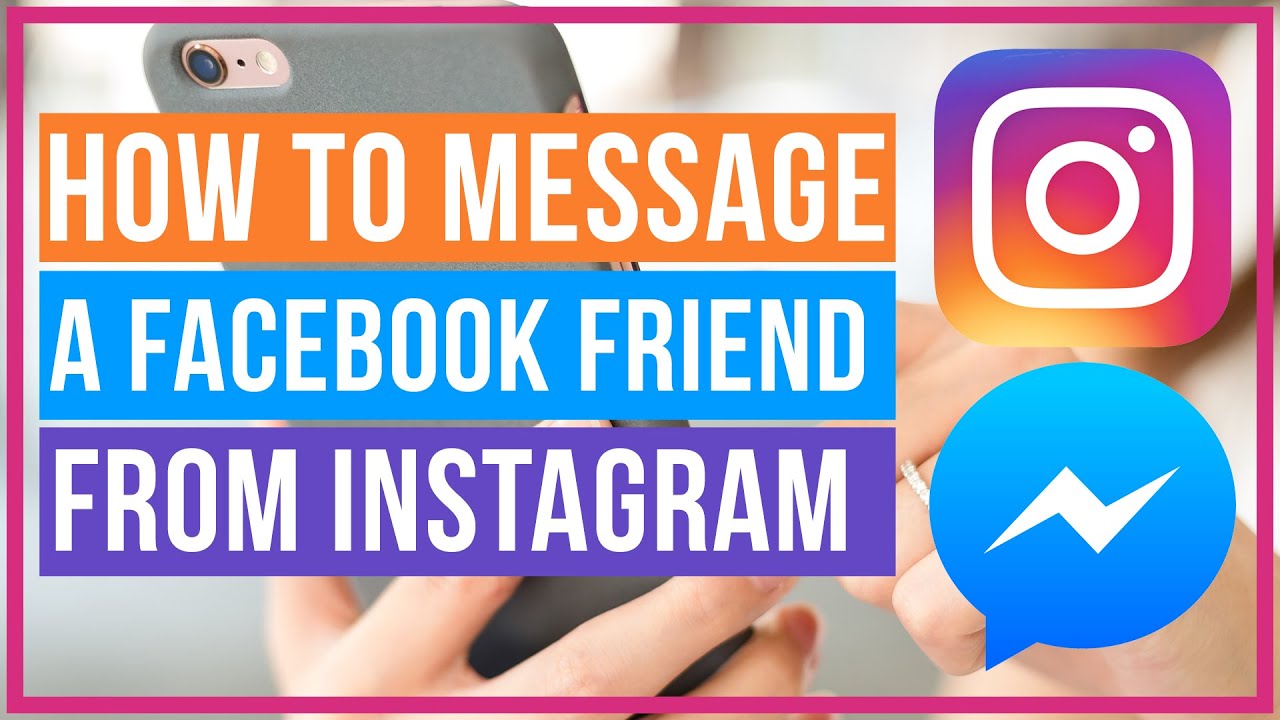
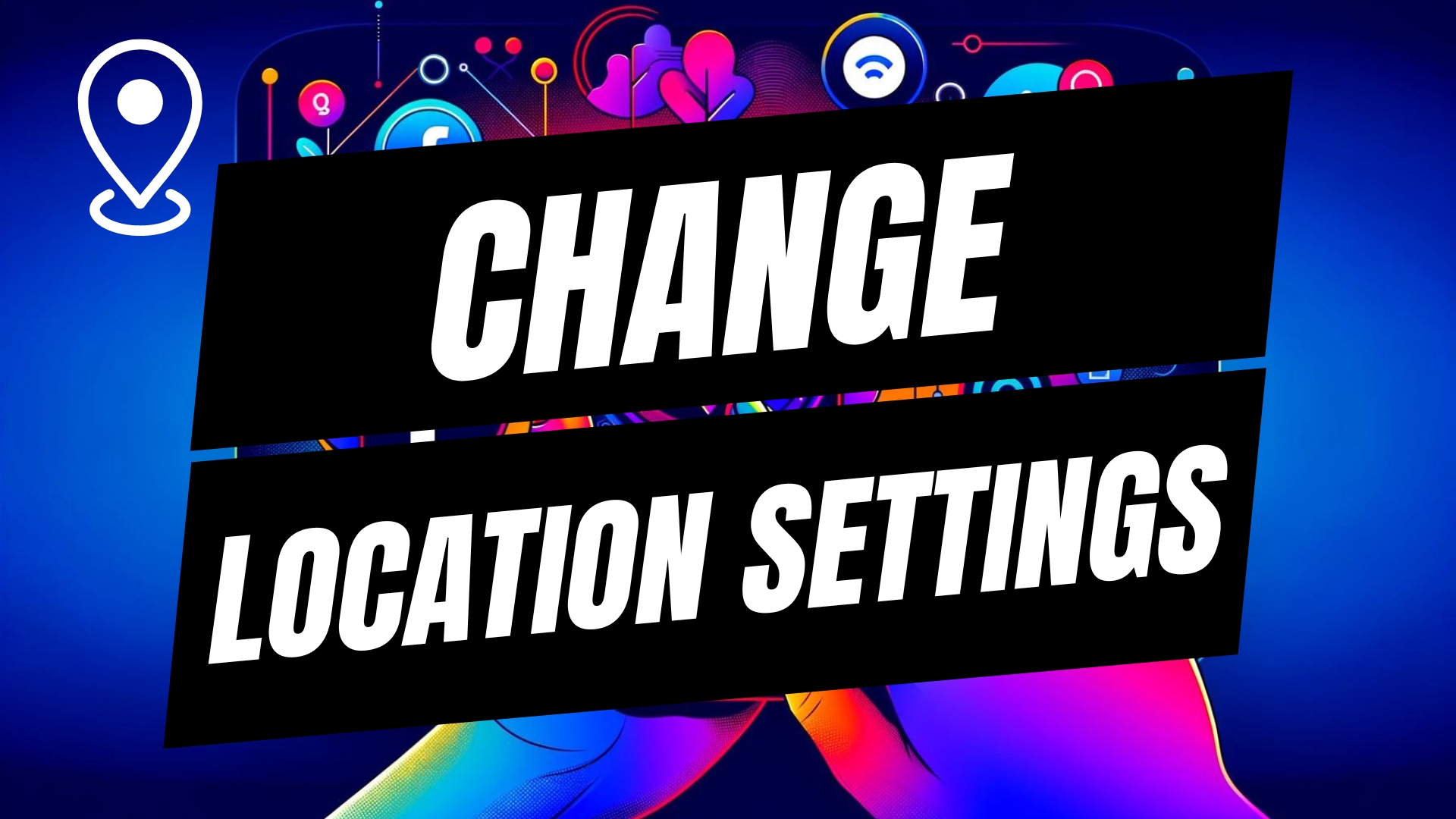

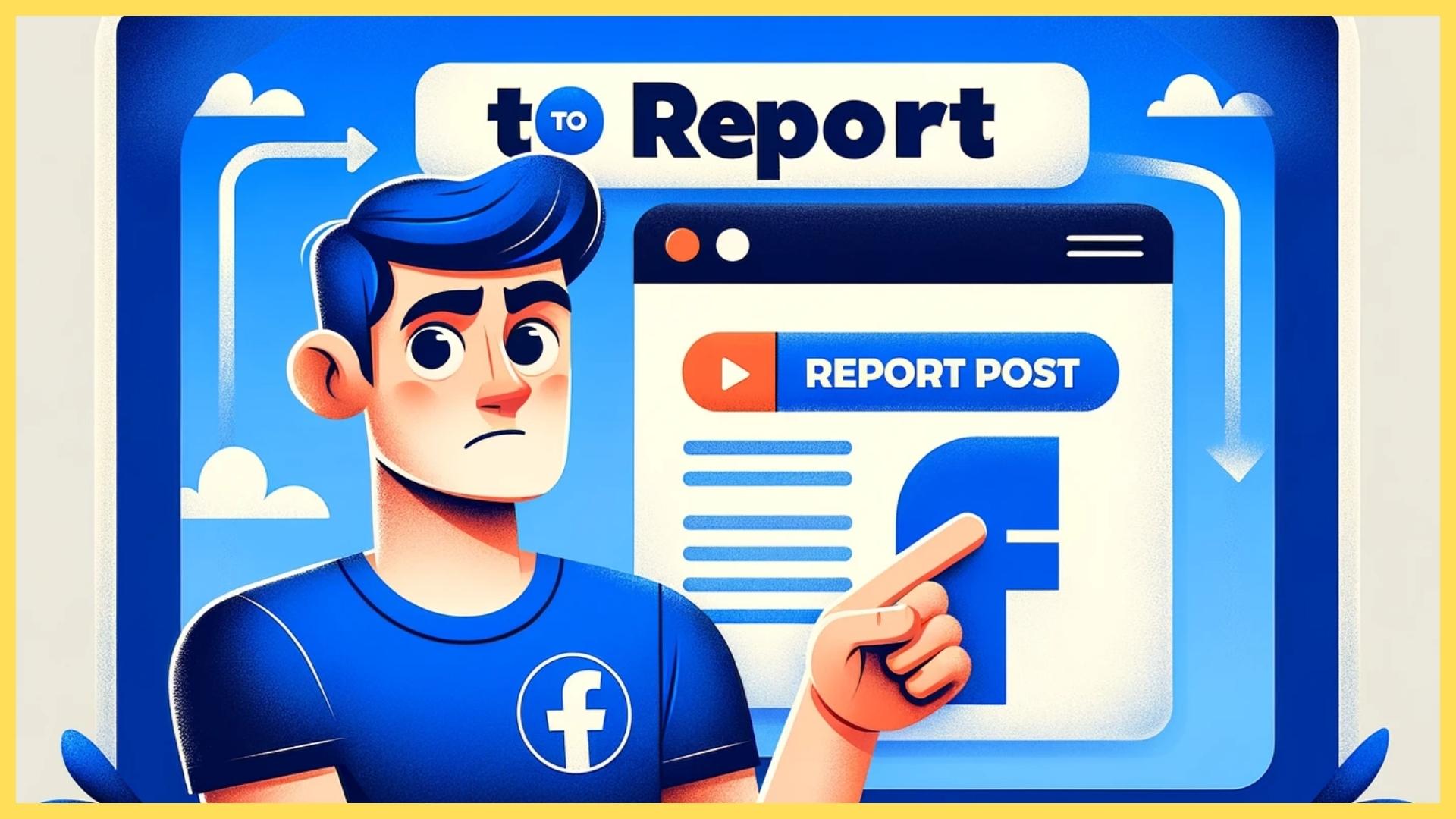
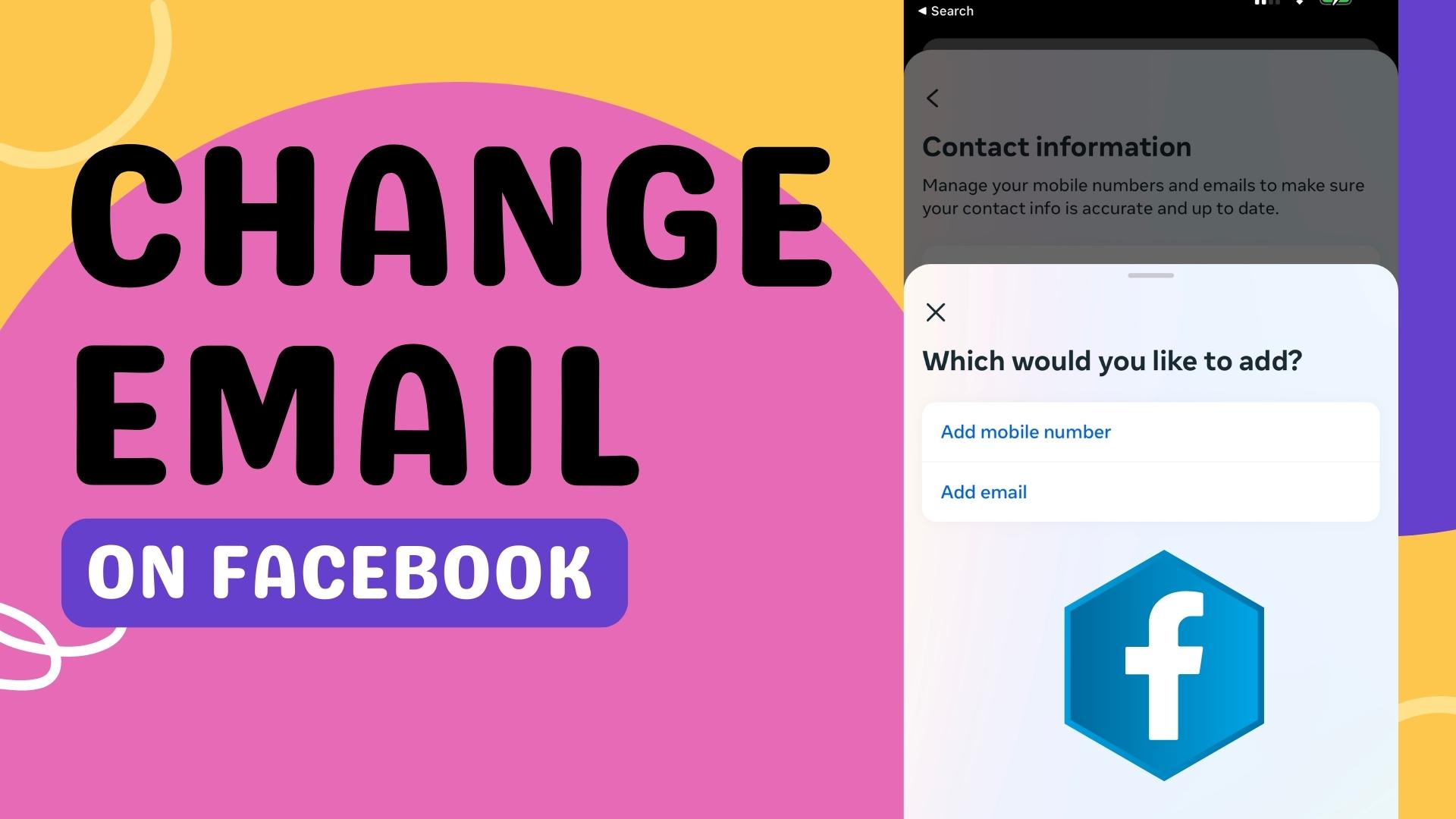
Leave A Comment