In this tutorial, I will show you how to delete all emails from one sender in Gmail. This is a quick and easy way to clean up your inbox if you have received a lot of emails from a particular sender that you no longer need.
To delete all emails from one sender in Gmail, follow these steps:
- Log in to your Gmail account.
- In the search bar, type the email address of the sender whose emails you want to delete.
- Click the search icon.
- All of the emails from the sender will be displayed.
- Select all of the emails that you want to delete.
- Click the Delete button.
- The emails will be deleted from your inbox.
That’s it! You have now successfully deleted all emails from one sender in Gmail.
Here are some additional tips for deleting emails in Gmail:
- You can also delete all emails from a sender by clicking the three dots next to any of the emails from the sender and selecting “Delete all messages from [sender name].”
- If you want to delete all emails from a specific folder, you can click the three dots next to the folder and select “Delete all messages in [folder name].”
- You can also use filters to automatically delete emails from certain senders. For more information on how to create filters, please see the Gmail help center.
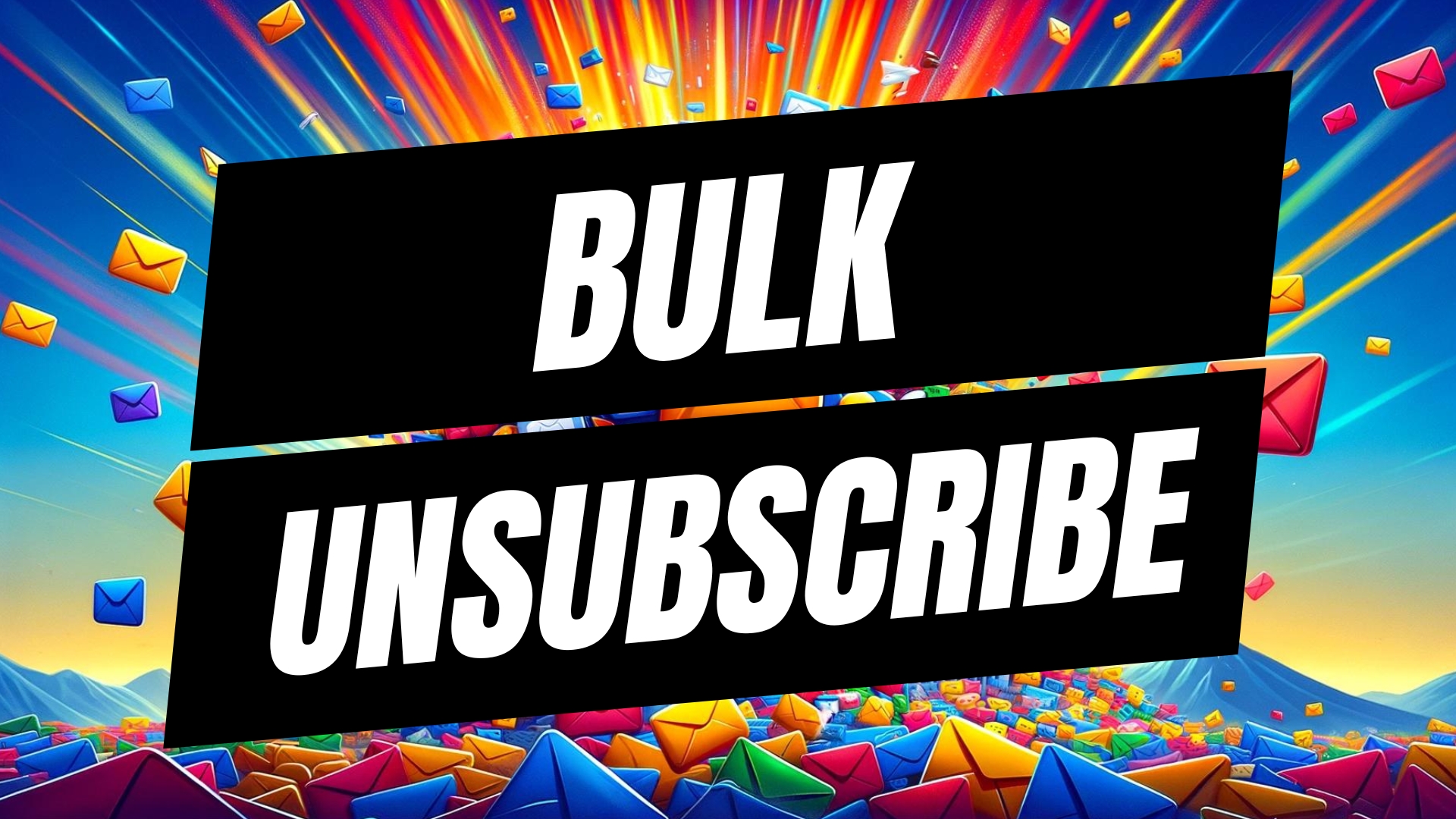
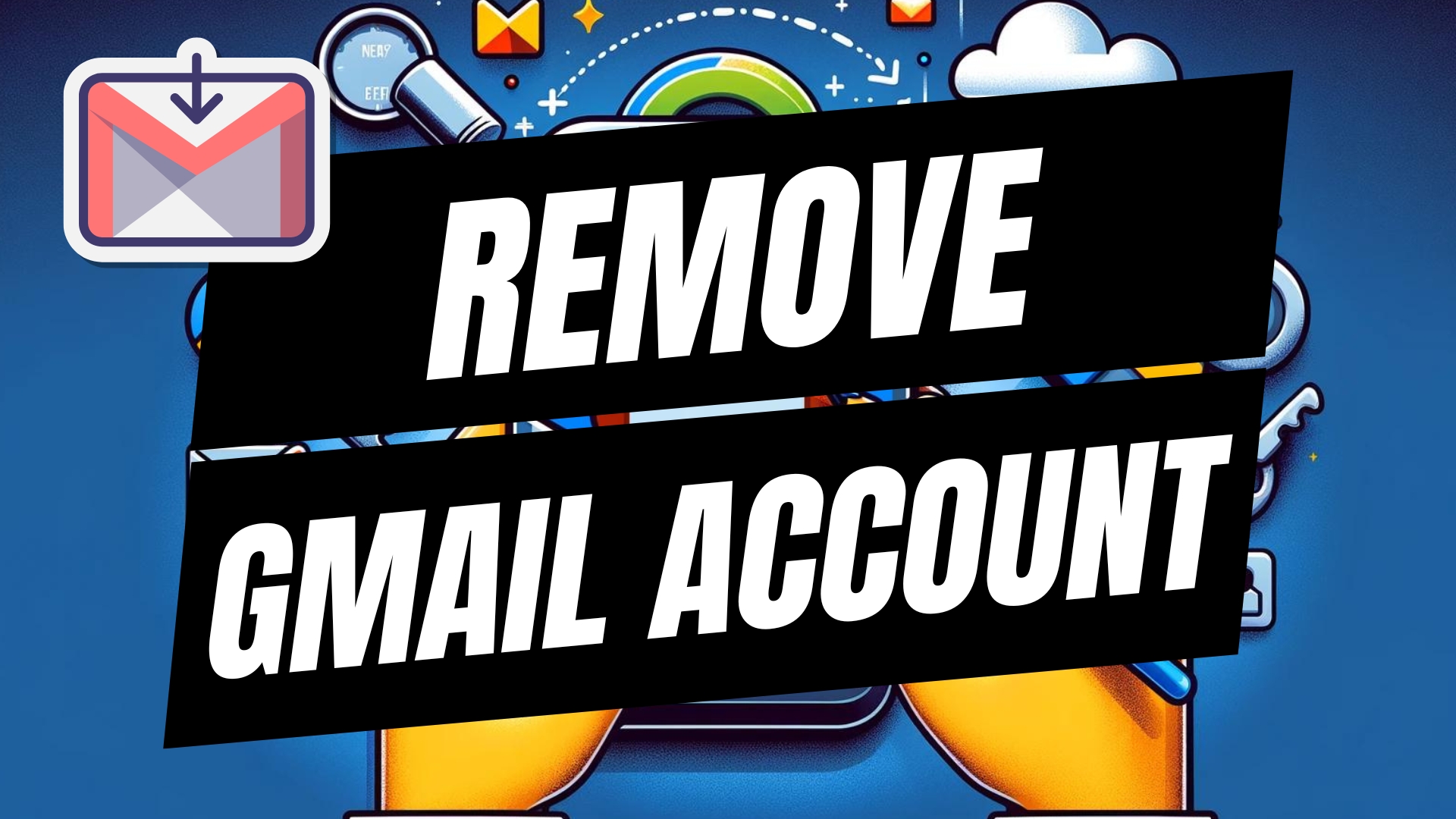


Leave A Comment