Today I’m going to walk you through how to host a Facebook watch party. Facebook watch parties are a fun way to watch videos from a playlist or live streams with your friends. You can create a watch party from your desktop or mobile app.
To host a Facebook watch party from your desktop:
- Decide where you want to host your watch party. It could be your Facebook page or your personal profile.
- Go to where you would normally create a post. In the box where it says “Add to Your Post,” click the three dots.

- Click Watch Party (looks like a bowl of popcorn). This will take you to the Add Videos page.
- The Add Videos page will include recommended videos, videos you’ve watched, videos from your page, videos you’ve saved, or watch a live stream. You can click “More” for more options.
- Under the Live tab, you can search for someone if you know they’re live streaming at that time.
- Select the video or videos you would like to include in the watch party by clicking “Add to queue” next to each video.
- Hit the blue Done button when you’re done selecting videos.
- You can add a message if you like and then hit Post.
- Once your watch party begins, you can see how many people are watching with you in the lower left-hand corner of the screen.
- When you click the number of people watching, it will open a box that tells you the names of everyone watching with you. You can also chat with other watchers in this box.
- To end the watch party, click the three dots in the top right-hand corner of the screen and select End Watch Party.
You can also host watch parties for live streams you’ve found scrolling through Facebook on your personal profile. When you find the live stream post, click Share. The top option will be Host a Watch Party. You can include a message if you like and then click the blue Start button. You can share this watch party in other Facebook groups if you want.
To host a Facebook watch party from your mobile device:
- Decide where you want to host your watch party. It could be your Facebook page or your personal profile.
- Go to where you would normally create a post. Scroll down until you see the Watch Party option.
- As in the steps above, you will search and add videos the same way as on the desktop.
- Hit the blue Done button when you’re finished selecting videos.
- You can add a message if you like and then hit Share.
- Make sure you share to your News feed (or boost the post if you’re a business and want more viewers).
- To end the watch party, click the “X” in the top left corner of the screen and select the End Watch Party option.
This was a quick and easy tutorial on how to host a Facebook watch party. If you have any questions, feel free to leave those in the comments below.
If you’re not subscribed to my YouTube channel, make sure you go over and watch my videos and subscribe.wa

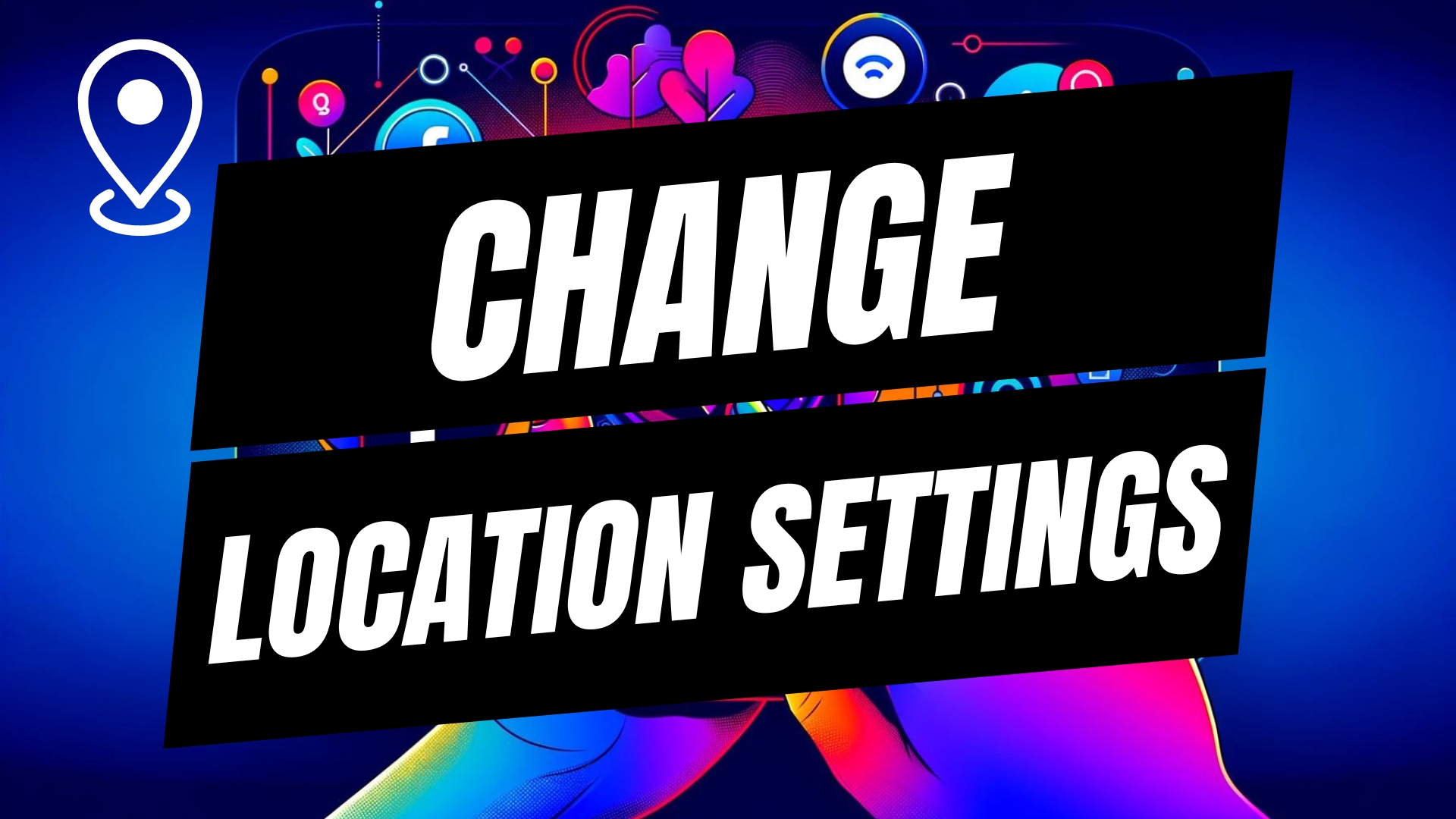

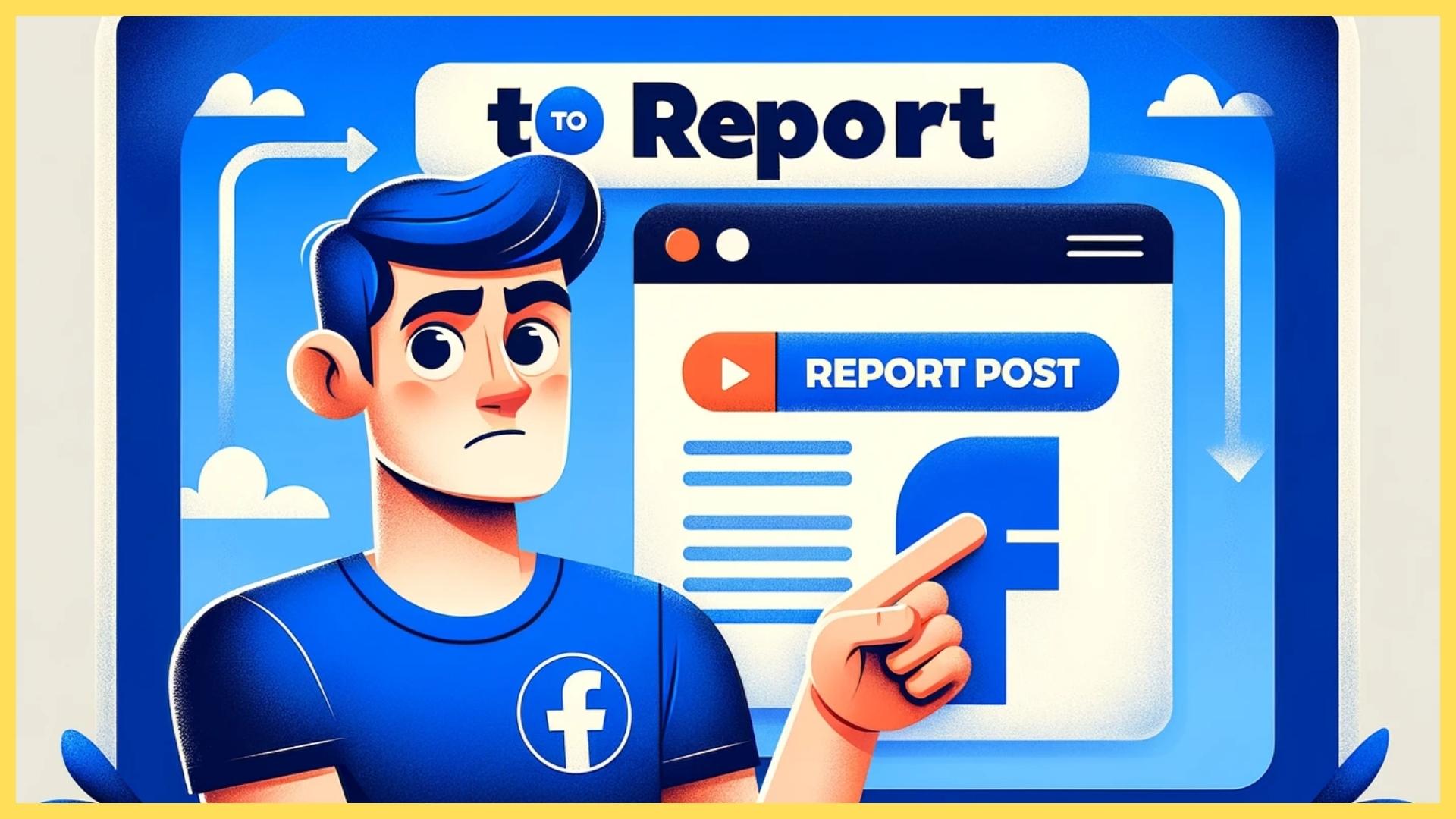
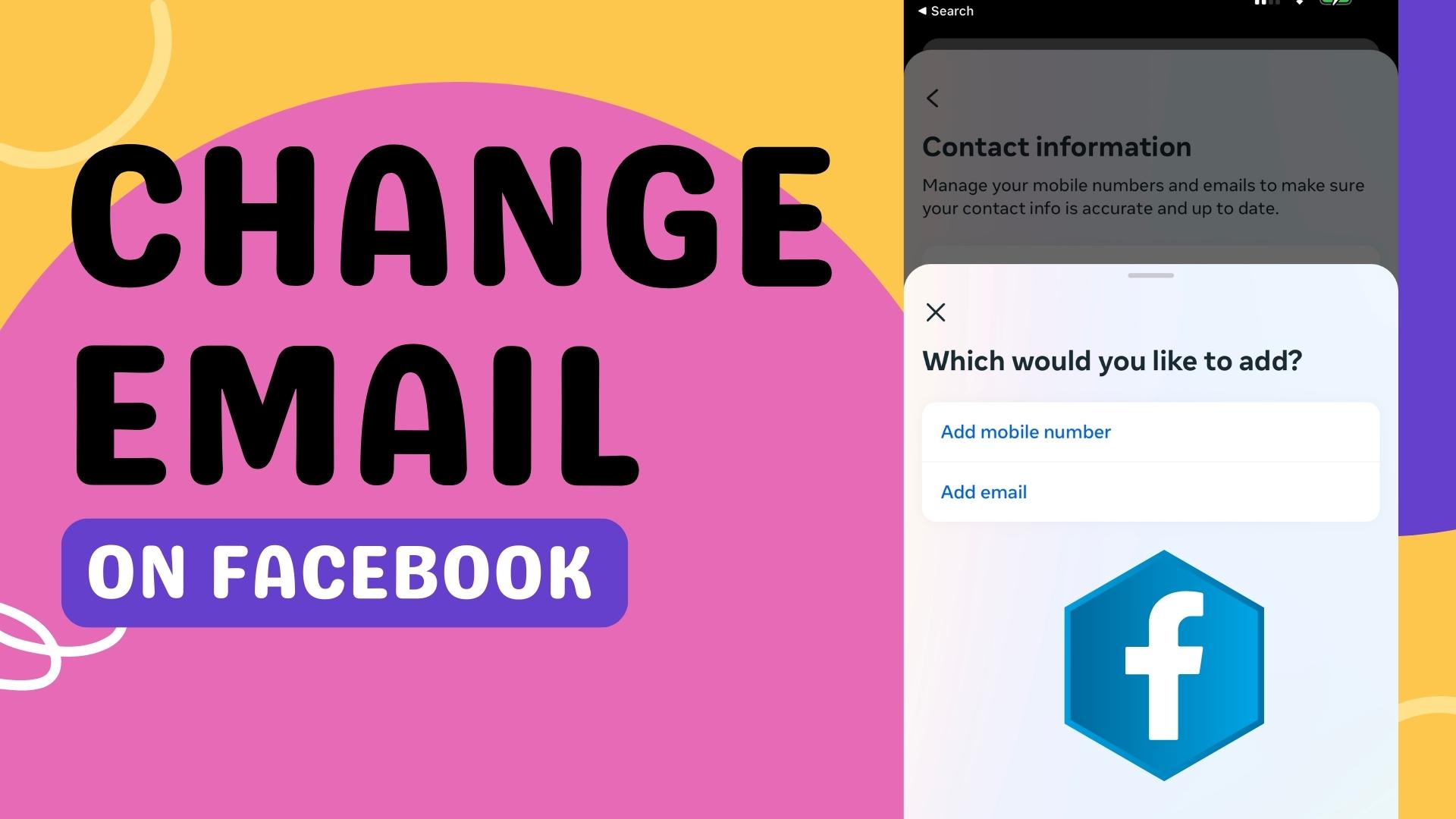
Leave A Comment