Today I’m going to walk you through a quick tutorial on how to create free YouTube thumbnails using Canva. Canva is an amazing tool that allows you to easily create professional looking graphics for free. There’s also a premium version that gives you access to additional features.
- To get started, go to Canva.com and sign in. Sign up if you don’t already have an account.
- Click the purple Create a Design button in the top right corner and search for YouTube thumbnails in the search box.
- The Canva editing page will appear. You have the option to work from a template or create a thumbnail from scratch.

- If you choose a template, you can customize it any way you want. You can change the colors, photos, and text to meet your needs.
- Click on Photos from the left side menu to browse thousands of photos you can use.
- Elements allows you to add shapes, frames, and different design elements to your thumbnail to make it more interesting.
- The Text option allows you to choose from different fonts or font templates.
- Styles includes color layouts and fonts already paired and ready for you to use.

- The Background option allows you to change the color of the background or choose from premade backgrounds.
- Upload allows you to upload your own images to use in your designs.
- Once you have all the elements of your design, feel free to move those elements around and position them exactly where you want in the thumbnail.
I hope this tutorial on how to create free YouTube thumbnails using Canva was helpful. If you have any questions, feel free to leave those in the comments below.
For another great tutorial, be sure to check out my post on how to use Fiverr to grow a YouTube channel.
If you’re not subscribed to my YouTube channel, make sure you go over and watch my videos and subscribe.

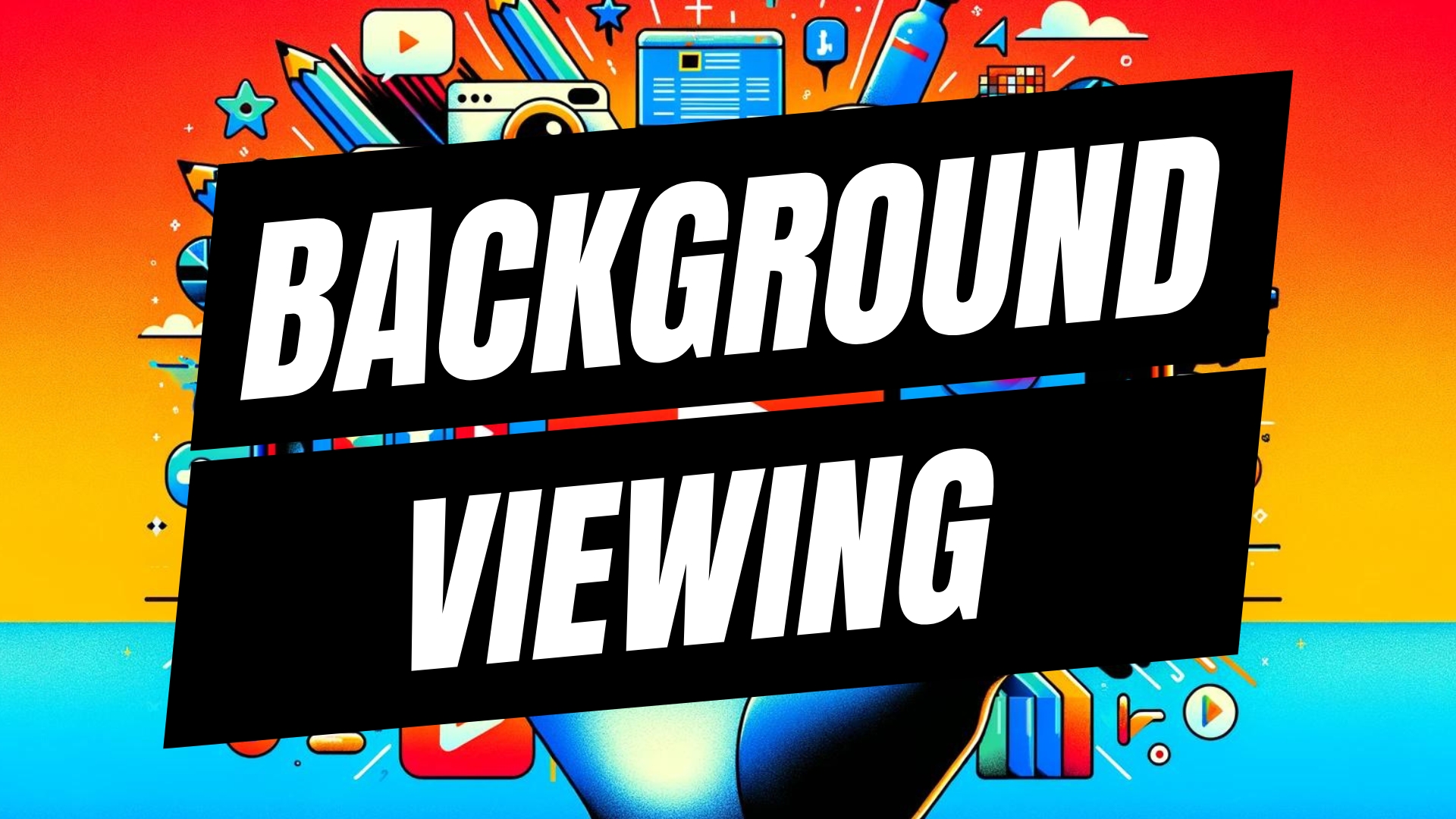


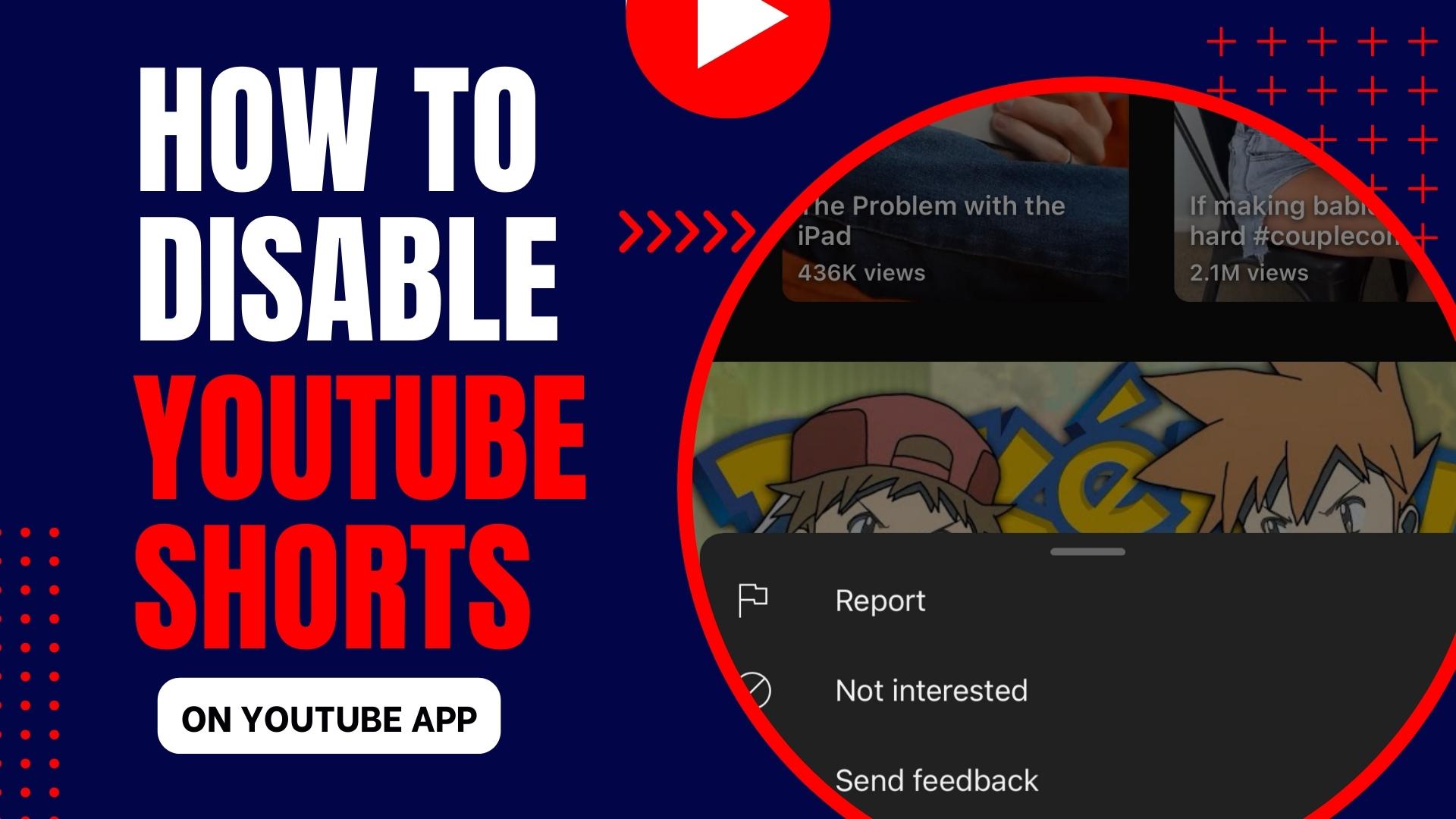
Leave A Comment