Today I’m going to walk you through how to delete clip recordings on PS5. Any game captures you’ve taken can be removed using this tutorial.
- In your PS5 system, go to Settings in the top right of the screen.
- Scroll down to Storage and look at Console Storage.
- Select Media Gallery and you can see all of the clips or screenshots that you’ve taken.
- To delete an individual clip, select the clip and hit the X button to pause.
- Click the trash can icon in the lower left of the screen. This will delete the clip or screenshot and remove it from your system. Confirm that you want to delete.

- To delete multiple clips at once, select the checkbox icon to the left of the clip gallery. This is the Select Multiple option.

- Select clips to delete and click the Delete button from the right-hand menu.
- Confirm that you want to delete the clips.
I hope this tutorial on how to delete clip recordings on PS5 was helpful. If you have any questions, feel free to leave those in the comments below.
For another great Playstation tutorial, be sure to check out my post on how to transfer data from PS4 to PS5.
If you’re not subscribed to my YouTube channel, make sure you go over and watch my videos and subscribe.
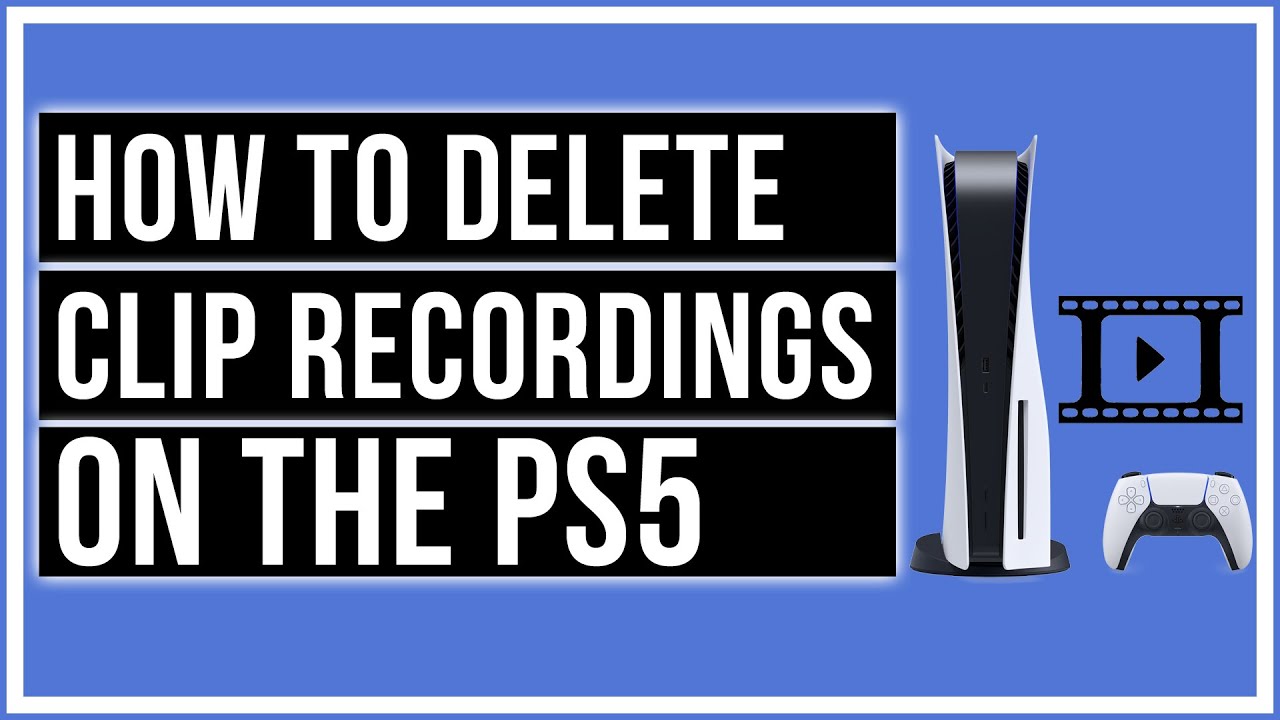

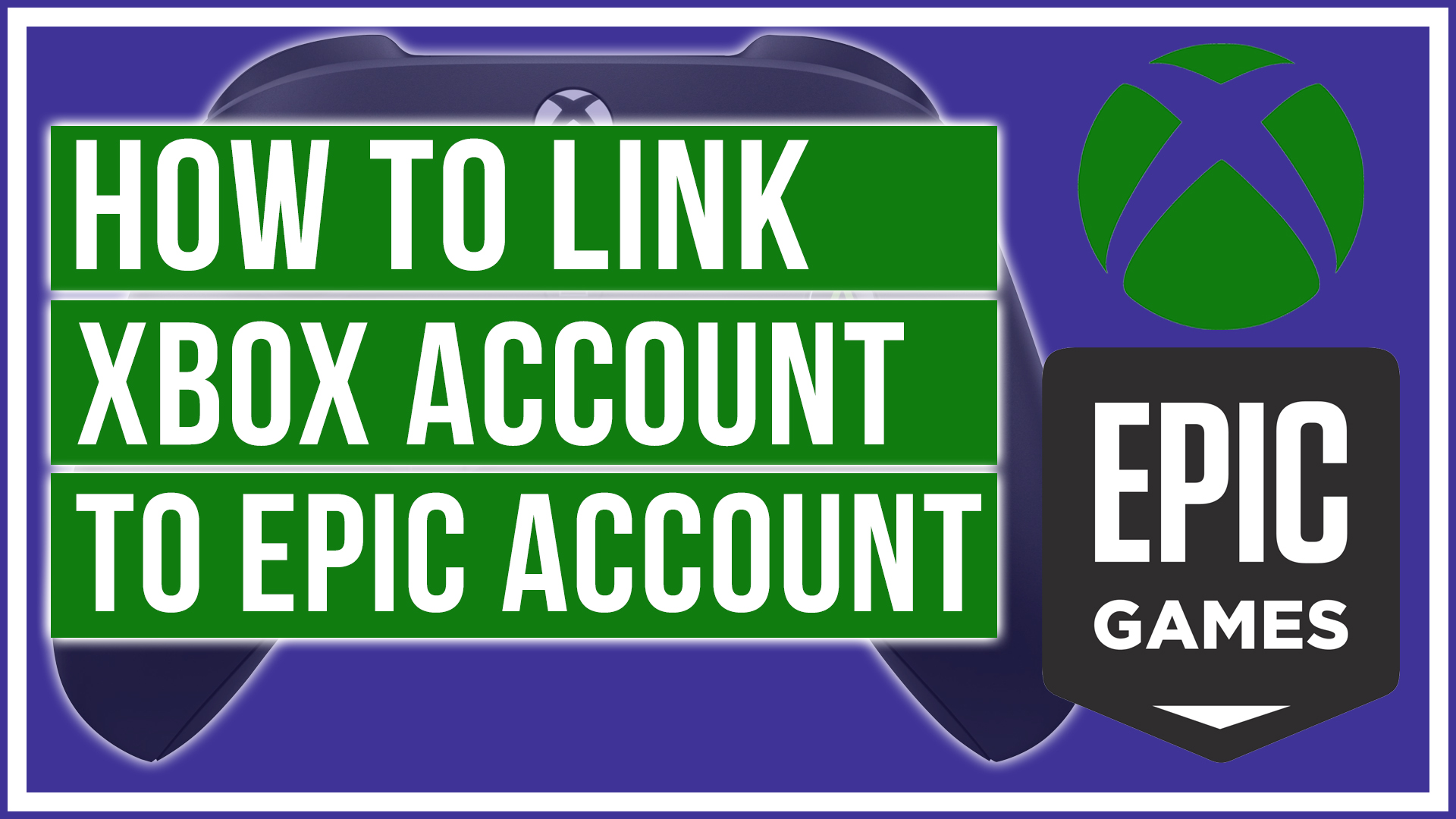

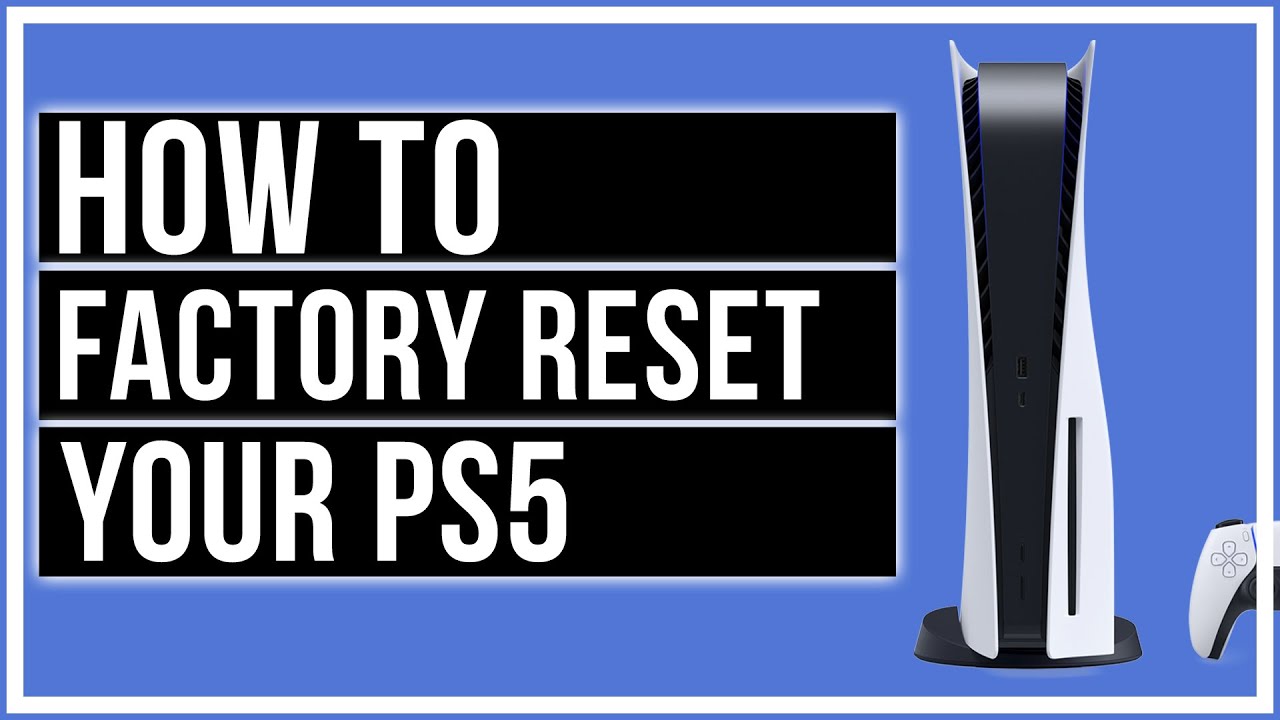
Leave A Comment