Today I’m going to walk you through how to add an event list in Streamlabs OBS. An event list is what you see in the live stream when someone subscribes, follows, donates, etc. to the channel.
- Log in to your Streamlabs OBS account.
- To add the Event List in your stream, click the addition symbol in the top right of the Sources box.
- Choose Event List under Widgets.
- Select Add Source.
- Give your list a new name and click Add New Source.

- Event List is where you can design your own event list or upload a custom event list.
- You can choose which events (new subscriber, new follower, etc.) you want to show up in your event list.
- You can also edit features such as fonts, maximum number of events shown at once, and visual settings.
- Visual settings allow you to change the color of the events, choose a theme, or add animation to the event list.
- Once you’ve got everything adjusted the way you want it to look, click the green Done button.
- Back on the main page in OBS, you’ll notice that you can drag and drop the Event List wherever you want on the stream.

- All of these settings can be adjusted on the Streamlabs OBS website as well.
- You can get a preview of how everything will look by clicking Test Widgets.
I hope this tutorial on how to add an event list in Streamlabs OBS was helpful. If you have any questions, feel free to leave those in the comments below.
For another great Streamlabs OBS tutorial, be sure to check out my full tutorial and overview.
If you’re not subscribed to my YouTube channel, make sure you go over and watch my videos and subscribe.
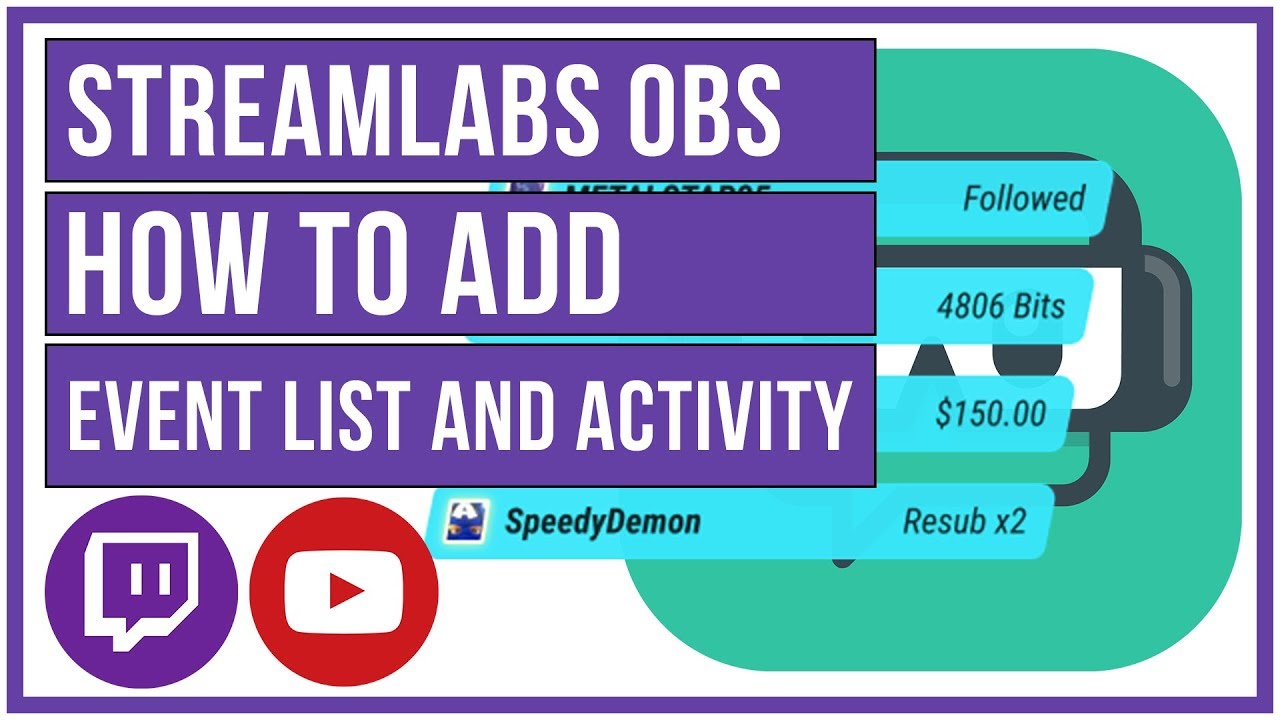

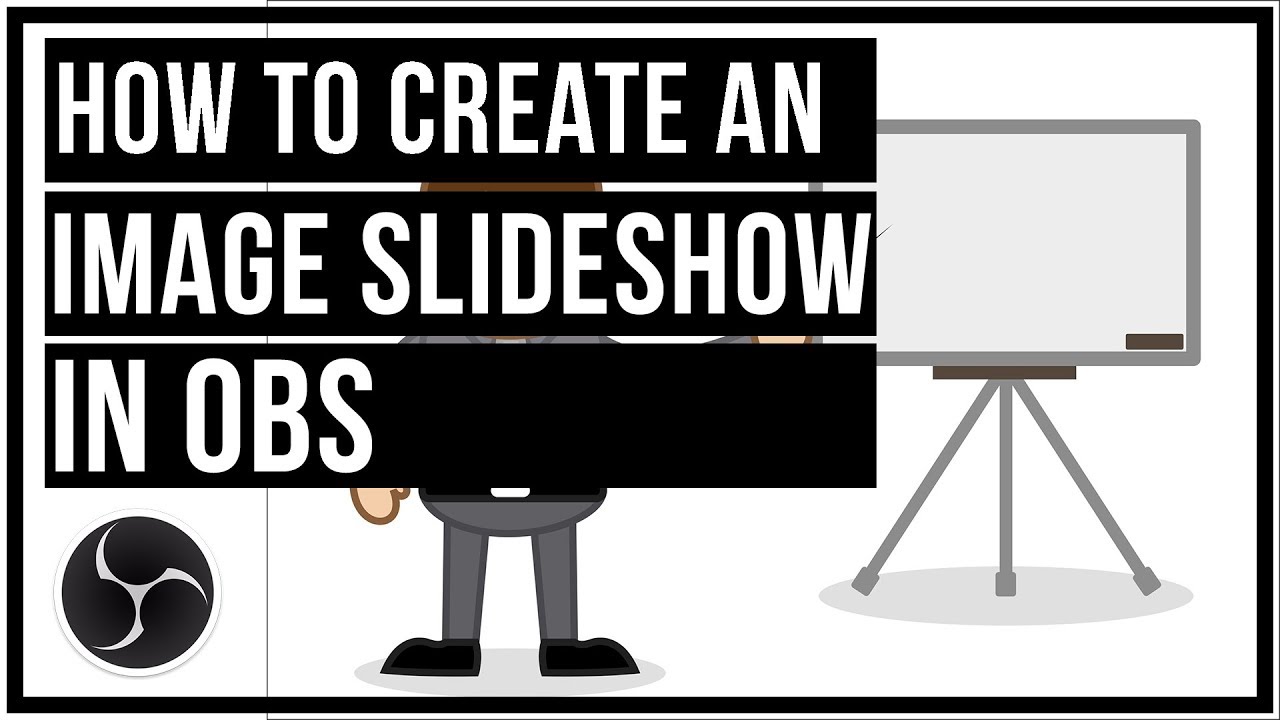
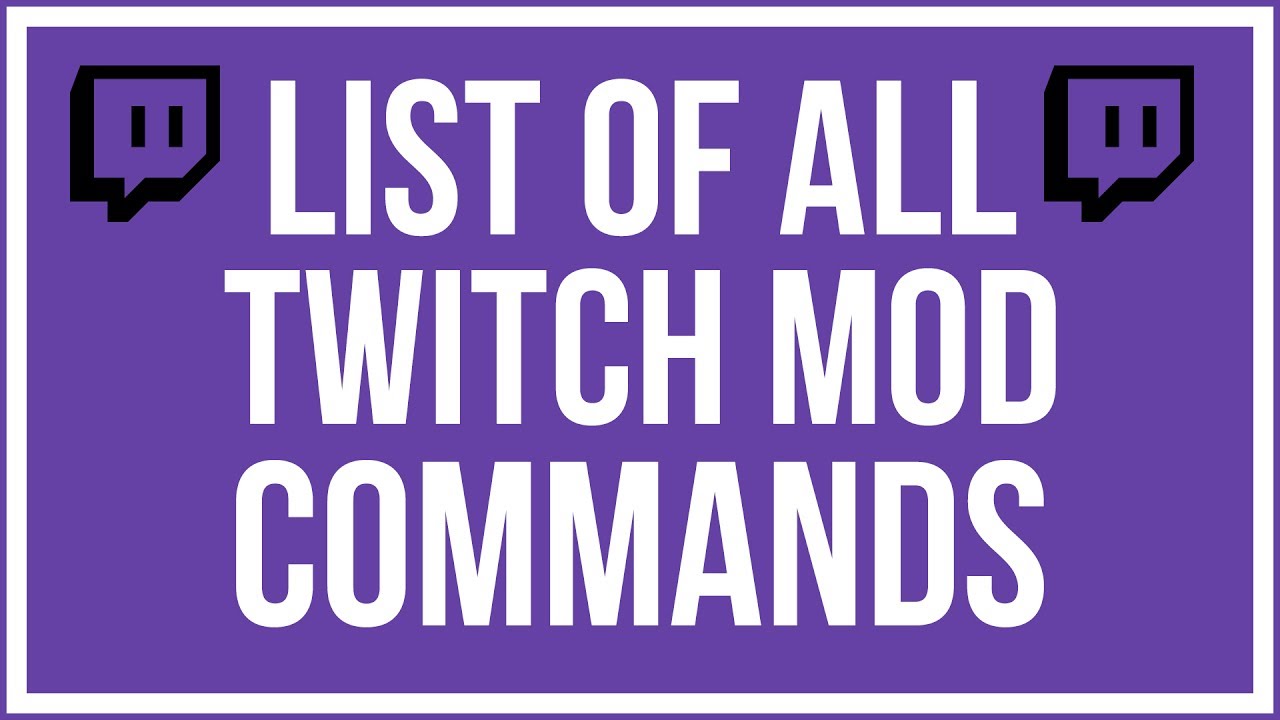
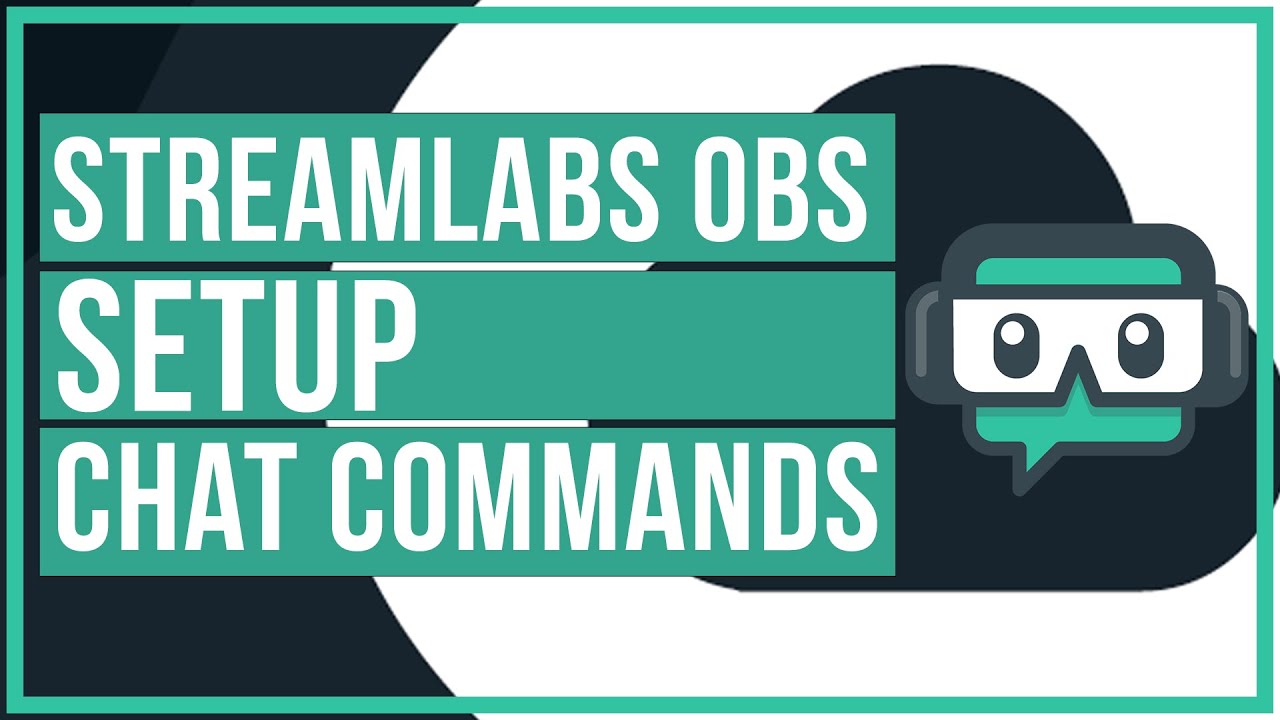
Leave A Comment