How to Recover Deleted Notes on iPhone
Introduction
Accidentally deleted a note on your iPhone? Don’t worry, you can still recover it! In this blog post, I’ll show you three easy ways to recover deleted notes on your iPhone, using the Notes app, iCloud, and a third-party data recovery tool. So whether you just deleted a note a few minutes ago, or it’s been a few weeks, you’ll be able to get it back with this blog post.
How to Recover Deleted Notes from the Notes App
The first way to recover deleted notes is to check the “Recently Deleted” folder in the Notes app. This folder contains all of the notes that you’ve deleted in the past 30 days. To access the “Recently Deleted” folder, open the Notes app and tap on the “Folders” tab. Then, scroll down and tap on “Recently Deleted.”
All of the notes in the “Recently Deleted” folder will be marked with a red trash can icon. To recover a note, simply tap on the note and then tap on the “Recover” button. The note will be moved back to your Notes folder.
How to Recover Deleted Notes from iCloud
If you have an iCloud backup, you can also use it to recover deleted notes. To do this, open the Settings app and tap on your name. Then, tap on “iCloud” and scroll down to “Notes.” Make sure that the “Notes” toggle is turned on.
Next, tap on “Manage Storage.” This will open a list of all of your iCloud backups. Find the backup that you want to restore and tap on it. Then, tap on “Restore Notes.”
How to Recover Deleted Notes with a Third-Party Data Recovery Tool
If you’ve deleted a note more than 30 days ago, or if you don’t have an iCloud backup, you can use a third-party data recovery tool to try to recover the note. There are many different data recovery tools available, but some of the most popular ones include EaseUS Data Recovery Wizard, Stellar Data Recovery, and iMyFone D-Back.
To use a third-party data recovery tool, you’ll need to connect your iPhone to your computer. Then, you’ll need to launch the data recovery tool and select the “Notes” option. The data recovery tool will scan your iPhone for deleted notes and display them in a list. You can then select the notes that you want to recover and click on the “Recover” button.
Conclusion
These are three easy ways to recover deleted notes on your iPhone. By following these steps, you’ll be able to get back any notes that you’ve accidentally deleted.
Additional Tips
- If you’re worried about accidentally deleting notes in the future, you can enable the “Notes” toggle in the iCloud settings. This will automatically save all of your notes to iCloud, so you can always restore them from a backup if you need to.
- If you’re using a third-party data recovery tool, make sure that you choose a reputable one. There are many scam data recovery tools out there that will only waste your time and money.
- If you’re still having trouble recovering your deleted notes, you can contact Apple support for help.


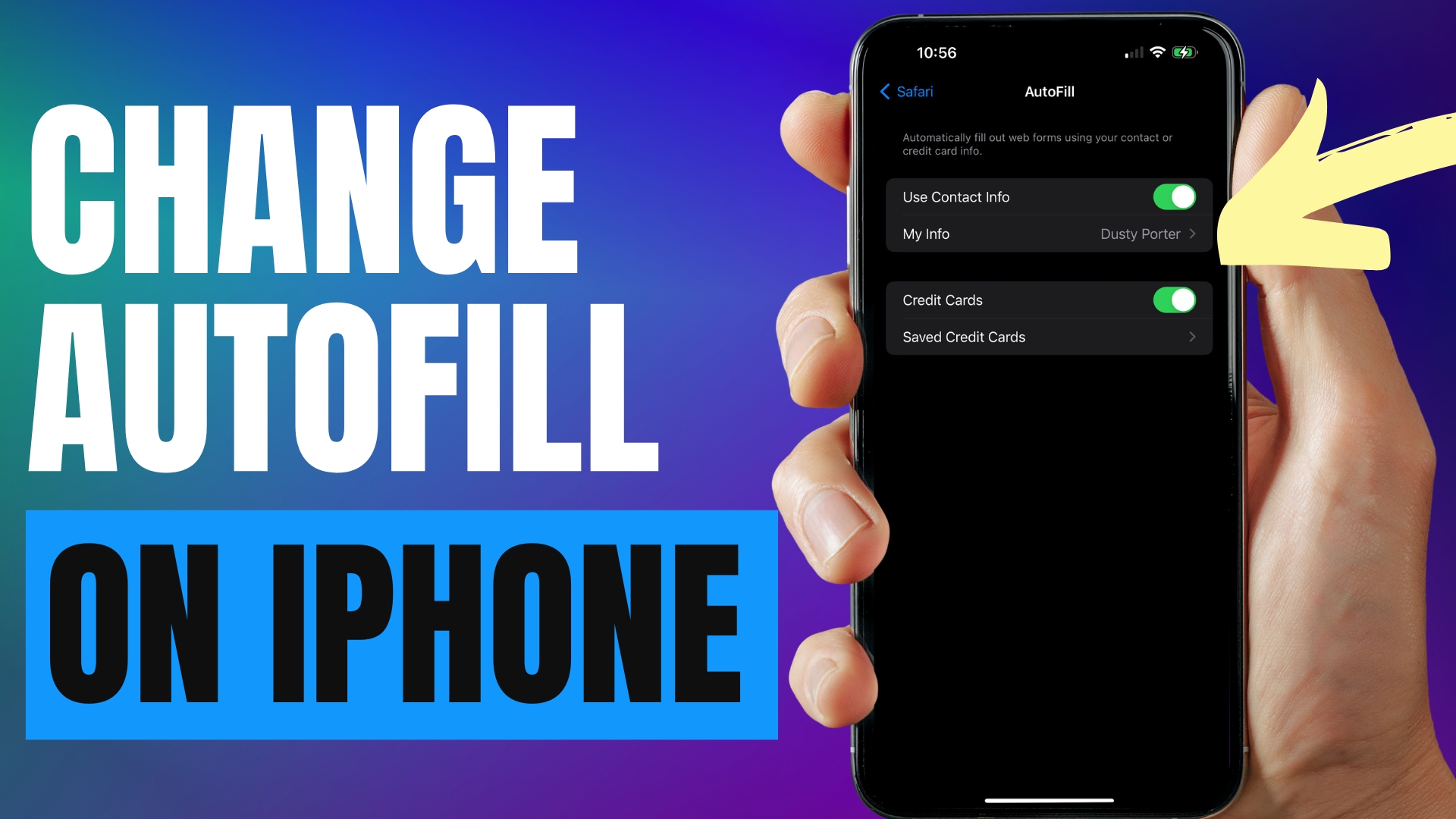
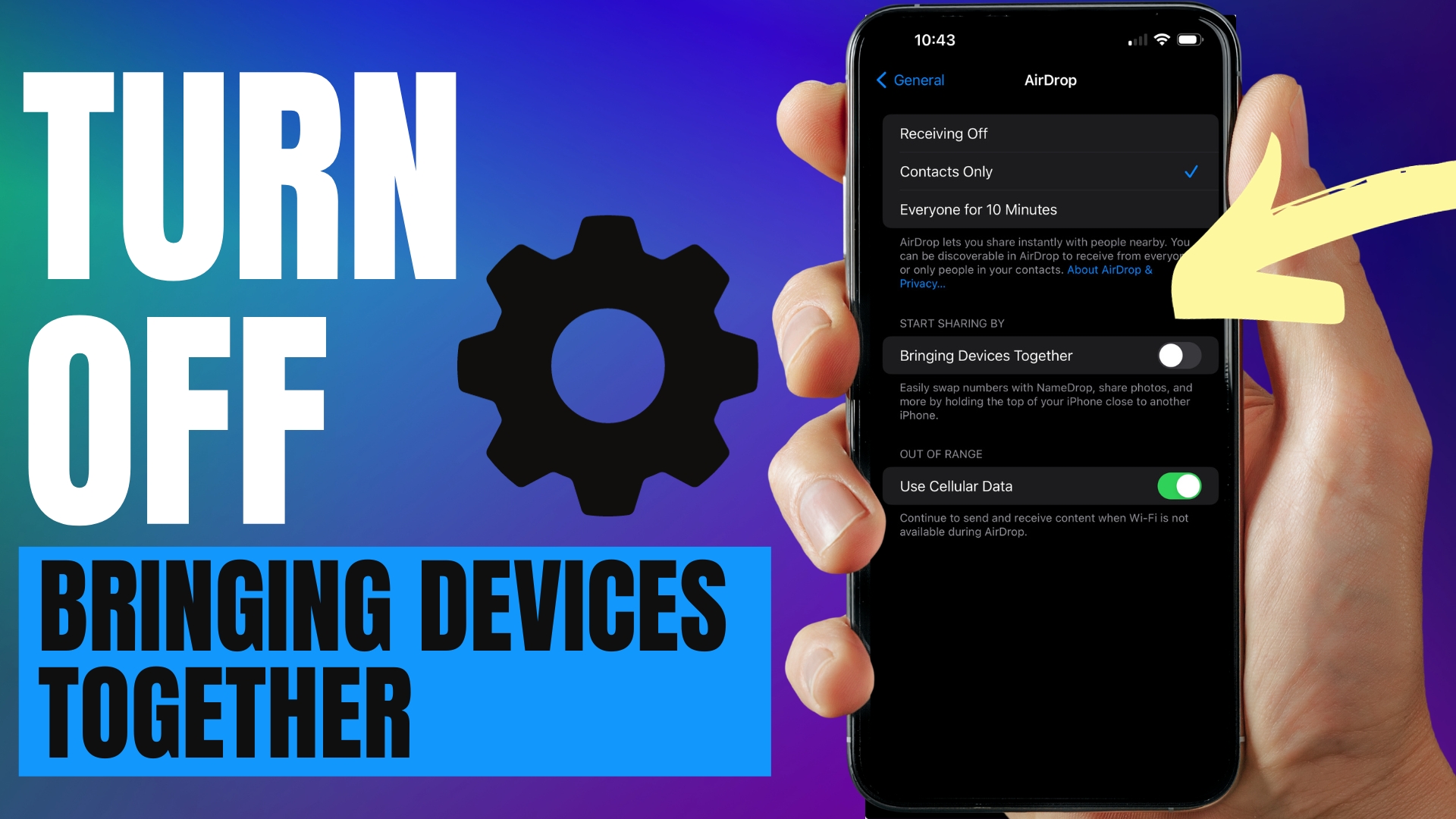
Leave A Comment