Venmo is a popular mobile payment app that allows you to send and receive money from friends and family. You can also use Venmo to pay for goods and services at some merchants. Recently, Amazon added Venmo as a payment option. This means that you can now use your Venmo balance to purchase items on Amazon, without having to enter your credit or debit card information.
Adding Venmo to your Amazon account is a quick and easy process. Here’s how to do it:
- Go to the Your Account page on Amazon.
- Click on Payment methods.
- Click on Add a payment method.
- Select Venmo.
- Click on Go to Venmo.
- Enter your Venmo login information and complete the security challenge.
- Choose whether to receive a 6-digit security code to your registered mobile number or log in with your Venmo password.
- Complete the authorization by selecting Agree & complete.
- After receiving the authorization confirmation, select Return to merchant.
- A confirmation message appears on the Amazon account page, indicating that Venmo was successfully linked.
Once you have added Venmo to your Amazon account, you can use it to pay for purchases by selecting Venmo at checkout. You can also set Venmo as your default payment method on Amazon.
Benefits of using Venmo on Amazon
There are several benefits to using Venmo on Amazon. First, it is a convenient way to pay for purchases without having to enter your credit or debit card information. Second, Venmo is a secure payment method. Amazon uses a variety of security measures to protect your Venmo account information. Third, Venmo does not charge any fees for using the service on Amazon.
How to use Venmo to pay for Amazon Prime
You can also use Venmo to pay for your Amazon Prime membership fees. To do this, go to the Your Account page on Amazon and click on Prime Membership. Then, click on Update Payment Method. Select Venmo and follow the prompts to complete the transaction.
Troubleshooting problems with adding Venmo to Amazon
If you are having problems adding Venmo to your Amazon account, there are a few things you can try:
- Make sure that you are using the latest version of the Venmo app.
- Make sure that you are entering your Venmo login information correctly.
- Try restarting your device.
- If you are still having problems, contact Amazon customer service for assistance.
Adding Venmo to your Amazon account is a quick and easy way to make purchases on Amazon without having to enter your credit or debit card information. Venmo is a secure and convenient payment method, and it does not charge any fees for using the service on Amazon.

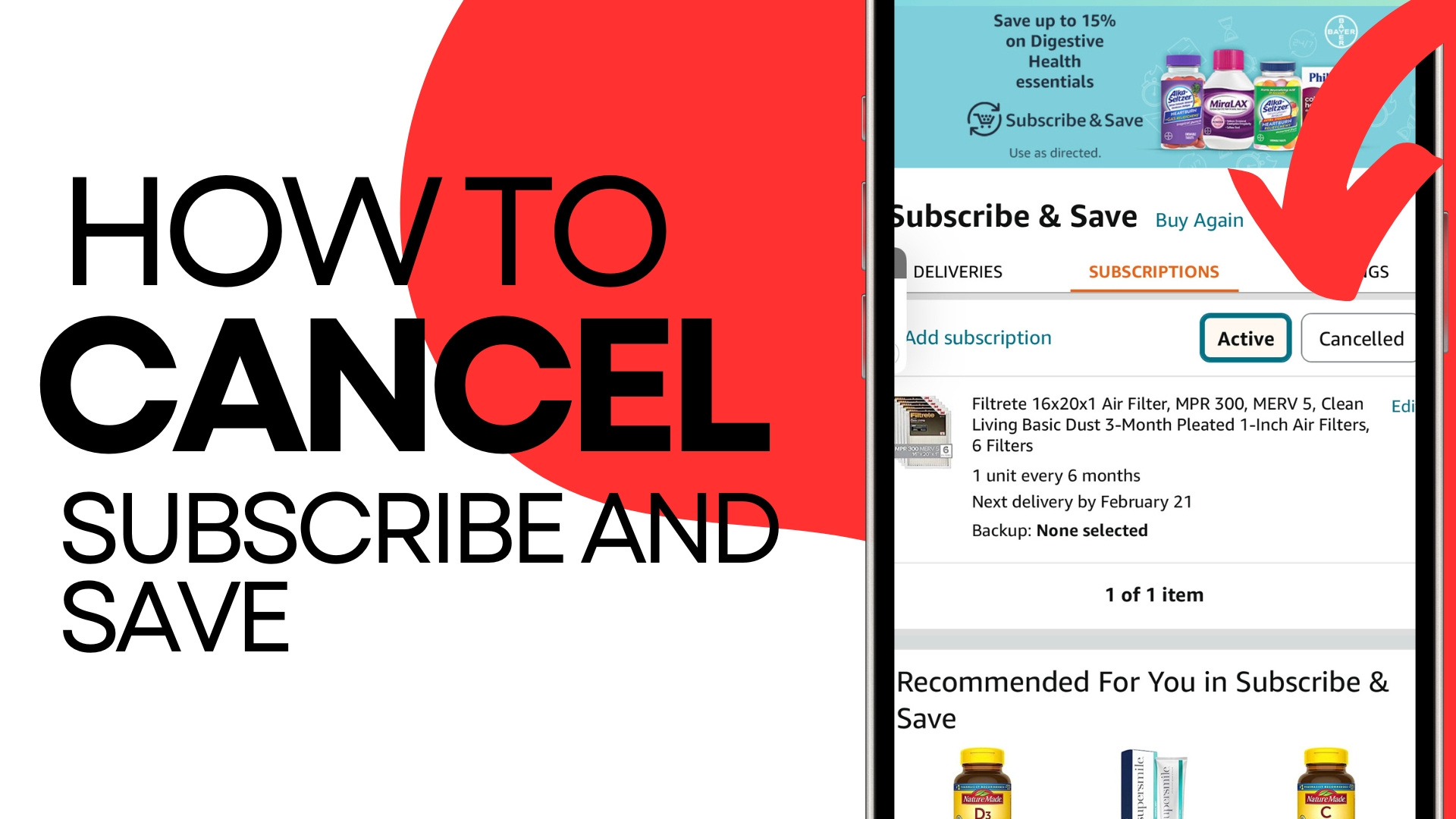
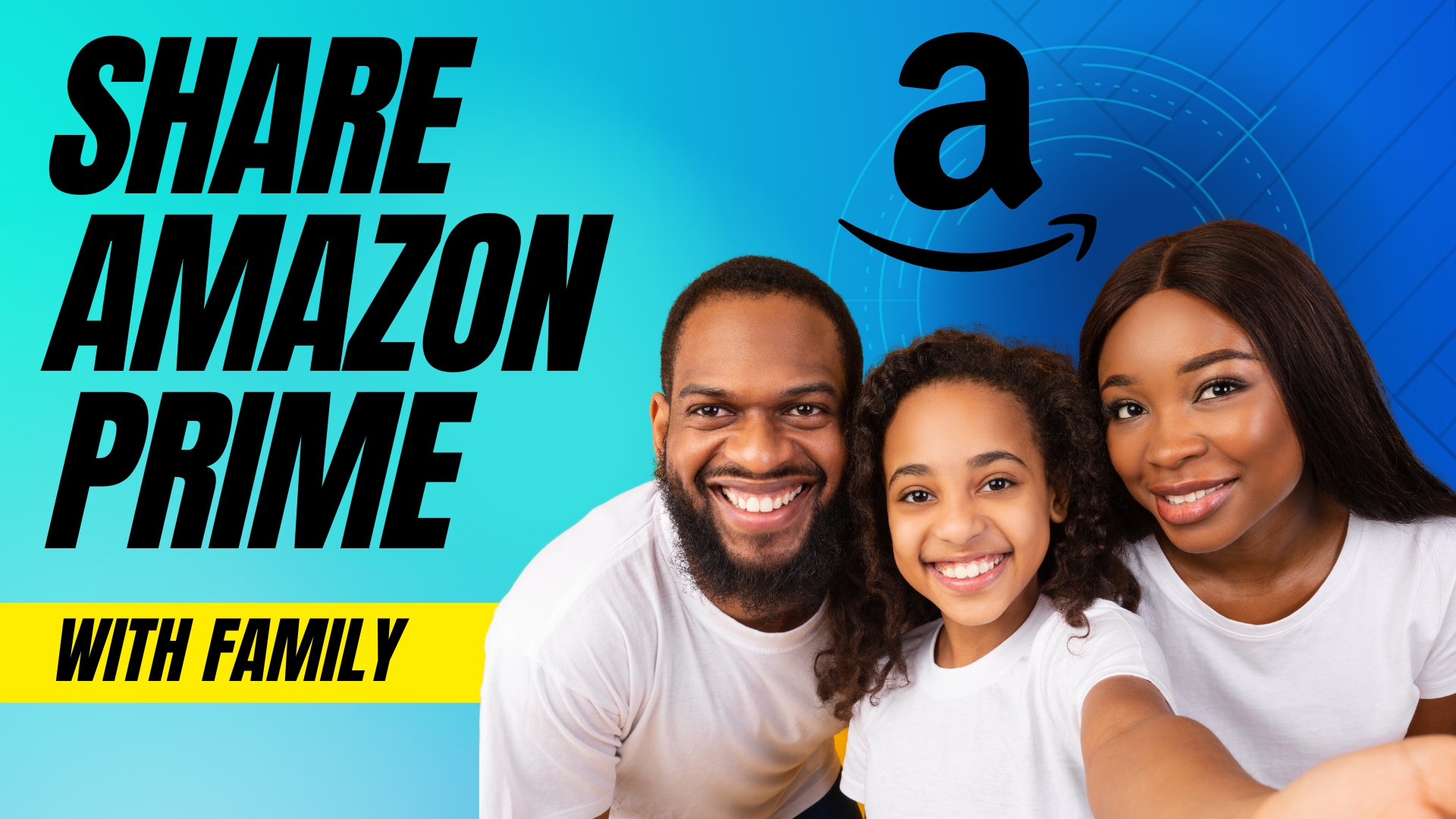
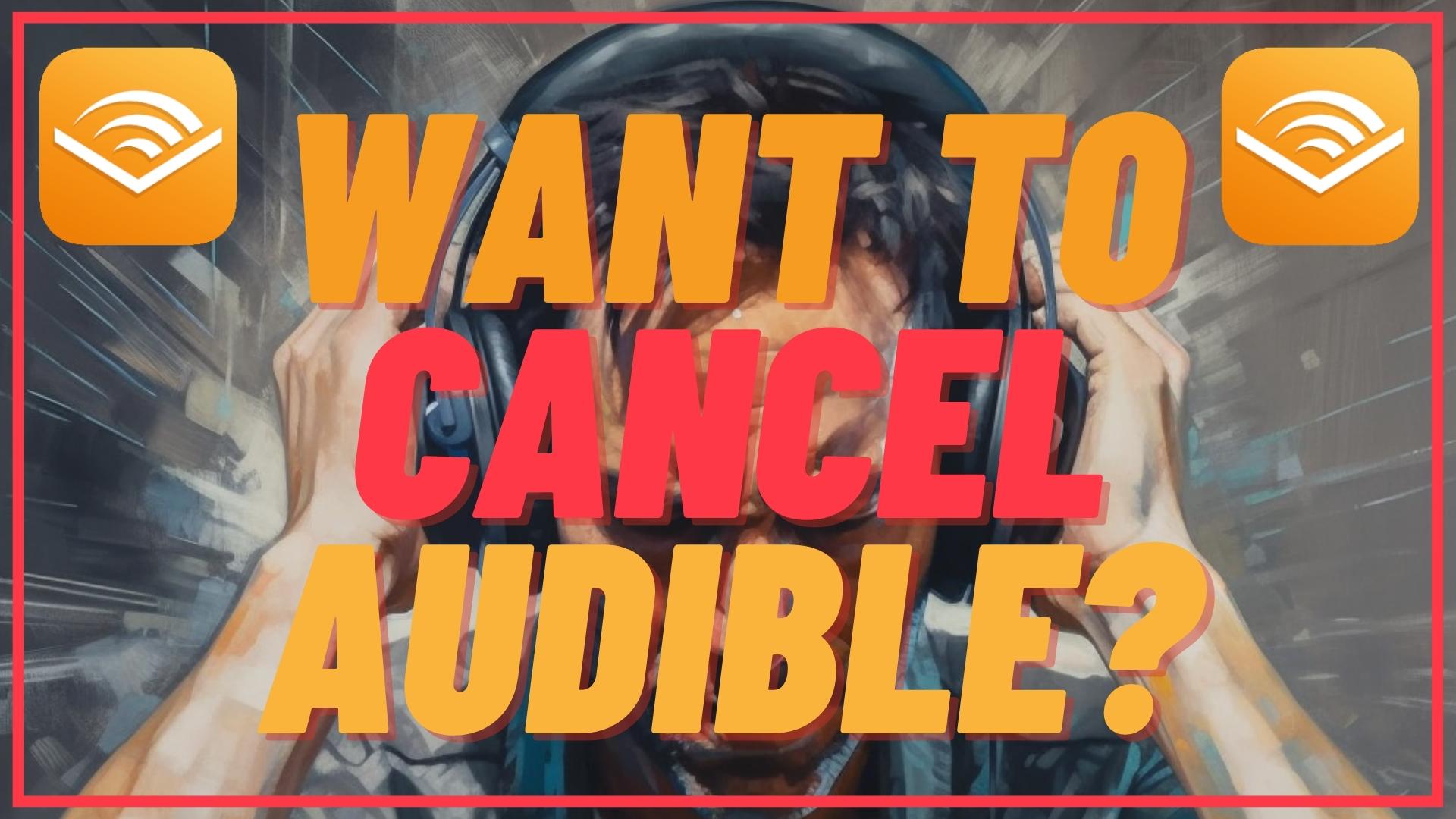
Leave A Comment