Portrait mode is a great way to take professional-looking photos with your iPhone. It blurs the background behind your subject, making them stand out in focus. But what if you want to convert a picture to portrait mode that wasn’t taken in Portrait mode?
Here’s a simple trick:
- Open the Photos app and select the picture you want to convert.
- Tap Edit in the top-right corner of the screen.
- Scroll down and tap Portrait.
- Use the Depth Control slider to adjust the level of background blur.
- Tap Done to save your changes.
That’s it! You’ve now converted your picture to portrait mode.
Here are some additional tips for converting pictures to portrait mode:
- Make sure your subject is well-lit and in focus.
- Avoid pictures with complex backgrounds, as this can make it difficult for the Photos app to accurately blur the background.
- If you’re not happy with the results, you can always try again. Just tap Revert to undo your changes.
You can also use third-party apps to convert pictures to portrait mode. Some popular apps include:
- Portrait Mode by Applicat
- Portrait Mode by Facetune
- Portrait Mode by Lens Distortions
These apps offer a variety of features, such as the ability to adjust the background blur, add lighting effects, and change the focus point.
Here are some additional tips for using third-party apps to convert pictures to portrait mode:
- Read reviews of different apps before you download them. This will help you choose an app that is reliable and easy to use.
- Experiment with different settings to get the best results.
- Don’t be afraid to try different apps until you find one that you like.
No matter which method you choose, converting pictures to portrait mode is a great way to improve your iPhone photography skills. With a little practice, you’ll be able to take stunning portrait photos that look like they were taken with a professional camera.
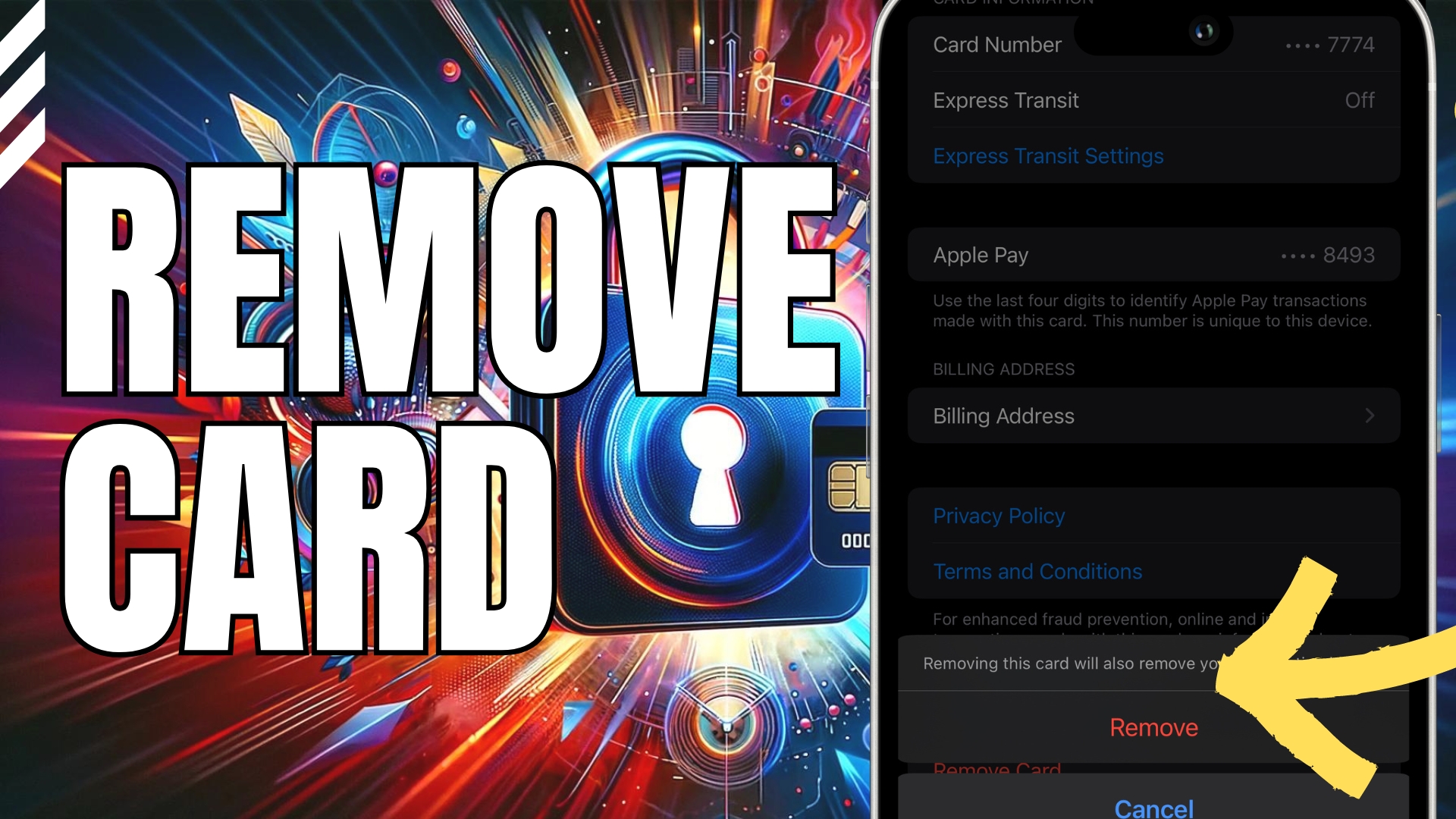

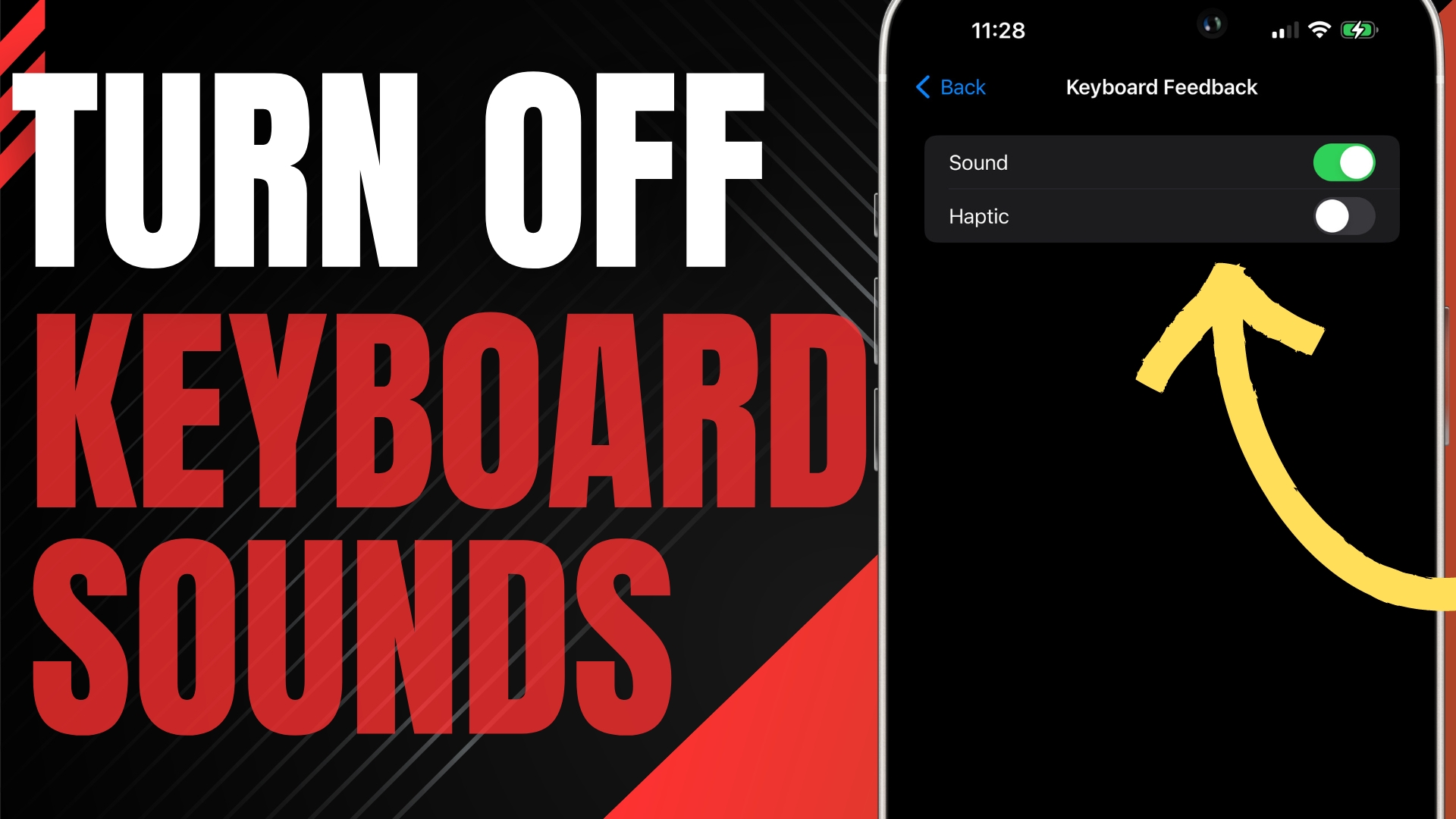

Leave A Comment