Today we’re going to talk about a quick and easy way to change your Instagram username. We’ll walk through how to make the change on your mobile device and your desktop.
Mobile Device
- In the Instagram app, go to your profile.
- You’ll see Edit Profile under your bio.
- Click Edit Profile and you’ll be taken to the page that displays your name, username, website, etc.
- Click on username to change to something different. (You’ll see a note below that says you have 14 days to change your username back if you wish.)
- Click Done and you’ll see that your changes have been made (if username is available).
- As a security measure, Instagram will send you an email and let you know that your username was changed. This is just to verify that it was you who made the change to your account.

Desktop Site
- Once logged into Instagram, click on your profile picture in the upper right-hand corner and select Profile.
- Click the Edit Profile button by your current username.
- You can change your username here and click the blue Submit button at the bottom of the page.
- As a security measure, Instagram will send you an email and let you know that your username was changed. This is just to verify that it was you who made the change to your account.
This was a simple way to change your Instagram username. If you have any, feel free to leave those in the comments below.
If you’re not subscribed to my YouTube channel, make sure you go over and watch my videos and subscribe.
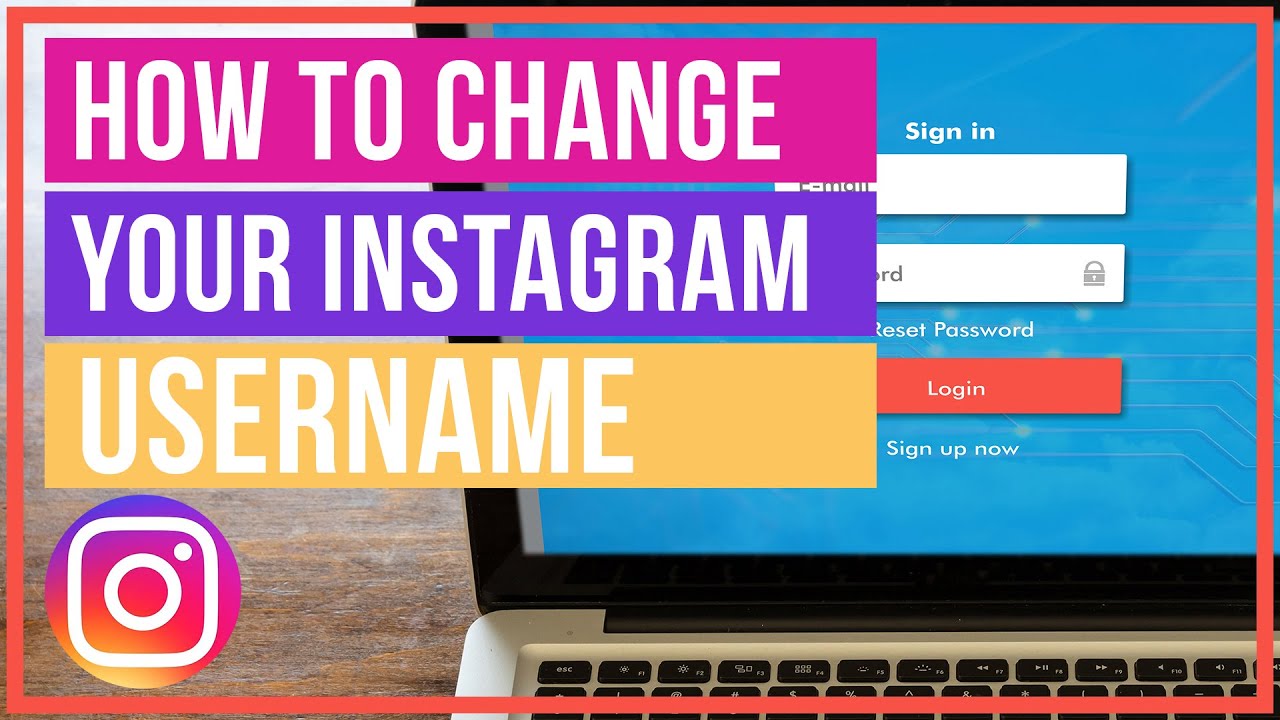
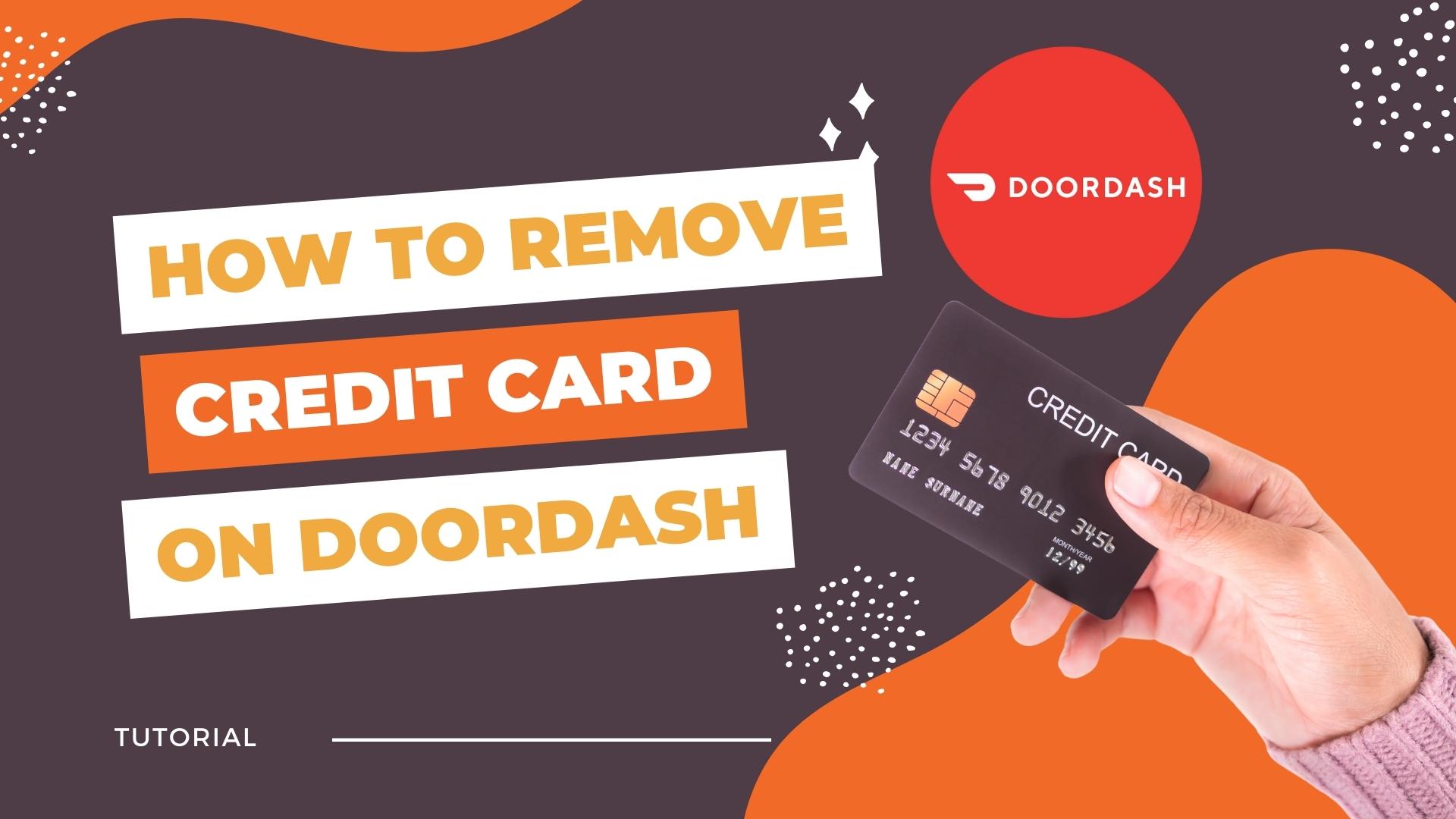

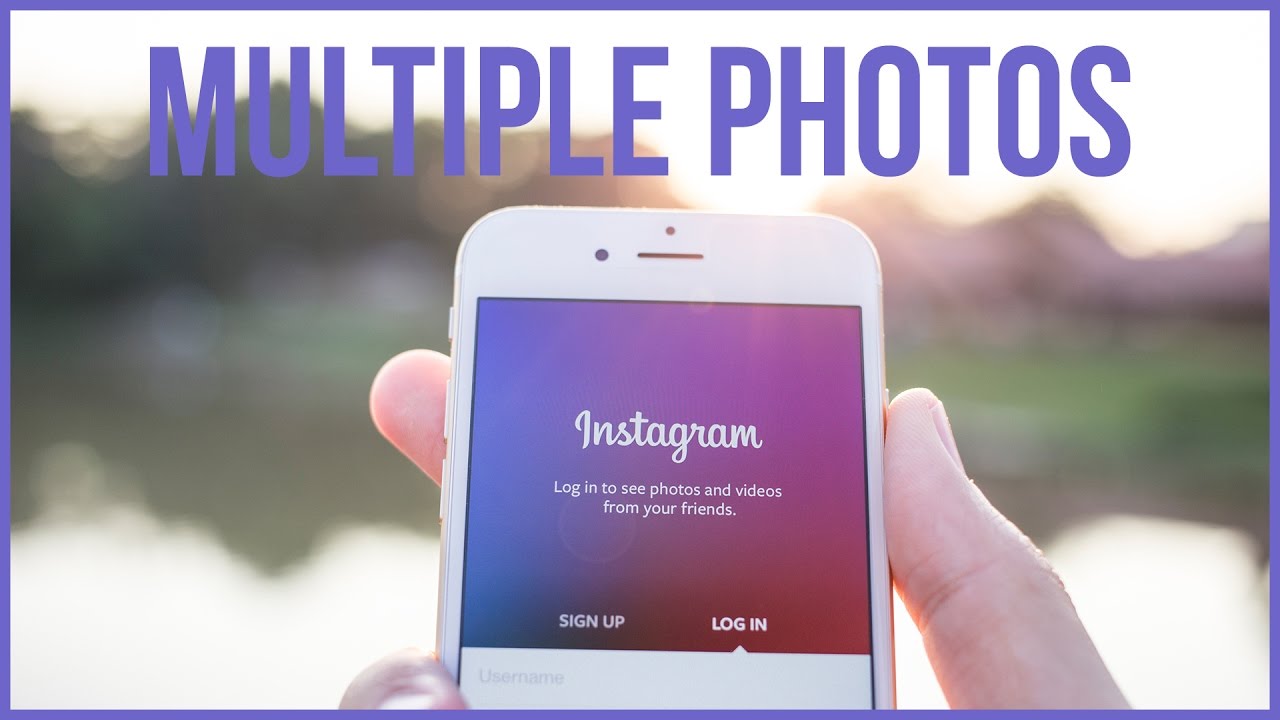

Leave A Comment