Today I’m going to walk you through how to change your PSN name for free.
To change your PlayStation Network name, follow these steps:

Make Change in System
- Go to Settings (icon looks like a lunch box) and go down to Account Management.
- Next, go to Account Information.
- Go to the Profile option.
- Select Online ID. You will receive a reminder that not all applications and game systems will support an online ID change. Click I Accept.
- You will then be prompted to sign in to your account.
- The next screen will tell you what your online ID has been. You now have the option to go in and enter a new online ID. Remember that the first change is free. You will be charged for any changes after that.

Make Change on the Sony Website
- Go to Sony’s all-in-one sign in page.
- Select PSN Profile under PlayStation Network.
- Click Edit beside your Online ID.
- Click I Accept when reminded that not all applications and game systems will support an online ID change.
- Then you will have the option to change your online ID.

I hope you found this tutorial on how to change your PSN name for free helpful. If you have any questions, feel free to leave those in the comments below.
For another great tutorial, check out my post on how To pair PS4 Dualshock And Xbox One controllers with an iPhone or iPad.
If you’re not subscribed to my YouTube channel, make sure you go over and watch my videos and subscribe.


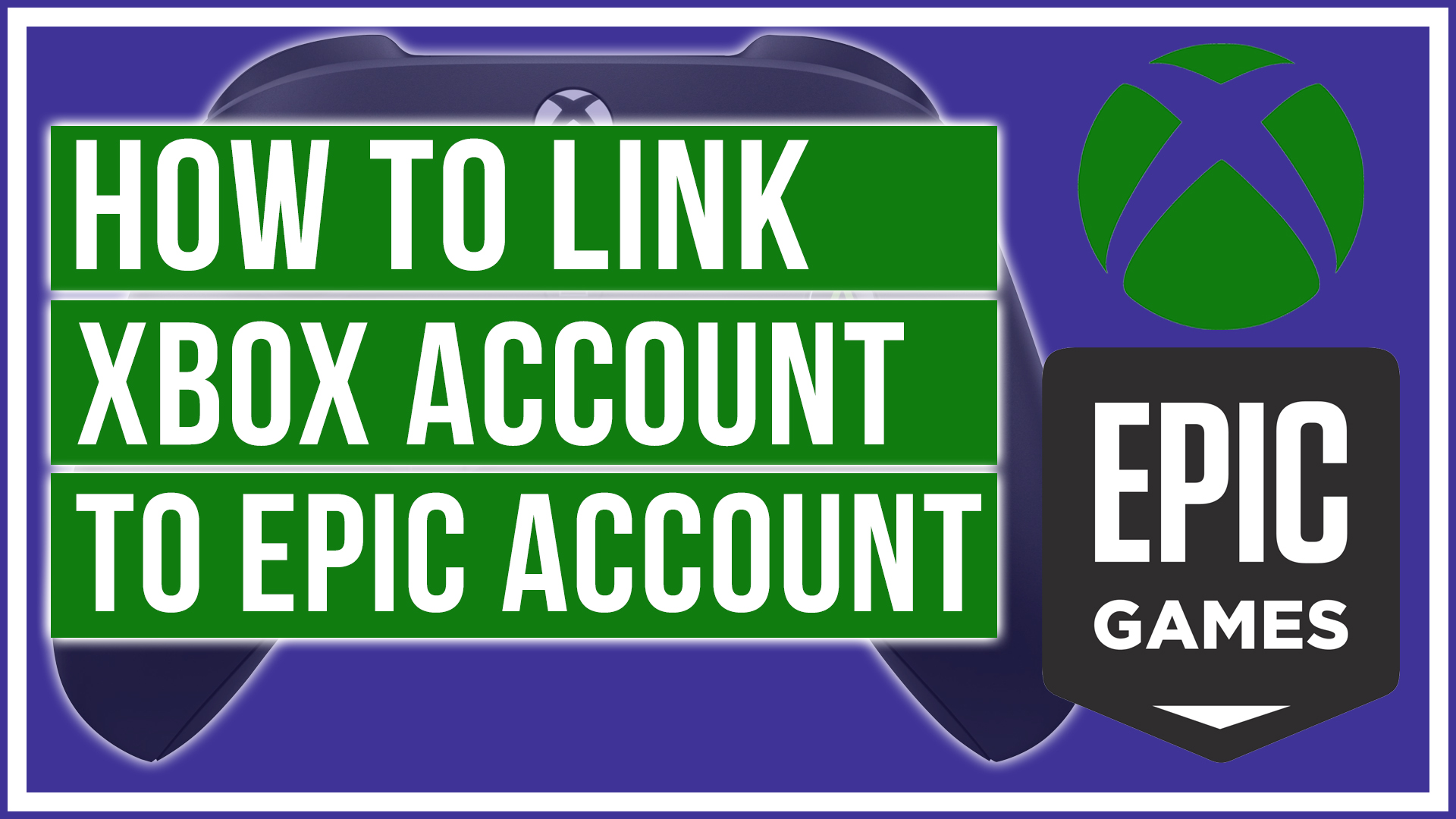

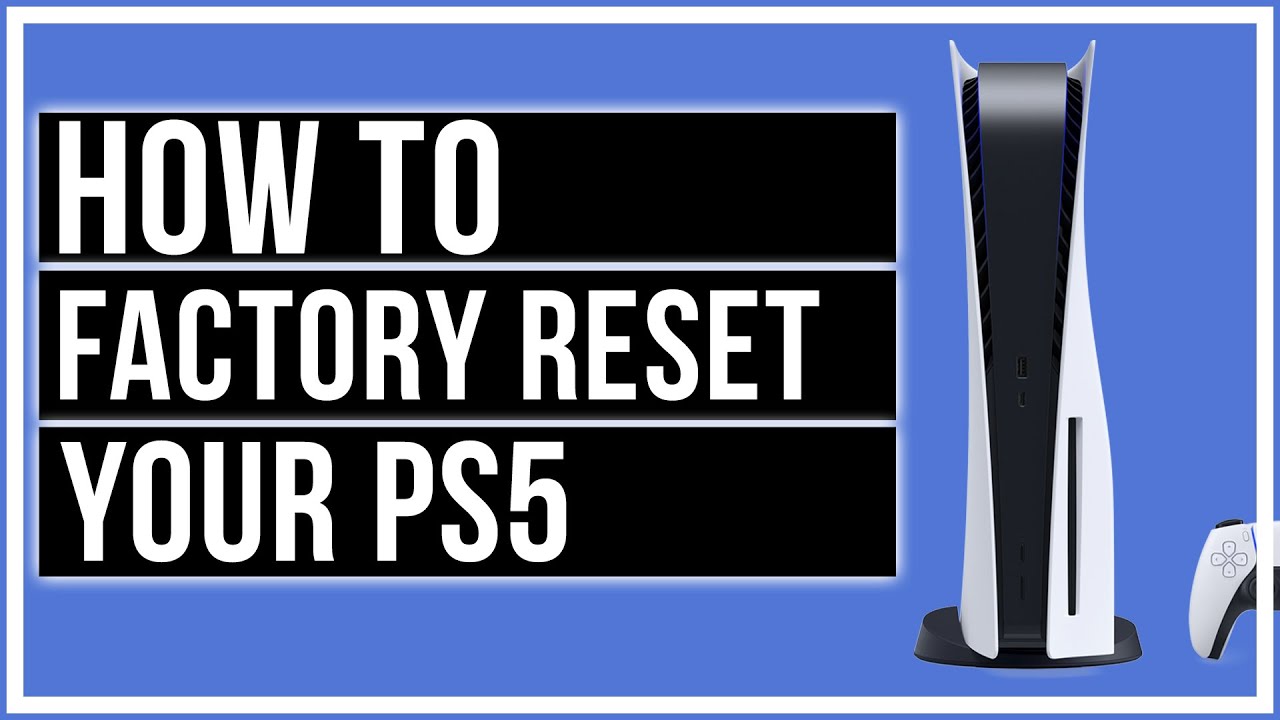
Leave A Comment