Today I’m going to walk you through how to upload sub badges and emotes to Twitch. To get started, log into your Twitch account.
Emotes
- Click on Affiliate in the left hand menu–it’s located under Settings.
- To upload your emotes or sub badges (called loyalty badges), click on the one you want to upload. I’m going to click Emotes and this will take me to the Emotes Settings page.
- There will be options to download emotes for Tier 1, Tier 2, and Tier 3 subs.
- You have 3 size options so you will want to choose your emote and resize it in Photoshop or another program to make sure it fits correctly.
- Once you’re ready to download, click the addition symbol and upload your emote.

Sub Badges (Loyalty Badges)
- Click on Affiliate in the left hand menu–it’s located under Settings.
- To upload your sub badges (called loyalty badges), click on loyalty badges.
- You can set different badges for different types of subscribers (subbed for 3 months, 6 months, 1 year, etc).
- Make sure to resize your badges to the correct size.
- Click Save and you’re ready to go!
I hope this tutorial on how to upload sub badges and emotes to Twitch was helpful. If you have any questions, feel free to leave those in the comments below.
For another great Twitch tutorial, be sure to check out my post on how to link your Amazon Prime to your Twitch account.
If you’re not subscribed to my YouTube channel, make sure you go over and watch my videos and subscribe.
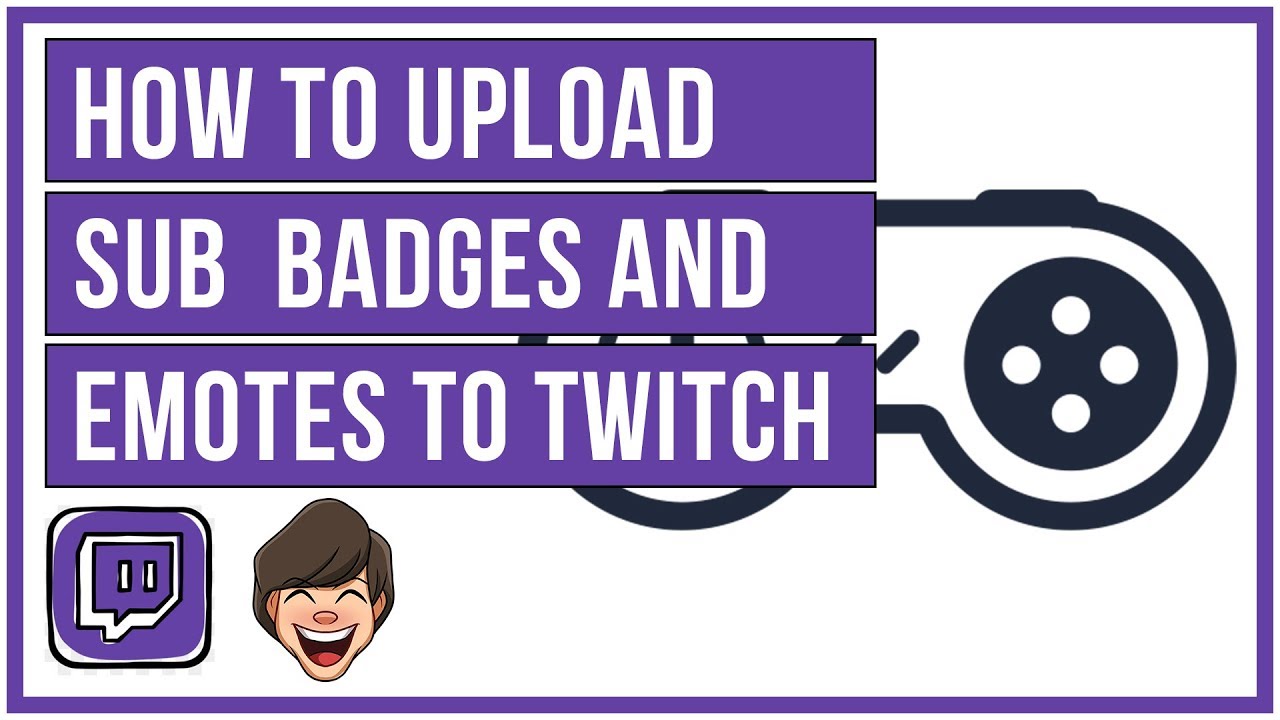
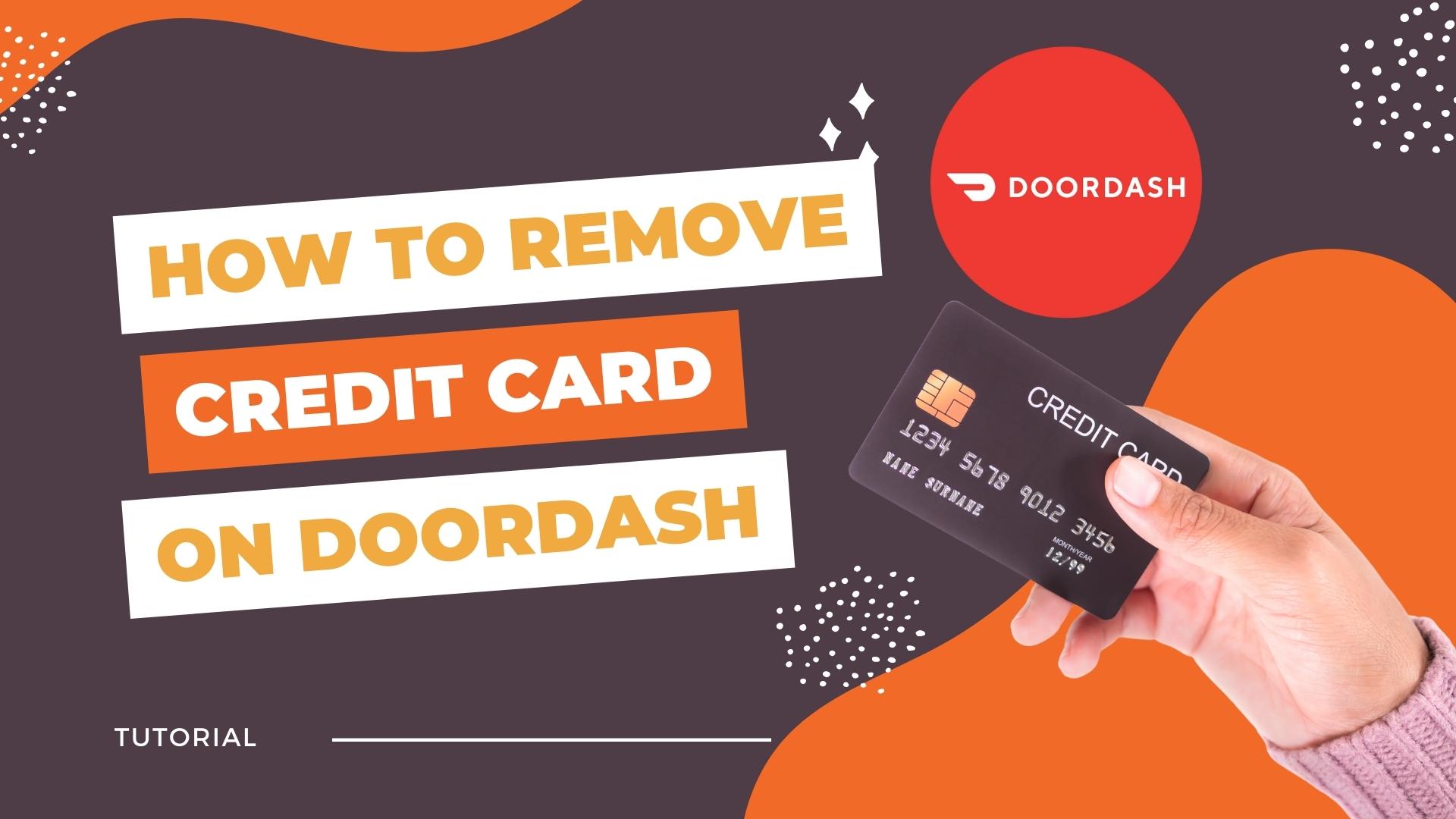
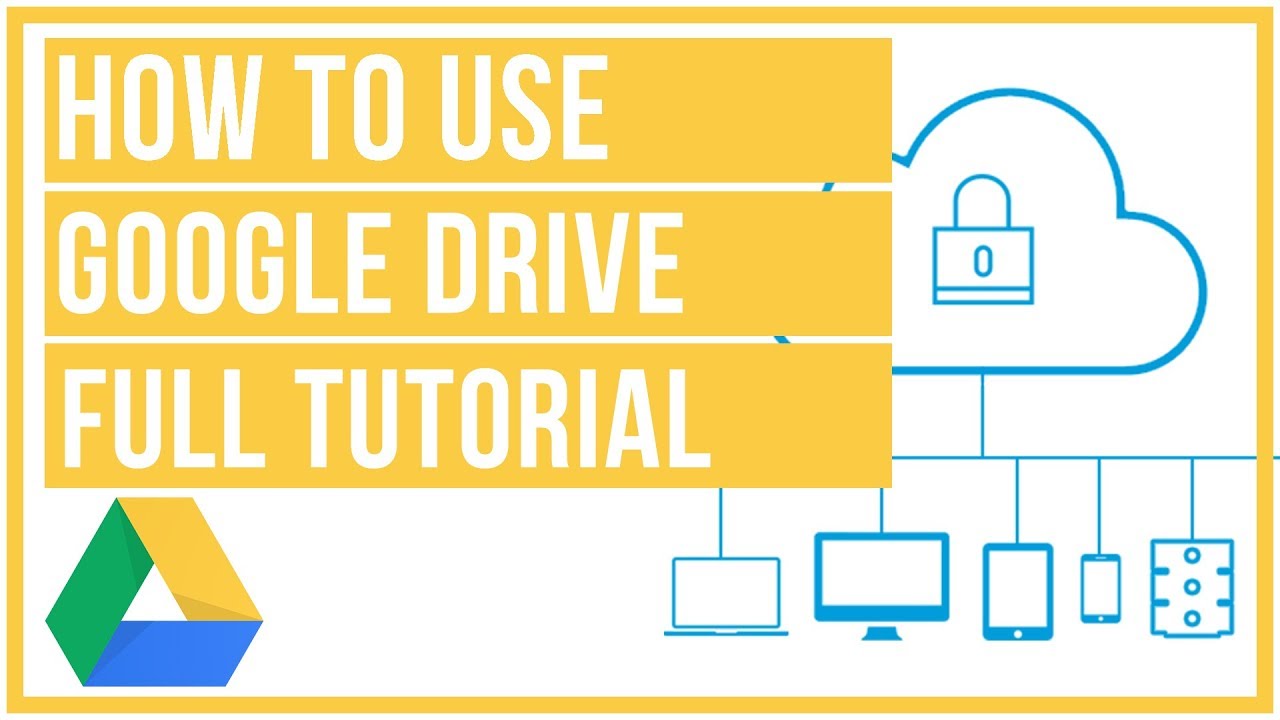


Leave A Comment