HEIC is a new image file format that Apple introduced with iOS 11. It is a more efficient format than JPG, meaning it can store higher quality images in smaller files. However, HEIC is not yet widely supported by devices and services, so you may need to convert your HEIC files to JPG if you want to share them with others or use them on websites or apps that don’t support HEIC.
There are a few different ways to convert HEIC files to JPG on iPhone. One way is to use the Files app. To do this:
- Open the Files app and navigate to the folder where your HEIC files are stored.
- Tap and hold on one of the HEIC files and select “Copy.”
- Tap the “Browse” tab at the bottom of the screen and navigate to the folder where you want to save the converted JPG file.
- Tap and hold on an empty area of the folder and select “Paste.”
The HEIC file will be automatically converted to JPG when you paste it into the new folder.
Another way to convert HEIC files to JPG on iPhone is to email them to yourself. To do this:
- Open the Photos app and select the HEIC files that you want to convert.
- Tap the “Share” button and select “Mail.”
- Compose an email and send the HEIC files to yourself.
- Open the email on your iPhone and tap on the attached HEIC files.
- Tap the “Share” button and select “Save Image.”
The HEIC files will be automatically converted to JPG when you save them to your iPhone.
Finally, you can also use a third-party app to convert HEIC files to JPG on iPhone. There are a number of different apps available on the App Store, such as HEIC to JPG Converter and Image Converter.
To use a third-party app to convert HEIC files to JPG:
- Download and install the app on your iPhone.
- Open the app and select the HEIC files that you want to convert.
- Tap the “Convert” button.
- Select the output format (JPG) and the location where you want to save the converted files.
- Tap the “Convert” button again.
The HEIC files will be converted to JPG and saved to the location that you selected.
No matter which method you choose, converting HEIC files to JPG on iPhone is a quick and easy process. With a few simple steps, you can make your HEIC files compatible with a wider range of devices and services.


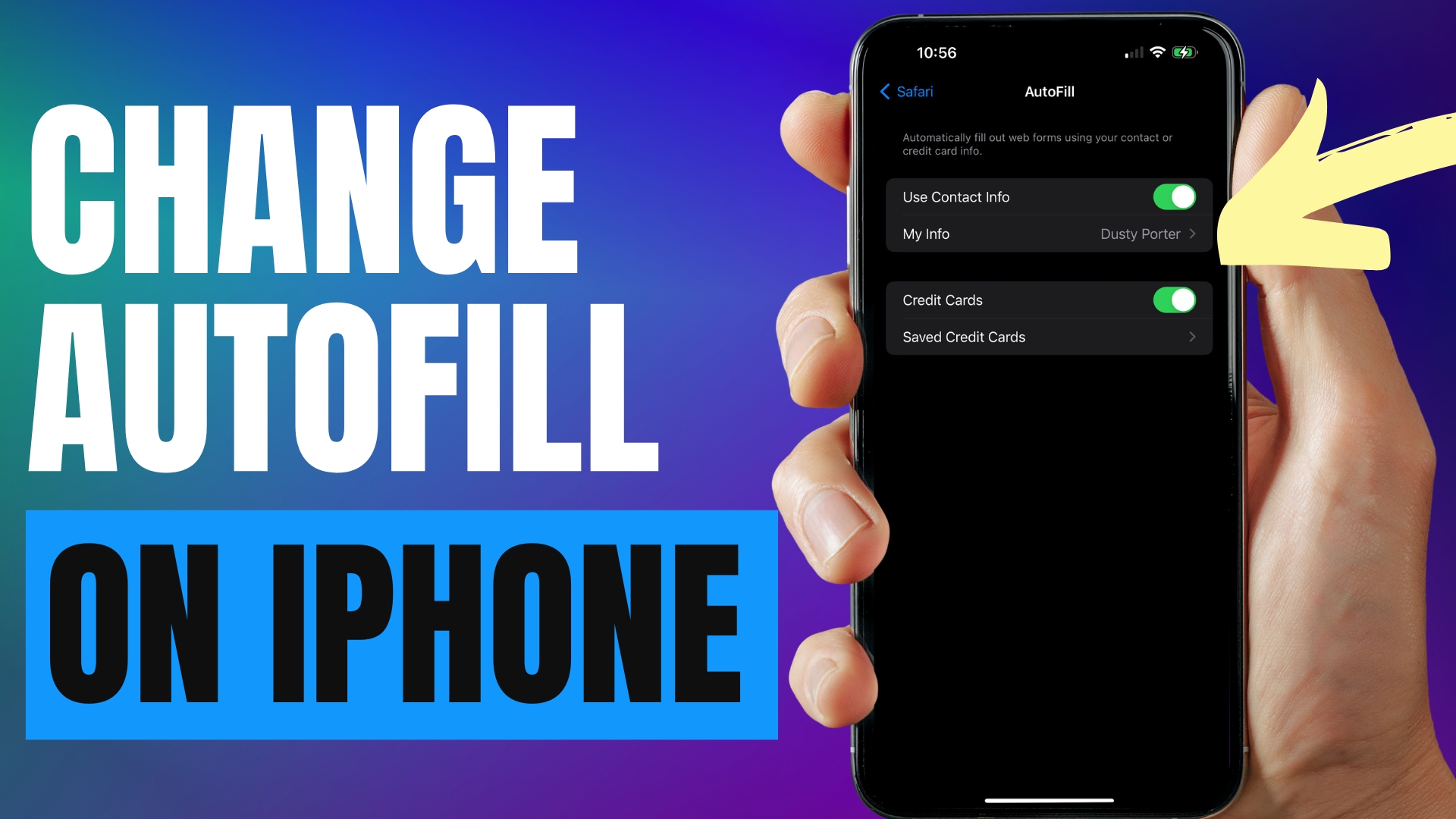
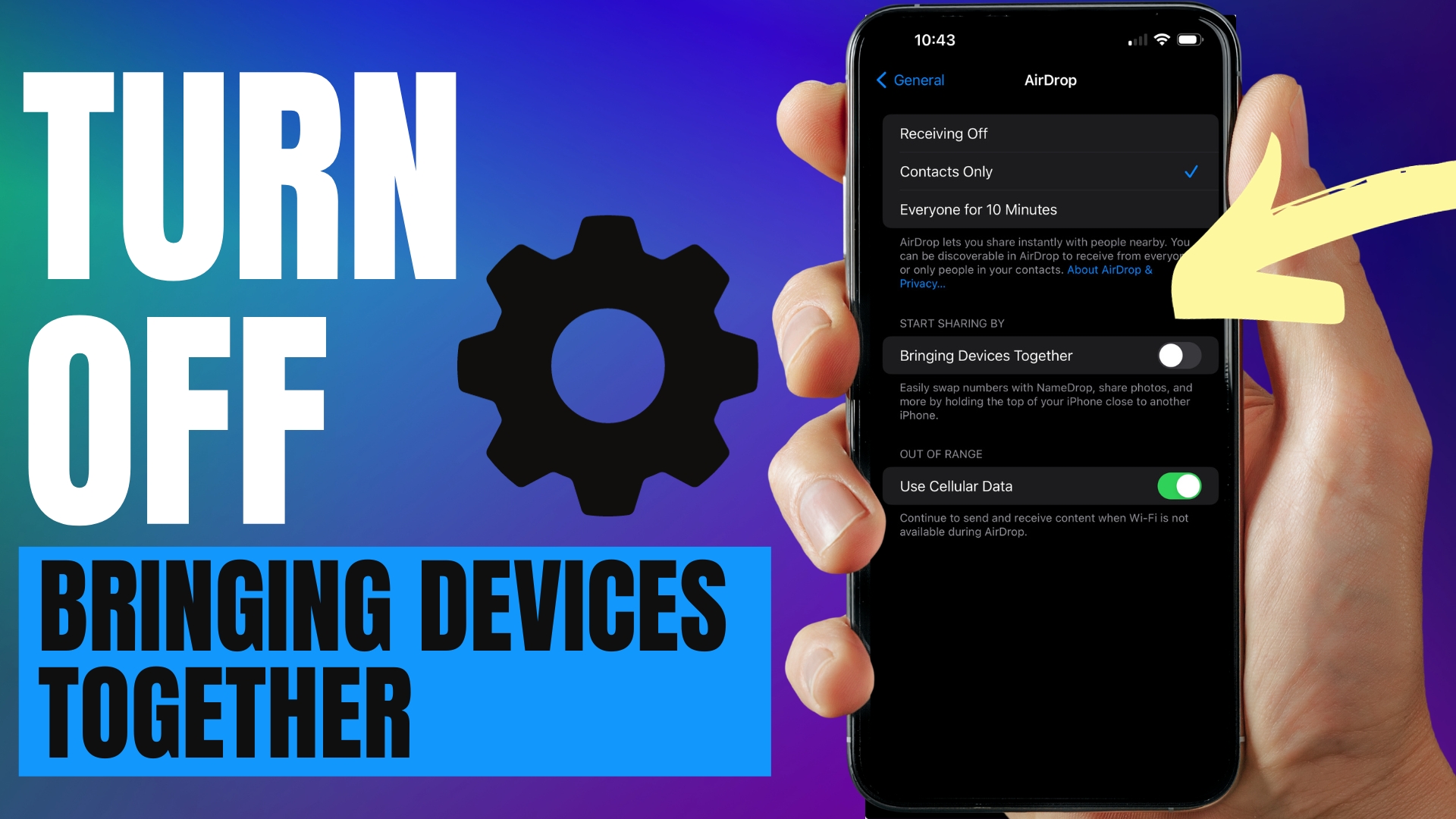
Leave A Comment