Today I’m going to walk you through how to copy screenshots and videos to your phone and PC on Nintendo Switch. Make sure your Nintendo Switch is fully updated before you begin.

Copy to Phone
- Go to Settings and go to Data Management.
- Navigate to Manage Screenshots and Videos.
- You’ll see a new option that says Manage Individual Images and Videos.
- A list of all screenshots on your Nintendo Switch will populate.
- Select the screenshot you want to copy to your phone. You can select up to 10 screenshots and 1 video at a time.
- Tap the “A” button that says Sharing and Editing.
- A new option called Send to Smartphone will appear on the right side of the screen.
- You will be prompted to select whether you want to send one screenshot or a batch.
- Once all screenshots selected, click the blue Send button.
- Open up the camera on your smartphone and join the Switch network.
- Scan the QR code that comes up on the screen.
- Scan again and follow the prompt to open in Safari.
- This will show you the list of screenshots you have copied over.
- For each photo, select and hold, then Add to Photos.
- All of your screenshots should now be copied over to your phone.

Copy to PC
- Go to Settings and go to Data Management.
- Navigate to Manage Screenshots and Videos.
- You’ll see the option that says Copy to a Computer via USB Connection.
- Connect your computer to your Nintendo Switch using a USB cable.
- Follow all prompts to send those screenshots to your PC.
I hope this tutorial on how to copy screenshots and videos to your phone and PC on Nintendo Switch was helpful. If you have any questions, feel free to leave those in the comments below.
For another great Nintendo Switch tutorial, be sure to check out my post on how to delete save data on Nintendo Switch.
If you’re not subscribed to my YouTube channel, make sure you go over and watch my videos and subscribe.


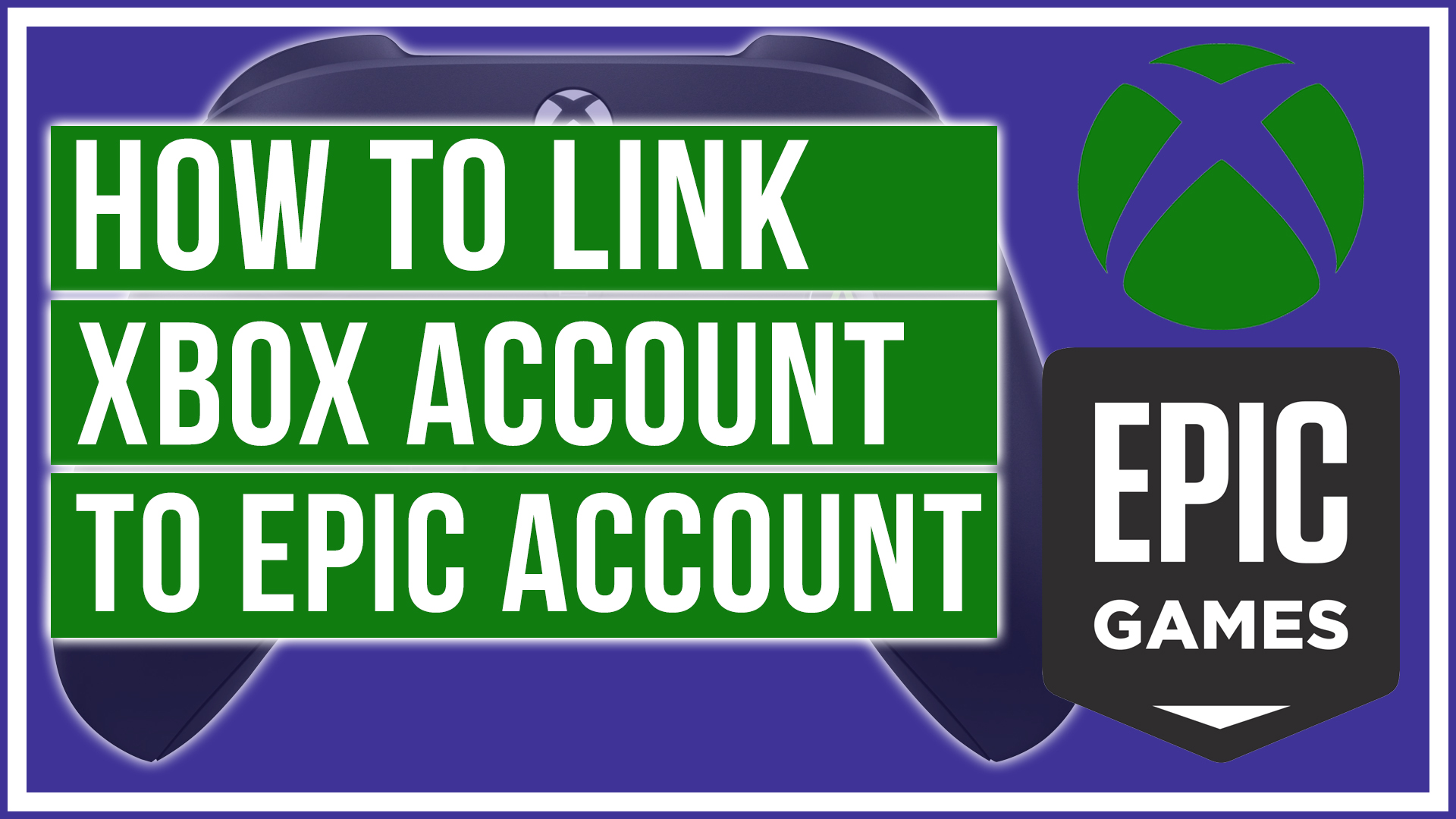

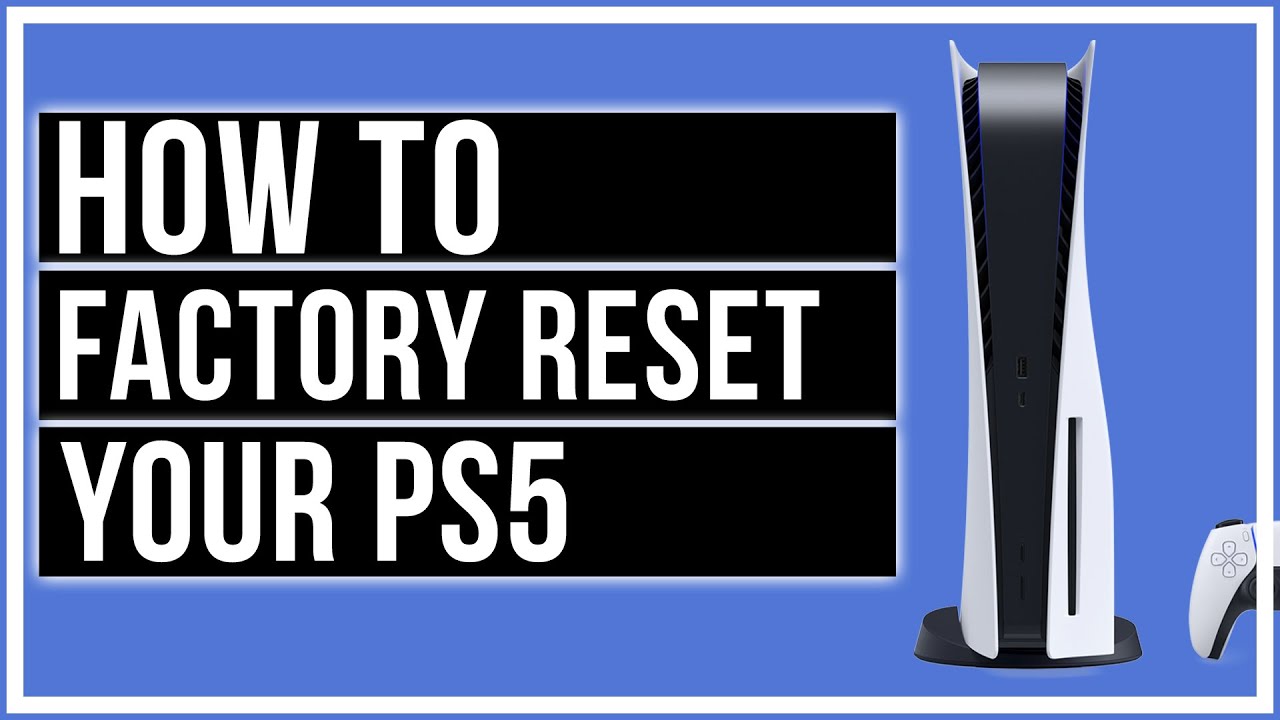
Leave A Comment